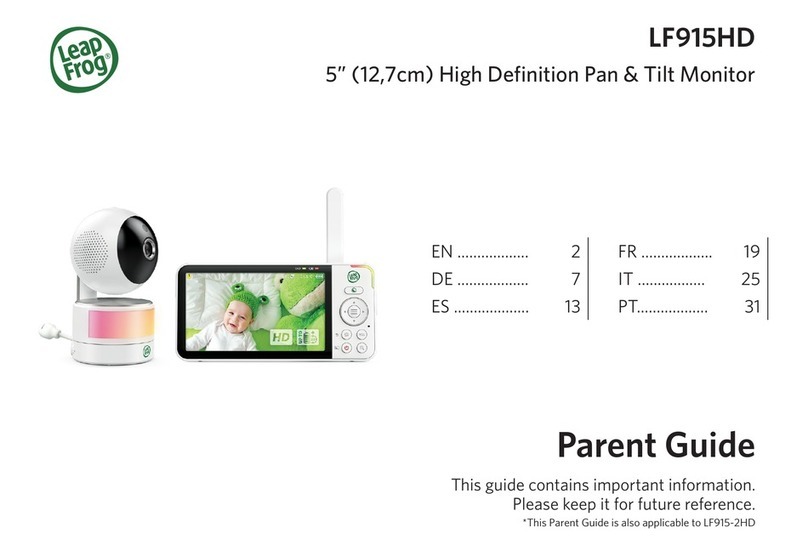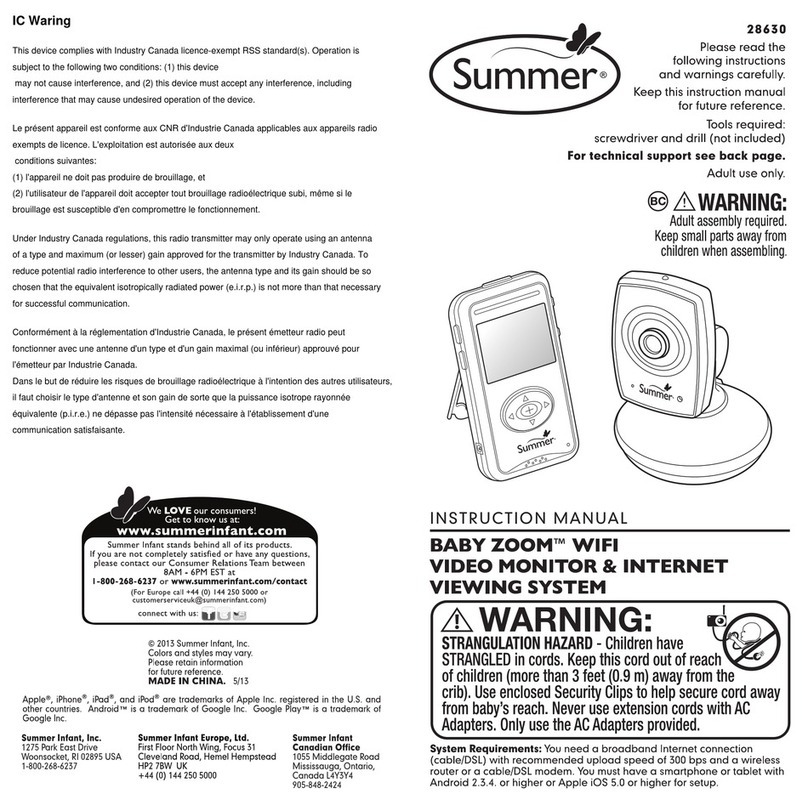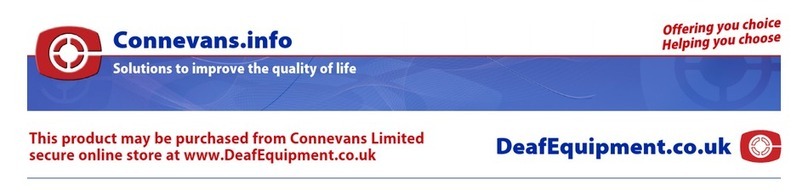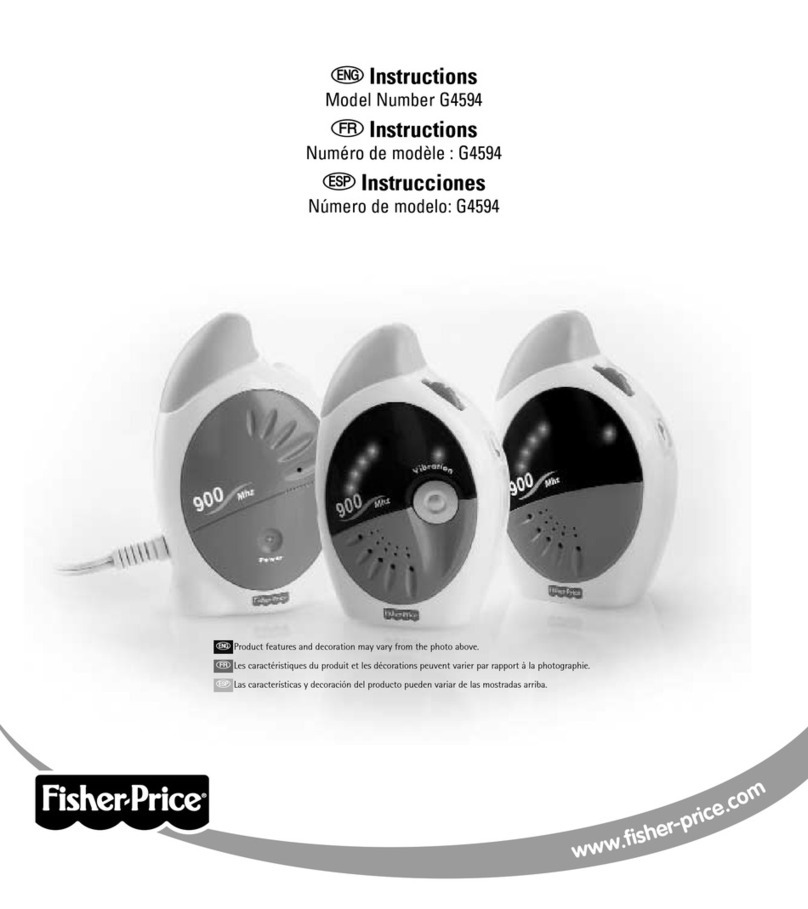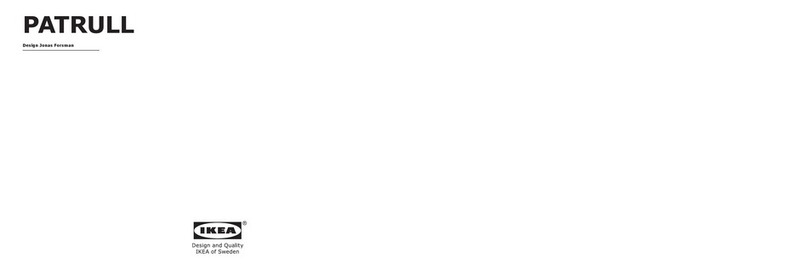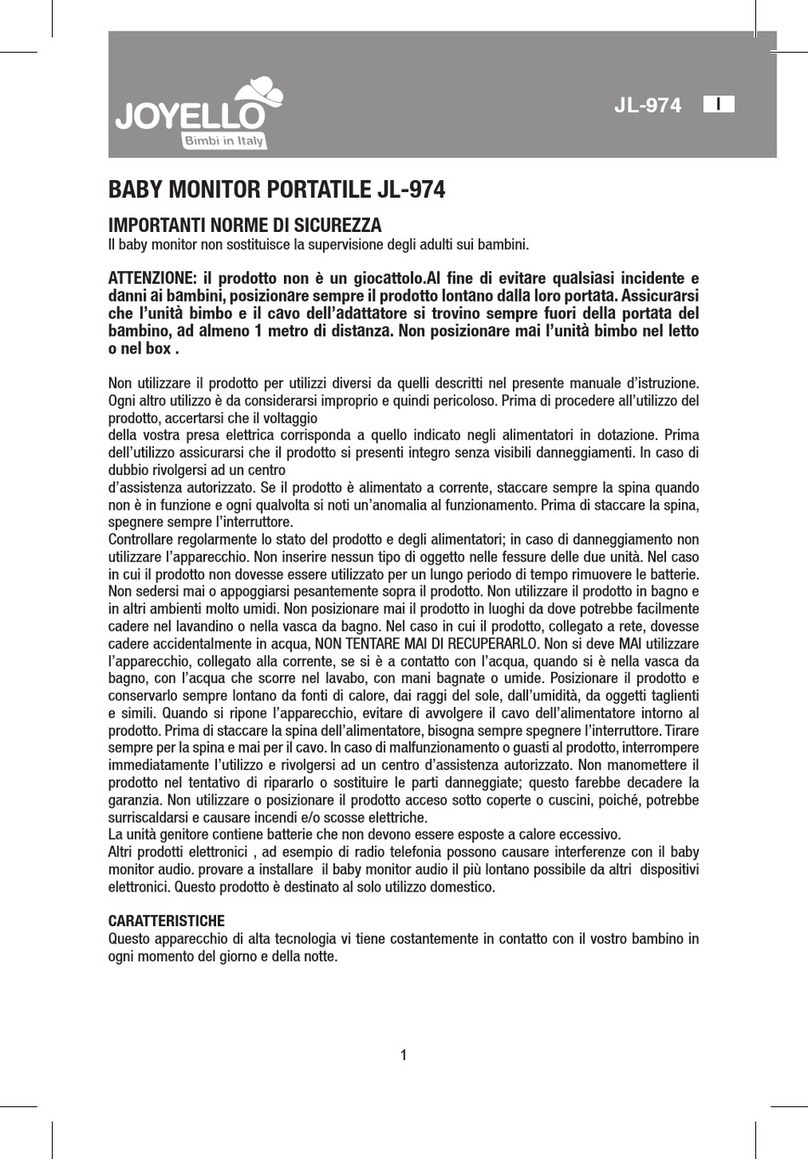AUTO HOMATION Speed 9S User manual

Speed 9S
ORIGINALITY DESIGN SMART - AND BEAUTIFUL
QUICK GUIDE

What's in the box
USB cable x 2
Camera
Screws
Manual
Please consult this checklist for all parts.
Bracket
Power adapter x 2
Reset pin
1

Description
Micro USB DC 5V/1A
Microphone Capture sound for your video
SD card slot Support local SD Card storage (Max.128G)
Press to make a call
Reset
Call
Status light Solid red light on: network is malfunctional
Blinking red light: wait for network connection (fast blinking)
Solid blue light on: camera is working correctly
Press and hold for 5 seconds to reset the camera
(if you have modified settings, they will return to factory
defaults)
Status light
Microphone
SD card slot
Reset
Speaker
Call/Pairing
Micro USB
2

Installation
1 Use the included mounting bracket to fix the camera to a clean surface.
2 Or, install the camera on a flat surface.
3

Set up router
The router supports the 2.4GHz WiFi (doesn't support the 5GHz), and is
connected to the WiFi network.Please set the parameters of the router
before connecting the WiFi network, and record the SSID and password
of your WiFi.
Please keep network available
2.4GHz 5GHz
Download
SmartLife or AutoHomation Smart is available for both iOS and Android OS.
Search the name 'SmartLife','AutoHomation Smart' in App Store or Google
Play, or scan the QR- Code to download the App. You can select the App
according to needs.
ipad AndroidIOS
·Support
Download App(IOS&android)
Connection
4

Connection
Registration process
Step 1 Open the Smart Life App, click "Sign Up", read the "User Agreement
Privacy Policy" and click "Agree" .
Step 2 Input a legal and valid Mobile number or Email address and click
"Get Verification Code". Input the verification code to log in.
5

QR Code Configuration
1Open the Smart Life App, click "My" >> "Home Management" >>
"Create a home", and you can customize the home name and related
settings .
2Click "Add Device" or "+", and then select "Security & Sensor" >>
"Smart Camera" to add camera.
6

QR Code Configuration
3 Power on and reset camera until the status indicator is flashing quickly
or a prompt tone is heard, and then click "Next". Then input your WiFi's
passwords and click "Next".
Click " " to change network.
Note:
1) Camera only supports 2.4GHz WiFi network.
2) The number of bits in the ssid and passwords of the router
should not exceed 24 digits.
7

QR Code Configuration
4In this interface, you should scan the QR code in your phone with the
camera,when the camera comes out "dong dong dong". And you can
complete the configuration about 30s.
8

QR Code Configuration
5When connecting, you should make sure your router,mobile,and camera
are as close as possible.When camera added successffully,click " "
you could also DIY the camera's name.
9

Settings
In "Smart Camera" interface,click " ",you can set the camera common
functions.
10

Q: The device cannot be previewed properly?
A: Check whether the network is normal, you can place the camera close
to the router, and if not, it is recommended to reset the device and add
it again.
Q: Why is it still in the list of devices after reseting?
A: The reset device only resets the network configuration of the camera,
but cannot change the configuration on the App, remove the camera,
and must be deleted by the App.
Q: How to cut the camera network to another router?
A: First remove and reset the device on the App and then configure the
device again by the App.
Q: Why doesn't the device identify the SD card?
A: It is recommended to plug in SD card after power cut. Confirm whether
the SD card is normally available and the format is FAT32. And the TF
card can’t be identified when the internet environment is not good.
Q: Why I can’t get the notifications with my cell phone App?
A: Please confirm that the App has been running on the phone, and the
relevant reminder function has been opened;Message notification and
authority confirmation in the mobile phone system have been opened.
FAQ
11

Functions
Daytime Night
Video flip
Flip your video stream up or down for maximum flexibility.
Motion detection
The camera can detect movement, and then the camera will send you
push notifications and app alerts.
Record
Support 24H continuous recording with high capacity SD storage or
Cloud storage.
Day & Night
Never miss a moment, even in complete darkness, with powerful
night-vision technology.
Pan/Tilt
12
Rotate your camera by sliding on your smartphone, providing you with
a good vision.
Crying detection
The camera can detect the crying of your baby, and the camera will send
you push notifications and app alerts.
Temperature & humidity detection
The camera can detect the temperature and humidity of the environment,
and you can view the values on your app.
Table of contents