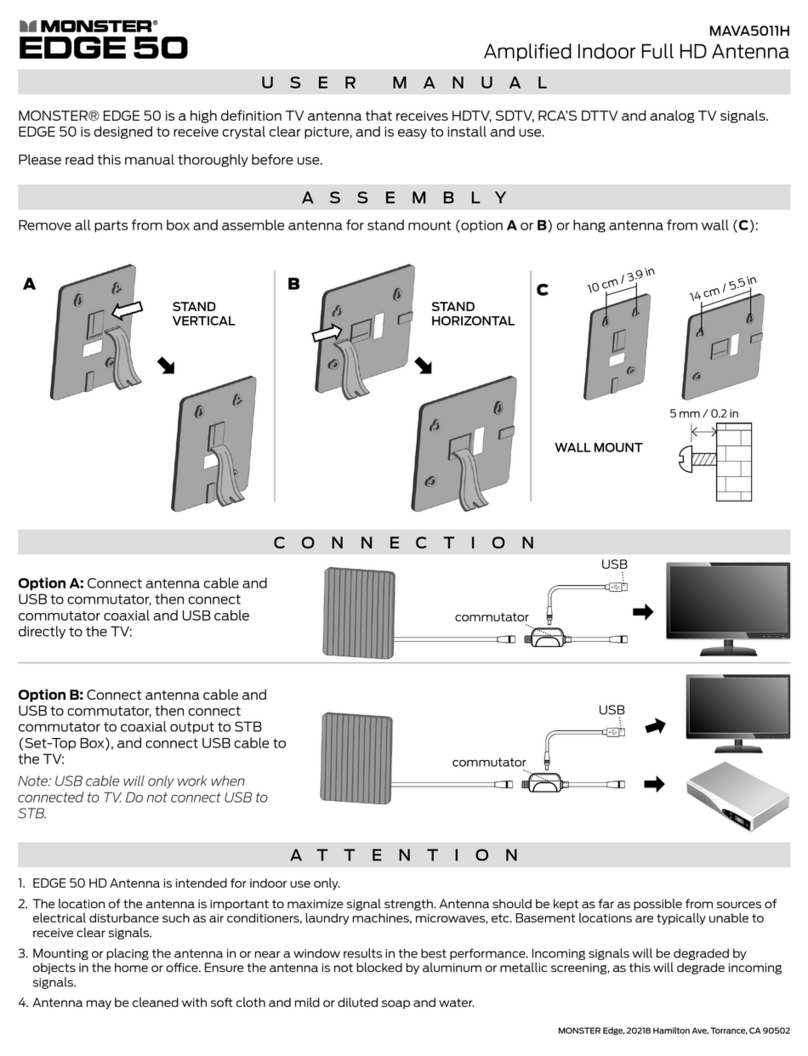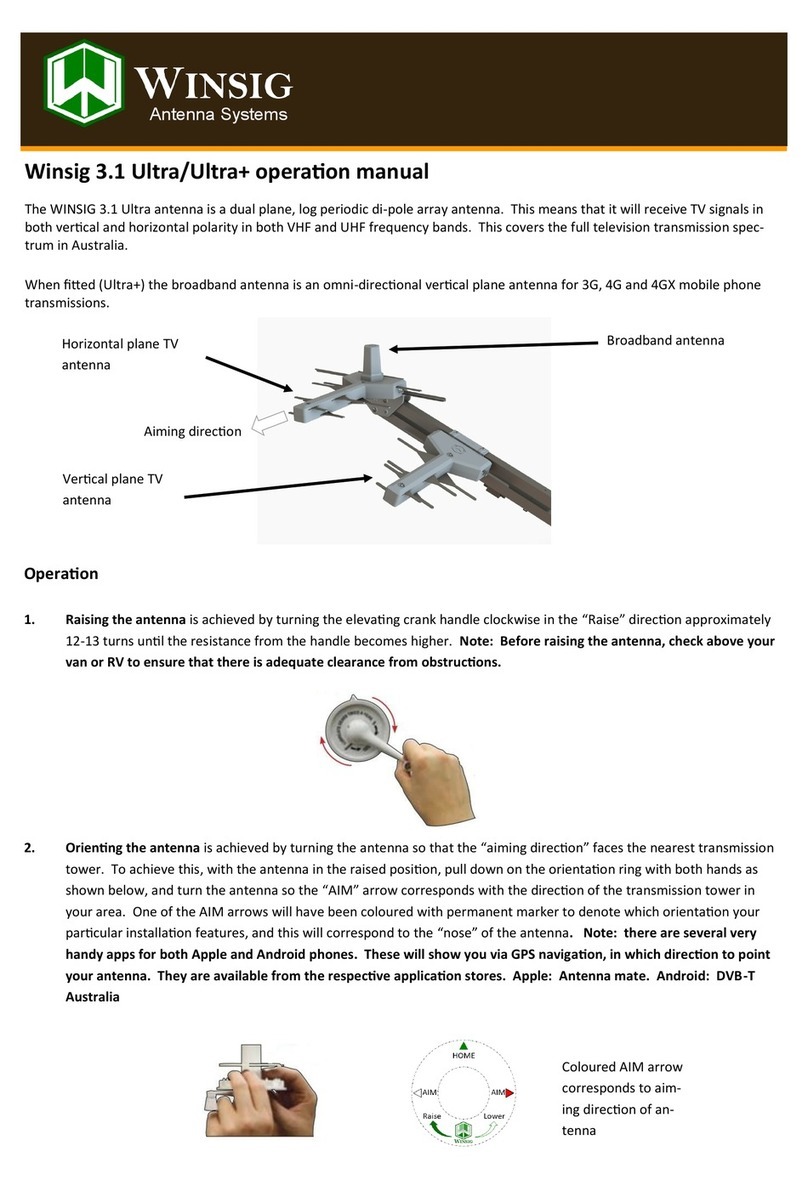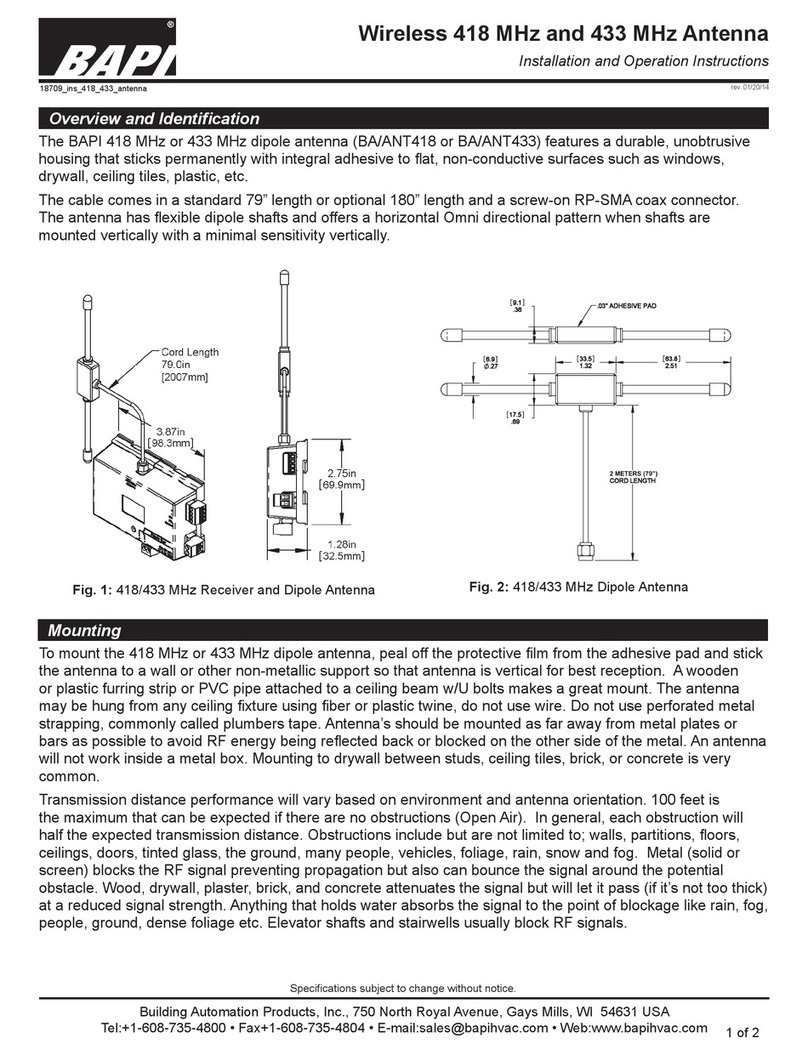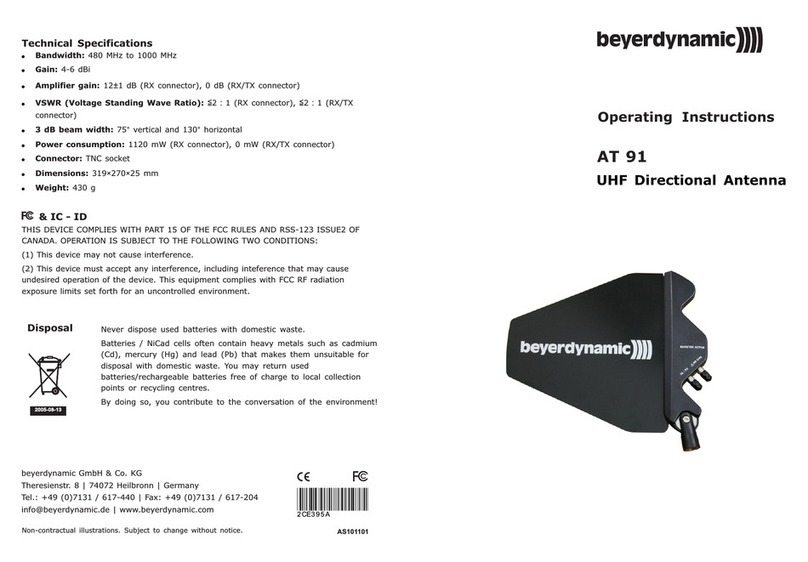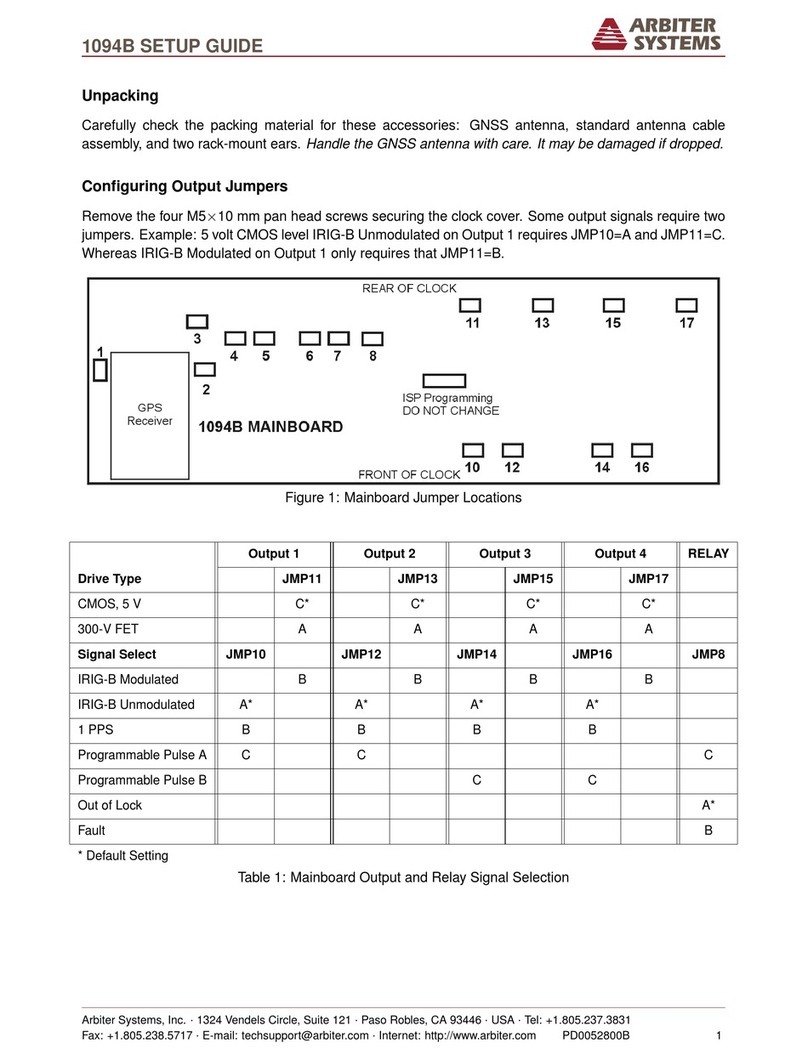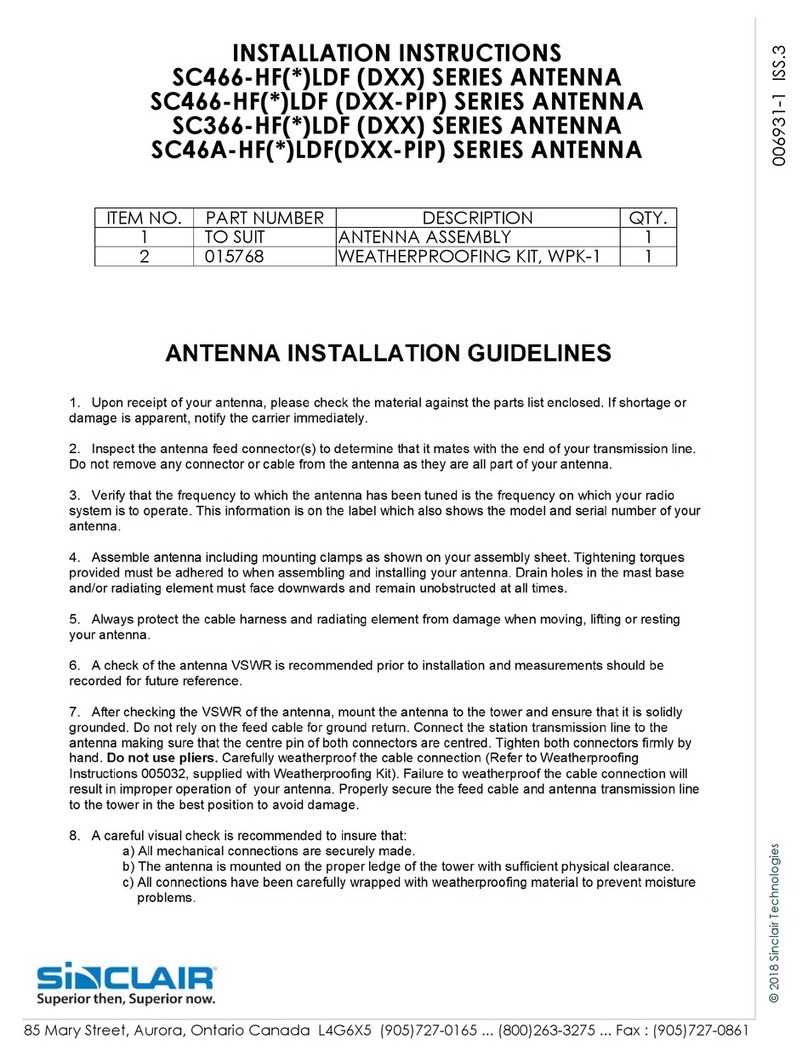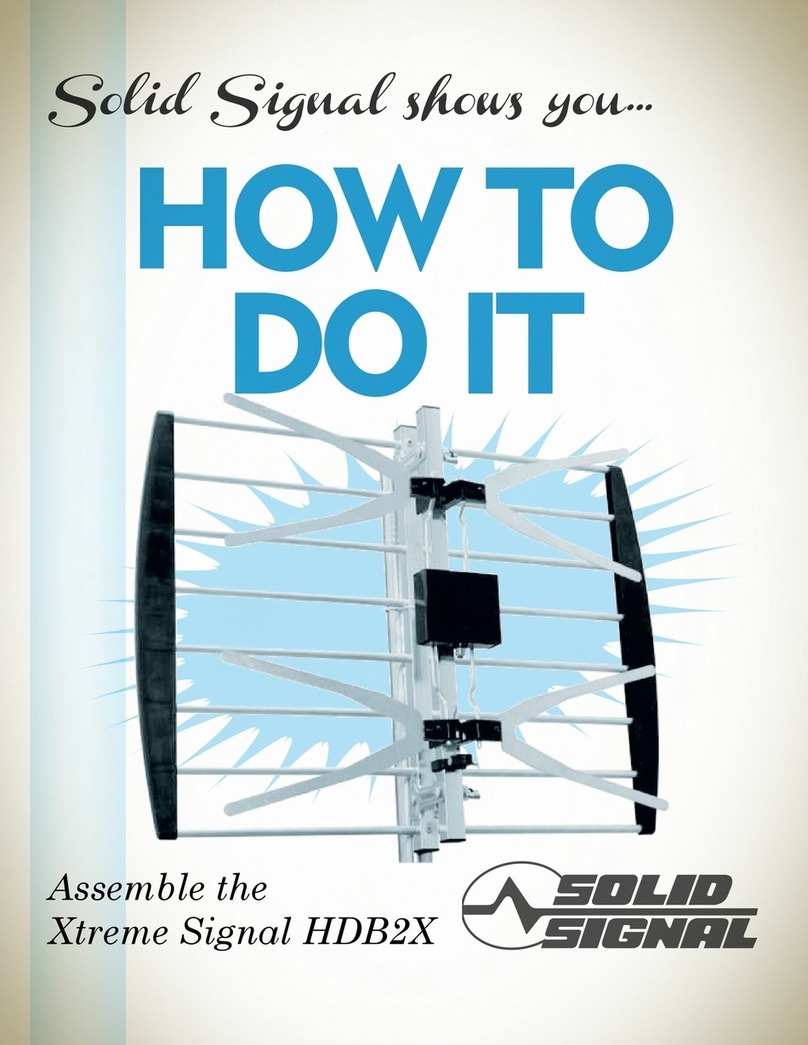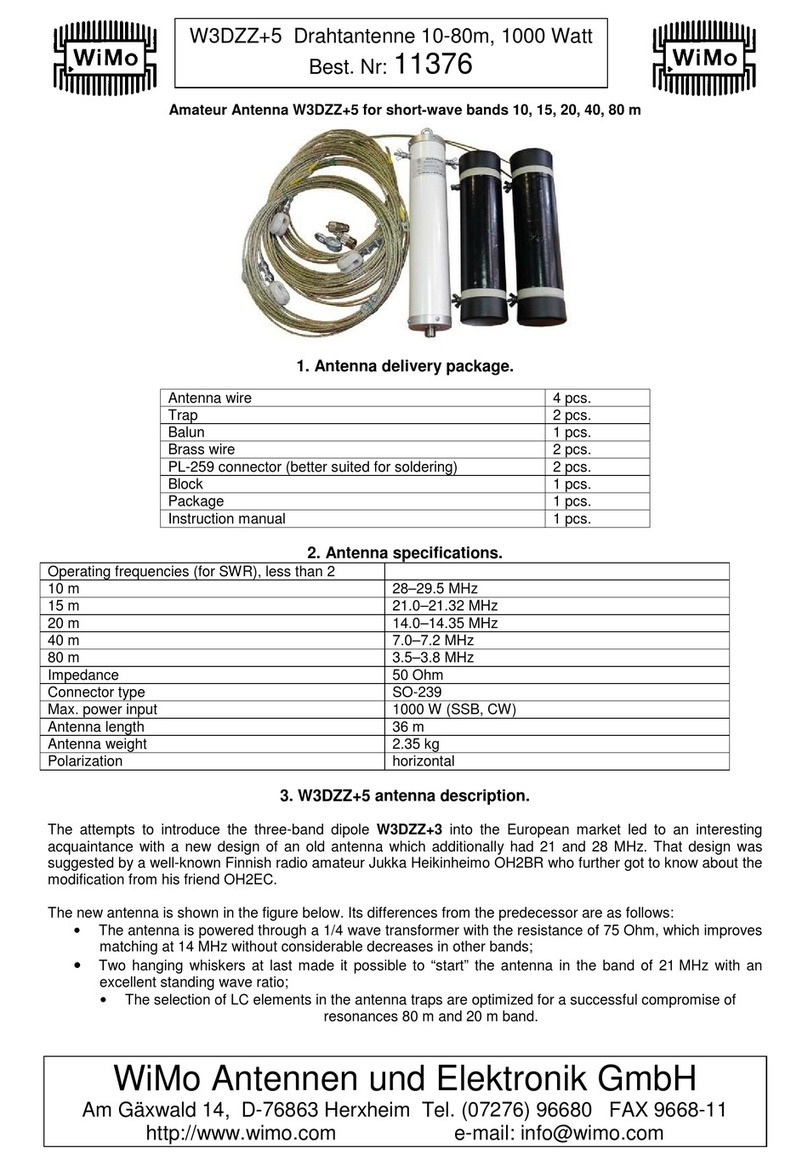AUTO SKEW SNIPE 2 User manual

ENGLISH : User’s manual
GERMAN: Bedienungsanleitung
FRENCH : Manual utilisateur
DUTCH : Gebruikershandleiding
ver 1.0
www.selfsat.com
AUTOMATIC FLAT SATELLITE ANTENNA
AUTO SKEW
World best automatic camping antenna
www.selfsat.com
#637, Smart-Hub ndustry-University Convergence Center, 237 Sangidaehak-ro, Siheung-si,
Gyeonggi-do, KOREA
I DO IT Co., Ltd.

Contents
1. General Information
.............................................................................................
...............................................................................
.............................................................................................
1-1. Introduction
1-2. Proper use and operation
1-3. Safety notes
2
3
3
2. Contents
.......................................................................................
...........................................................................................
2-1. Accessory included
2-2. Name of parts
4
5
8. Caravan/Motorhome Installation
..............................................................................
..............................................................................
..............................................................................
8-1 . Required space for SNIPE2
8-2. Equipment for installation
8-3. Instruction for installation
14
15
15
3. Operating Instruction
....................................................................................
..................................................................................
.........................................................................................
3-1. Connection diagram
3-2. Functional description
3-3. Quick reference
6
7
9
...............................................................................................
............................................................................................
7-1. Dimension
7-2. Specications
13
13
4. Software Upgrade
5. Advanced Settings
6. Trouble Shooting
7. Specications
................................................................................
...............................................................................
.................................................................................
10
11
12

ENGLISH - 2
1. General Information
1-1. Introduction
These instructions describe the functions and operation of SNIPE2, auto skew satellite system.
Correct and safe operation of the system can only be ensured by following instruction, both for
installation and operation.
SNIPE2 is an intelligent satellite-TV reception system which can align itself towards a preset
satellite automatically as long as the system is located within the footprint of the selected
satellite.
SNIPE2 only occupies requisite space while it performs the necessary adjustments with slim and
agile antenna body.
For general operation, please ensure that the system always has a clear view to the sky. In Europe,
all satellites are in an approximate position on the equator. If the satellite‘s signal beam is
interrupted by obstacles such as mountains, buildings or trees, the unit will not function and no
TV signal will be received.
For more information on general use of this unit consult local dealer for assistance.

ENGLISH - 3
It is not possible to add or remove components on this product.
The use of other components other than those originally supplied is not permitted.
To complete installation, installer must strictly follow instruction in the supplied user manual.
Failure to follow the user manual may cause damage to the unit or user's vehicle.
The product does not require any regular maintenance; all service must be carried out at
approved service centers.
All relevant guidelines of the automotive industry must be observed and complied with.
The equipment must only be installed on solid vehicle roofs.
Avoid cleaning user's vehicle with the mounted satellite system in a drive-through car wash or
a car wash with a high-pressure cleaner.
•
•
•
•
•
•
•
Please also note the following instructions from the manufacturer :
1-2. Proper use and operation
This product has been designed for portable use and xed installation on vehicles with
maximum speeds of 130 km/h. The unit is programmed to automatically aims at geostationary
television satellites.
The power is supplied by a standard vehicle electrical system with a rated voltage of 12 or 24
Volts DC. For installations on the vehicle, use power input cable (cigarette lighter cable) to
supply power. For portable use, optional power adaptor produced by SNIPE2 manufacturer
must be used.
Use of the equipment for any other purpose to the one specied is not permitted.
1-3. Safety notes
Please carefully read and follow the operating instructions in this manual and use the
SNIPE2 for its intended purpose.
Upon installation of SNIPE2, please ensure the installation is done with supplied cables
and ensure the cables are not modied in any way.
As the user of this equipment, be responsible for ensuring compliance with the relevant
laws and regulations.
The manufacturer does not take liability for direct or indirect consequential damage of
the system, motor vehicles or other equipment by reason of unsuitable battery usage or
erroneous installation or wrong wire connection.

ENGLISH - 4
2. Contents
2-1. Accessory included
Power adaptor has to be purchased separate. Please ask to local dealer/shop for
more information.
Only power adaptor produced by SNIPE series manufacturer is guaranteed and
has be used.
Actual components may dier from the above images.
The unit enables to have power from car battery. To make power input cable for
direct connection, cut o cigarette lighter adaptor and peel o to take copper
cables out.
※
※
※
※
Main unit Mounting plate
Cable glandCarrying case Cable holder
Cigarette lighter adaptor Receiver cable -12m , Grey
(x2 for twin outputs)
M6 ×15(8) ,
M4 ×16(2) , M4 ×20(10)
User manual
Allen wrench
Power adaptor
(Optional)
Manual
Controller Controller bracket Controller cable - 12m , Black Base pads

ENGLISH - 5
2-2. Name of parts
Main unit
Latch
Antenna
LNB
Skew pivot
to Receiver
to Controller
Elevation
Main body
Base
Mounting plate
Controller
POWER , Arrows , OK button
HOME LED
Communication LED
NID check LED
Error message LED
Bracket
GPS LED
LCD screen
Power port
HOME , MODE , SET , TUNE button
USB port
to Main unit

ENGLISH - 6
3. Operating Instruction
3-1. Connection diagram
Portable use
Attach four(4) base pads to the bottom of antenna
base.
Cigarette lighter adaptor or Power input cable
Receiver cable
(Grey color)
Controller cable
(Black color)
MAIN UNIT
RECEIVER
TV
CONTROLLER
Use black controller cable to connect the antenna to the controller.
Controller cable looks similar to the receiver cable but has dierent color and
labeling. Please check the labels to use the correct cable for the job.
Please ensure the cables that are supplied are used and not modied in anyway.

ENGLISH - 7
3-2. Functional description
HOME position is when the antenna completely folded down and facing forward.
NOTE
When the all cable connections are completed, press POWER to turn the unit on.
HOME LED will be solid this means the antenna is ready to go.
If the antenna did not go back to HOME position, HOME LED will continue to flash while antenna
comes back to HOME. When the unit is ready, the default satellite “ASTRA1” or the last selected
satellite will be shown on LCD screen of the controller.
a.
b.
Communication LED will be solid when the unit is turned on.
(This light means antenna unit is communicating with controller correctly.)
GPS LED flashes while searching for the current location. When GPS position is confirmed the LED
will become solid.
Waiting until both HOME & GPS LED’s are solid is recommended as this will allow the unit to find the
selected satellite faster with more precise alignment accuracy.
If the searching operation starts before GPS becomes solid GPS LED will continue to flash even when
the satellite is already locked. In this case, the unit may readjust skew once its current location is
confirmed.
c.
d.
e.
f.
1. Get ready to use
POWER , Arrows , OK button
HOME LED
Communication LED
NID check LED
Error message LED
GPS LED
HOME , MODE , SET , TUNE button

ENGLISH - 8
2. Selecting the satellite
a.
b.
c.
d.
Select the satellite which user wants to view using arrow buttons on the controller and press OK.
Network Identification (NID) check LED will flash and the antenna status will display “SEARCHING” and
then “CHECKING” on LCD screen.
NID check LED will be solid once the satellite is found and then “SAT FOUND” will appear on LCD.
If wrong satellite is selected, move to the correct satellite name using arrows and press OK to confirm
new satellite.
a.
b.
c.
3. Back to HOME position & Turning o
After use and before travelling, press HOME to return the unit back to HOME position.
To fully turn off the unit, press and hold POWER for 5 seconds when the unit is at HOME position.
If user stays in a location for an extended period or wish to save power, user can leave the unit up by
simply turning off the unit. Signal will still come through to satellite TV receiver.
FINE TUNE mode can be initialized when a selected satellite is found and user wants to increase the signal
strength further.
a.
b.
c.
d.
4. Special function 1 : FINE TUNE mode
Press TUNE to start FINE TUNE mode.
First TUNE is for AZ (Azimuth). Adjust antenna position using arrow buttons to find a new position
providing better signal quality and press OK to set. The signal level will be displayed on the controller
(Q ___ ) or satellite receiver.
Repeat the same process of adjust the EL (Elevation) and SK (LNB skew).
To save new position of the satellite and exit, press TUNE button. Saved new position will be placed
in the memory for the next turn on. But once vehicle moves or confirms new GPS location, the saved
position will be reset.

ENGLISH - 9
3-3. Quick reference
When user physically moves the unit, the unit must be returned to HOME
position to prevent damage.
WARNING
The unit will be automatically folded back to HOME position if vehicle
moves faster than 25km/h when the unit is powered.
NOTE
Error message LED will be illuminated and the error message detail will be shown on LCD display, this will
detail if there is a problem with main unit.
i.
5. Special function 2 : ERROR MESSAGE
HOME POSITION error
If antenna does not come back to HOME position within the allowed time or the system does not
recognise HOME position despite the antenna being back at HOME position (The Limit sensor is
faulty).
ii. TUNNER error
If there is no response when searching the satellite due to a faulty tuner or its settings.
iii. MOVEMENT error
If the PRO MAX cannot move to correct position for some reason.
iv. COMMUNICATION error
If connection is lost between the unit and controller that lasts longer than 5 seconds.
TEST mode can be initialised when either an error message is shown or the antenna is at HOME position.
a.
b.
c.
6. Special function 3 : TEST mode
Press MODE once to enter TEST mode and press OK.
Go to the available functions on LCD using the arrow buttons and press OK to select.
To exit, press MODE and unit will return to previous status.
1.
2.
3.
Press POWER to turn on the unit and select a satellite using arrow buttons and press OK.
Wait until “SAT FOUND” is displayed on LCD and NID check (second LED on the left side)
becomes solid.
Now, the selected satellite has been locked and the TV channels will be shown on TV

ENGLISH - 10
USB
Cigarette lighter adaptor or Power input cable
4. Software Upgrade
USB 2.0 standard has to be only used for upgrade
NOTE
Transfer software program to a USB root folder (not belonging to any other folder) in an empty USB.
i.
ii.
1.
Ensure that the unit is turned off and plug the USB into USB port on the side of controller.
Press and hold TUNE button then also press the POWER button.
Unit will turn on and “USB connected, F/W Update mode” will be shown on LCD.
Once “UPGRADE FINISHED” is shown, update is completed, remove the USB device.
2.
3.
4.
5.
Please go to website www.selfsat.com to download update program (software).
In case a controller does not recognize the USB drive, take the USB out and plug into a PC.
Right click USB folder, go to “Properties” and check if the “File system” is FAT32.
If not, right click USB folder again, go to “Format” and re-setup a file system to FAT32.
CONTROLLER

ENGLISH - 11
5. Advanced Settings
To select and set numbers, use arrow buttons to see available options. The numbers adjust individually with the
cursor and press OK to move to next option. This function is only used if the satellite operator changes all its
parameters.
NOTE
Modify Transponder (TP) mode
i. Press MODE twice to enter “Modify TP mode” and press OK.
ii.
iii.
iv.
v.
vi.
vii.
viii.
ix.
Select the satellite to be modified, as example “00 XXXX(satellite name) ~ 11 XXXX” and press OK..
Select TP number among “00~02” and press OK. (Three TP’s are programmed for each satellite)
Repeat the same process by inputting data for FREQ (frequency) and SYMBOL (symbol rate).
Select type of signal DVBS or DVBS2 and press OK.
Select polarization VER (vertical) or HOR (horizontal) and press OK.
Select YES or NO to save and/or go back to first stage of TP Modify.
To exit, press MODE and the unit will return to previous status.
For manual TP data RESET, press SET and select YES and then press OK.
Restart the unit to apply the reset to your next start up.

ENGLISH - 12
There are a number of common issues that can aect the signal reception quality or the
operation of the unit. The following sections address these issues and potential
solutions.
6. Trouble Shooting
i.
Connection between the power and controller.
Connection between the controller and antenna. Make sure that the left port of the antenna should be
connected to the controller.
Check if the power input cable has been damaged.
Check the battery polarities (+/-).
ii.
iii.
Select another satellite as example Astra3, if this locks then select your desired satellite. ie
Astra1.
Turn the unit o and then back on again and select desired satellite.
ii.
iii.
-
-
-
-
A. No function when power on the controller
Check again all the cable connections have been made correctly.
C. Mechanical problems
i.
Try to power OFF/ON again.
If the antenna does not move into desired position.
ii.
Try to power OFF/ON again. If problem persists, please contact local dealer/shop for assistance.
If the antenna makes a noise whilst remaining static.
i.
B. Fail to search the selected satellite
Satellite signals can be blocked or degraded by buildings, trees.
Make sure there are no obstructions in a southward direction.
i.
D. Other issues
If the system has been improperly wired, it will not operate properly. Contact local
dealer/shop for assistance of cable damage.

ENGLISH - 13
7. Specications
7-1. Dimension
Input Satellite Frequency
Polarization
Antenna Gain
Size ( W x D x H )
Weight
Min EIRP
Angle Range (Elevation , Azimuth , Skew)
Satellite Searching Time
Output
LNB Output Frequency
L.O. Frequency
Operating Temperature
Input Voltage
Power Consumption
10.7 ~ 12.75 GHz
Vertical & Horizontal
33.7 dBi @ 12.7 GHz
515 × 355 × 192 mm
10.1 kg
50 dBW
15° ~ 90° , 360° , -45° ~ +45°
120 seconds (AVG)
1 / 2 output (Optional)
950 ~ 2,150 MHz
9.75 / 10.6 GHz
-30 °C ~ +60 °C
DC 12 ~ 24 V
30 W (in searching)
454mm
515mm
316mm
355mm
MAX 426mm
MIN 192mm
126mm
192mm
7-2. Specications

ENGLISH - 14
Please allow that there is enough space around SNIPE2 for at antenna section to complete
a full 360° scan of the sky and return to the HOME position.
8. Caravan/Motorhome Installation
8-1 . Required space for SNIPE2
Driving direction
Driving direction
Vehicle rear
B : Radius 32cm
up to a height 19.4cm
A : Radius 22.5cm
up to a height 12.9cm
Center of
the rotation unit
51.5cm
17.8cm
33.8cm
37.5cm
19.4cm
19.6cm
12.9cm
16.9cm

ENGLISH - 15
※ Mounting plate direction
Silicone
Receiver cables
Allen wrench
Controller bracket
Controller cable
Controller
Friction tape
M6 × 15(8) , M4 × 16(2) , M4 ×20(10)
Mounting plate
Cigarette lighter adaptor (Power input cable)
Cleaner
Power drill
2mm drill bit, over 20mm drill bit
Cable holder & gland
8-2. Equipment for installation
8-3. Instruction for installation
A. Mounting plate installation on a vehicle roof
1
3
2
4
6
7
10
11
1
2
3
4
5
6
7
8
9
10
11
12
13
14
8
12
13
14
Put aside the mounting plate to apply silicone
within the attached tape line but leave 2cm
inward gap from the line
Attach friction tape outside of the mounting
plate by 5mm away from the plate edges
A-4
A-2
FRONT
Clean the surface with cleaner
A-3
A-1
Locate mounting plate in the center of the
vehicle roof
5
9
Driving direction

ENGLISH - 16
B-3
B-1
Apply silicone on the holes
C. Apply silicone between mounting plate and friction tape
Remove friction tape and allow to dry
C-4
C-2
Apply silicone around mounting plate edges
C-3
C-1
Tidy silicone surface
Prepare to place the antenna on to the upright
bolts
B. Assemble 7pcs of M4x20 bolt to x the mounting plate
Assemble seven(7) of M4x20 screw Re-apply silicone to cover bolts assembled
B-4
B-2
Place the mounting plate on the silicone and
make 7 holes (2mm) with a power drill

ENGLISH - 17
Make sure that hole size is big enough to insert
all cables together by one and one
E-2
Place cable holder 30cm away from the rear center of the antenna. Apply friction tape 5mm from away
the outside of holder
E-3
E-1
Drill a 20mm hole (or larger) in the center of the
tape marking
D-2D-1
D. Fix mounting plate with 8 pcs of M6x15 bolt using allen wrench
E. Cable holder installation 1
Place the antenna on mounting plate and
tighten rmly each bolt by allen wrench
Parts required, allen wrench and eight(8) of
M6×15 bolt

ENGLISH - 18
F-2
Controller cable, receiver cable, cable holder and gland are required
Place the assembled cable holder inside the tape
marking and drill three(3) of 2mm holes
Fix cable holder on the vehicle roof with
three(3) of M4 x 20 screws on drill holes made
F-4F-3
Apply silicone around cable holder and on the
top of screws for waterproof
Connect cables to the ports of the antenna ,
remove friction tape and tidy silicone before dry
F-6F-5
F-1
Set up required parts as above picture
F. Cable holder installation 2

ENGLISH - 19
The unit enables to have power from car battery. To make power input
cable for direct connection, cut o cigarette lighter adaptor and peel o to
take copper cables out.
NOTE
Connect power-controller-antenna using
cigarette lighter adaptor and controller cable
G-3
Get cigarette lighter adaptor (power input cable)
G-2
Place controller on xed bracket
G-4
G-1
Fix controller bracket where it should be xed using
two(2) of M4x16 screw
G. Controller installation
Table of contents
Languages: