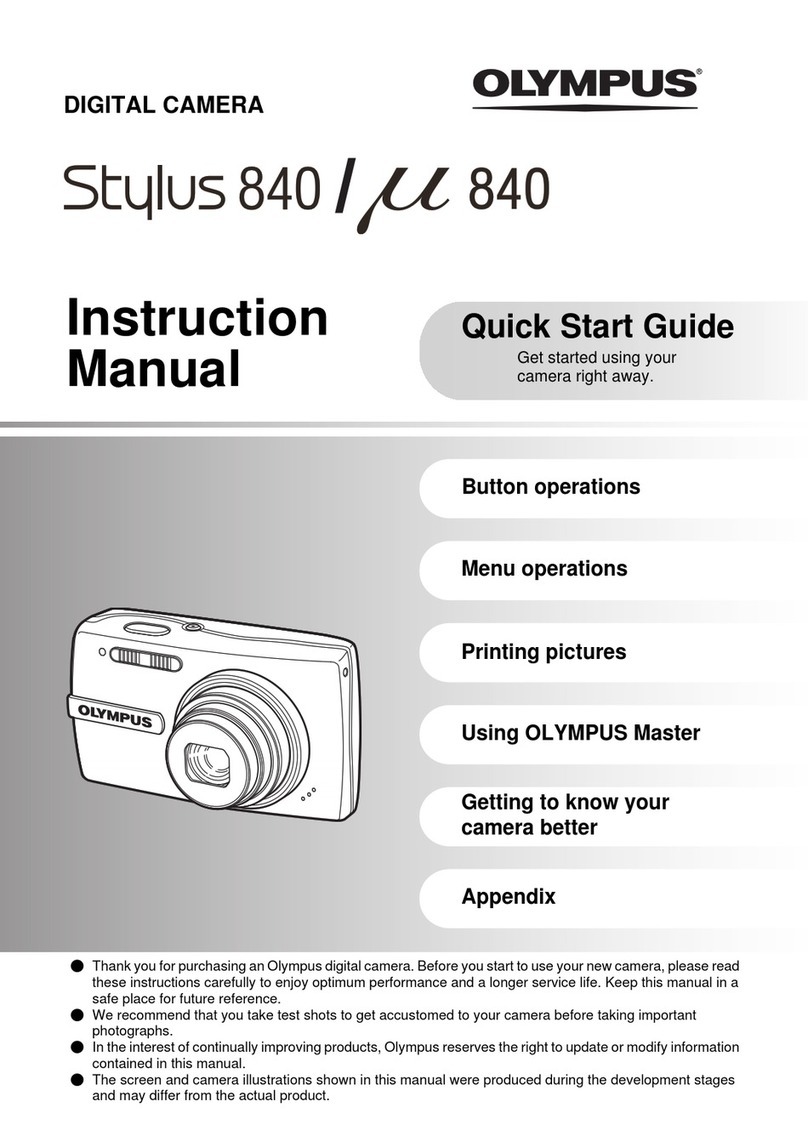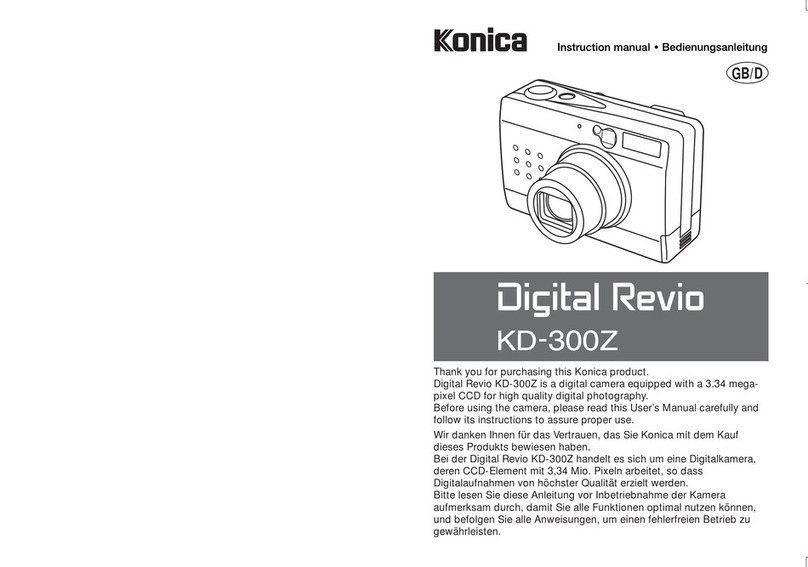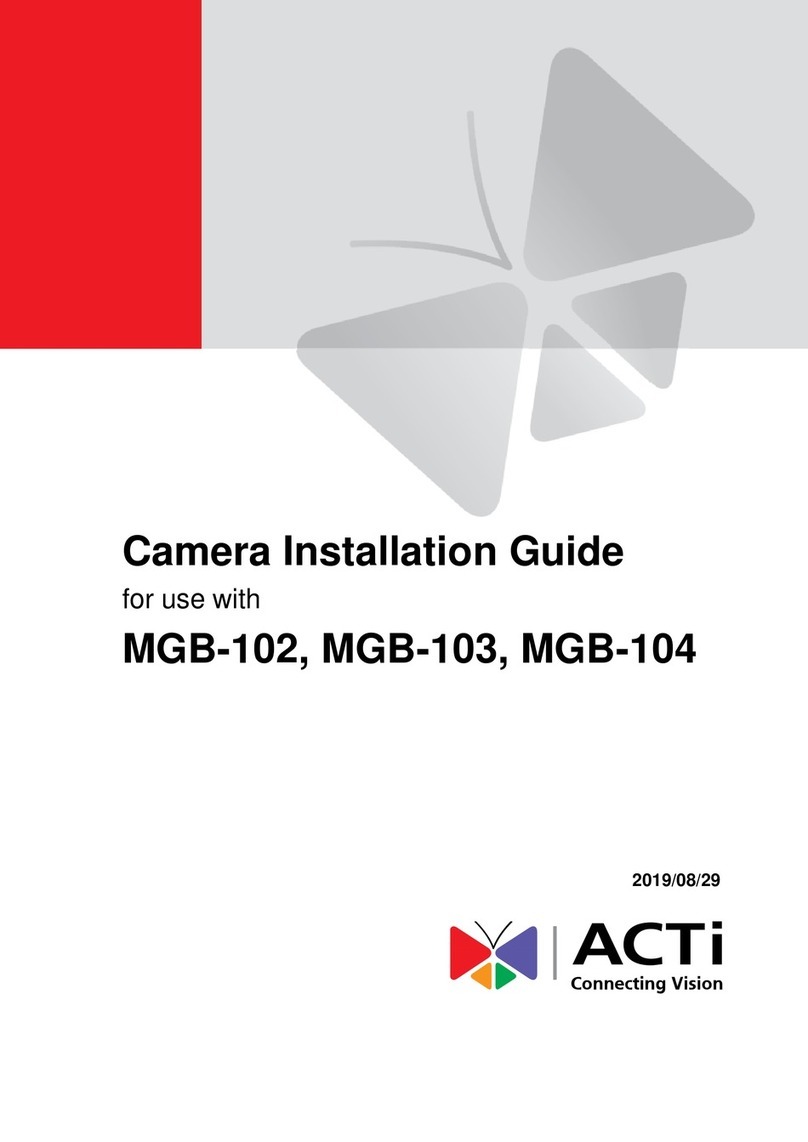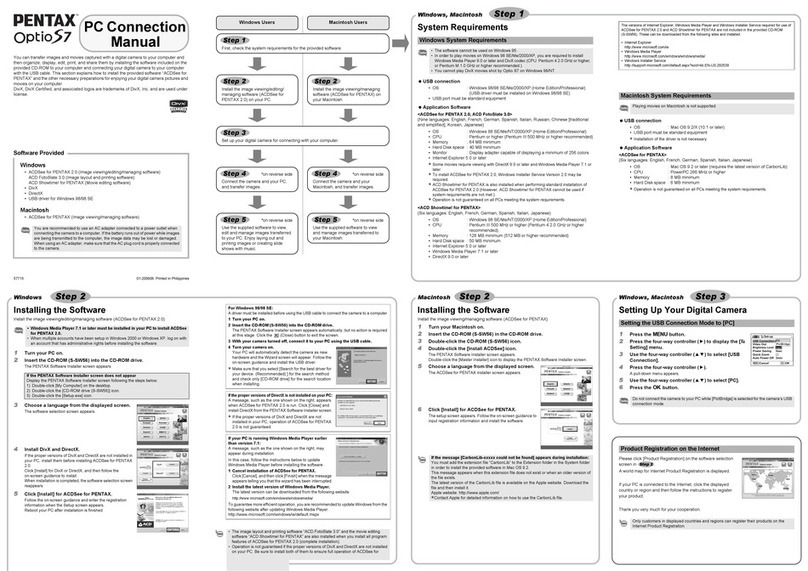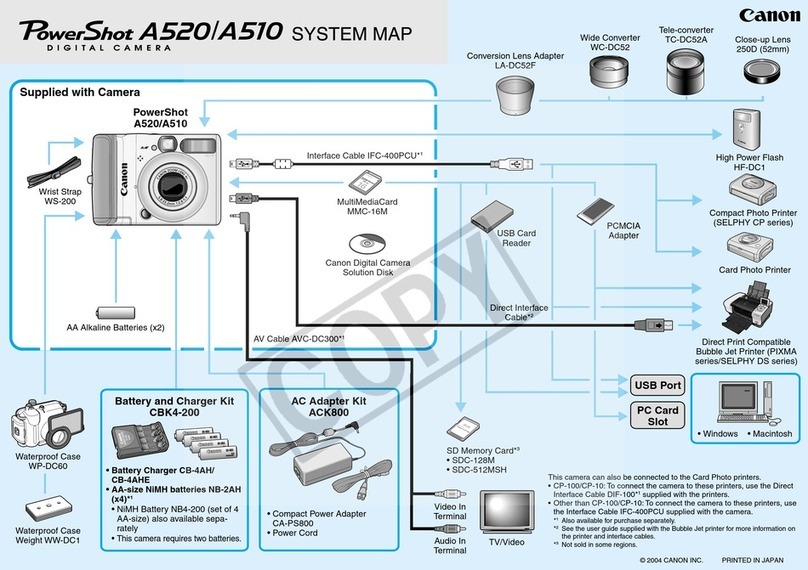Auto Vox W10 User manual

User ManualMultilingual
EN DE FR IT
Digital Wireless
Backup Camera Kit


English ............................................................................................................................................................................
Deutsch ..........................................................................................................................................................................
Français .........................................................................................................................................................................
Italiano ............................................................................................................................................................................
1
14
27
39
DE
EN
FR
IT

Contents
Introduction .....................................................................................................................................................................................
Package Contents ........................................................................................................................................................................
Installation .......................................................................................................................................................................................
Installing the Monitor ...................................................................................................................................................................
Installing the Backup Camera ...................................................................................................................................................
Operating Instructions ................................................................................................................................................................
Monitor Operations ......................................................................................................................................................................
Monitor Menu Settings ................................................................................................................................................................
Basic Operations ..........................................................................................................................................................................
Technical Specifications ............................................................................................................................................................
Troubleshooting ............................................................................................................................................................................
Care and Maintenance ................................................................................................................................................................
Warranty and Service ..................................................................................................................................................................
2
2
3
3
4
7
7
7
7
9
10
11
12
1
EN

2
Introduction
Package Contents
7 inch monitor with antenna Car charger (3.5 meters cable)
Hole saw (20.5mm) Power cable (1 metre cable)Self tapping screws * 2 User manual
Camera (0.4 metre cable)Mount holder with rotary knob
Thank you for purchasing this digital wireless backup camera kit.
Please read all of the installation instructions carefully before installing the product. Improper installation will void manufacturer's warranty.
The installation instructions do not apply to all types of vehicles, and are written as guidelines to assist in installing the backup camera kit.
Digital Wireless
Backup Camera Kit
User Manual
Multilingual
EN DE FR IT

3
Installation
Pre-Installation note:
● When installing the unit, do not impair the equipment, control units and systems inside the vehicle. Follow local applicable laws and safety
regulations for vehicles!
● Park in even and safe location.
● Before installing your backup camera, please test all the components of the product using your vehicle power or an external power supply
to check if the product can work properly.
The test steps for reference:
a. Connect the power cable to the car battery. (The red wire is connected to the positive pole, and the black wire is connected to the negative
pole)
b. Insert the car charger into the cigarette lighter port, turn on the engine and power it on.
c. After the above steps are completed, if the screen displays image normally, it means the product is working normally.
After the test is complete, the installation can be performed.
Installing the monitor
1) Tear off the red sticker from the base of the mount holder and stick it to the dashboard. Press the base against the mounting surface for 15
seconds to ensure the sticker sticks firmly.
● The location of the monitor can not impair the visibility of the driver.
● Clean and dry the area of the dashboard where you would like to mount your monitor.
● The angle of the monitor can be adjusted by moving the monitor from left to right, up to down.
● Do not remove the base after it is glued, as the adhesive tape may lose its stickiness.

4
● If you need to remove the monitor, you can separate the monitor from the mount
holder by unscrewing the rotary knob on the back of the monitor.
2) Connect the monitor cable with the car charger cable. Plug the car charger into
12V/24V cigarette lighter port in your car.
Note:
● To avoid poor contact, please fully insert the monitor cable into the car charger
cable.
● If the cigarette lighter of your car is constant power (it has power after turning off the
engine), in order to prevent the car battery from draining, please unplug the car
charger before leaving the car.
Installing the backup camera
Note: This product supports two cameras. The package comes with one camera, if
you need to connect a second camera, please purchase the specified camera.
1) The installation location of the backup camera
The installation location of the backup camera is flexible, depending on the vehicle
models. It can be installed on the rear bumper of the vehicle, or the roof of the vehicle,
etc. (As shown on right)
Note: When confirming the installation location of the camera, you also need to
check the signal reception and camera's angle of view, and evaluate whether
the power cable is long enough. If it is not long enough, you can extend the power
cable by yourself.
Antenna
Mount holder
Connection line
Rotary Knob

5
2) Connect the power cable
a. Open the inner plastic panel and remove it from the hatch or tailgate. (The panels are usually attached to the tailgate by clips. This may
take a bit longer time to avoid clip damages. Once this panel is removed, the work will be done easily)
b. Find the power wire (positive) of the reversing light and connect it to the red wire of the power cable. Then connect the black wire of the
power cable to the ground. (Iron part of the vehicle)
3) Install the backup camera
Step1: Look for an opening or drill a hole with the hole saw to thread the camera cable into the interior of the vehicle.
Step2: Then remove the bracket from the camera. The screws need to be kept in a safe place to avoid losing them.
Step3: Use the electric drill or other professional equipment to install the camera bracket on the vehicle with the self tapping screws.
Step4: Thread the camera cable into the thread hole and plug in the waterproof plug.
Step5: Fix the camera with the screws.
+ 12V-24V Reversing light power wire
Ground (iron part of the vehicle)
Thread hole
Waterproof plug
Screw hole
①②③④
Self tapping
screws
Waterproof plug

6
4) Connect the camera cable
Connect the 2 pin male plug of the camera cable to the female plug of the power cable.
Make sure you don’t lose the waterproof rubber ring. Then tighten the nut. Make sure the
cables are not pinched or knotted.
How to find the reverse light (Positive)?
a. Please switch the key to ACC position, then shift your car into R-gear.
b. Prepare a car test light, connect its clip or clamp to a known ground source, then use the
pointed end to pierce the plastic insulation on a wire. If the bulb lights up, it means the wire
may be the potential reversing light's positive power source.
c. Please shift your car into another gear, then use a test light to test all the wires which used
to light up the bulb again, if there is one wire that doesn't light up the bulb, it's the reversing
light's positive power source.
How to adjust the angle of the camera?
First, loosen the screws on both sides of the camera as shown on right. Then rotate the camera
to the desired angle. Finally, tighten the screws.
How to extend the camera bracket?
First, loosen the screws on both sides of the bracket as shown on right. Then stretch the bracket,
and finally tighten the screws.
Note:
● The above wirings also apply to the second camera. The red wire should be connected to a
positive electrode and the black wire should be connected to a ground wire. You can also
connect the camera to other ACC power supplies or external power supplies.
● Due to differences in technical and design-related vehicle models, these instructions for use
do not apply to all vehicle models.
● When washing the car, please avoid using a high-pressure water gun to spray the camera at close range to avoid water ingress.
Nut
Waterproof
rubber ring
Female plug
Male plug
Loosen the
screws

7
Operating Instructions
Monitor operations
1) CH: Switch CAM1/CAM2 channel.
2) ▲: Forward/increase.
3) M: Menu/Return/Confirm.
4) ▼: Back/decrease.
5) OK: Confirm.
Monitor menu settings
1) Press Mto access menu mode.
2) Press ▲ and ▼ to advance the following menu items:
Pair: pair the monitor with backup cameras.
B/C Control: adjust the monitor brightness and contrast.
M/U Control: switch to Mirror/Normal/Up/Down image.
Guide Line: activate or deactivate guidelines.
Reset: return to factory settings.
Press M/OK to confirm your settings and exit the menu.
Basic operations
1) Choose the sizes of guidelines
Step1: Set the guideline ON on menu.
Step2: Put the car in reverse and the monitor shows the image (non-menu mode).
Step3: Press and hold Mfor about 3 seconds until the guidelines flick.
CH
7 inch Screen
UP
DOWN
OK
M

8
Step4: Press ▲ or ▼ to choose from 6 different sizes. Press M/OK to confirm.
Note: The setting screen will close automatically if no operation is performed for about 5 seconds, then the settings will be saved.
2) Pair the Camera
If you need to re-paired/change the camera or install the Cam2, please follow the steps:
Step1: Press Mto enter the main setting menu, select Pair.
Step2: Select Cam1/Cam2, press the M/OK to enter into the selected channel pairing interface (A looping symbol appears on the screen) and
the indicator lights of OK will flash fast.
Step3: The pairing will start when the camera gets power (If your camera is powered by reversing light, the pairing will start after shifting your
vehicle into reverse gear). The monitor will display the image of Cam2 when pairing is successful.
Note:
● Do not power the backup camera before completing steps 1-2.
● The pairing timeout is the default 30s. If the pairing does not finish in 30s, the pairing screen will close automatically, and then the monitor
enters standby mode, please follow the steps to pair the camera again. If the pairing is failed after many attempts, please contact customer
● The Cam1 is pre-paired with the monitor, and it is set as rear camera as default.
3) Switch Cam1/Cam2 channel or split screen
If the monitor has been paired with Cam1&Cam2, and the monitor is not on any setting interface, press CH to switch between Cam1 display,
Cam2 display and split screen.
● The monitor will show the image of CH1 channel as priority when both cameras get power and not in the split screen. The rear camera
should chose the CH1 channel.
● The Contrast, M/U Control, Guide line and Rest which can be changed separately by channels. This indicates that when you change
Cam1's guidelines on CH1 channel or on split screen, it will only be saved in this channel rather than both channels. But Brightness will be
saved on both channel if it is changed.

9
4) Daytime and Nighttime mode
Daytime mode
The camera automatically switches to daytime mode in daytime or high light conditions, and the screen displays color images.
Nighttime mode
The camera automatically switches to nighttime mode in nighttime or low light conditions and the infrared lights turn on to fill light, then the
screen displays black and white images.
Note: When the light conditions suddenly change from dark to bright, the black and white image will be switched to the color image after 5
seconds. To avoid the image constantly jumps between black and white image or color image when driving at night and being illuminated by
the lights behind the car.
5) Standby mode
When the product works normally, press and hold OK for 3 seconds, the monitor turns off and enters into standby mode. It exits standby mode
after pressing OK again. Or when the Cam1 is triggered on the standby mode, the monitor turns on and shows the image again.
Monitor
Diagonal screen size
Power supply
Current consumption
Camera
View angle
Current consumption
Operating frequency
7”
DC 12-24V
Max 300mA (@12V)
Diagonal 135°±5°
Max 650mA (@12V)
2.4GHz ISM
Screen brightness
Transmission frame rate
Operating temperature
Power supply
Minimum illumination
Operating temperature
500 cd/m² (Typ.)
25 FPS
-20°C~65°C
DC 12-24V
0 Lux (Fully automatic night switch infrared light fill light)
-20°C ~65°C
Technical Specifications

10
Troubleshooting
Q1: The ignition is on and the R-gear is engaged, but the monitor display is blank.
1) When you charge the monitor, the brand logo is not displayed on the screen.
①Possible cause: The monitor or the car charger is broken.
Solution: Power the monitor, if the red light on OK is always on after 15 seconds which indicates the monitor is broken, please replace
the monitor; if the red light doesn’t come on, please check if the connection between the monitor cable and car charger cable
is poor contact, if the connection is ok which indicates the car charger is broken, please contact us to replace the car charger.
2) When you charge the monitor, the brand logo is displayed on the screen.
①Possible cause: The signal from the transmitter isn't strong enough.
Solution: Please keep the camera away from the metal or sealed place, and put the camera
close to the monitor as possible as you can.
②Possible cause: The camera is broken or the cables may be not correctly connected or
loose.
Solution: Cover the camera sensor with your finger, if the infrared lights doesn’t come on,
then use the test pencil to check if the camera cable has power; if yes, which
indicates the camera is broken, please replace the camera; if no, please check
if the cables are connected to the reverse light correctly and tightly.
③Possible cause: The camera doesn’t pair to the monitor well.
Solution: Try re-pair the camera with monitor. Refer to the “Pair the Camera” section on page P8. Sensor
Infrared lights

11
Care and Maintenance
Q2: The monitor image isn’t clear enough.
① Possible cause: Bright light is hitting the camera lens.
Solution: Move the backup camera out of the area of the interfering light.
② Possible cause: The protective films on the monitor and backup camera aren’t removed.
Solution: Remove films from the monitor and backup camera.
③ Possible cause: The camera lens may be dirty.
Solution: Carefully clean the camera lens.
Q3: The image is flashing/the image delay is more than 2 seconds.
① Possible cause: The signal from the transmitter isn't strong enough.
Solution: Please keep the camera away from the metal or sealed place, and put the camera close to the monitor as possible as you can.
② Possible cause: Your vehicle is longer than 10 meters. And when you put the camera closer to the monitor, the image is stable.
Solution: We suggest you to purchase an extension antenna if your vehicle is longer than 10 meters.
③ Possible cause: Passing through complex construct such as bridges, tunnels, factories, and tall buildings; or the speed exceeds 80Km/H.
Solution: Drove away from complex construct.
Q4: The red indicator (Such as CH1/CH2) at the top-left corner of the monitor is flashing.
① Possible cause: The monitor is not paired with the camera, or the monitor does not find the camera that has already paired.
Solution: Please refer to the “Pair the Camera” section on page P8.
For maintaining its condition and performance, please follow the guidelines below.
● Keep your system away from excessive moisture, extreme heat or cold.

12
Warranty and Service
● Keep liquids away from the display.
● Wipe the unit gently with a soft cloth moistened with water. Do not allow residue or liquids to enter any part of the appliance as this may cause
risk of electrocution.
CAUTION: Always disconnect from the mains before cleaning. Never use solvents such as benzene, thinner or cleaners available commercially
to clean the system.
You (as the end-user) receive a 12 months guarantee from the date of purchase. In addition, you can contact our service representative via the
email address in the warranty card to extend the warranty for 6 months. If we repair or replace a product, the repaired or replaced product shall
be warranted for the remaining time of the original warranty period. If you are not satisfied with your purchase for any quality problem, you shall
return the item in its original condition within 30 days of receipt and we will gladly provide a refund, replacement, or an exchange. Any items
received after 30 days will not be accepted for refund. For any items received after 30 days, we will provide repair service during the warranty
period.
Our warranty does NOT cover the following situations:
1. Warranty expired.
2. Damage caused by human factors, accident, misuse of the product.
3. Products purchased from unauthorized channels.
4. Unauthorized alternation to change of parts or components of the product.
5. Fail to provide a receipt or proof of purchase.
6. Malfunctions caused by phenomena such as fire, natural disasters.

For speedy processing of your warranty claim you will need:
● Copy of the receipt showing the purchase date.
● Reason for the claim (description of defect).
For more information or support, see www.auto-vox.com
13

Inhaltsverzeichnis
Einleitung .........................................................................................................................................................................................
Lieferumfang ...................................................................................................................................................................................
Installation .......................................................................................................................................................................................
Installieren des Monitors ............................................................................................................................................................
Installieren der Rückfahrkamera ..............................................................................................................................................
Bedienungsanleitung ..................................................................................................................................................................
Bedienung des Monitors ............................................................................................................................................................
Menüeinstellungen ......................................................................................................................................................................
Grundoperationen ........................................................................................................................................................................
Technische Daten .........................................................................................................................................................................
Fehlerbehebung ............................................................................................................................................................................
Wartung Und Pflege .....................................................................................................................................................................
Garantie .............................................................................................................................................................................................
15
15
16
16
17
20
20
20
21
23
23
25
26
14
DE

15
Einleitung
Lieferumfang
Monitor Auto-Ladegerät
Bohrer 20,5 mm StromkabelSchraube * 2 Benutzerhandbuch
KameraMonitorständer
Vielen Dank, dass Sie sich für dieses digitale drahtlose Rückfahrkamera-Kit entschieden haben.
Bitte lesen Sie die vorliegenden Bedienungsanleitung vor Einbau und Inbetriebnahme sorgfältig durch.
Unsachgemäße Installation führt wegen Nichtbeachtung der Bedienungsanleitung zum Erlöschen der Gewährleistung.
Die Installationsanweisungen gelten nicht für alle Fahrzeugtypen und dienen nur als Richtlinien für die Installation des Rückfahrkamera-Kits.
Digital Wireless
Backup Camera Kit
User Manual
Multilingual
EN DE FR IT

16
Installation
Vorsichtsmaßnahmen vor der Installation:
● Beschädigen Sie beim Einbau des Geräts nicht die Geräte-, Steuergerät- und Systemfunktionen
im Fahrzeug und halten Sie sich an die örtlichen Gesetze und Vorschriften.
● Bitte parken Sie das Fahrzeug an einem flachen und sicheren Ort.
● Führen Sie vor dem Einbau oder der Verarbeitung des Produkts in das Fahrzeug einen Betriebstest
durch, um sicherzustellen, dass das Produkt ordnungsgemäß funktioniert.
Die Testschritte können sich darauf beziehen:
a. Schließen Sie das Netzkabel der Kamera direkt an die Fahrzeugbatterie an. (Der rote Draht ist
mit der Pluspol verbunden, und der schwarze Draht ist mit der Negativerpol verbunden.)
b. Setzen Sie das Autoladegerät auf dem Bildschirm in den Zigarettenanzünder ein, schalten Sie den Motor ein und schalten Sie es ein.
c. Wenn nach Abschluss der oben genannten Arbeiten auf dem Bildschirm Bilder normal angezeigt werden, bedeutet dies, dass das Produkt
normal funktioniert.
Nach dem Test kann die Installation durchgeführt werden.
Installieren des Monitors
1) Reißen Sie den roten Aufkleber an der Basis des Monitors ab und kleben Sie die Basis auf das Armaturenbrett. Um sicherzustellen, dass der
Aufkleber fest geklebt ist, drücken Sie bitte 15 Sekunden lang und stehen Sie nach dem Einkleben 2 Stunden lang still.
● Stellen Sie sicher, dass die Position des Monitors die Sicht des Fahrers nicht beeinträchtigt.
● Vor dem Aufkleben des Aufklebers reinigen Sie bitte die Instrumententafel und halten Sie sie trocken.
● Der Winkel des Monitors kann durch Bewegen des Monitors von links nach rechts eingestellt werden.
Monitor Schnittstelle
Schnittstelle
Kamera Antenne
Stromkabel
Negative
Elektrode
Positive Elektrode
Auto-Ladegerät
Antenne

17
● Entfernen Sie die Monitorständer nicht, nachdem sie geklebt wurde, da das
Klebeband seine Haftung verlieren kann.
● Wenn Sie das Monitor entfernen müssen, können Sie die Basis vom Monitor
trennen, indem Sie den Knopf auf der Rückseite des Monitors abschrauben.
2) Schließen Sie die Verkabelung an die 8-Pin Schnittstelle des Autoladegeräts an
und stecken Sie das Autoladegerät in den Zigarettenanzünderanschluss, um die
Stromversorgung zu gewährleisten. (Siehe Bild rechts)
Hinweis: Wenn der Zigarettenanzünder Ihres Autos Dauerstrom hat (nach dem
Abstellen des Motors ist noch Strom vorhanden), um ein Entladen der Autobatterie
zu verhindern, ziehen Sie bitte das Autoladegerät aus der Steckdose, bevor Sie
das Auto verlassen.
Um einen schlechten Kontakt zu vermeiden, stecken Sie ihn bitte vollständig ein,
wenn Sie die 8-Pin Schnittstelle anschließen.
Installieren der Rückfahrkamera
Hinweis: Dieses Produkt unterstützt den Anschluss von zwei Kameras. Die Box wird
mit einer Kamera geliefert. Wenn Sie eine zweite Kamera anschließen müssen, kaufen
Sie bitte die angegebene Kamera.
1) Bestimmen Sie den Installationsort der Kamera.
Die Einbauposition der Kamera ist flexibel und veränderbar, je nach Modell kann
dies die Position der Heckstoßstange des Autos sein, oder es kann eine geeignete
Position wie das Dach des Autos sein.
Hinweis: Bestätigen Sie vor der Installation die Installationsposition der Kamera,
stellen Sie den Signalempfang sicher und stellen Sie sicher, dass das Sichtfeld der
Kamera Ihren Anforderungen entspricht. Wenn Sie die Installationsposition der
Kamera überprüfen, müssen Sie prüfen, ob das Netzkabel lang genug ist. Wenn
es nicht lang genug ist, können Sie das Netzkabel selbst verlängern.
This manual suits for next models
1
Table of contents
Languages: