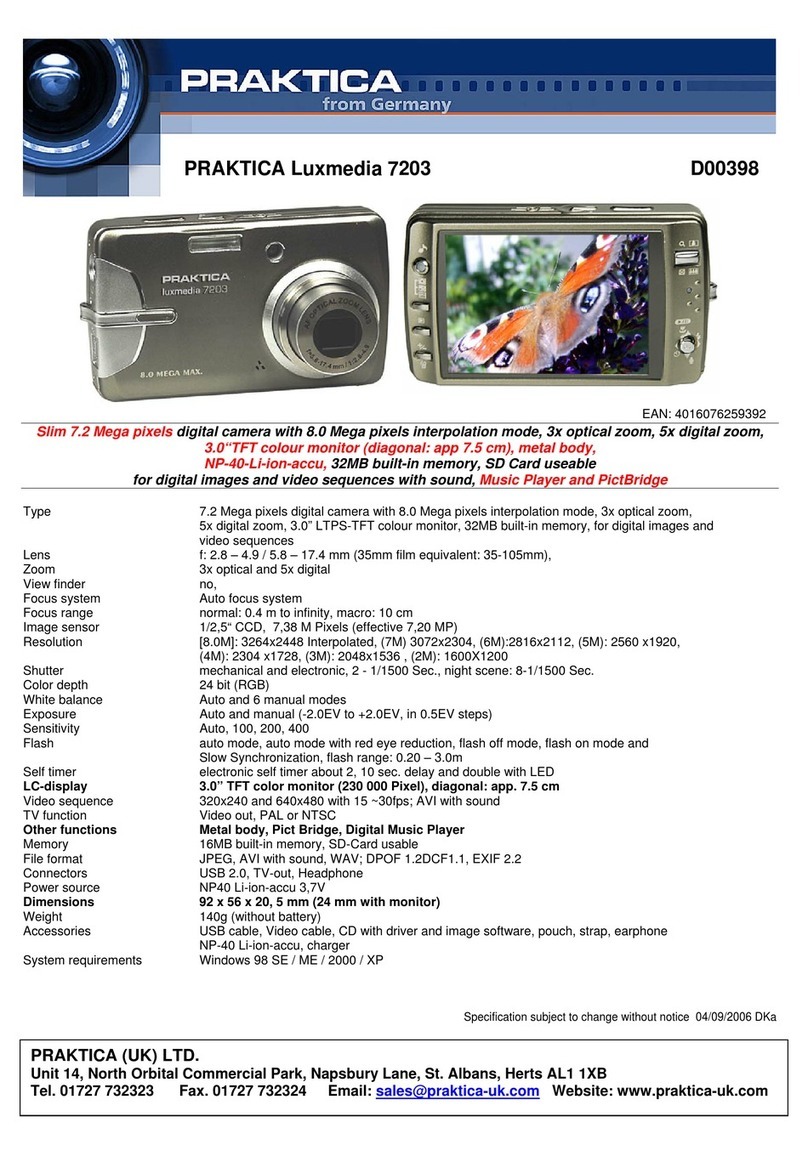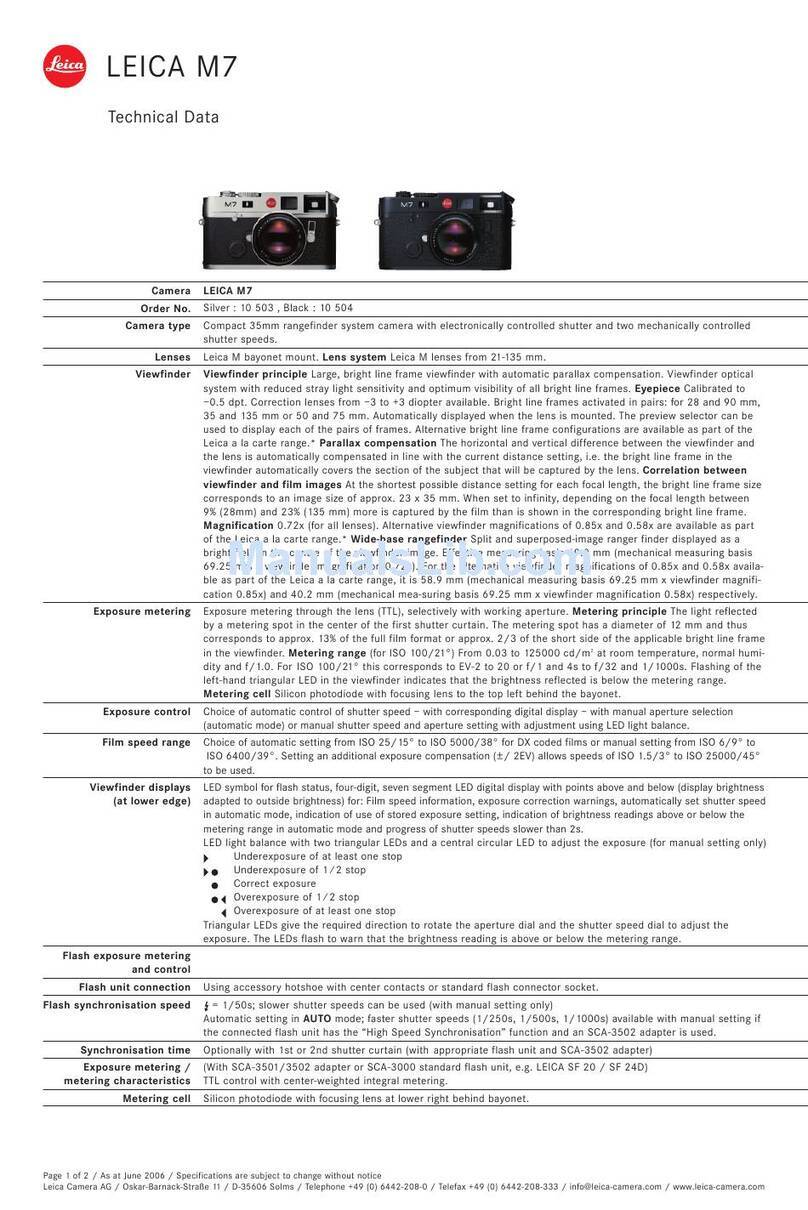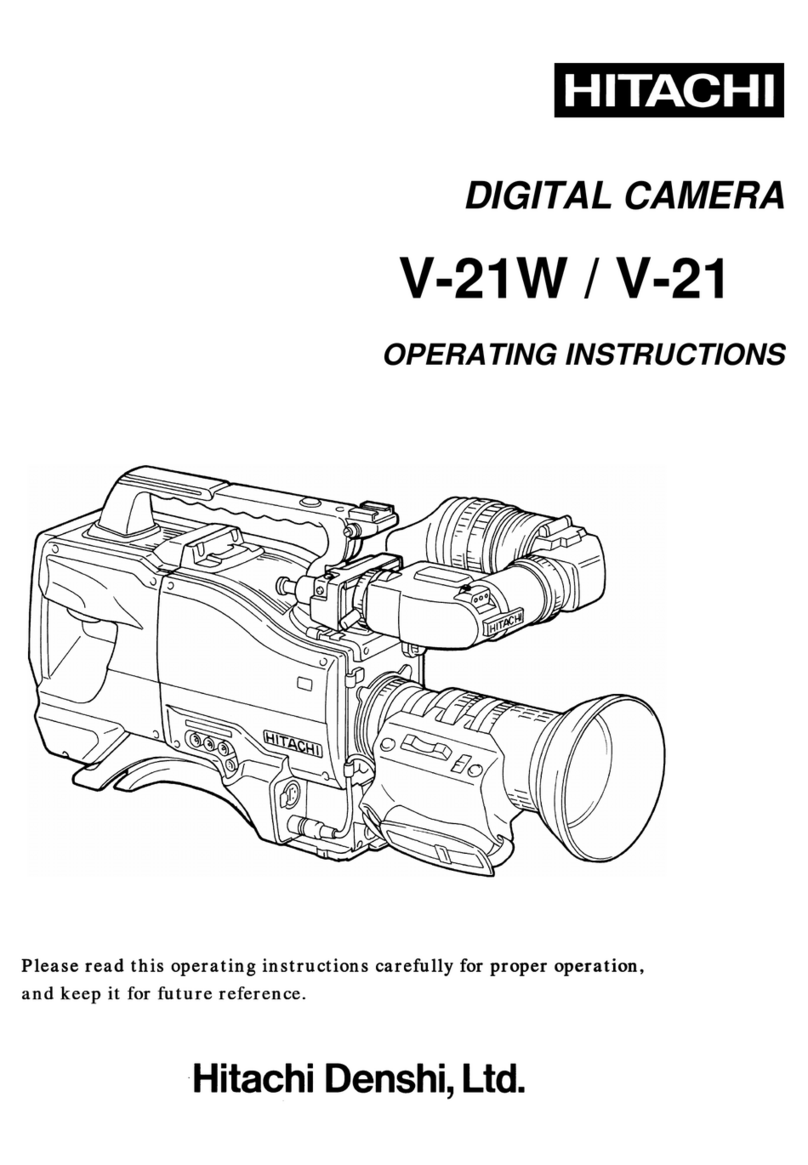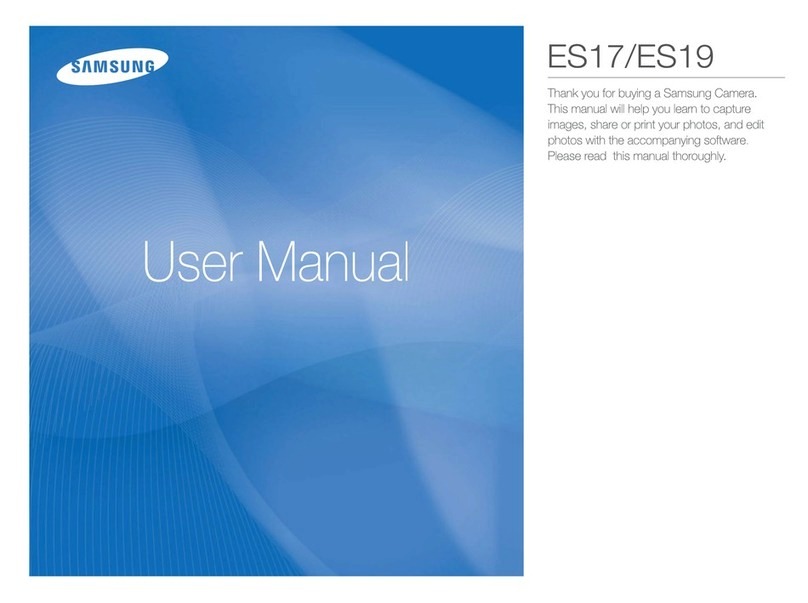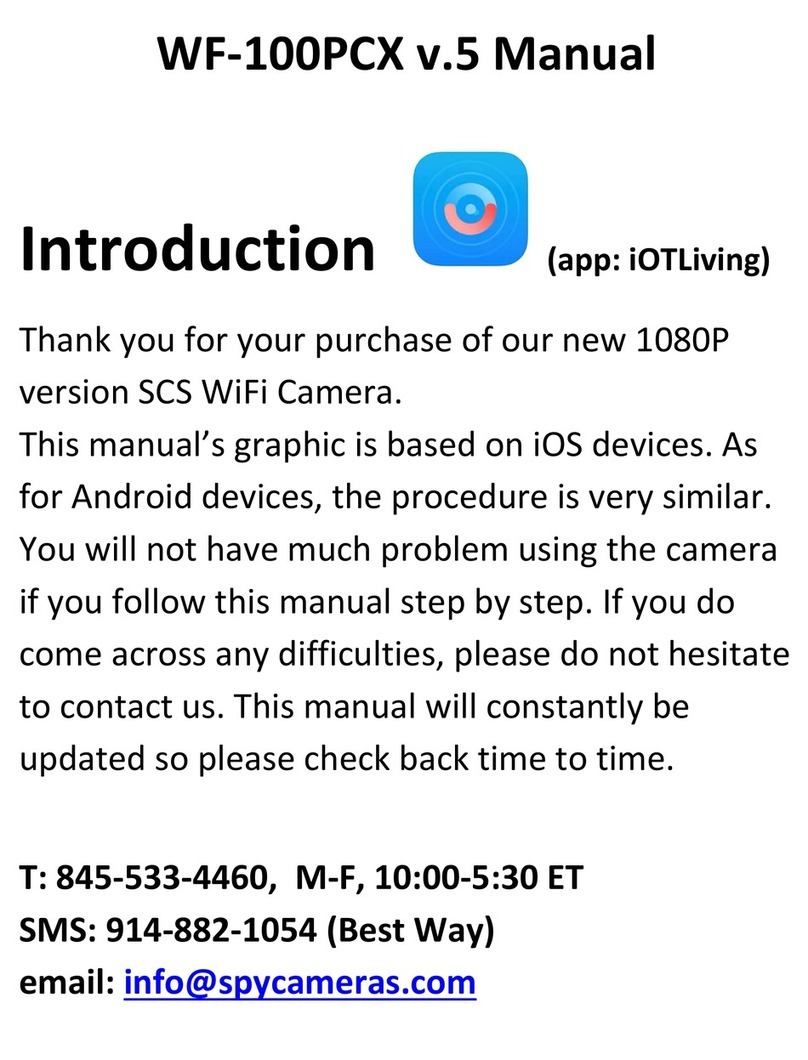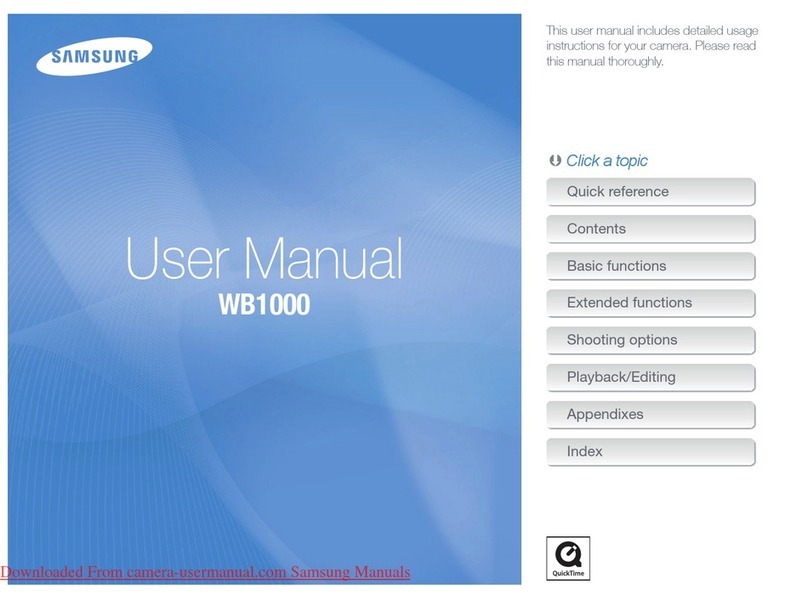Adaptive Recognition S1 User manual

S1
User Manual
This manual contains instructions on accessing
the web interface, system settings and setup guidelines,
and usage and maintenance.
© Copyright Adaptive Recognition Inc.
All rights reserved.
20.04.2023.

Page 2/31
S1 User Manual
Adaptive Recognition America
Adaptive Recognition Hungary
Adaptive Recognition Nordic
Adaptive Recognition Singapore
REQUESTINFO@ADAPTIVERECOGNITION.COM
WWW.ADAPTIVERECOGNITION.COM
S1
USER MANUAL
Document version: 2.00.02
Table of Contents
S1 ..............................................................................................................................................................................2
1. Introduction ................................................................................................................................................3
2. SETUP ARH CAM S1.................................................................................................................................4
3. login..............................................................................................................................................................5
4. Setup enforcement....................................................................................................................................6
5. Stop enforcement....................................................................................................................................13
6. Introduction to the Main screen............................................................................................................14
6.1. Enforcement menu .........................................................................................................................15
6.2. Information menu ...........................................................................................................................16
6.3. events menu.....................................................................................................................................16
6.4. Devices..............................................................................................................................................17
6.5. options...............................................................................................................................................17
6.6. camera ..............................................................................................................................................18
7. Bottom information bar..........................................................................................................................19
8. upper information bar.............................................................................................................................19
9. Detailed description of the speed measurement ..............................................................................21
10. Control functions pairing ...................................................................................................................25
11. Usage of tripod ....................................................................................................................................26
11.1. set up of tripod ............................................................................................................................26
12. Fold up of tripod ..................................................................................................................................29
CONTACT INFORMATION..............................................................................................................................31

Page 3/31
S1 User Manual
Adaptive Recognition America
Adaptive Recognition Hungary
Adaptive Recognition Nordic
Adaptive Recognition Singapore
REQUESTINFO@ADAPTIVERECOGNITION.COM
WWW.ADAPTIVERECOGNITION.COM
1. INTRODUCTION
S1 is a mobile no-staff speed and traffic enforcement camera with on-board ANPR. It is capable of
spotting a violator from 1200 meters (4000 feet) away and to return certified speed measurement
result from 600 meters (2000 feet) away. The unique high-precision built-in laser technology reaches
as far as no other speed monitoring camera on the market.
The S1 speed camera is extremely portable: setup takes less than two minutes. Afterwards, no human
interaction is required: the camera measures speed and uploads every passing vehicle’s data – or,
depending on user-defined settings, just the violators –via a secured and encrypted channel. The
uploaded results include license plate data, the vehicle’s speed, exact location (via GPS) and time
stamp as well as other selectable parameters. The result files are encrypted and cannot be altered.
This guide is going to show you the functions of the app and the methods of the use.
Structure of the Manual is the following:
•First, accessing to the camera and the operation of the device will be discussed.
•Next, a closer look will be taken at the menu overview.
•Moreover, the user will be guided through the sections of the features.
•Finally, usage of the tripod will be shown.

Page 4/31
S1 User Manual
Adaptive Recognition America
Adaptive Recognition Hungary
Adaptive Recognition Nordic
Adaptive Recognition Singapore
REQUESTINFO@ADAPTIVERECOGNITION.COM
WWW.ADAPTIVERECOGNITION.COM
2. SETUP ARH CAM S1
1. Connect external battery to ARH CAM S1.
2. Turn on power on external battery.
3. Turn on the device by pressing and holding (approx. 1-2 seconds) the power switch of the
device, located left to the display. If the power switch is on, the green LED on the button
indicates it.
4. After turning the device on, it starts the installed software. During the start-up procedure the
starting screen will appears with a progress bar, indicating the start.
Power cable plug has a red straight sign to show the proper direction of connect to the
camera. It must be on the top.
If external battery is discharged, green light is flashing on power switch of the camera.

Page 5/31
S1 User Manual
Adaptive Recognition America
Adaptive Recognition Hungary
Adaptive Recognition Nordic
Adaptive Recognition Singapore
REQUESTINFO@ADAPTIVERECOGNITION.COM
WWW.ADAPTIVERECOGNITION.COM
3. LOGIN
After the start-up process, Login screen will appear.
On the Login screen, select “Data Center” icon, type in Username and Password (click in to the empty
field, touch-screen keyboard will pop-up, enter necessary characters, then press “Next” button), press
OK, “Main” screen will appear.
User do not have permission to access “Admin” icon on “Main” screen.

Page 6/31
S1 User Manual
Adaptive Recognition America
Adaptive Recognition Hungary
Adaptive Recognition Nordic
Adaptive Recognition Singapore
REQUESTINFO@ADAPTIVERECOGNITION.COM
WWW.ADAPTIVERECOGNITION.COM
4. SETUP ENFORCEMENT
Position camera properly so as to the white or green circle with cross must be in the level of the
number plates. Hereinafter we call it marker. On the “Main” screen, click on “Enforcement” floating
menu, located on the upper left side of the screen. Enforcement” menu contains “Select location and
method” icon, click on it.
Submenu will appear, where location can be entered, then click on “Next” icon.

Page 7/31
S1 User Manual
Adaptive Recognition America
Adaptive Recognition Hungary
Adaptive Recognition Nordic
Adaptive Recognition Singapore
REQUESTINFO@ADAPTIVERECOGNITION.COM
WWW.ADAPTIVERECOGNITION.COM
“Description” can be given to the measurement, after it is done, press “Next” icon.
In the “Define measuring limits” window, set measurement limits, then tap “Next” icon.

Page 8/31
S1 User Manual
Adaptive Recognition America
Adaptive Recognition Hungary
Adaptive Recognition Nordic
Adaptive Recognition Singapore
REQUESTINFO@ADAPTIVERECOGNITION.COM
WWW.ADAPTIVERECOGNITION.COM
Enforcement” floating menu will appear, where “Enforcement parameters” can be chosen, click on that
icon to go further.
In the “Enforcement parameters”, optional control function can be chosen (selected functions appear
green highlight), clicking on “Next” button to step on “Speed limits”. Description of each functions will
be discussed later.

Page 9/31
S1 User Manual
Adaptive Recognition America
Adaptive Recognition Hungary
Adaptive Recognition Nordic
Adaptive Recognition Singapore
REQUESTINFO@ADAPTIVERECOGNITION.COM
WWW.ADAPTIVERECOGNITION.COM
Actual speed limit values can be given with virtual keyboard by click into the numeric field or tapping
the up and down button next to numeric field, when it is done, press “Next”.
3 options are available to choose from: use one of the 2 sensors in the camera separately or using 2
sensors at the same time. In the second case, you are able to choose between the sensors during
measurement.
2 sensor operating mode only available at “automatic speed control”!

Page 10/31
S1 User Manual
Adaptive Recognition America
Adaptive Recognition Hungary
Adaptive Recognition Nordic
Adaptive Recognition Singapore
REQUESTINFO@ADAPTIVERECOGNITION.COM
WWW.ADAPTIVERECOGNITION.COM
In case of 2 sensors enforcement, it needs to setup 1. and 2. sensor individually. Zoom and Focus can
be easily adjusted for the proper setting.
“Locking camera” will appear to remind tighten tilt lock knob and tap “Next”.

Page 11/31
S1 User Manual
Adaptive Recognition America
Adaptive Recognition Hungary
Adaptive Recognition Nordic
Adaptive Recognition Singapore
REQUESTINFO@ADAPTIVERECOGNITION.COM
WWW.ADAPTIVERECOGNITION.COM
After finished setting of all measurement function and parameters, it will change to “Main” screen
again with the “Enforcement” floating menu, “Start enforcement” icon is become active.
By click on “Start enforcement” icon, screen will guide you to the “Check of location parameters” to
verify all values, if It is correct, press “Accept” and start enforcement. If need more adjustment or
correction during the setup, you can clear all setup until now and go back to the main window.

Page 12/31
S1 User Manual
Adaptive Recognition America
Adaptive Recognition Hungary
Adaptive Recognition Nordic
Adaptive Recognition Singapore
REQUESTINFO@ADAPTIVERECOGNITION.COM
WWW.ADAPTIVERECOGNITION.COM
S1 device is started measurement. Fist, split window will appear with the live view on the left side and
3 small windows with the last 3 detected events. By tap on the left live view image, it will guide you
back to the main window.

Page 13/31
S1 User Manual
Adaptive Recognition America
Adaptive Recognition Hungary
Adaptive Recognition Nordic
Adaptive Recognition Singapore
REQUESTINFO@ADAPTIVERECOGNITION.COM
WWW.ADAPTIVERECOGNITION.COM
5. STOP ENFORCEMENT
If you have finished the measurement, click on “Stop enforcement” icon, then “Log out” icon and finally
tap “Power off” icon on the Login window to switch off the device.

Page 14/31
S1 User Manual
Adaptive Recognition America
Adaptive Recognition Hungary
Adaptive Recognition Nordic
Adaptive Recognition Singapore
REQUESTINFO@ADAPTIVERECOGNITION.COM
WWW.ADAPTIVERECOGNITION.COM
6. INTRODUCTION TO THE MAIN SCREEN
After login, the Main screen will appear. The live view is situated in the center of the screen with the
information bar.
•Marker in the middle of live view show:
a. Red cross - no reflected signal or targeted object is outside of the adjusted parameters.
It is closer or further off
b. White circle –reflected signal, but no speed value
c. Green circle –reflected signal and speed value is also detected
The functions and settings of the device can be accessed through the floating menus by clicking the
icons on both sides of the screen.
Exit from the displayed floating menu: tap again the icon of the menu or with the back sign on the
initial position of the menu.

Page 15/31
S1 User Manual
Adaptive Recognition America
Adaptive Recognition Hungary
Adaptive Recognition Nordic
Adaptive Recognition Singapore
REQUESTINFO@ADAPTIVERECOGNITION.COM
WWW.ADAPTIVERECOGNITION.COM
6.1. ENFORCEMENT MENU
Select, add and edit all measurement function which is crucial for the enforcement.
•New enforcement: start adding new measurement parameters after a finished enforcement
•Select location and method: enter related location and task data to the measurement method
•Enforcement parameters: display the optional control functions
•Start enforcement: start measurement
•Pause enforcement: you can interrupt the enforcement
•Stop enforcement: switch off measurement
•Event monitoring: during measurement, last three events displayed on the right side of the
window
•Report traffic jam: During the measurement, the congestion reporting functions can be
used with tapping the icon
•Log out: quit from the main window to the login screen

Page 16/31
S1 User Manual
Adaptive Recognition America
Adaptive Recognition Hungary
Adaptive Recognition Nordic
Adaptive Recognition Singapore
REQUESTINFO@ADAPTIVERECOGNITION.COM
WWW.ADAPTIVERECOGNITION.COM
6.2. INFORMATION MENU
•Enforcement information: Parameters and settings of the actual measurement can be seen
6.3. EVENTS MENU
•Current events: All event data displayed from the actual enforcement
•Previous reports: Select from each previous enforcement data in this menu

Page 17/31
S1 User Manual
Adaptive Recognition America
Adaptive Recognition Hungary
Adaptive Recognition Nordic
Adaptive Recognition Singapore
REQUESTINFO@ADAPTIVERECOGNITION.COM
WWW.ADAPTIVERECOGNITION.COM
6.4. DEVICES
•ARH CAM S1: camera data is displayed
•INFO: status of the device is displayed
6.5. OPTIONS
•Image on display can be adjusted according to the environment light conditions. During night
measurement, reduce brightness of display is advisable to not be disturbing.
•Antenna settings can be managed

Page 18/31
S1 User Manual
Adaptive Recognition America
Adaptive Recognition Hungary
Adaptive Recognition Nordic
Adaptive Recognition Singapore
REQUESTINFO@ADAPTIVERECOGNITION.COM
WWW.ADAPTIVERECOGNITION.COM
6.6. CAMERA
•Focus: set focus to the required sharpness with automatic focus button, or with the manual
focus setting, and the vehicles license plate seen on the livestream should be readable
•Focus fine tuning: adjust focus with finer scale. Tap on “Set focus”, to see live stream in a full
picture with important settings button (Zoom, Focus, Snapshot, Trigger signal, Live view
enlargement, License plate recognition)
•Zoom: Zoom out and Zoom in icons serve for cropping setting of the image
•Camera mode:
oDay: in day mode, you can adjust brightness in 3 steps: Slow, Normal, Fast –camera
set fix shutter max values
oNight:you can set 3 fix Infra values
•Brightness: the light conditions can be improved with the reduction of the camera brightness
•Sensor: if you set both sensors, you are able to switch between sensor 1 and 2
•Save: after set all parameters, you can save all changes
Recommended to set Zoom first and adjust Focus to sharper image for proper license plate
reading.

Page 19/31
S1 User Manual
Adaptive Recognition America
Adaptive Recognition Hungary
Adaptive Recognition Nordic
Adaptive Recognition Singapore
REQUESTINFO@ADAPTIVERECOGNITION.COM
WWW.ADAPTIVERECOGNITION.COM
7. BOTTOM INFORMATION BAR
In the bottom information bar, you can see the vehicle’s data which got to laser beam: speed, direction,
distance.
In case of infringement presumption, the device gives audio-visual signal: if the vehicle exceeded the
speed limit, the number showing the speed limit will turn red in the bottom information bar of the
screen. Signal sound can be heard.
By tap on “Start recording”, you can record a 10 second video from the enforcement. It will guide you
next to a “Setting of manually recorded event” window, where you can give vehicle class for the event
and playback the video as well. After you have chosen the vehicle class, press “Next” and it will jump
to “Feature selection” window, where event type settings are available. Choose one from them and tap
“Save” button. The video is available “Events” menu.
8. UPPER INFORMATION BAR
The small icons on the upper left corner show the active enforcement functions.
Example:
According to the example, the current measurement registered 57 passing vehicles. The automatic
speed measurement function recorded 32 presumptive infringement data, the traffic count registers
1 vehicle and with the manual speed measurement 15 presumptive infringement data was recorded
on the device.

Page 20/31
S1 User Manual
Adaptive Recognition America
Adaptive Recognition Hungary
Adaptive Recognition Nordic
Adaptive Recognition Singapore
REQUESTINFO@ADAPTIVERECOGNITION.COM
WWW.ADAPTIVERECOGNITION.COM
The date and the current time can be seen on the upper edge of the screen:
* The software version, containing the test and educational profiles, are developed in case of occasional usage!
Signal strength of the data connection (signal strength): weak, good, excellent
Speed of the data connection: EDGE, 4G
Display example:
good signal strength
Satellite GPS connection indicator: if there is a connection it is white, if there is not, it is
gray
Battery status (external, internal) *
* The battery status indicator on the screen is only indicative. The actual battery level of the external
battery has to be checked on the indicator on the battery!
Display examples:
External power supply / battery is disconnected, internal battery is discharged
External power supply / battery is disconnected, internal battery is good
External power supply / battery is connected, but it is discharged, internal battery is good
External power supply / battery is connected and it is good, internal battery is good
Table of contents
Other Adaptive Recognition Digital Camera manuals
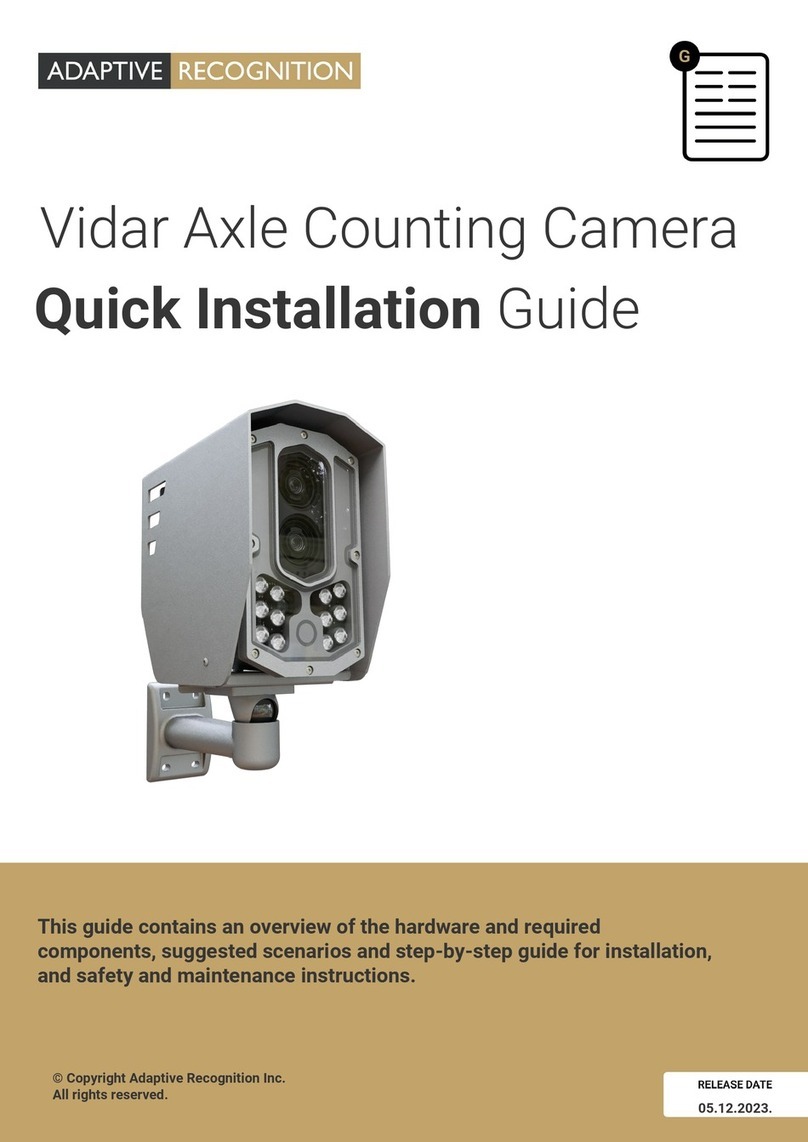
Adaptive Recognition
Adaptive Recognition Vidar User manual
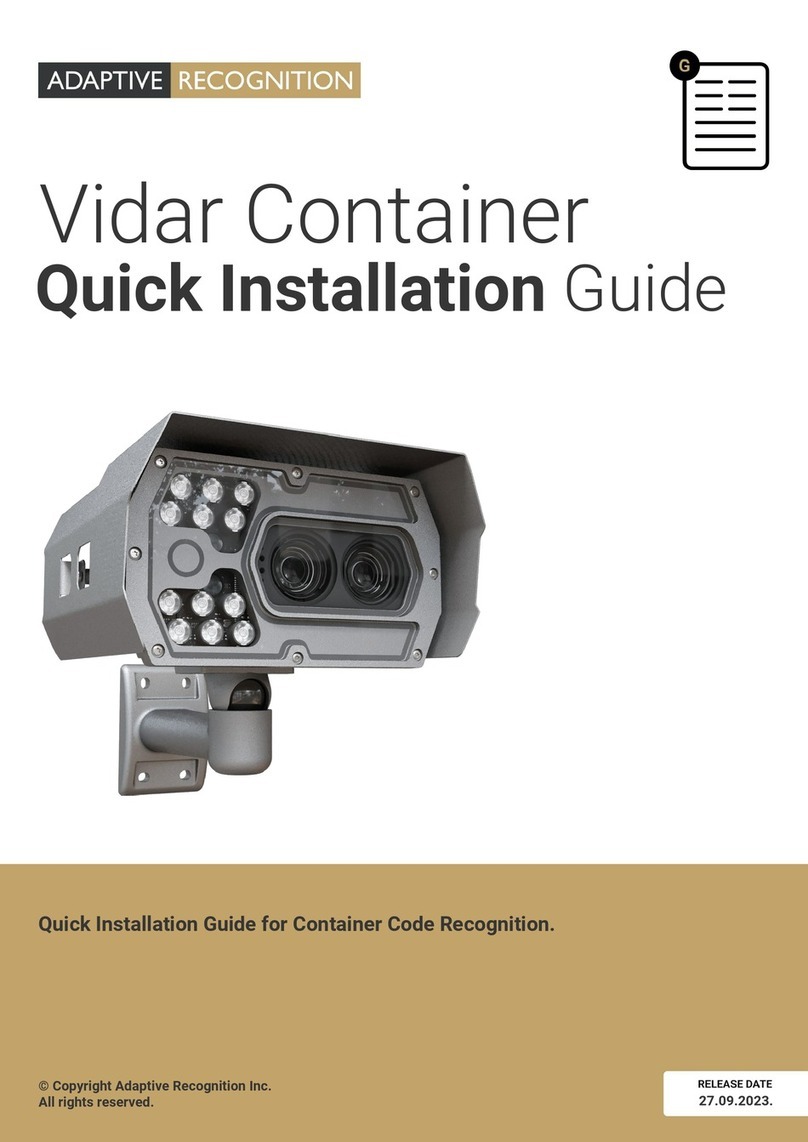
Adaptive Recognition
Adaptive Recognition Vidar Container User manual
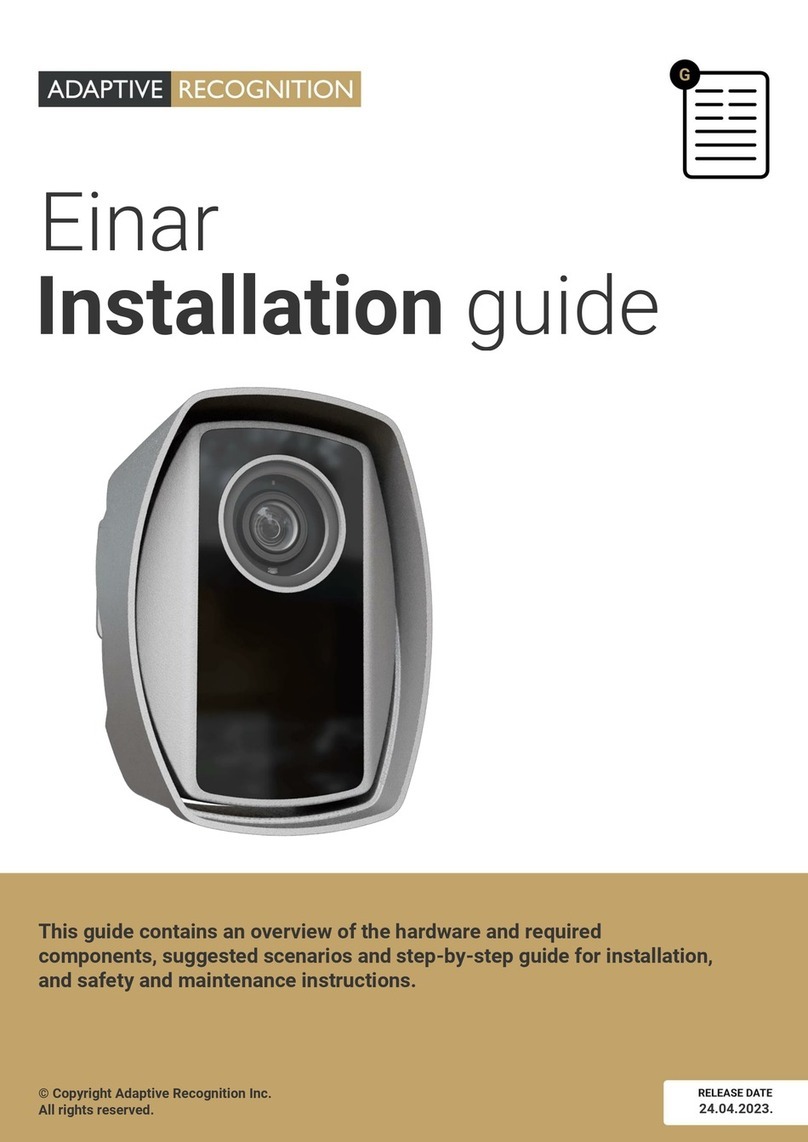
Adaptive Recognition
Adaptive Recognition Einar User manual

Adaptive Recognition
Adaptive Recognition Einar User manual

Adaptive Recognition
Adaptive Recognition Vidar User manual

Adaptive Recognition
Adaptive Recognition Vidar User manual
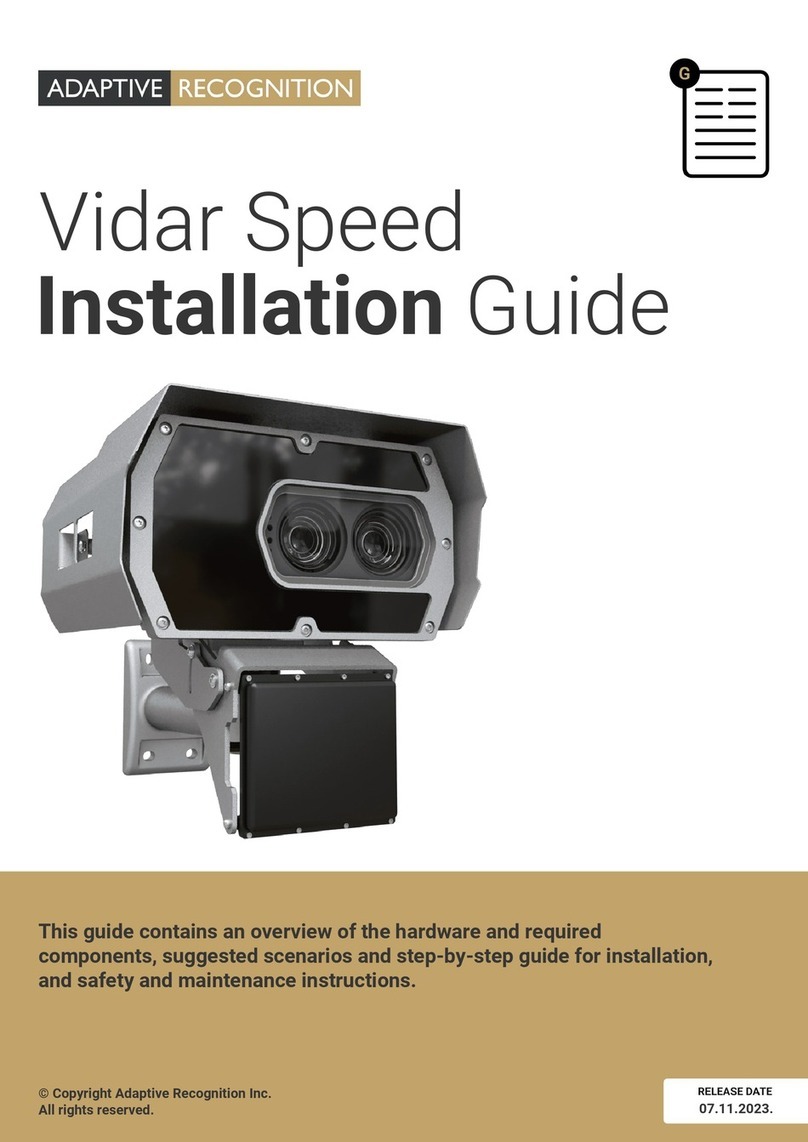
Adaptive Recognition
Adaptive Recognition Vidar Speed User manual
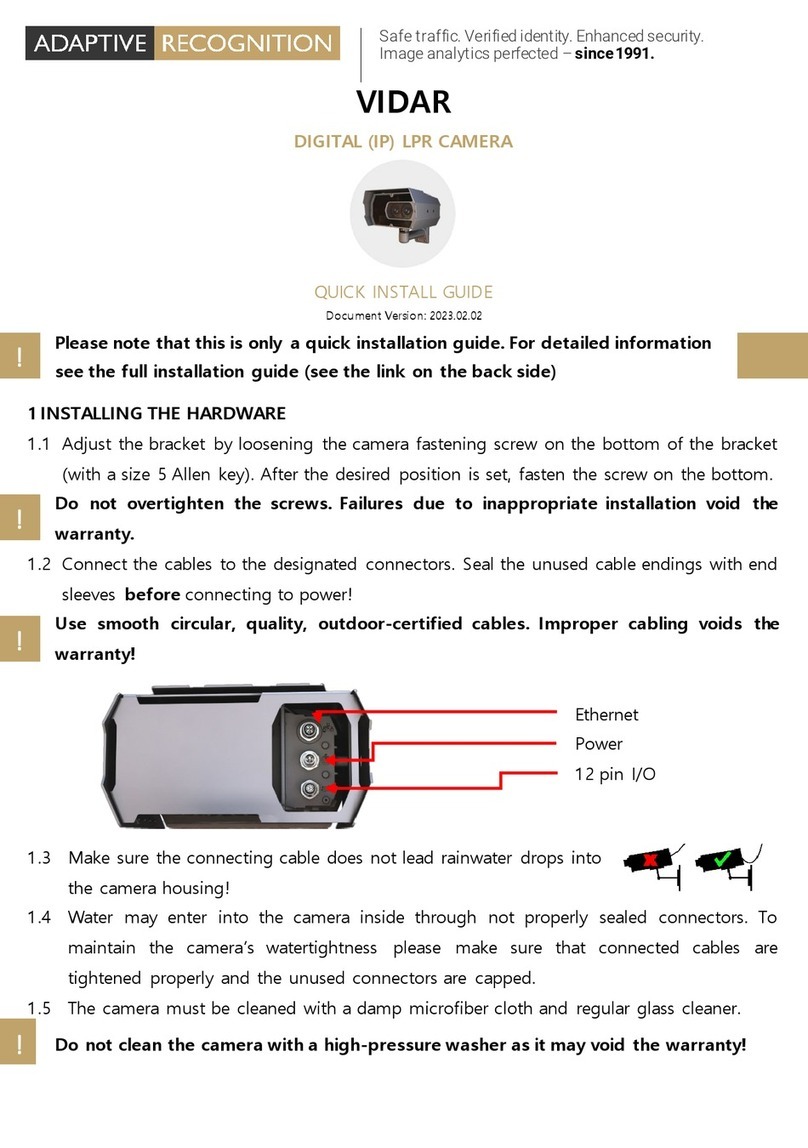
Adaptive Recognition
Adaptive Recognition Vidar User manual
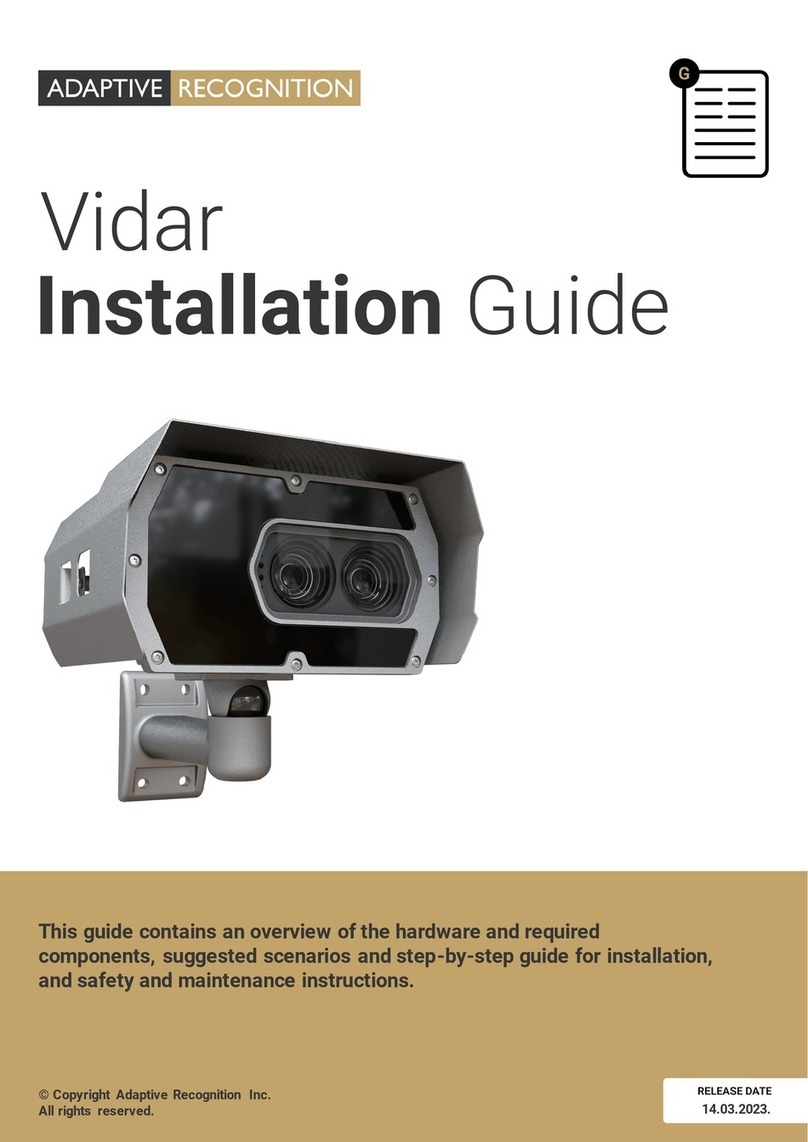
Adaptive Recognition
Adaptive Recognition Vidar User manual