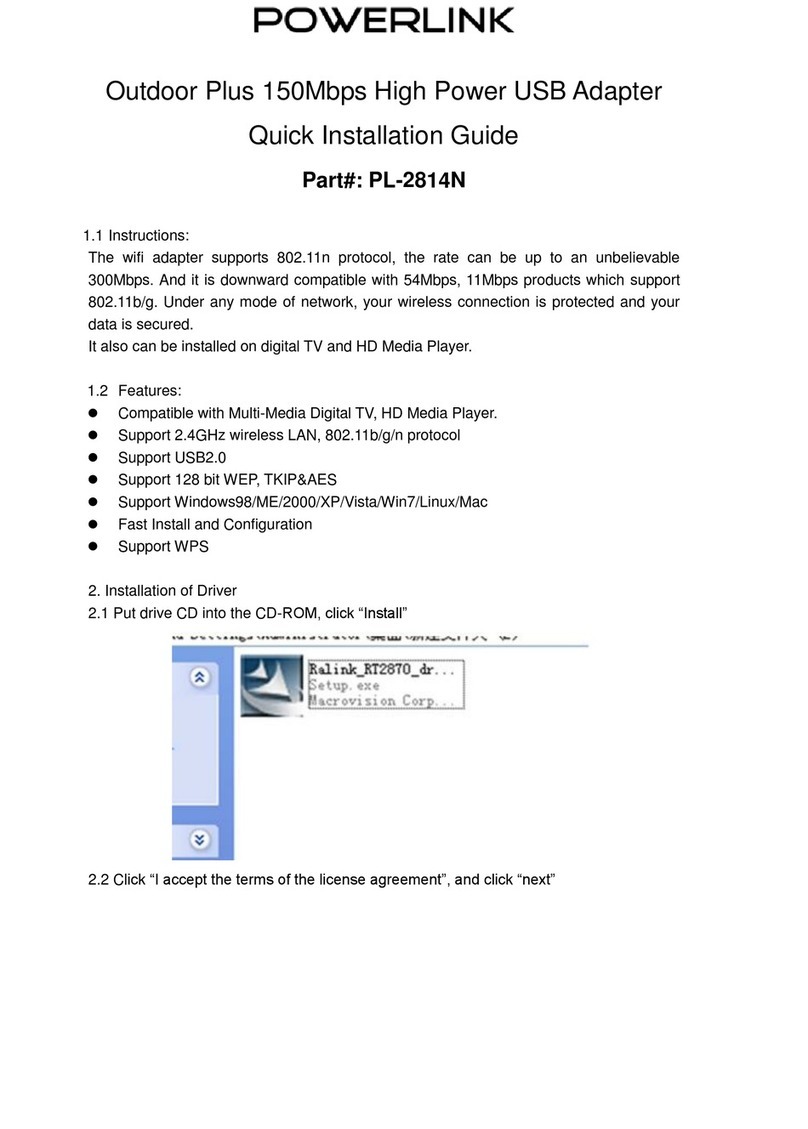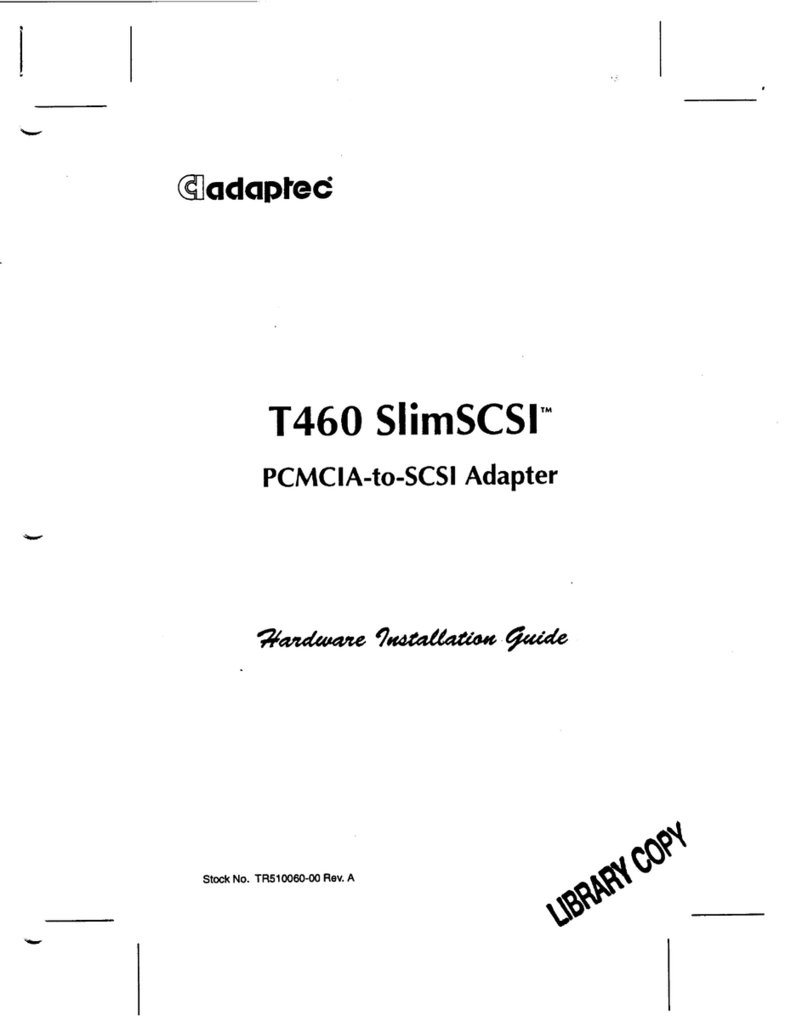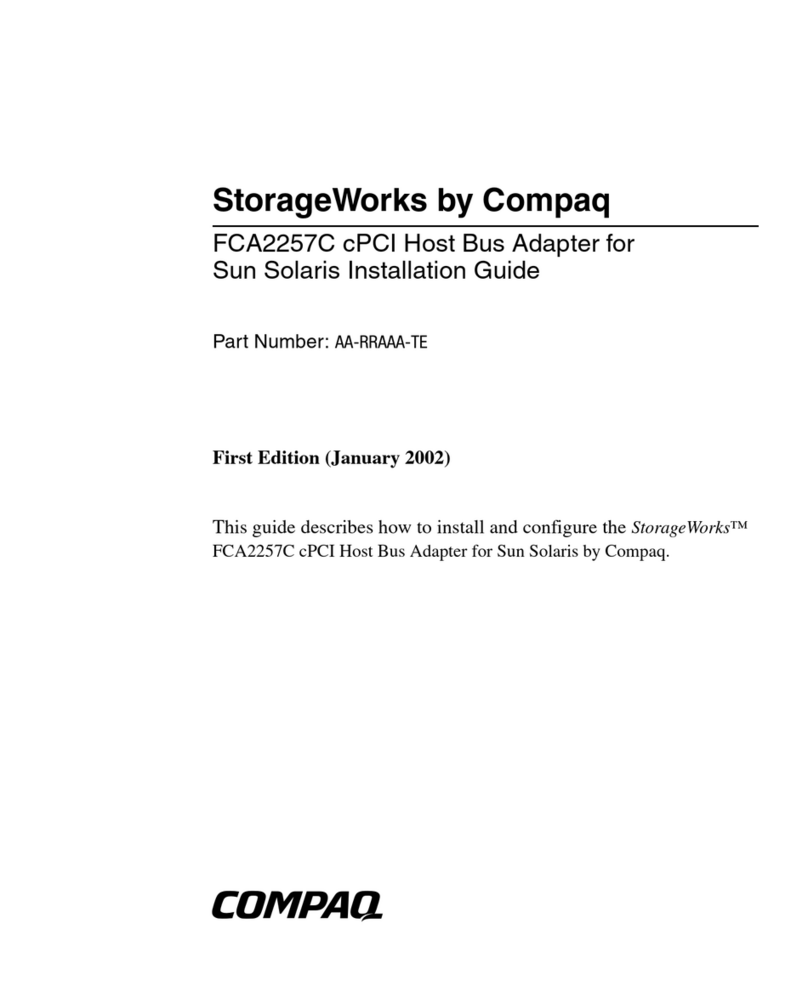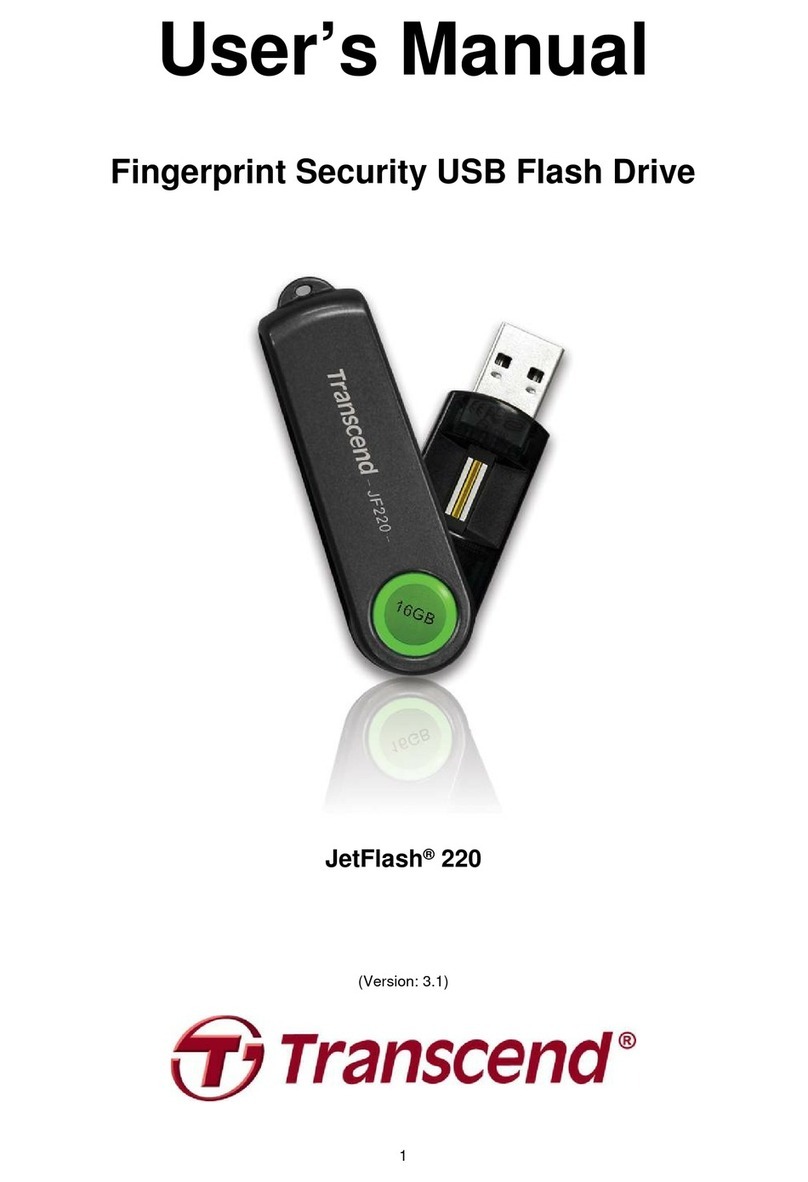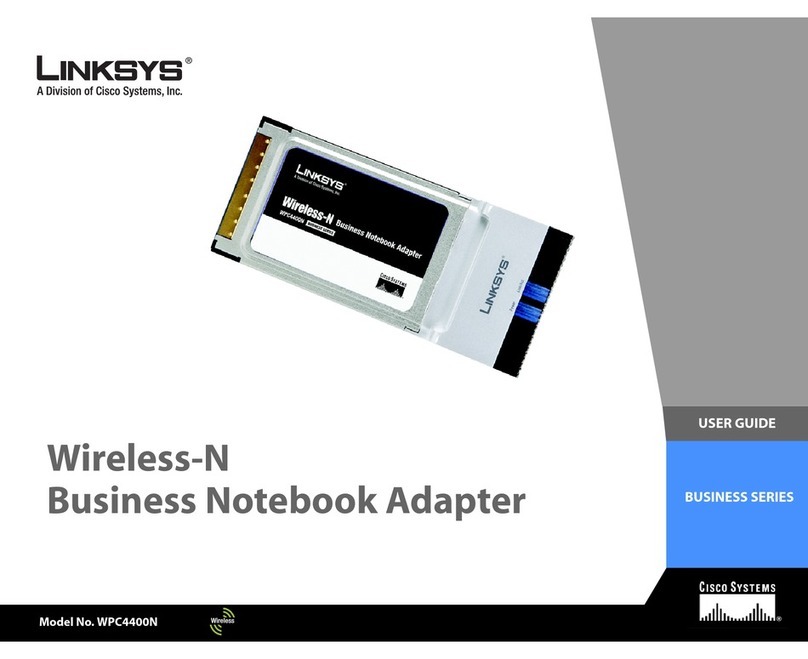AutoDab Connect User manual

AutoDAB Connect
In-Car DAB Adapter
User Guide
www.AutoDAB.com

AutoDAB Connect User Guide
Table of Content
INTRODUCTION..................................................................................................................1
CONTENTS OF PACKAGE..................................................................................................2
INSTALLATION ....................................................................................................................3
OPERATION CONTROLS....................................................................................................8
STARTING UP THE SYSTEM............................................................................................ 11
USING REMOTE CONTROL KEYS...................................................................................12
To Turn AutoDAB Connect On or Off ........................................................................12
To Scan for the Digital Stations.................................................................................12
To Listen to the Digital Stations.................................................................................12
To Display Digital Station’s information .....................................................................13
To Set a Digital Preset Mode.....................................................................................13
To Save a Digital Memory Preset..............................................................................14
To Recall a Digital Memory Preset............................................................................14
To Recall the Last Listened Digital Station................................................................15
To Set the Auxiliary Input mode.................................................................................15
FM TRANSMITTING FREQUENCY SETTINGS ................................................................16
To Display the current FM Transmitting Frequency................................................... 16
To Set FM Transmitting Frequency in AFC Mode......................................................16
To Set FM Transmitting Frequency in AutoScan Mode.............................................16
To Set FM Transmitting Frequency Manually............................................................17
To Save a Desired FM Transmitting Frequency in Memory ......................................17
To Recall FM Transmitting Frequency Saved in Memory..........................................18
To Force Immediate FM Transmitting Frequency Change........................................18
To Set FM Transmitting Frequency Setting to Preset F1...........................................19
MENU SETTINGS..............................................................................................................20
To Reset FM Transmitting Frequency Setting...........................................................20
To Enable DLS/DL+ Display...................................................................................... 20
To Enable AFC (Automatic Frequency Change) .......................................................21
To Enable AutoScan..................................................................................................22
To Enable RC Beep Tone..........................................................................................23
To Set Antenna Power ..............................................................................................23
To Perform DAB Reset..............................................................................................24
To Restore to Factory Settings..................................................................................24
To Display Software Version .....................................................................................24
To Upgrade Software................................................................................................25
TROUBLESHOOTING .......................................................................................................26
TECHNICAL SPECIFICATIONS.........................................................................................28
INFORMATION ON WASTE DISPOSAL............................................................................ 29

AutoDAB Connect User Guide
1
INTRODUCTION
The AutoDAB Connect is an in-car audio adapter that offers a flexible and cost effective
way to add DAB / DAB+ Digital Radio to your existing FM in-car Radio.
The existing analogue system can be easily upgraded to receive DAB/DAB+digital radio
services. AutoDAB Connect uses FM-RDS micro-transmitter and no complex cabling to
your car audio system. The AutoDAB Connect DAB receiver is operated using a remote
control, while all of the messages related to the system’s operations, such as service
name, memory preset, etc., are converted to RDS text and displayed on your existing FM
Radio. The flexible configuration options of the AutoDAB Connect makes it easy to install
in different car makes and models.
Furthermore, AutoDAB Connect has an AFC (Automatic Frequency Change) function
that allows you to continuously listen to your favorite DAB programs through your car
radio system without the need to frequently change the FM frequency manually when
you drive into a metropolitan area where FM stations are highly crowded. Consult your
car radio manual or the car dealer if your car radio has AF (alternative frequency)
function, and how to enable AF function before using this AFC function.
If AF function is not built in your car radio, you can use AutoDAB Connect’s AutoScan
function to automatically scan for 3 useable FM frequencies; you will need to choose a
new frequency from the scanned frequencies to set and synchronize it between the car
radio and the AutoDAB Connect manually. Alternately, you can use AutoDAB Connect to
set a new FM transmitting frequency manually or set a frequency from one of the FM
transmitting frequency presets which have been previously saved, and then set the car
radio’s FM frequency to match.
Note:
AutoDAB Connect needs to operate with an RDS car radio in order to properly display
the relevant system message from AutoDAB Connect via the in-car radio display.

AutoDAB Connect User Guide
2
CONTENTS OF PACKAGE
AutoDAB Connect unit
Rotary Knob
Remote Control
Power Cable
with Cigarette Lighter
CR2032 Battery
Dual Lock Tape x1
25mm x 35 mm
Dual Lock Tapes x2
25mm x 55 mm
User Guide
Screw x2

AutoDAB Connect User Guide
3
INSTALLATION
Overview
Connectors
❶SMB Connector, for DAB antenna
❷3.5mm stereo audio jack, for aux cable
➌Power jack, for power Cable with Cigarette Lighter Plug
❷
❶
➌

AutoDAB Connect User Guide
4
Installation Procedure
1. Please read the installation procedure carefully prior to the actual installation.
Consult a professional installer if you have any issues or concerns with the
installation.
ATTENTION
1. We recommend that if you are going to use the cigarette lighter as
the power source for AutoDAB Connect, the lighter socket needs to
connect to the ignition.
2. Otherwise, you may have the following condition, after the car engine
is turned off:
AutoDAB Connect will continue to draw minimal power from the
battery.
For many intelligent new cars, AutoDAB Connect may be detected
as device not disconnected.
The car radio and AutoDAB Connect may become out of sync
when you resume listening. In this case, please read the
troubleshooting section for the solution.
2. Select a location to mount your AutoDAB Connect. For the best performance, please
locate it in the middle and under the car’s glove compartment. For other locations,
please store it away from metal objects and in an open area.
3. Mount your AutoDAB Connect with the bottom cover up and the cables and
connectors to the back.
4. Secure the AutoDAB Connect with the supplied dual lock tapes and screws. Please
refer to the section on Securing AutoDAB Connect, Step by Step.
5. Install your DAB antenna; please refer to your DAB antenna installation guide for
installation instruction.

AutoDAB Connect User Guide
5
ATTENTION
1. For AutoDAB Connect to work with the active antenna, the antenna
power must be set to ON; for AutoDAB Connect to work with a
passive antenna, the antenna power must be set to OFF.
2. Anytime you need to disconnect/connect the antenna you’re your
AutoDAB Connect, please unplug your AutoDAB Connect from the
cigarette lighter first to avoid possible damage to the antenna.
3. Damage resulted from incorrect installation of the antenna is not
covered by the warranty.
4. Consult a professional installer if you have any issues or concerns
with the installation.
6. Minimize coiling loops of excessive power cable and antenna cable, and do not
secure them on AutoDAB Connect. Please refer to section on Installation dos and
don’ts
7. Plug one end of the power cable to AutoDAB Connect and the cigarette-lighter plug
into car’s cigarette lighter. There is a lock mechanism on the plug of Power Cable to
AutoDAB Connect. First, plug the power cable into the 12V DC jack (1), and then
you need to turn the power plug 90 degree clockwise (2) as illustrated below. This
is to ensure that the power cable will be firmly connected to the AutoDAB Connect
at all times.
8. Start using AutoDAB Connect with the remote control, please refer to the sections
on OPERATION CONTROLS and STARTING UP THE SYSTEM.

AutoDAB Connect User Guide
6
Securing AutoDAB Connect, Step by Step
To secure AutoDAB Connect in your chosen mounting location using the supplied dual lock
tapes and/or screws, do the following:
1. Locate the positions on the back of AutoDAB Connect and the chosen mounting
location (e.g. in the middle and under the car’s glove compartment) where you want to
apply the dual lock tapes.
2. Clean both surfaces of the ‘affix tape’positions on the AutoDAB Connect and the
chosen store location, with alcohol if available and wipe dry before you start.
3. Remove one side of the backing from each of the two pieces of dual lock tapes, and
adhere the tapes onto the back of the AutoDAB Connect in the marked positions
above.
4. Remove the other side of the backing and adhere the AutoDAB Connect to the chosen
mounting location with the cables and connectors to the back.
5. Carefully, remove the AutoDAB Connect from the mounting location with dual lock
tapes separated, so that AutoDAB Connect and mounting location each has 2 half
pieces of the tapes.
6. Apply pressure evenly to all 4 half pieces on the AutoDAB Connect and the mounting
location, so that the tapes adhere to both surfaces securely.

AutoDAB Connect User Guide
7
7. Wait 8 hours, and then adhere the AutoDAB Connect to the mounting location by
joining the 4 half pieces of the tapes together.
8. Alternatively, or in addition, secure the AutoDAB Connect with the supplied screws.
Installation, Dos and Don’ts
As AutoDAB Connect has an internal antenna and FM Transmitter, it is important to avoid
signal interference from excessive cable coiling. Below are the dos and don’ts when you
coil and store excessive antenna cable and power cable.
1. Don’t tangle the antenna and power cables together.
2. Do minimize coiling loops of excessive power cable or antenna cable, and don’t secure
them on or besides the AutoDAB Connect. The coiling loops of excessive power or
antenna cables should start at about 10 cm away from the AutoDAB Connect.
Not
10 cm
Cable
attaches to
AutoDAB
Connect
10 cm
10 cm

AutoDAB Connect User Guide
8
OPERATION CONTROLS
In-Car Audio System LCD Display
The AutoDAB Connect unit is operated by using a remote control. The system messages
from the remote control operation are converted to RDS text and displayed as 8 characters
displayed on your car radio.
Below is a list of AutoDAB Connect system messages displayed on the car radio, while
operating with the remote control:
Messages
Description
DABRADIO
Displays afterAutoDAB Connect is powered on.
station name
Displays the 8-character short service name of the DAB station.
TUNING
Indicates tuning a DAB station is in progress.
RESETING
Indicates performing a DAB reset or factory reset is in progress.
DONE
Confirms completion for certain system operation, i.e., set a DAB preset
mode.
RETUNING
Indicates FM transmitting frequency is being retuned to a new frequency.
TO frequency
Indicates AutoDAB Connect is changing FM transmitting frequency to a new
frequency from a manual setting.
AF frequency
Indicates AutoDAB Connect is changing FM transmitting frequency to a new
frequency from the AFC function. Other than pressing and holding the BACK
key, any other remote control keys pressed are ignored before the change is
completed.
POWEROFF
Displays afterAutoDAB Connect is turned off (into the standby mode).
RC LOW
Indicates remote control’s battery is low, battery change is due.

AutoDAB Connect User Guide
9
Remote Control
Please refer to next sections, USING REMOTE CONTROL KEYS, MENU SETTINGS, and
FM TRANSMITTING FREQUENCY SETTINGS for detail description of each operation.
Control
key
General operation
Rotary
Knob
Press
Turn on AutoDAB Connect while it is off.
Confirm a selection.
Change station information while listening to a DAB station.
Press and followed by AUX, DAB, SCAN, or MENU to enter the selected function
mode.
Press and Hold
Turn offAutoDAB Connect while it is on.
Rotate [◄] [►]
Step tune to select a DAB station.
Navigate to items, sub items, and settings after MENU is pressed.
Adjust FM transmitting frequency by 100 KHz after LINK is pressed.
Accelerate Rotation [◄] [►]
Quick tune to select a DAB station.
Adjust FM transmitting frequency by 2MHz after LINK is pressed.
P1
AUX
Press
Recall memory preset P1.
Press and Hold
Program memory preset P1 while listening to a DAB station.
Function AUX
Set AutoDAB Connect to AUX mode to listen to an external audio source.

AutoDAB Connect User Guide
10
P2
SCAN
Press
Recall memory preset P2.
Press and Hold
Program memory preset P2 while listening to a DAB station.
Function SCAN
Perform a full scan for DAB stations.
P3
DAB
Press
Recall memory preset P3.
Press and Hold
Program memory preset P3 while listening to a DAB station.
Function DAB
Set AutoDAB Connect to one of the 3 DAB preset modes to listen to DAB.
P4
MENU
Press
Recall memory preset P4.
Press and Hold
Program memory preset P4 while listening to a DAB station.
Function MENU
87.6MHz –Default FM transmitting Frequency.
RADIOTXT –enable/disable display of DLS/DL+ information from the station.
LINKMODE –select operating mode (AFC_H/AFC_L/AutoScan).
RC BEEP –enable/disable beep tone in response to remote control operation
ANTENNA –set ON for using active DAB antennas, set OFF for using passive
antennas.
DABRESET –erase the station list but keep the memory presets for all DAB
Presets, and then perform a full scan of DAB stations automatically after the DAB
has reset.
FACTORY –return all system settings to defaults.
UPGRADE –upgrade the module software to a new version.
VERSION –display the current software version.
LINK
Press
Display adaptor’s current FM transmitting frequency.
Select and set the FM transmitting frequency from a manual setting or from one of
the four memory presets.
Save the FM transmitting frequency setting to one of the four memory presets.
In AutoScan mode, select and set the FM transmitting frequency from one of the
three AutoScan frequencies.
Press and Hold
Perform an immediate FM transmitting frequency change.
BACK
Press
Recall the last listened DAB station.
Press and Hold
Reset FM transmitting frequency to the frequency saved in FM preset 1. Within 30
seconds, press and hold again to return the frequency to 87.6MHz.

AutoDAB Connect User Guide
11
STARTING UPTHE SYSTEM
1. Turn on your in-car audio system.
2. Enable the AF function on your car radio if it is equipped (Consult your car radio
manual or the car dealer if your car radio has AF feature, and how to enable AF
feature).
3. Tune the car radio’s FM frequency to FM 87.6MHz, which is the same as AutoDAB
Connect’s default FM TX frequency.
4. Start AutoDAB Connect by plugging the cigarette-lighter power plug into the
cigarette lighter, the audio system display will show 《DABRADIO 》.
5. AutoDAB Connect will perform a Scan of DAB stations automatically.
6. If FM 87.6MHz is already used by a FM broadcaster or the station is noisy, change
the initial FM TX frequency as below:
Operating on AutoDAB Connect
Press and hold LINK for 3 seconds, AutoDAB Connect will set a new and
clear frequency to transmit the FM signal.
Operating on Car Radio
Use auto scan function of your car radio to search for an FM broadcast
having program service name 《DABRADIO 》. Stay tuned on this FM
frequency, your AutoDAB Connect and car radio are now synchronized.
7. If your car radio does not have AF feature, make the following to change to AutoDAB
Connect’s FMTX mode to AutoScan instead of the default AFC.
7.1 Press the Rotary Knob and then MENU to enter the menu function.
7.2 Rotate the Rotary Knob [◄] [►] until the screen shows《LINKMODE 》.
7.3 Press the Rotary Knob, and then rotate the Rotary Knob [◄] [►] until the
screen shows 《AUTOSCAN 》.
7.4 Press the Rotary Knob, the function of AutoScan is now enabled and the
AutoDAB Connect is operating in the AutoScan mode.
8. Listen to the DAB stations. Please refer to USING REMOTE CONTROL KEYS
section for the system operation.
9. While you are using AutoScan function and you are experiencing noise on the
listening DAB station, please refer to To Set FM Transmitting Frequency in AutoScan
Mode to select a auto scanned FM frequency,or To Set FM Transmitting Frequency
Manually to manually switch to another FM frequency.
10. To avoid unnecessary draining of the car battery when AutoDAB Connect is idle,
after 4 hours of idling from the user’s last action, AutoDAB Connect will be
automatically turned off. While in the standby mode, press the Rotary Knob to
return AutoDAB Connect back to the operating mode.

AutoDAB Connect User Guide
12
USING REMOTE CONTROL KEYS
To Turn AutoDAB Connect On or Off
The AutoDAB Connect operating mode can be turned off or turned on by the following:
1. Press and hold the Rotary Knob to turn it off, while it in the operating mode.
2. Press the Rotary Knob to return it to the operating mode,while it is off.
To Scan for the Digital Stations
This function searches for all DAB stations in Band III from channel frequency 5A to
channel frequency 13F that are available in the area where your car is presently
located. Stations found as a result of the search are added to the station list in the
alphabetical order. To scan for the DAB stations, do the following:
1. Press the Rotary Knob then SCAN to do a full scan of DAB stations, the screen
will show《SCANNING 》.
Note:
Each time you start your AutoDAB Connect, if the station list is empty, it will
perform a Full Scan of DAB stations automatically. You may also need to
perform a Scan function if you drive your car to a new area where the
broadcasting DAB stations are not on the current station list.
While the Scan operation is in process, you can press the Rotary Knob at
any time to stop Scan function and revert to listening to the currently selected
station.
If the DAB Station List is not empty before scanning then after completion of
DAB Scan, the AutoDAB Connect will revert to playing the last DAB station
automatically.
If the DAB Station List is empty before scanning, the AutoDAB Connect will
tune in the first station of the new DAB Station List resulted from this DAB
Scan.
If the DAB Station List is empty before scanning, and there is no station
detected by DAB Scan, the screen will show 《EMPTY 》. There are no DAB
stations available in the area where you performed DAB Scan function.
To Listen to the Digital Stations
There are two options available for you to select and listen to a DAB station: Quick
Tune and Step Tune. Step Tune is used when you want to step through the list of
stations one by one and in alphabetical order. Quick Tune allows you to move more
quickly through the list of stations by advancing to the first station in the previous/next
alphabet character in the station list. Once you have reached the desired initial

AutoDAB Connect User Guide
13
alphabet character; you can then use Step Tune to refine move to the desired station.
Step Tune
1. Rotate the Rotary Knob [◄] [►]to step through the stations, one by one, until
the screen shows the desired station: 《station name 》. AutoDAB Connect will
start tuning to the selected station immediately.
Quick Tune
1. Accelerate Rotating the Rotary Knob [◄] [►]to quickly tune to the first station in
the previous/next alphabet. Repeat the action, one alphabet at a time, until the
screen shows the DAB station with desired initial alphabet.
2. Do the Step Tune to step through the stations, one by one, until the screen shows
the desired station:《station name 》.AutoDAB Connect will start tuning to the
selected station immediately.
Note:
When the DAB station you have selected is not available, the screen will
show《UNAVAIL 》. There will be no audio output from the AutoDAB
Connect.
When the signal strength of the DAB station you have selected is too weak,
the screen will show《POOR SIG 》.
To Display Digital Station’s information
The AutoDAB Connect provides certain information about the current listening station;
this information can be displayed thru repeatedly pressing the Rotary Knob key.
1. Each time you press the Rotary Knob while listening to a DAB station, the screen
will cycle through station’s information below:
《station name 》where station name is name of the DAB station.
《DLS/DL+ info 》when DLS/DL+ is enabled thru menu settings, it displays real
time Dynamic Label Segment (DLS) station information such
as song titles, music type and news or traffic updates, or
Dynamic Label Plus (DL+) extended information for song
track and song artist.
《SIG xx% 》where xx is the signal quality value.
Note:
The default DLS/DL+ setting is ON. If the feature is OFF, the screen will show
《TEXT OFF 》.
To Set a Digital Preset Mode
The AutoDAB Connect provides individual memory settings for up to three sets of DAB
Preset Modes: DAB1, DAB2, and DAB3. Each DAB Preset Mode has its own Memory

AutoDAB Connect User Guide
14
Presets of DAB stations; please refer to To Save a DAB Memory Preset and To Recall a
DAB Memory Preset sections below. This allows user to setup three DAB Presets for
different users (driver or passengers) or different group of stations to enjoy the favorite
programs based on the individual settings.
1. Press the Rotary Knob and then DAB to enter the DAB Preset selection mode
function, the screen will display the current DAB preset mode.
2. Rotate the Rotary Knob [◄] [►] to select a particular DAB Preset Mode.
3. Press the Rotary Knob or after a 3 seconds timeout, the system will tune to the
selected Preset mode. The screen will then show 《DONE 》.
Note:
When you switch to a different DAB Preset Mode, the Memory Preset list of
the selected DAB Preset will be loaded into the internal operating system of
the AutoDAB Connect automatically. The will then perform all functions based
on the settings of this DAB Preset Mode.
The system default is DAB1.
To Save a Digital Memory Preset
You can save your favorite stations in the Memory Preset List. There are 4 memory
presets to store 4 DAB stations in the Memory Preset List for each DAB Preset Mode.
1. Rotate the Rotary Knob [◄] [►] to select a desired station.
2. Press and hold a PXbutton (where Xis from 1 to 4) to save the current selected
DAB station into Memory Preset PXof the present DAB Preset mode.
3. The screen will display a short message of 《PXSAVED 》.
Note:
This new setting will overwrite a previous setting in Memory Preset X.
To Recall a Digital Memory Preset
This function allows you to recall a favorite preset DAB station from the Memory Preset
List.
1. Press a PXbutton (where Xis from 1 to 4) to select the memory preset.
2. If there is no DAB station saved in Memory Preset X, the screen will show《PX
EMPTY 》. Otherwise, the screen will show 《* station name 》where station
name is the name of the DAB station saved in Memory Preset X.
3. Press the Rotary Knob or after a 3 seconds timeout, the system will tune to the
Preset station if it is not empty.

AutoDAB Connect User Guide
15
Note:
This function only recalls the stations saved in the Memory Preset List of the
particular DAB Preset Mode (please refer to To Set a DAB Preset Mode
section).
To Recall the Last Listened Digital Station
The AutoDAB Connect automatically remembers the station that is last listened to. This
allows you to go back to last listened DAB station quickly; even it is not in the Memory
Preset List.
1. Press BACK to recall the station that was most recently listened to. The screen
will show 《LS EMPTY 》if the last listened station has not memorized a station
name yet or 《station name 》if it has.
2. Press the Rotary Knob or after a 3 seconds timeout to switch to the last listened
station.
To Set the Auxiliary Input mode
The AutoDAB Connect provides the capability to play audio device such as MP3 or
iPod® etc. through your car radio.
1. Press the Rotary Knob then AUX to set the listening mode to auxiliary input
mode and start listening to the audio device. The screen will then show 《DONE
》, and then 《AUXMODE 》.
Note:
While in Auxiliary Input mode, to listen to the last listened DAB station, you
must press the Rotary Knob and then press DAB to tune to the last listened
DAB station and return to the DAB preset mode that was last listened to.
While in Auxiliary Input mode, to recall a preset DAB station, you must press
a PXbutton directly (where Xis from 1 to 4) to return to the DAB preset mode
that was last listened to and tune to the DAB station saved in the memory
preset PX. If the memory preset PXpressed is empty then AutoDAB
Connect will tune to the last listened DAB station instead.

AutoDAB Connect User Guide
16
FM TRANSMITTING FREQUENCY SETTINGS
The FM transmitting frequency is used by AutoDAB Connect to transmit the audio and for
car radio to receive the audio. The FM transmitting frequency can be changed by the
following:
1. Set FM transmitting frequency in AFC mode
2. Set FM transmitting frequency in AutoScan mode
3. Set FM transmitting frequency manually
4. Recall FM transmitting frequency saved in the memory
5. Force immediate FM transmitting frequency change
6. Set FM transmitting frequency to memory preset F1
7. Reset FM transmitting frequency to default 87.6MHz (refer to MENU SETTINGS)
To Display the current FM Transmitting Frequency
1. Press LINK, and the screen will show 《Frequency 》where Frequency is the
current FM Transmitting Frequency.
To Set FM Transmitting Frequency in AFC Mode
When your AutoDAB Connect identifies a need to switch FM transmission frequency
this will usually force the car radio to change FM frequency automatically in most cases
and the car radio display will show《AF Frequency 》where Frequency is the new
frequency AutoDAB Connect is transmitting. Refer to To Enable AFC in the MENU
SETTINGS section to enable AFC mode.
To Set FM Transmitting Frequency inAutoScan Mode
While in the AutoScan mode, AutoDAB Connect will automatically search for three
unused FM frequencies and save them into the memory in sequence (from frequency 1
to frequency 3). When you are using AutoDAB Connect to listen to a DAB service and
experience constant interference from other source, which means that you are driving
into an area where the present FM frequency is used by an FM broadcaster. When this
happens, you need to find an unused FM frequency for transmitting the DAB service to
your car radio. Refer to To Enable AutoScan in the MENU SETTINGS section to enable
AutoScan mode.
The enabled AutoScan feature can help you to do FM frequency change quickly by the
following steps:
Operating on AutoDAB Connect
1. Press LINK and the screen will show the current FM Transmitting Frequency.
2. Keep pressing LINK and it will go thru from frequency 1 to frequency 3 for each
time your press, and the display will show 《SXFrequency 》where X ranges

AutoDAB Connect User Guide
17
from 1 to 3 and Frequency is the auto scanned frequency. Stay at the frequency
you prefer, which will be the new FM frequency for transmitting.
3. Press the Rotary Knob or after a 10 seconds timeout, the FM transmitter will set
and transmit FM signal at the new frequency. Now you can listen to DAB stations
via this FM frequency.
Operating on Car Radio
1. Manually change your car radio’s FM frequency to match the new AutoDAB
Connect transmitting frequency setup.
To Set FM Transmitting Frequency Manually
If you wish to change the setting and use your own selected FM transmitting frequency
manually, do the following:
1. Press LINK, and the screen will show the current FM Transmitting Frequency
《Frequency 》.
2. Then you can accelerate rotating the Rotary Knob [◄] [►] to step up or down
FM frequency by 2MHz, or just rotate the Rotary Knob [◄] [►] to step up or
down FM frequency by 100KHz, to choose a frequency until the desired FM
frequency is displayed (e.g. 106.7MHz). Make a note of that frequency number.
3. Press the Rotary Knob or after 10 seconds timeout, the AutoDAB Connect will
set and transmit FM signal at this new frequency and the screen will show 《TO
Frequency 》.
4. Press FM preset of your car radio corresponding to the same frequency from step
2 if you have previously saved for DAB reception. Otherwise, tune the car radio to
the same FM frequency.
5. Now you can listen to DAB stations via this new FM Frequency.
Note:
It is recommended to set the selected FM frequency as one of the memory
presets of your car radio, selecting this particular preset FM frequency
together with setting the AutoDAB Connect’s FM transmitting frequency will
quickly enable you to start listening to DAB stations.
To Save a Desired FM Transmitting Frequency in Memory
As unused FM frequency may vary from one area to another, it is suggested to save a
few frequencies (up to 4 frequencies) in AutoDAB Connect so that you can switch to a
new FM transmitting frequency instantly when you drive into an area where the original
FM frequency for DAB is no longer available.
1. Press LINK, and the screen will show the current FM Transmitting Frequency
《Frequency 》.
2. Then you can rotate the Rotary Knob [◄] [►]to step up or down FM frequency
by 100KHz, to choose a frequency, and the screen will show 《Frequency 》

AutoDAB Connect User Guide
18
where Frequency is the chosen frequency.
3. Press and hold a PXbutton (where Xis from 1 to 4) to save the current selected
FM frequency into the corresponding preset memory FX.
4. The screen will display a short message of 《FXSAVED》.
Note:
The default FM frequencies saved in presets F1 to F4 are 87.6MHz, 92.5MHz,
102.5MHz and 107.9MHz, respectively.
It is suggested to set those FM frequencies saved in AutoDAB Connect into
FM preset locations of your car radio. Selecting the FM preset of your car
radio and the matching FM preset of AutoDAB Connect will switch the FM
transmission frequency instantly for a clear reception of the DAB station.
Saving the frequency in memory does not affect the current FM transmitting
frequency; it remains the same as before saving the frequency.
To Recall FM Transmitting Frequency Saved in Memory
You may drive into an area where the FM frequency transmitted by AutoDAB Connect
is used by an FM broadcaster. When this happens, your reception of DAB station will
be getting worse with increasing interference from another FM program. Switch to a
free FM frequency will ensure continuous and clear reception of the DAB station to
which you are currently listening.
1. Press LINK, and the screen will show the current FM Transmitting Frequency.
2. Press a PXbutton (where Xis from 1 to 4) to select a corresponding memory
preset FXand the screen will show the FM frequency saved in memory, make a
note of that frequency number.
3. Press the Rotary Knob or after 10 seconds timeout, the AutoDAB Connect will
set and transmit FM signal at this new frequency and the screen will show 《TO
Frequency 》where Frequency is the frequency saved in the preset FX.
4. Press FM preset of your car radio corresponds to the same frequency from step 2
if you have previously saved for DAB reception. Otherwise, tune the car radio to
the same FM frequency.
5. Now you can listen to DAB stations via this new FM Frequency.
To Force Immediate FM Transmitting Frequency Change
This function can be used in either AFC or AutoScan mode to force a FM transmission
frequency change immediately.
In AFC_H or AFC_L Mode
While listening to a DAB station, if you hear static noise or a FM program and before
AFC tunes to a clear frequency you can force an immediate frequency change by:
Table of contents
Popular Adapter manuals by other brands

ZyXEL Communications
ZyXEL Communications ZyXEL NWD2105 user guide
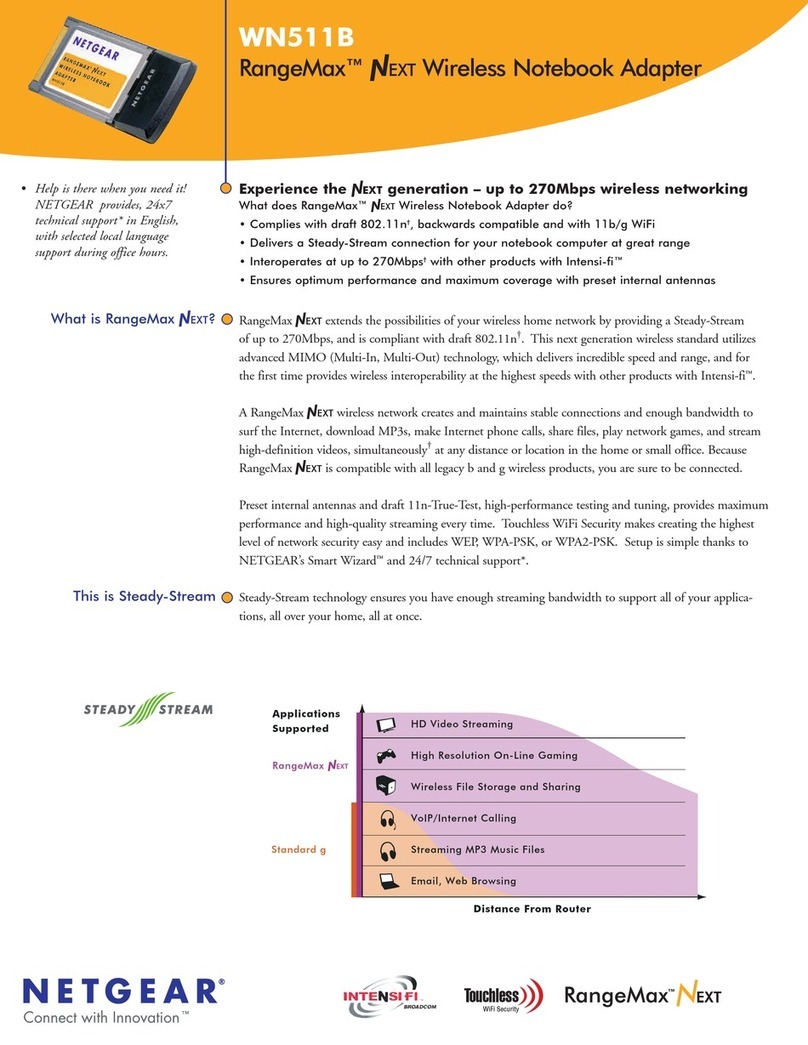
NETGEAR
NETGEAR WN511B - Next Wireless Pc Card Specifications

ConvaTec
ConvaTec SUR-FIT Natura How to use

Grandstream Networks
Grandstream Networks HT702 Setup and troubleshooting guide
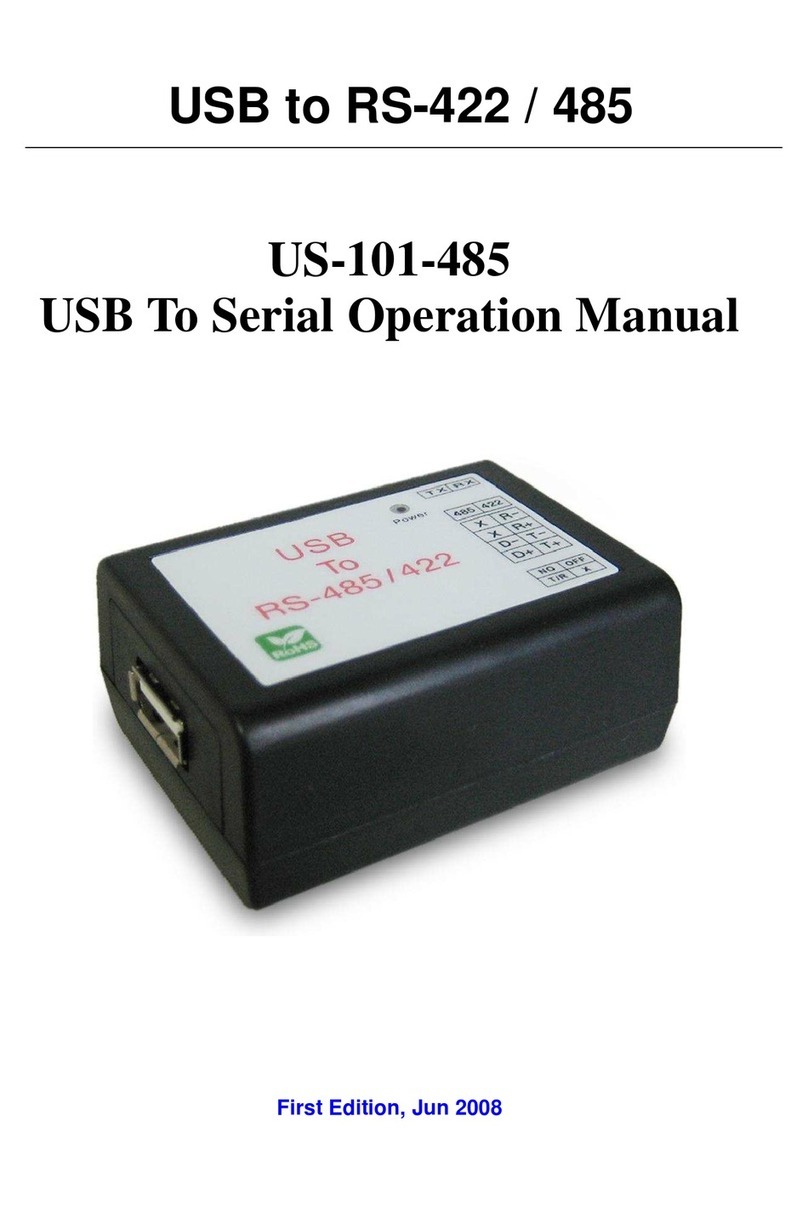
Audon Electronics
Audon Electronics US-101-485 Operation manual

WeGoodSun
WeGoodSun U Magic user manual