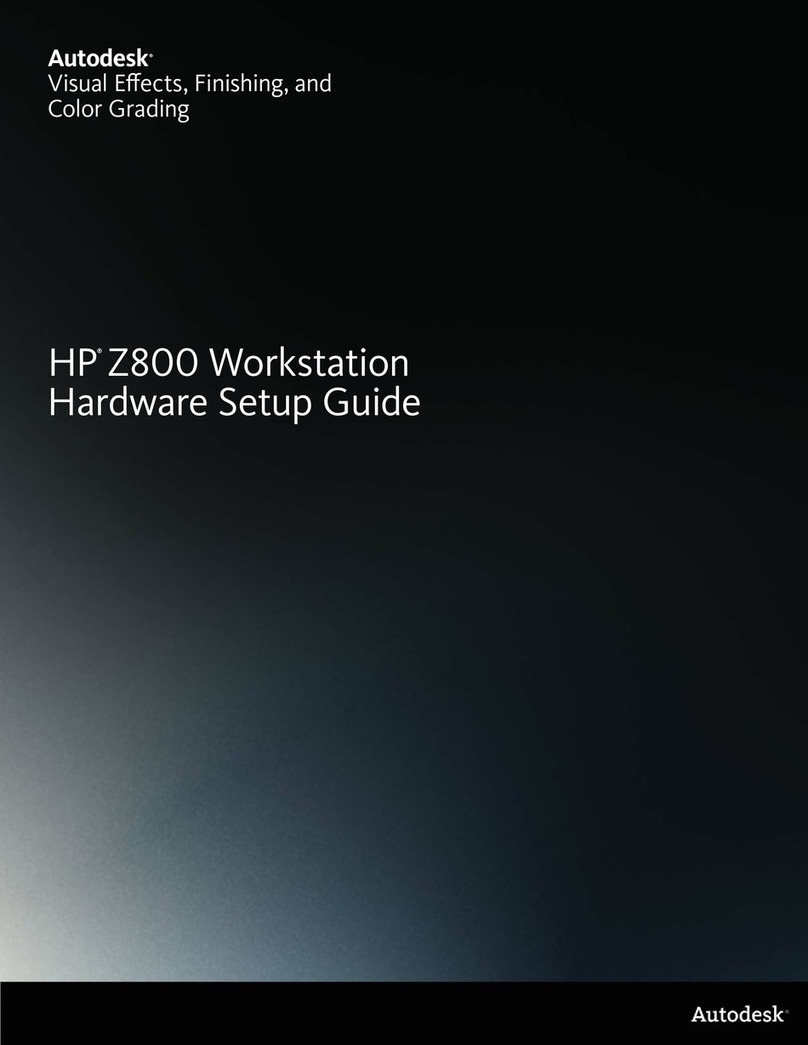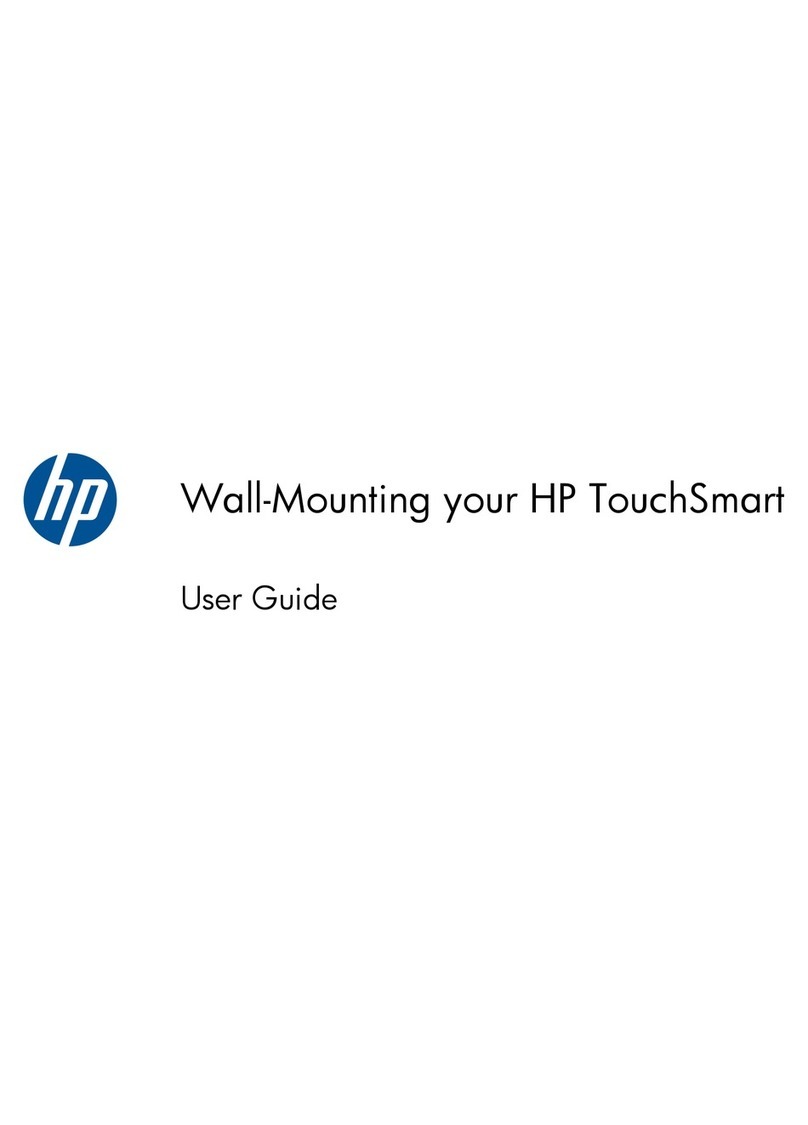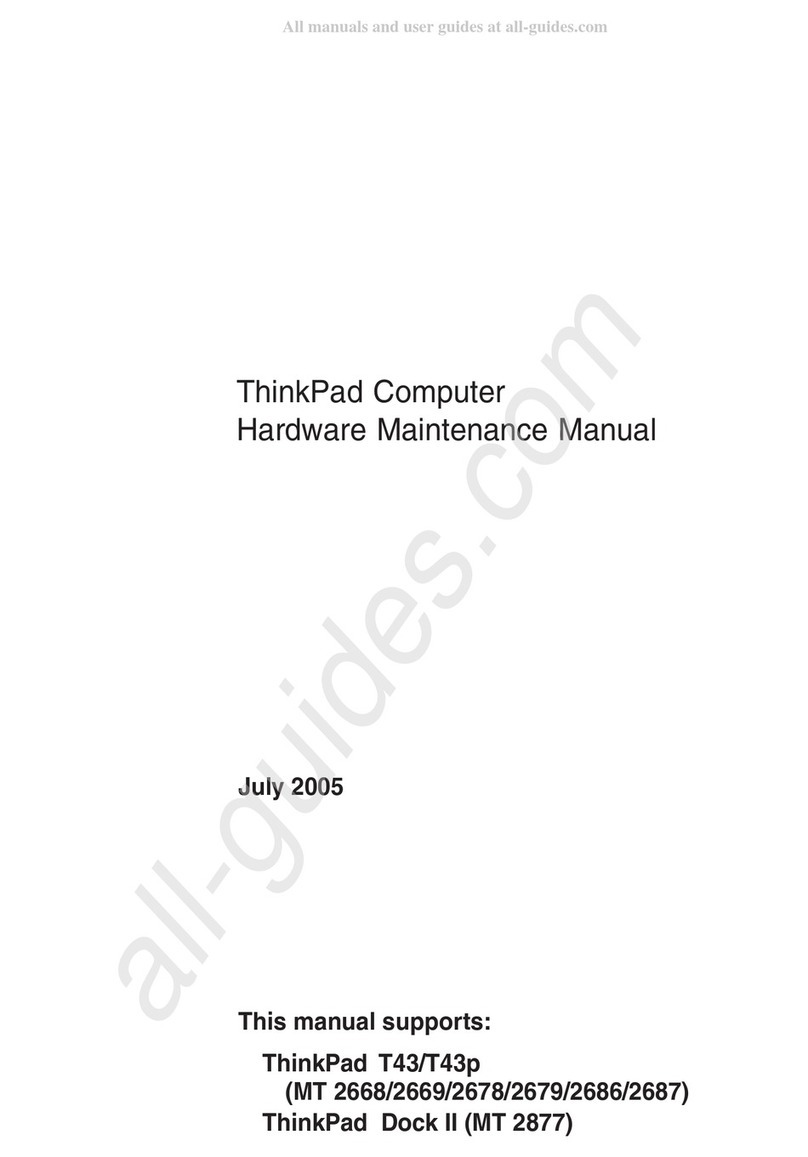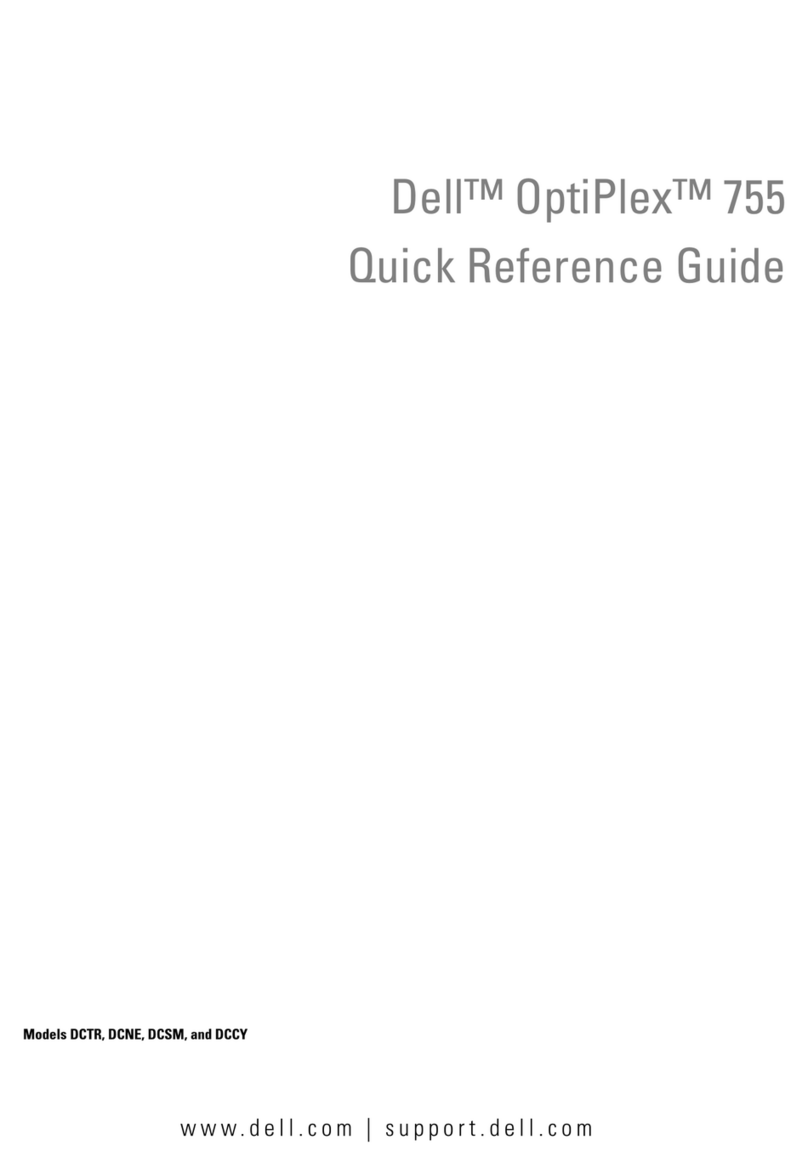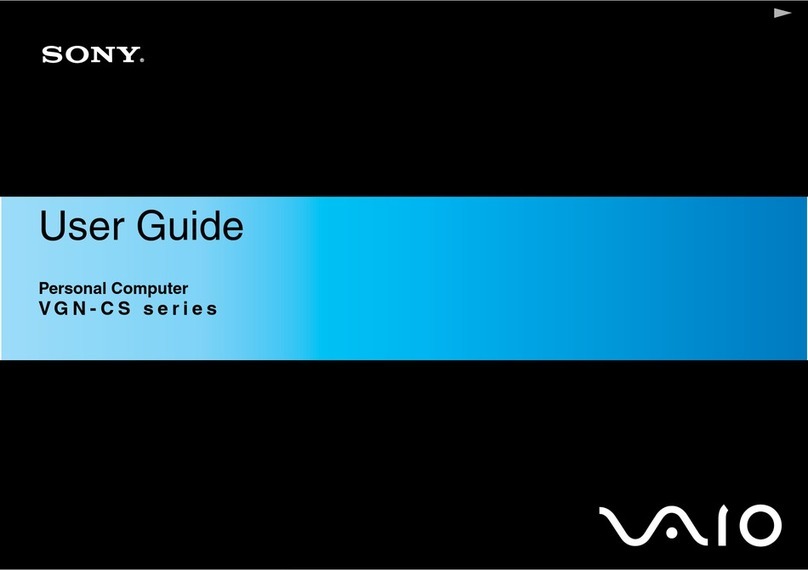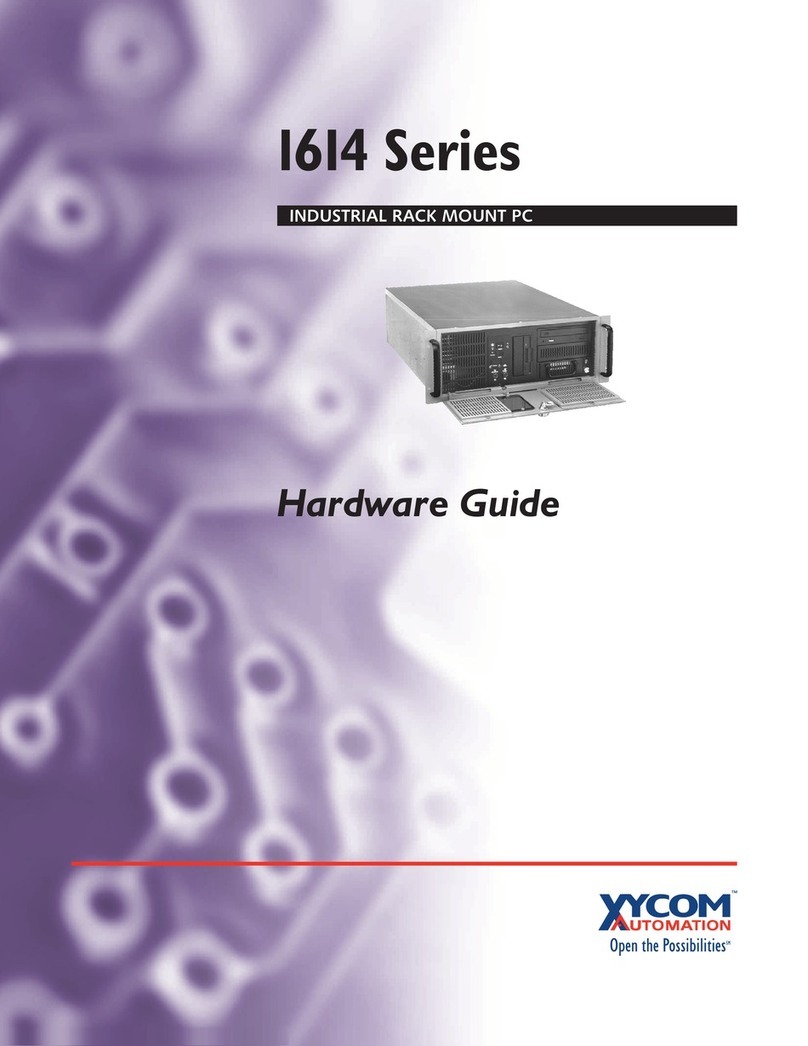Autodesk HP xw9400 User manual

Autodesk®
Visual Eects and Finishing 2011 Edition
HP®xw Workstation
Hardware Setup Guide
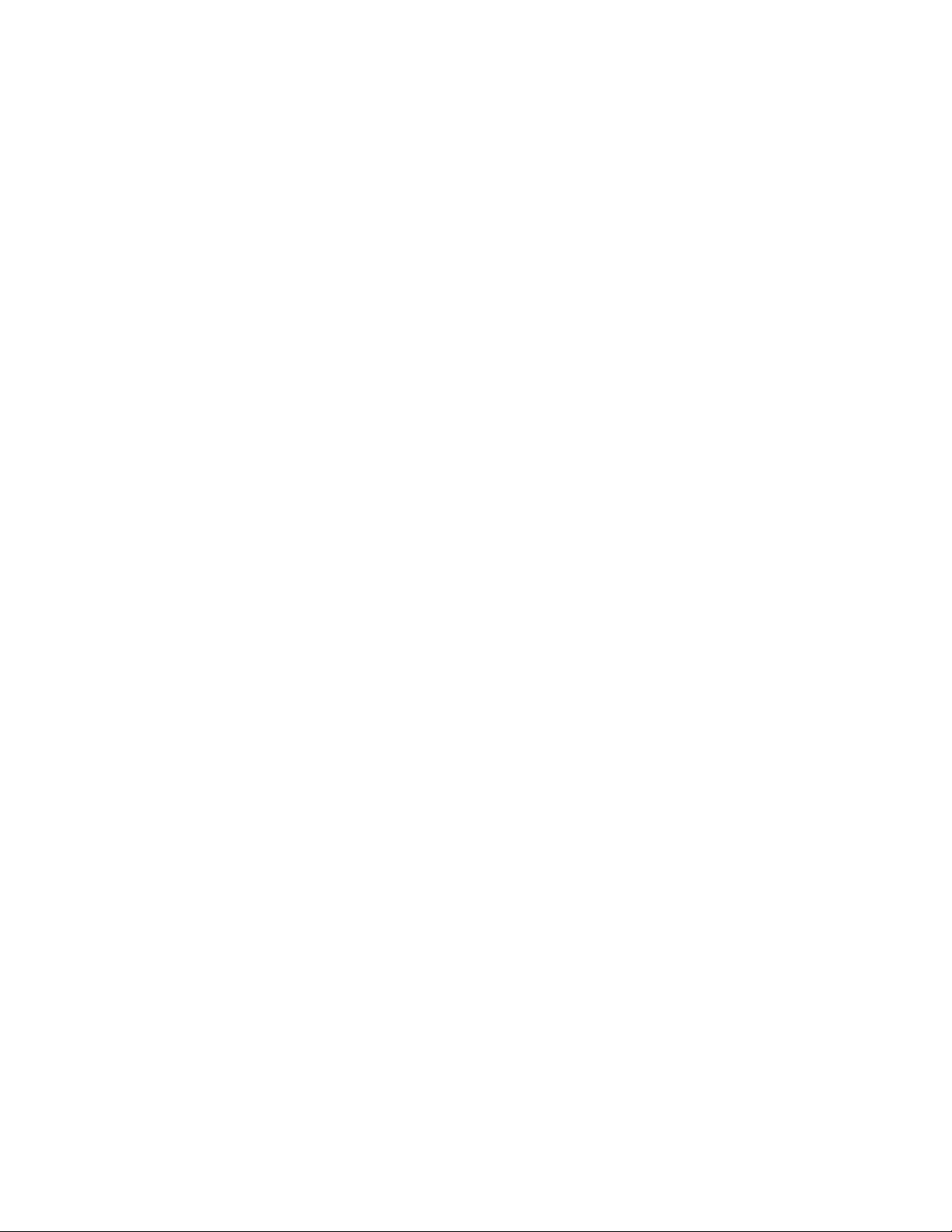
©2009 Autodesk, Inc. All rights reserved. Except as otherwise permitted by Autodesk, Inc., this publication, or
parts thereof, may not be reproduced in any form, by any method, for any purpose.
Certain materials included in this publication are reprinted with the permission of the copyright holder.
Autodesk®Inferno®, Autodesk®Flame®, Autodesk®Flint®, Autodesk®Fire®, Autodesk®Smoke®, Autodesk®Backdraft®Conform software
Portions relating to MXF-SDK was developed by Media, Objects and Gadgets – Soluçoes de Software e Hardware, S.A.
(http://www.mog-solutions.com) in co-operation with Institut für Rundfunktechnik GmbH (http://www.irt.de).
Portions powered by Automatic Duck. ©2006 Automatic Duck, Inc. All rights reserved.
Portions relating to “dslib” C/C++ Copyright 1988-1989 Eugene Dronek and Rich Morin.
Autodesk®Flare™software
Portions relating to MXF-SDK was developed by Media, Objects and Gadgets – Soluçoes de Software e Hardware, S.A.
(http://www.mog-solutions.com) in co-operation with Institut für Rundfunktechnik GmbH (http://www.irt.de).
Portions powered by Automatic Duck. ©2006 Automatic Duck, Inc. All rights reserved.
Portions relating to “dslib” C/C++ Copyright 1988-1989 Eugene Dronek and Rich Morin.
Portions relating to MPEG Layer- 3; supply of this product does not convey a license under the relevant intellectual property of Thomson
multimedia and/or Fraunhofer Gesellschaft nor imply any right to use this product in any finished end user or ready-to-use final product. An
independent license for such use is required. For details, please visit http://www.mp3licensing.com.
Autodesk®SystemCentral™software
Adobe®Flash®Player. Copyright ©1996-2006 Adobe Systems Incorporated. All Rights Reserved.
Autodesk®Inferno®, Autodesk®Flame®, Autodesk®Flint®, Autodesk®Smoke®, Autodesk®Backdraft®Conform
Portions relating to MPEG Layer- 3; supply of this product does not convey a license under the relevant intellectual property of Thomson
multimedia and/or Fraunhofer Gesellschaft nor imply any right to use this product in any finished end user or ready-to-use final product. An
independent license for such use is required. For details, please visit http://www.mp3licensing.com.
Trademarks
The following are registered trademarks or trademarks of Autodesk, Inc., in the USA and other countries: 3DEC (design/logo), 3December,
3December.com, 3ds Max, ADI, Alias, Alias (swirl design/logo), AliasStudio, Alias|Wavefront (design/logo), ATC, AUGI, AutoCAD, AutoCAD
Learning Assistance, AutoCAD LT, AutoCAD Simulator, AutoCAD SQL Extension, AutoCAD SQL Interface, Autodesk, Autodesk Envision, Autodesk
Insight, Autodesk Intent, Autodesk Inventor, Autodesk Map, Autodesk MapGuide, Autodesk Streamline, AutoLISP, AutoSnap, AutoSketch,
AutoTrack, Backdraft, Built with ObjectARX (logo), Burn, Buzzsaw, CAiCE, Can You Imagine, Character Studio, Cinestream, Civil 3D, Cleaner,
Cleaner Central, ClearScale, Colour Warper, Combustion, Communication Specification, Constructware, Content Explorer, Create>what’s>Next>
(design/logo), Dancing Baby (image), DesignCenter, Design Doctor, Designer's Toolkit, DesignKids, DesignProf, DesignServer, DesignStudio,
Design|Studio (design/logo), Design Web Format, Discreet, DWF, DWG, DWG (logo), DWG Extreme, DWG TrueConvert, DWG TrueView, DXF,
Ecotect, Exposure, Extending the Design Team, Face Robot, FBX, Filmbox, Fire, Flame, Flint, FMDesktop, Freewheel, Frost, GDX Driver, Gmax,
Green Building Studio, Heads-up Design, Heidi, HumanIK, IDEA Server, i-drop, ImageModeler, iMOUT, Incinerator, Inferno, Inventor, Inventor
LT, Kaydara, Kaydara (design/logo), Kynapse, Kynogon, LandXplorer, LocationLogic, Lustre, Matchmover, Maya, Mechanical Desktop, Moonbox,
MotionBuilder, Movimento, Mudbox, NavisWorks, ObjectARX, ObjectDBX, Open Reality, Opticore, Opticore Opus, PolarSnap, PortfolioWall,
Powered with Autodesk Technology, Productstream, ProjectPoint, ProMaterials, RasterDWG, Reactor, RealDWG, Real-time Roto, REALVIZ,
Recognize, Render Queue, Retimer,Reveal, Revit, Showcase, ShowMotion, SketchBook, Smoke, Softimage, Softimage|XSI (design/logo),
SteeringWheels, Stitcher, Stone, StudioTools, Topobase, Toxik, TrustedDWG, ViewCube, Visual, Visual Construction, Visual Drainage, Visual
Landscape, Visual Survey, Visual Toolbox, Visual LISP, Voice Reality, Volo, Vtour, Wire, Wiretap, WiretapCentral, XSI, and XSI (design/logo).
The following are registered trademarks or trademarks of Autodesk Canada Co. in the USA and/or Canada and other countries: Backburner,
Multi-Master Editing, River, and Sparks.
The following are registered trademarks or trademarks of Moldflow Corp. in the USA and/or other countries: Moldflow MPA, MPA (design/logo),
Moldflow Plastics Advisers, MPI, MPI (design/logo), Moldflow Plastics Insight, MPX, MPX (design/logo), Moldflow Plastics Xpert.
Adobe and Flash are either trademarks or registered trademarks in the United States and/or countries. Automatic Duck and the duck logo are
trademarks of Automatic Duck, Inc. FFmpeg is a trademark of Fabrice Bellard, originator of the FFmpeg project. Python is a registered trademark
of Python Software Foundation. All other brand names, product names or trademarks belong to their respective holders.

THIS PUBLICATION AND THE INFORMATION CONTAINED HEREIN IS MADE AVAILABLE BY AUTODESK, INC. “AS IS.” AUTODESK, INC. DISCLAIMS
ALL WARRANTIES, EITHER EXPRESS OR IMPLIED, INCLUDING BUT NOT LIMITED TO ANY IMPLIED WARRANTIES OF MERCHANTABILITY OR
FITNESS FOR A PARTICULAR PURPOSE REGARDING THESE MATERIALS.
Published by: Autodesk, Inc.
111 Mclnnis Parkway
San Rafael, CA 94903, USA
Title: Autodesk Visual Effects and Finishing 2011Edition HP xw9400 Hardware Setup Guide
Document Version: 3
Date: April 16, 2009

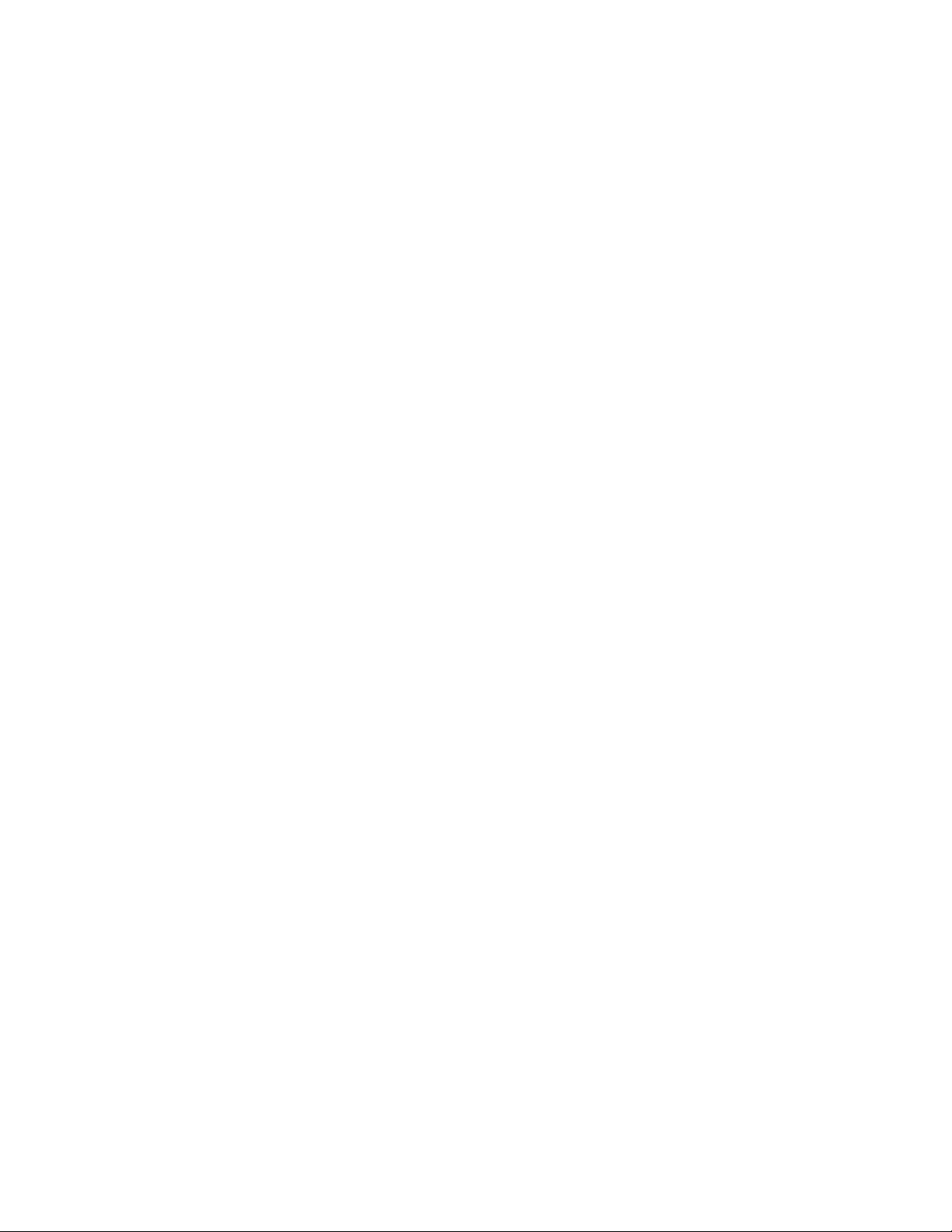
Contents
Chapter 1 Introduction . . . . . . . . . . . . . . . . . . . . . . . . . . . . . . . . . . . . . . . . . . . 1
About This Guide . . . . . . . . . . . . . . . . . . . . . . . . . . . . . . . . . . . . . . . . . . . . . . 1
Related Documentation . . . . . . . . . . . . . . . . . . . . . . . . . . . . . . . . . . . . . . . . . . . 1
Notation Conventions . . . . . . . . . . . . . . . . . . . . . . . . . . . . . . . . . . . . . . . . . . . 2
Contacting Customer Support . . . . . . . . . . . . . . . . . . . . . . . . . . . . . . . . . . . . . . . 2
Chapter 2 Getting Started . . . . . . . . . . . . . . . . . . . . . . . . . . . . . . . . . . . . . . . . . 3
Workflow for Hardware Setup and Application Installation . . . . . . . . . . . . . . . . . . . . . . . . 3
Hardware Configuration Guidelines . . . . . . . . . . . . . . . . . . . . . . . . . . . . . . . . . . . . 4
Memory Requirements . . . . . . . . . . . . . . . . . . . . . . . . . . . . . . . . . . . . . . . . 4
Ensuring Proper Environmental Conditions . . . . . . . . . . . . . . . . . . . . . . . . . . . . . 4
Power and Air Conditioning Requirements . . . . . . . . . . . . . . . . . . . . . . . . . . . . . 5
Rack Mount Requirements . . . . . . . . . . . . . . . . . . . . . . . . . . . . . . . . . . . . . . 5
Avoiding Damage from Static Electricity . . . . . . . . . . . . . . . . . . . . . . . . . . . . . . . 6
Grounding Audio Hardware Components . . . . . . . . . . . . . . . . . . . . . . . . . . . . . . 6
Receiving Your Shipment . . . . . . . . . . . . . . . . . . . . . . . . . . . . . . . . . . . . . . . 6
BIOS and Firmware . . . . . . . . . . . . . . . . . . . . . . . . . . . . . . . . . . . . . . . . . . . . . 7
System BIOS . . . . . . . . . . . . . . . . . . . . . . . . . . . . . . . . . . . . . . . . . . . . . . 7
DVI-Ramp Firmware . . . . . . . . . . . . . . . . . . . . . . . . . . . . . . . . . . . . . . . . . 9
AJA OEM-2K PCI-X Firmware . . . . . . . . . . . . . . . . . . . . . . . . . . . . . . . . . . . . 10
Chapter 3 Connecting Peripherals . . . . . . . . . . . . . . . . . . . . . . . . . . . . . . . . . . . . 13
Peripherals Connection Diagrams . . . . . . . . . . . . . . . . . . . . . . . . . . . . . . . . . . . . . 13
Connecting the Keyboard, Mouse, and Tablet . . . . . . . . . . . . . . . . . . . . . . . . . . . . . . 15
Network Connections . . . . . . . . . . . . . . . . . . . . . . . . . . . . . . . . . . . . . . . . . . . 16
Connecting to Gigabit Ethernet (GigE) Networks . . . . . . . . . . . . . . . . . . . . . . . . . . 16
Connecting to the Infiniband (IB) Network . . . . . . . . . . . . . . . . . . . . . . . . . . . . . 16
Chapter 4 Setting Up Video Hardware . . . . . . . . . . . . . . . . . . . . . . . . . . . . . . . . . . 17
Video I/O Setup . . . . . . . . . . . . . . . . . . . . . . . . . . . . . . . . . . . . . . . . . . . . . . 17
v

Video I/O Setup for Workstations Using a DVI-Ramp2 . . . . . . . . . . . . . . . . . . . . . . . 18
Video I/O Setup for Workstations Using the NVIDIA Quadro SDI Board . . . . . . . . . . . . . . 20
Standard VTR Control Cable Pinout . . . . . . . . . . . . . . . . . . . . . . . . . . . . . . . . . . . . 23
Setting Up VTR Emulation . . . . . . . . . . . . . . . . . . . . . . . . . . . . . . . . . . . . . . . . . 23
VTR Emulation RS-422 Control Cables . . . . . . . . . . . . . . . . . . . . . . . . . . . . . . . 24
Chapter 5 Setting Up Audio Hardware . . . . . . . . . . . . . . . . . . . . . . . . . . . . . . . . . . 29
About Audio . . . . . . . . . . . . . . . . . . . . . . . . . . . . . . . . . . . . . . . . . . . . . . . . 29
Audio Wiring Workflow . . . . . . . . . . . . . . . . . . . . . . . . . . . . . . . . . . . . . . . . . . 29
Audio Hardware Components . . . . . . . . . . . . . . . . . . . . . . . . . . . . . . . . . . . . . . . 30
Understanding Remote vs. Local Control of the Lucid Converter . . . . . . . . . . . . . . . . . . . . 30
Audio Wiring . . . . . . . . . . . . . . . . . . . . . . . . . . . . . . . . . . . . . . . . . . . . . . . . 30
Configuring the Lucid ADA 88192 Converter . . . . . . . . . . . . . . . . . . . . . . . . . . . . . . . 31
Adjusting Lucid ADA 88192 Converter Settings . . . . . . . . . . . . . . . . . . . . . . . . . . 32
Lucid ADA 88192 Converter Settings for Remote Control . . . . . . . . . . . . . . . . . . . . . 32
Lucid ADA 88192 Converter Settings for Local Control . . . . . . . . . . . . . . . . . . . . . . 33
Audio Keywords in the Software Initialisation Configuration File . . . . . . . . . . . . . . . . . . . . 33
Chapter 6 Connecting Storage . . . . . . . . . . . . . . . . . . . . . . . . . . . . . . . . . . . . . . 35
Connecting Media Storage . . . . . . . . . . . . . . . . . . . . . . . . . . . . . . . . . . . . . . . . . 35
Overview . . . . . . . . . . . . . . . . . . . . . . . . . . . . . . . . . . . . . . . . . . . . . . . 35
About Autodesk Stone Direct Storage . . . . . . . . . . . . . . . . . . . . . . . . . . . . . 35
Connecting and Configuring the ATTO Fibre Channel Adapter . . . . . . . . . . . . . . . . . . 37
Connecting Storage Enclosures . . . . . . . . . . . . . . . . . . . . . . . . . . . . . . . . . . . 37
XR 6500 Wiring Diagrams . . . . . . . . . . . . . . . . . . . . . . . . . . . . . . . . . . . 37
XR 6412 Wiring Diagrams . . . . . . . . . . . . . . . . . . . . . . . . . . . . . . . . . . . 40
XR 5402 and XR 5412 Wiring Diagrams . . . . . . . . . . . . . . . . . . . . . . . . . . . 42
Connecting Archiving Storage . . . . . . . . . . . . . . . . . . . . . . . . . . . . . . . . . . . . . . . 43
Filesystem Devices . . . . . . . . . . . . . . . . . . . . . . . . . . . . . . . . . . . . . . . . . . 43
SCSI Tape Drive Devices . . . . . . . . . . . . . . . . . . . . . . . . . . . . . . . . . . . . . . . 43
Index . . . . . . . . . . . . . . . . . . . . . . . . . . . . . . . . . . . . . . . . . . . . . . 47
vi | Contents
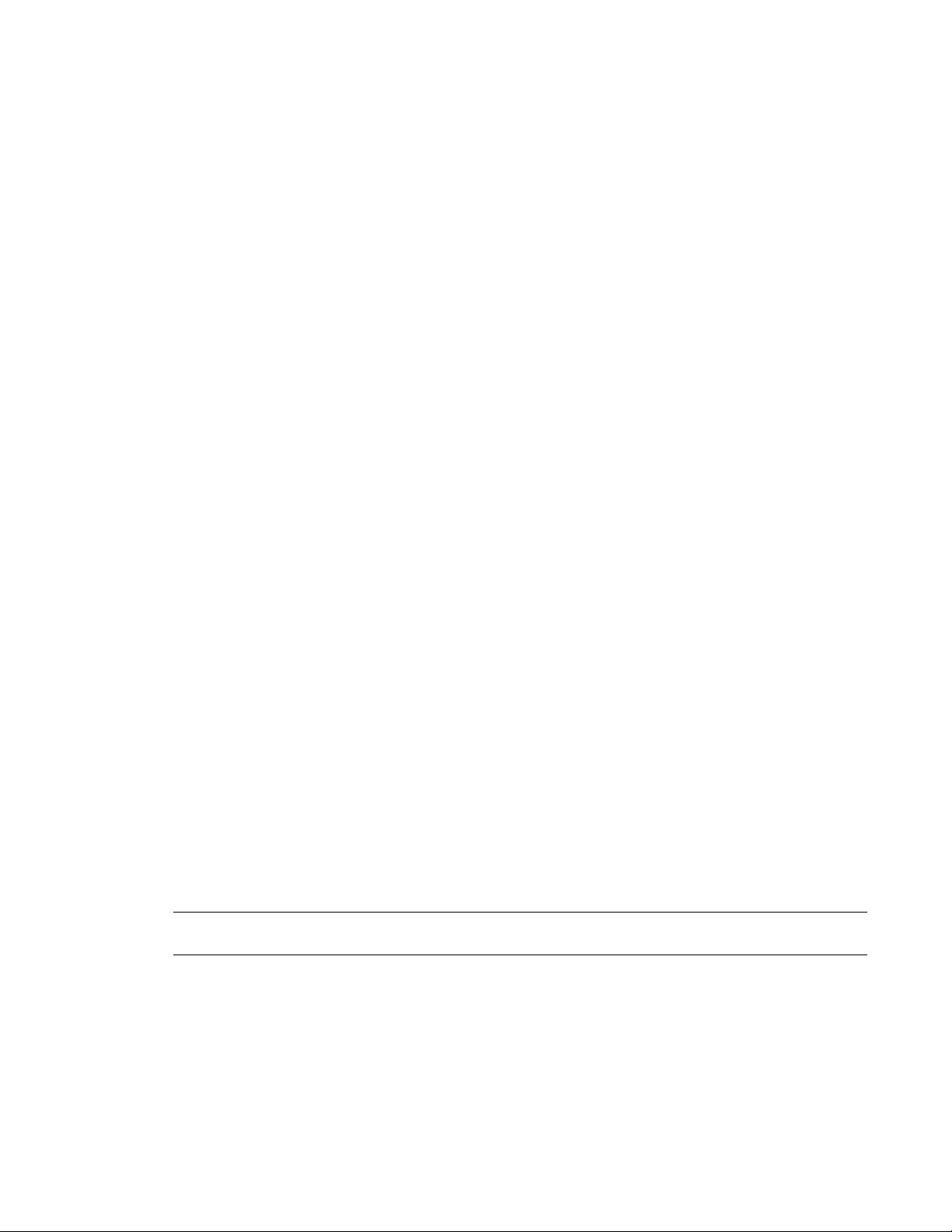
Introduction
Topics in this chapter:
■About This Guide on page 1
■Related Documentation on page 1
■Notation Conventions on page 2
■Contacting Customer Support on page 2
About This Guide
This guide describes how to set up the HP®xw9400 workstation for your Autodesk®Visual Effects and
Finishing application (Autodesk®Inferno®, Autodesk®Flame®, Autodesk®Flint®, Autodesk®Smoke®,
Autodesk®Backdraft®Conform).
If you already own an HP xw9400 workstation that shipped with a previous release of a Visual Effects and
Finishing application, you normally do not need to change its configuration. But you do need to verify its
BIOS and firmware settings. See BIOS and Firmware.
Use this guide in conjunction with the latest Autodesk Visual Effects and Finishing Installation and Configuration
Guide, to install and configure the hardware and software components of your Visual Effects and Finishing
system.
NOTE In most cases, both hardware setup and application installation is done on delivery by an authorized
technician, so you may not need to perform some of the procedures in these guides.
Related Documentation
This release has documentation that helps you install, configure, and use the software. This documentation
is available from the application DVD, on the Autodesk Web site, and is installed with the product (as PDF
files and as an HTML help system).
1
1

For a list of all the documentation available to you, visit http://www.autodesk.com/me-documentation. From
this page you can access the complete documentation library.
You should also refer to your product's release notes for all late-breaking release information.
Notation Conventions
A number of style conventions are used throughout your documentation. These conventions and examples
of their use are shown as follows.
ExampleConvention
install rpm -qa
Text that you enter in a command line or shell appears
in Courier bold. Press the Enter key after each com-
mand.
<filename>
Variable names appear in Courier, enclosed in angle
brackets.
limit coredumpsize
Feedback from the command line or shell appears in
Courier.
/usr/discreetDirectory names, filenames, URLs, and command line
utilities appear in italics.
Contacting Customer Support
For Autodesk Media and Entertainment Customer Support, visit http://www.autodesk.com/support.
Customer support is also available through your Autodesk reseller. To find a reseller near you, consult the
reseller look-up database at http://www.autodesk.com/resellers.
2| Chapter 1 Introduction

Getting Started
Topics in this chapter:
■Workflow for Hardware Setup and Application Installation on page 3
■Hardware Configuration Guidelines on page 4
■BIOS and Firmware on page 7
Workflow for Hardware Setup and Application Installation
The following procedure provides the general workflow for installing an Autodesk Visual Effects and Finishing
application on a workstation.
To install a Visual Effects and Finishing application on a workstation:
1Review the guidelines for working with hardware components. See Hardware Configuration Guidelines
on page 4.
2Connect all peripherals (mouse, keyboard, Wacom®tablet, graphics monitor) to the proper ports, and
connect your workstation to the Autodesk®Wire®network. See Peripherals Connection Diagrams on
page 13.
3Connect your workstation to the storage. See Connecting Storage on page 35.
4Connect a VTR and a broadcast monitor to your workstation. See Setting Up Video Hardware on page
17.
5Set up the audio hardware. See Setting Up Audio Hardware on page 29.
6Perform the procedures in the Red Hat Enterprise Linux Workstation 4, Update 3 Installation and Configuration
Guide to install your operating system and the Discreet®Kernel Utility (DKU).
7(Optional) If you need to reconfigure your media storage filesystem, see the Autodesk Visual Effects and
Finishing Installation and Configuration Guide for information on setting up a standard filesystem (such
2
3
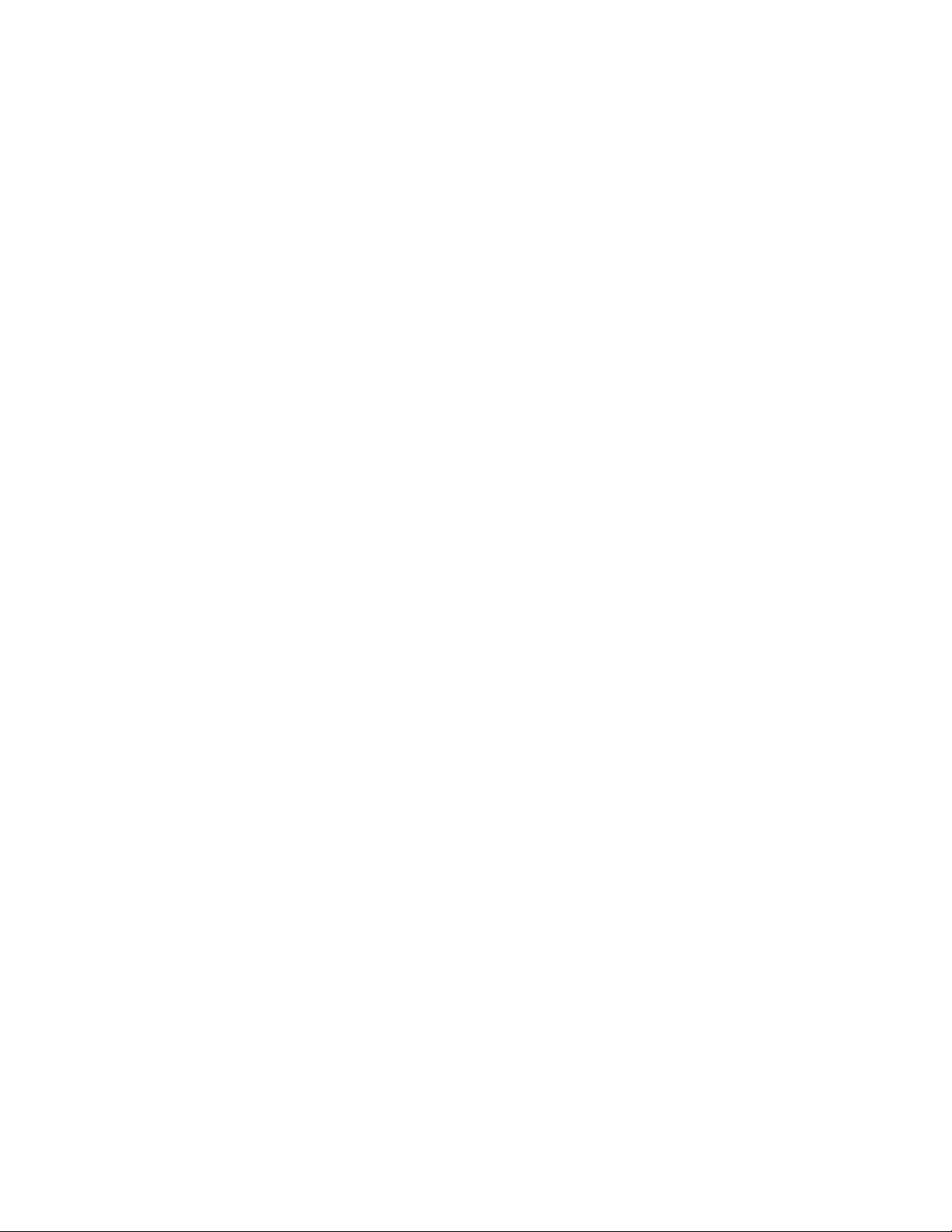
as XFS), or the last version of the Autodesk Stone and Wire Filesystem and Networking Guide for information
on setting up the Stone®filesystem.
8Perform the procedures in the Autodesk Visual Effects and Finishing Installation and Configuration Guide
to install and license your Visual Effects and Finishing application.
Hardware Configuration Guidelines
In most cases, hardware integration and application installation are done on delivery by an authorized
technician, and some of the procedures in this guide may not be necessary. Still, it is a good idea to read
through all chapters to familiarize yourself with the configuration procedures for the following reasons:
■Many suspected problems with your system may be due to loosened connections or improperly configured
devices. This guide helps you troubleshoot problems by providing information about properly configured
systems.
■If you need to call Customer Support, familiarity with this guide allows you to help Customer Support
diagnose problems.
■If you want to move your system at any time, or upgrade certain hardware components, this guide
contains crucial information.
This guide, in conjunction with the Autodesk Stone Direct Configuration Guide, provides complete information
about the configuration of hardware components. However, hardware configuration should only be performed
by an experienced hardware integrator.
Your Autodesk system consists of high-performance hardware that must be configured in an environment
suited to its operational needs. The following sections discuss:
■Memory requirements
■Proper environmental conditions
■Power and air-conditioning
■Rack-mounting
■Static discharges
■Audio grounding
Memory Requirements
The HP xw9400 supports up to 16 GB of memory, and uses DDR2-667 ECC Registered / Unbuffered DIMMs.
The amount of memory required for your Autodesk Visual Effects and Finishing system depends on the
resolution of your projects, the type of work you perform and, in some cases, the platform on which you
are running the application. Refer to the Autodesk Visual Effects and Finishing Software Installation Guide to
determine the memory requirements for your Visual Effects and Finishing application.
Ensuring Proper Environmental Conditions
You should consider the following environmental guidelines for all hardware configuration:
■Place all components in an air-conditioned environment. All hardware components generate heat and
must be kept cool. See Power and Air Conditioning Requirements on page 5.
4| Chapter 2 Getting Started

■Make sure the rack on which hardware components are mounted is open or well ventilated. Follow the
ventilation specifications that apply to your system. See Rack Mount Requirements on page 5.
■Keep all hardware components in a clean, dust-free location.
■Minimize vibration and humidity.
■Do not block the vents on the component housing.
■Do not drape anything, such as a jacket or a blanket, over hardware components.
■Minimize electromagnetic noise by separating digital data and power cables from analog audio cables
and running them in different cable ducts.
Power and Air Conditioning Requirements
The values for power consumption and heat output were recorded on an Autodesk certified system with all
of the required peripherals and certified components.
NOTE These values can fluctuate if uncertified hardware components or third party applications are added to
your system. The use of uncertified hardware components or third party applications is not supported. Please
consult the manufacturer's documentation for standardized minimum and maximum values.
The following table summarizes the peak (at startup) power consumed by the HP xw9400 system and the
heat it generates under the maximum processing load produced by your Visual Effects and Finishing
application. For detailed specifications, including noise output, see the documentation provided by the
manufacturer.
Heat
(BTUs)
WattsMax. Amps (120V
/ 240V)
Startup Amps
(120V / 240V)
QuantityComponent
1228.683603.0 / 1.53.5 / 1.81HP xw9400
170.65500.5 / 0.30.5 / 0.31Miranda DVI-Ramp2
153.58450.5 / 0.30.5 / 0.31Lucid ADA 88192
NOTE Workstations equipped with the NVIDIA®Quadro®FX 5600 graphics board and the NVIDIA Quadro SDI
board do not use the Miranda DVI-Ramp2.
You must be able to meet the startup power requirement and have a climate control system with the capacity
to maintain the temperature of these components under the maximum processing load. Refer to the following
table for standard conversion benchmarks and an example of how they are used to establish climate control
requirements.
ExampleUnit Conversion
384 Watts = 1228.68 BTU1 Watt = 3.413 BTU
1228.68 BTU = 0.102 Ton of air conditioning12000 BTU = 1 Ton of air conditioning
Rack Mount Requirements
You can rack mount your Visual Effects and Finishing system. Plan for sufficient space in your rack mount
chassis to install the following components:
■An HP xw9400 system
Power and Air Conditioning Requirements | 5

■An AJA OEM-2K breakout box
■A Miranda DVI-Ramp2, if your workstation uses one
■A Stone®Direct storage chassis (XR model)
■Additional Stone Direct expansion chassis (XE model), as required
The form factor units of these components are provided in the following table.
Required Rack SpaceForm FactorQuantityComponent
5U5U1HP xw9400
1U1U1AJA OEM-2K breakout box
1U1U1Miranda DVI-Ramp2
2U2U1Stone Direct storage chassis (XR)
2U2U1Stone Direct expansion chassis (XE) (each)
Avoiding Damage from Static Electricity
When installing any hardware equipment, take the following precautions to prevent damage to sensitive
components from static discharge:
■Make sure power is turned off on the component you are working on. It is a good idea to unplug
components until all other connections are configured.
■Always wear a grounded static wrist strap. Attach the strap's alligator clip to any grounded metal surface
on the component's chassis that you are working on. Place the wristband around your wrist.
■Do not handle any components unnecessarily, particularly boards and cards that slide in and out of PCI
slots on their parent hardware components.
Grounding Audio Hardware Components
It is important to properly ground your audio components. Otherwise, you may have ground loops, or
humming in the system. To ensure audio components are properly grounded, use the XLR-3 cables shipped
with your system. Using any other cables may cause humming in the system.
Receiving Your Shipment
When you receive your shipment, check all the boxes for dents or other markings that may indicate damage
during transport. If you suspect a component is damaged, carefully inspect it before setting up the system.
If you receive a damaged component, call Customer Support.
Use the enclosed packing checklist to ensure that you received all of the parts.
6| Chapter 2 Getting Started

BIOS and Firmware
In most cases, hardware integration and application installation are done on delivery by an authorized
technician, so you should not have to verify or upgrade the BIOS or the different firmwares. But, if you are
upgrading your Visual Effects and Finishing application yourself, perform the following procedures.
NOTE Refer to your product’s release notes for the latest system BIOS and firmware versions.
System BIOS
System configuration is done prior to delivery by an authorized technician. The procedures in this section
may not be necessary, and are provided here for informational purposes only.
Updating Your System BIOS
The BIOS version installed on your system appears on the screen while booting the workstation. The following
procedure describes how to update a workstation to the certified BIOS version required by your Autodesk
Visual Effects and Finishing application.
To update the BIOS on your workstation:
1Open a terminal, and log is as root.
2Insert the application DVD in the drive of the workstation and mount it.
3Go to the DKU_<version_number>/Utils/BIOS directory on the DVD,
where <version_number> represents the version of the DKU. For example:
cd /mnt/cdrom/DKU_4.0.0/Utils/BIOS
TIP If the DKU has already been installed on the workstation, you can access its contents in the
/usr/discreet/DKU directory, without having to use the application DVD.
Each platform supported by the version of your Visual Effects and Finishing application has its own
directory that contains an .iso file.
NOTE For more information about updating the BIOS on your workstation, refer to the README file also
located in the platform's directory.
4Type:
cd <platform>
5Burn the .iso file onto a CD and place it in the DVD-ROM drive of the workstation.
6Reboot the workstation and press F10 to enter BIOS.
7Optional: Press F8 to select a language.
8Select File | Flash®System ROM.
The Select a Drive dialog box appears.
9Select CD-ROM, and press F10 to confirm.
10 Select the .bin file.
The Flash System ROM confirmation dialog box appears.
11 Press F10 to confirm.
BIOS and Firmware | 7

12 Press any key.
A message stating that the system ROM flash was successful appears.
13 Verify system BIOS settings. See Checking Your System BIOS Settings on page 8.
14 Select File | Save Changes and Exit.
Checking Your System BIOS Settings
You do not normally need to adjust these settings. BIOS settings for the workstation are provided here for
informational purposes only.
To enter the system BIOS, you must press F10 while booting the workstation.
The following table lists the proper Autodesk certified BIOS settings. Items not listed are set to their default
factory settings.
ValueItemBIOS Menu
Optical DriveBoot OrderStorage
USB Device
Integrated SATABoot Order, Hard Drive
Integrated IDE
DisabledOS Power Management, ACPI S3 SupportAdvanced
EnabledChipset / Memory, ECC Support
EnableChipset / Memory, Memory Scrubbing
EnableChipset / Memory, Memory Node Interleave
EnableChipset / Memory, PCI Serr# Generation
EnableChipset / Memory, Net Watchdog Timer
DisabledChipset / Memory, ACPI Bus Segmentation
EnabledChipset / Memory, HPET
DisabledDevice Options, S5 Wake on LANI/O
WARNING Before installing Red Hat®Linux®, validate the BIOS Settings.
Restoring BIOS to Default Factory Settings
If there is any doubt about whether items contain factory default values, the following procedure restores
default factory settings.
To restore default factory BIOS settings:
1Press F10 while booting the workstation to enter the system BIOS.
2Select File | Default setup | Restore Factory Settings as Default.
3Press F10 to accept the changes.
4Select Apply Defaults and Exit, then press F10 to confirm.
8| Chapter 2 Getting Started

The factory system defaults are restored.
DVI-Ramp Firmware
NOTE Refer to this section only if your workstation uses a Miranda DVI-Ramp or Miranda DVI-Ramp2. If your
workstation is equipped with an NVIDIA Quadro FX 5600 graphics board and an NVIDIA Quadro SDI board, you
do not need a DVI-Ramp or DVI-Ramp2.
System configuration is done prior to delivery by an authorized technician. The following procedures may
not be necessary, and are provided here for informational purposes only.
Verifying DVI-Ramp and DVI-Ramp2Firmware
The firmware on your DVI-Ramp must correspond to the certified version required by your Visual Effects
and Finishing application version. Each firmware is itself associated to a DVI-Ramp version and a hardware
version. If the firmware on your DVI-Ramp does not match the hardware version listed in the table below,
you must update the firmware to the certified version.
Certified Firmware VersionHardware VersionVisual Effects and Finishing Application
Version
3.703.20DVI-Ramp2009 with
4.714.20DVI-Ramp
6.0506
6.0507
6.00DVI-Ramp2
6.0508
The DVI-Ramp firmware update utilities required to check your firmware version and perform the update
are included with the DKU version associated with the release of your Visual Effects and Finishing application.
The following procedure describes how to verify the firmware version of the DVI-Ramp.
To verify the firmware version of the DVI-Ramp:
1With the DVI-Ramp connected to your workstation and powered up, open a terminal, and log in as
root.
WARNING If your DVI-Ramp is connected to the HP workstation using a USB-to-Serial adapter, you must
remove the adapter from the USB port, and connect the serial cable of the DVI-Ramp to the serial port of the
workstation. This does not apply to DVI-Ramp2units.
2Insert the application DVD in the DVD-ROM drive of the workstation and mount it.
3Go to the DKU_<version_number>/Utils/DVI_firmwareUpdate directory on the DVD,
where <version_number> is the DKU version. For example:
cd /mnt/cdrom/DKU_3.0.0/Utils/DVI_firmwareUpdate
TIP If the DKU has already been installed on the workstation, you can access its contents in the
/usr/discreet/DKU directory, without having to use the application DVD.
4Run the info command to scan the DVI-Ramp's current firmware. Type:
./info
The output is similar to the following example:
DVI-Ramp Firmware | 9

Versions:
Hardware = <Hardware Version>
Micro = <Firmware version>
Genlock = 3.21
DVI = 4.01
FrameBuffer = 4.05
SDI = 4.10
Where <Hardware Version> is the current version of the DVI-Ramp hardware, and <Firmware
version> is the firmware currently loaded in the DVI ramp. If the firmware version does not match
the hardware version listed in the table that precedes this procedure, you must perform the firmware
update procedure.
Updating the DVI-Ramp Firmware
The firmware on your DVI-Ramp must correspond to the certified version required by your Visual Effects
and Finishing application version. If you verified the firmware on your DVI-Ramp and it did not match the
certified version, you must update it. The following procedure describes how to update the firmware version
of the DVI-Ramp.
To update the DVI-Ramp firmware:
1Open a terminal, log in as root, and go to the DKU_<version_number>/Utils/DVI_firmwareUpdate
directory of the application DVD, where <version_number> represents the version of the DKU. For
example:
cd /mnt/cdrom/DKU_3.0.0/Utils/DVI_firmwareUpdate/
TIP If the DKU has already been installed on the workstation, you can access its contents in the
/usr/discreet/DKU directory, without having to use the application DVD.
2From the DVI_firmwareUpdate directory, launch the DVI-Ramp upgrade utility by typing:
./updateDVI
The script checks the hardware version of the DVI-Ramp and then installs the firmware update. The
update should take between 5 and 10 minutes. You can monitor the progress of the firmware update
in the terminal.
The DVI-Ramp is rebooted several times during the firmware update. Any monitors connected directly
to the DVI-Ramp (such as the graphics monitor and/or a broadcast monitor) flash each time the
DVI-Ramp is rebooted. This is normal and indicates that the firmware is being updated.
3Once the firmware update is complete, updated hardware information for your DVI-Ramp appears in
the terminal.
4If you had to remove the USB-to-Serial adapter, reconnect the serial cable to the adapter, then put the
adapter back in the USB port. Restart the HP workstation.
AJA OEM-2K PCI-X Firmware
System configuration is done prior to delivery by an authorized technician. The following procedures may
not be necessary, and are provided here for informational purposes only.
10 | Chapter 2 Getting Started
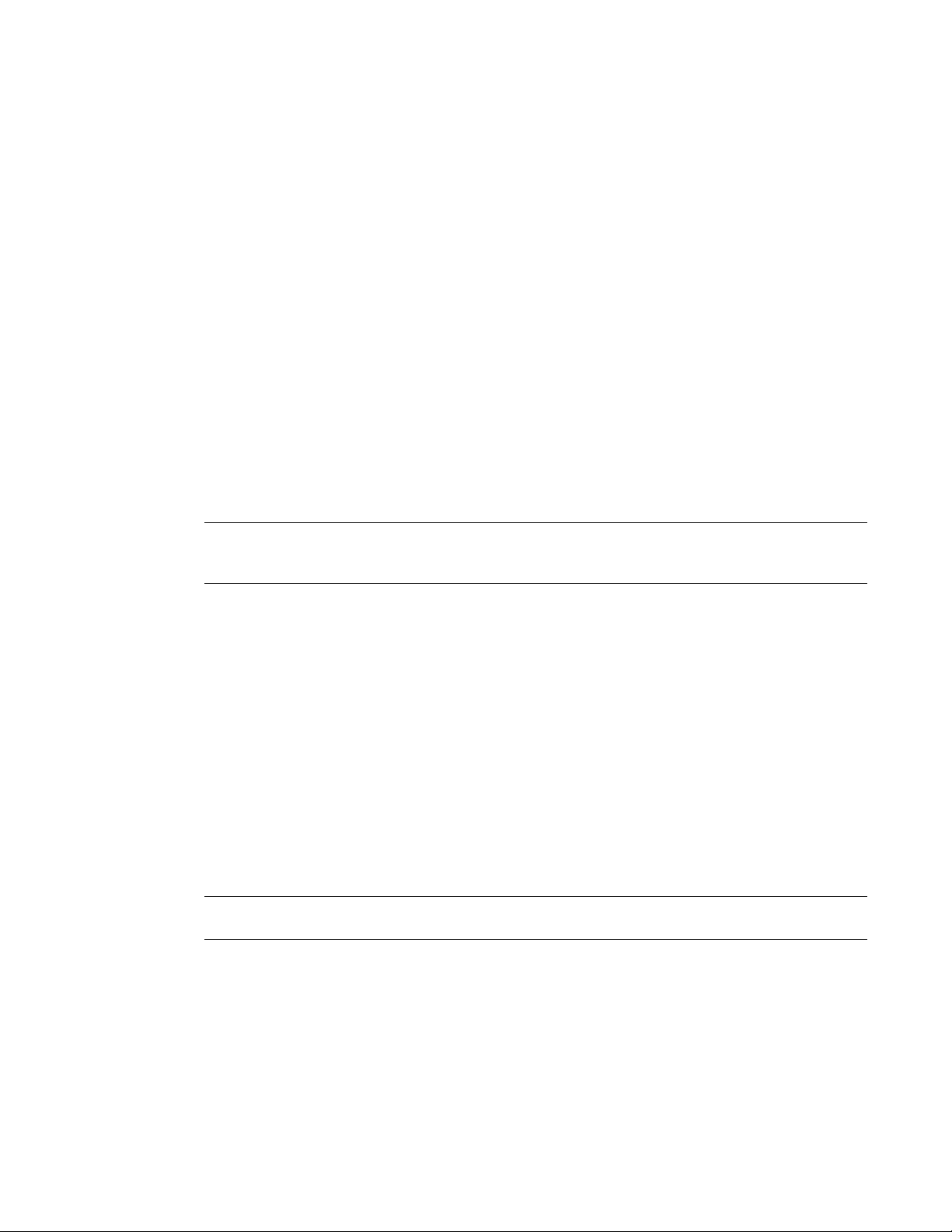
Verifying the AJA OEM-2K PCI-X Firmware
The firmware on your AJA OEM-2K PCI-X (AJA PCI-X) must correspond to the certified version required by
your Visual Effects and Finishing application version. Refer to your product’s release notes for the latest AJA
OEM-2K PCI-X firmware versions.
The AJA PCI-X firmware update utilities required to check your firmware version are included with the DKU
version associated with the release of your Visual Effects and Finishing application. The following procedure
describes how to verify the firmware version of the AJA PCI-X.
To verify the AJA PCI-X firmware version:
➤ Open a terminal, and type:
cat /proc/driver/aja
An output similar to the following should appear:
AJA Driver Name: oem2k
Version: 4.1 Beta 11
Card #: 0
Board Version String: OEM 2K - Rev 0
PCI Version: 0x55
Board ID: 10196500
FPGA built on 2007/09/18 at 10:57:41
NOTE If there is no aja file in /proc/driver, you are using an outdated driver or the driver is not loaded and
you must install the latest DKU for your workstation. Refer to the Autodesk Visual Effects and Finishing Software
Installation Guide.
Updating the AJA PCI-X Firmware
The firmware on your AJA PCI-X must correspond to the certified version required by your Visual Effects
and Finishing application version. If you verified the firmware on your AJA PCI-X and it did not match the
certified version, you must update it. The following procedure describes how to update the firmware of the
AJA PCI-X to the certified version required by your Visual Effects and Finishing application.
To update AJA PCI-X firmware:
1Log in as root and open a terminal.
2Insert the application DVD in the DVD-ROM drive of the workstation, and mount it.
3Go to the DKU_<version_number>/Utils/AJA_firmwareUpdate directory of the DVD,
where <version_number> represents the version of the DKU. For example:
cd /mnt/cdrom/DKU_3.0.0/Utils/AJA_firmwareUpdate
TIP If the DKU has already been installed on the workstation, you can access its contents in the
/usr/discreet/DKU directory, without having to use the application DVD.
4Run the AJAfw_update utility to scan the AJA current firmware and, if required, update to the latest
firmware version. Type:
./AJAfw_update
The script checks the firmware of your AJA board, and one of the following events occurs:
■The script detects that the firmware and drivers need to be updated and prompts you to start the
update. In this case, continue to the next step of this procedure.
AJA OEM-2K PCI-X Firmware | 11
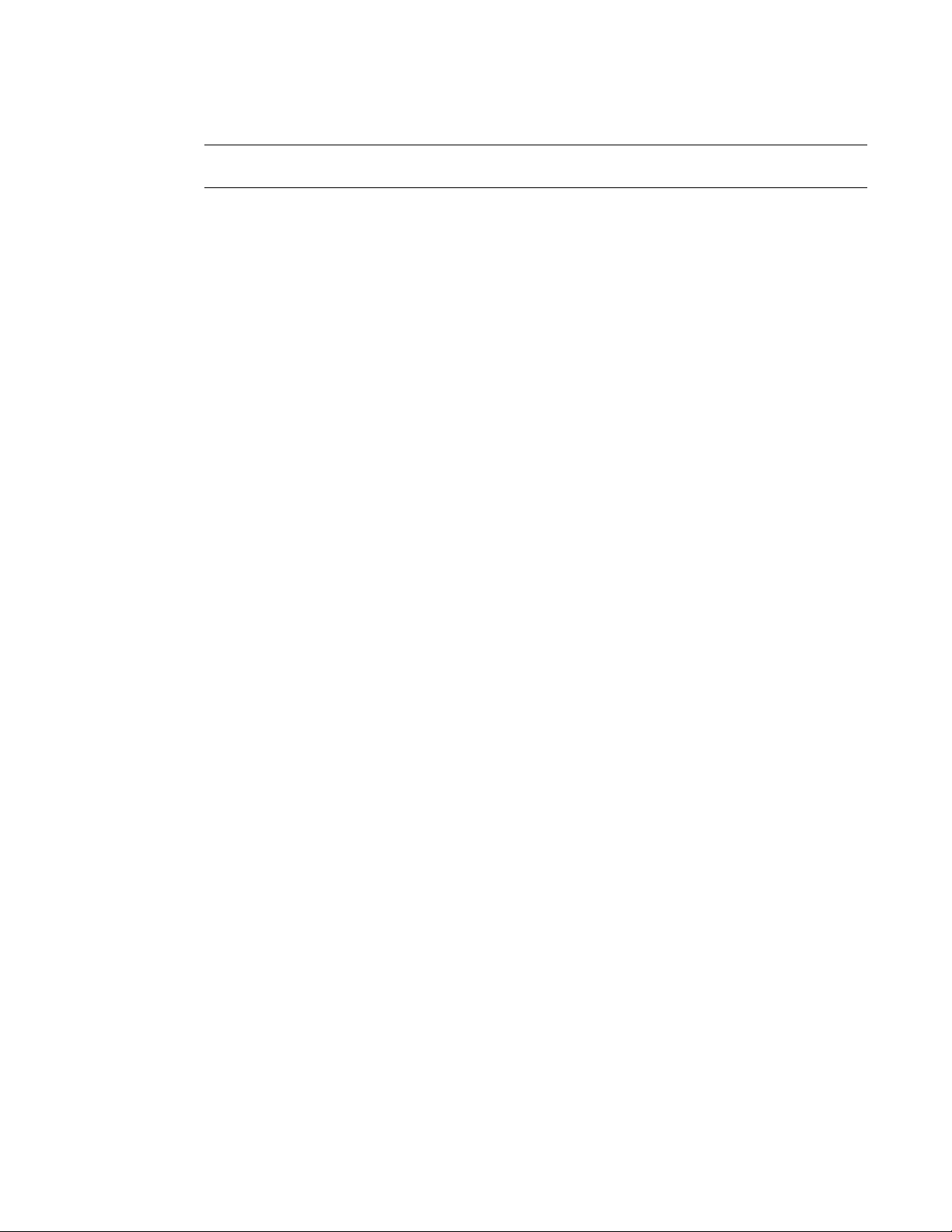
■The script indicates that the firmware is up-to-date and exits. In this case, you are finished; go to
step 6 of this procedure to eject the DVD.
NOTE For more details about the AJA firmware procedures, consult the README file located in the current
directory.
5Start the firmware update by typing Yand then pressing Enter.
While the AJA board's firmware and drivers are being updated, your workstation appears to be frozen
and your mouse and keyboard do not work. This is normal and indicates that the firmware is being
updated. Once the firmware update is complete, you are returned to the terminal.
6When you are returned to the terminal, return to the root directory and eject the DVD by typing:
cd /
eject /mnt/cdrom
7Shut down your workstation by typing:
shutdown -g0
If your workstation does not prompt you to power down, press the power button for 10 seconds to
force a power down.
8Disconnect the power cord.
9Wait 10 seconds, reconnect the power cord, then restart your workstation.
12 | Chapter 2 Getting Started

Connecting Peripherals
Topics in this chapter:
■Peripherals Connection Diagrams on page 13
■Connecting the Keyboard, Mouse, and Tablet on page 15
■Network Connections on page 16
Peripherals Connection Diagrams
Before you boot your workstation, connect all hardware peripheral devices as illustrated in this chapter. For
storage connection diagrams, see Connecting Storage on page 35.
The following two diagrams identify the ports to which the peripherals connect on the HP xw9400
workstation:
■The first diagram illustrates the peripherals setup for an HP xw9400 workstation equipped with a NVIDIA®
Quadro®FX 5500G graphics board and a DVI-Ramp.
■The second diagram illustrates the peripherals setup for an HP xw9400 workstation equipped with a
NVIDIA Quadro FX 5600 graphics board and an NVIDIA Quadro SDI board.
NOTE All the diagrams in this document illustrate a Gigabit Ethernet (GigE) adapter located in PCI slot four. Your
workstation may also be configured with an optional QuickSilver InfiniSERV 9000 PCIe-DDR adapter that replaces
the GigE adapter. On the HP xw9400 workstation, the PCI slots are numbered one to seven from top to bottom.
For detailed information on video connections, refer to Setting Up Video Hardware on page 17.
For detailed information on audio connections, refer to Setting Up Audio Hardware on page 29.
3
13

HP xw9400 Workstation with DVI-Ramp
Graphics monitor sync
reference output
AJA OEM-2K
To Wire network
(Infiniband option available)
To house network
NVIDIA graphics to
DVI-Ramp2
To DVI-Ramp2 control
To storage
To keyboard, mouse,
USB tablet
14 | Chapter 3 Connecting Peripherals
Table of contents
Other Autodesk Desktop manuals
Popular Desktop manuals by other brands

Fujitsu
Fujitsu CELSIUS M720 operating manual

Cincoze
Cincoze DC-1100 user manual
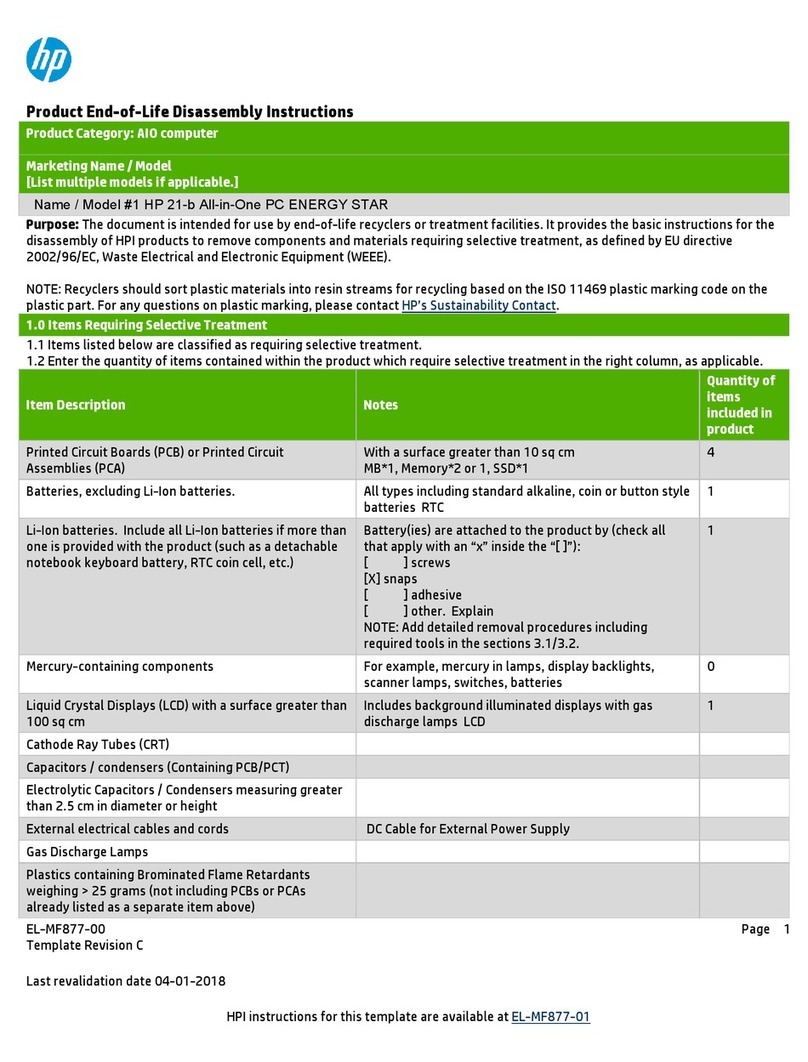
HP
HP 21-b All-in-One ENERGY STAR Product End-of-Life Disassembly Instructions

Lenovo
Lenovo ThinkCentre Edge 62z user guide

Radio Shack
Radio Shack TRS-80 Model 4 Technical reference manual
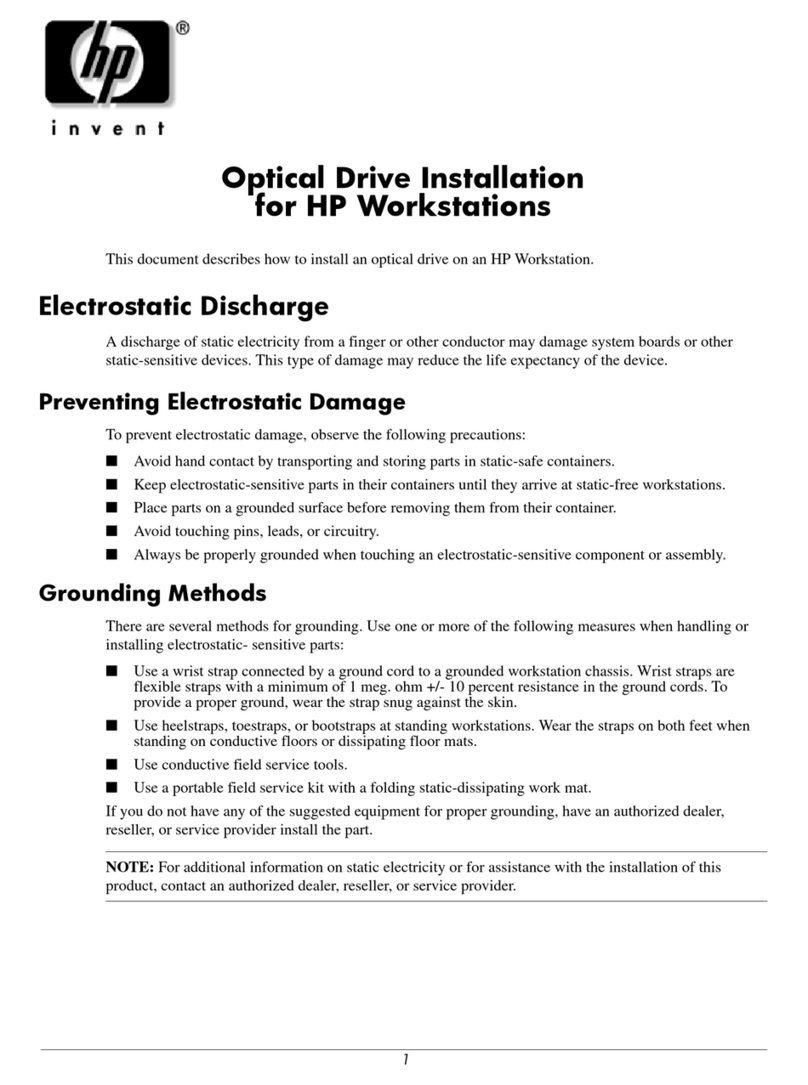
HP
HP Workstation xw6000 installation guide