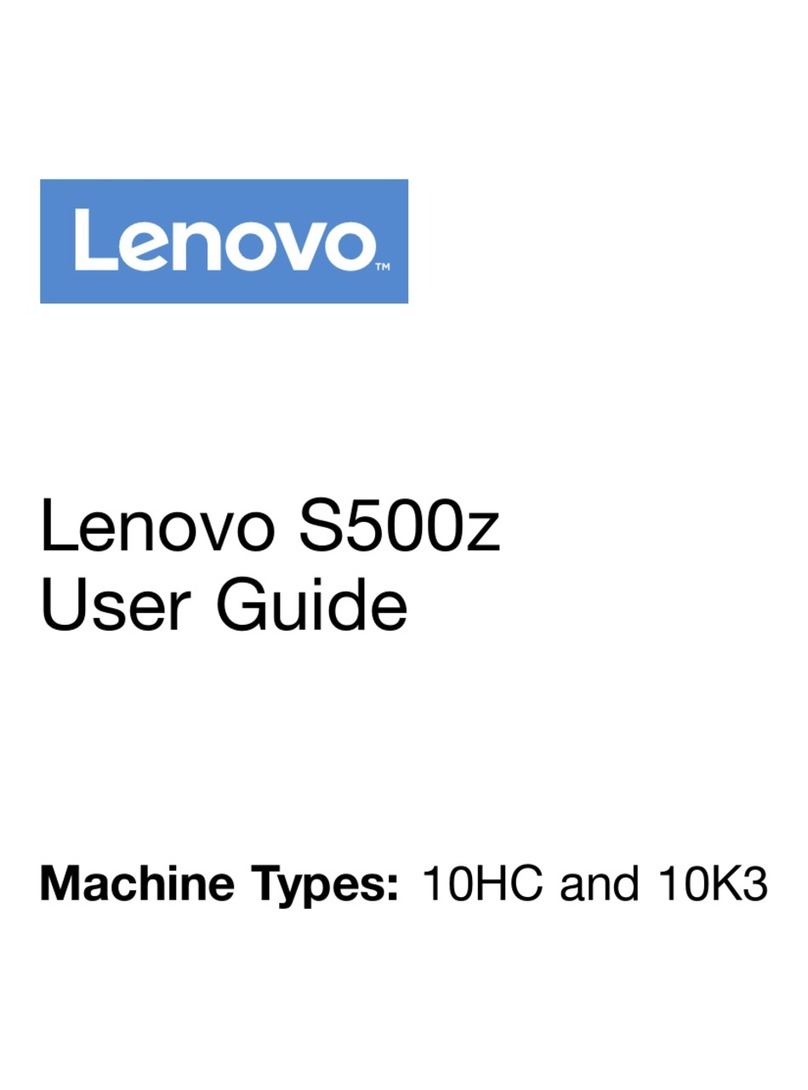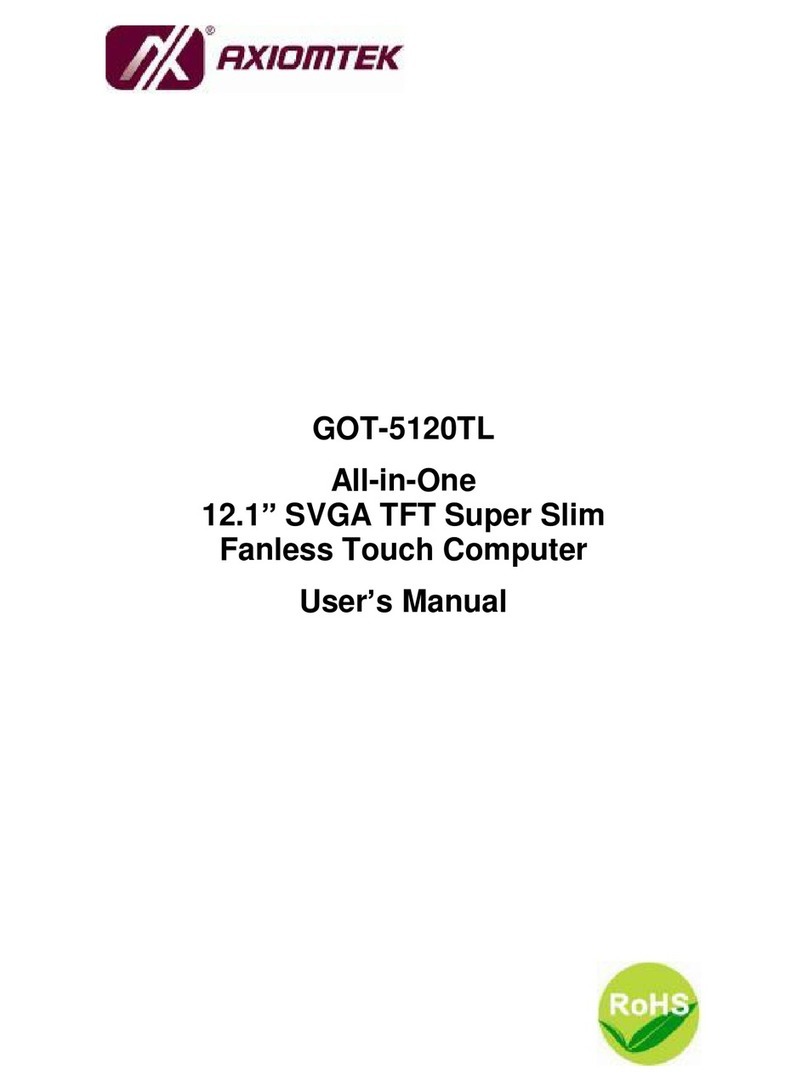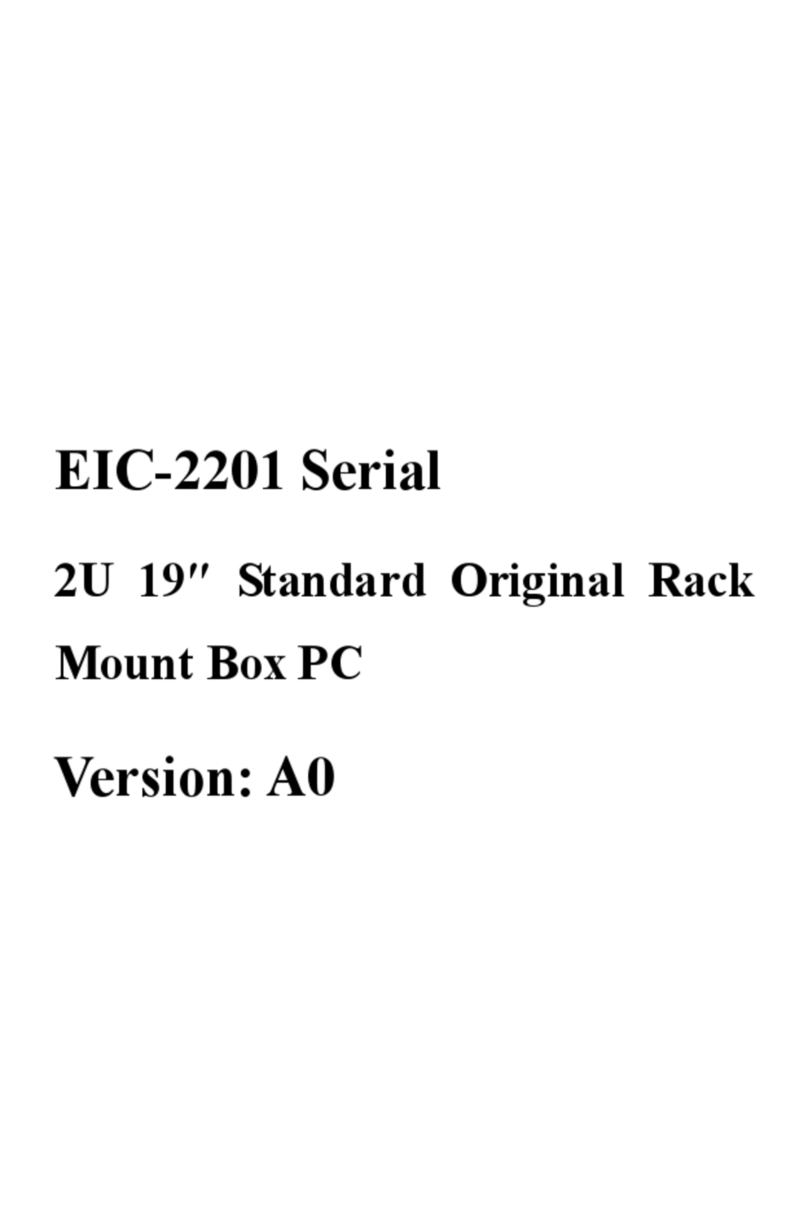Autodesk HP Z800 User manual

Autodesk®
Visual Effects, Finishing, and
Color Grading
HP®Z800 Workstation
Hardware Setup Guide

Autodesk®Visual Effects, Finishing and Grading 2010
©2009 Autodesk, Inc. All rights reserved. Except as otherwise permitted by Autodesk, Inc., this publication, or
parts thereof, may not be reproduced in any form, by any method, for any purpose.
Certain materials included in this publication are reprinted with the permission of the copyright holder.
Portions relating to MD5 Copyright ©1991-2, RSA Data Security, Inc. Created 1991. All rights reserved. License to copy and use this software
is granted provided that it is identified as the "RSA Data Security, Inc. MD5 Message-Digest Algorithm" in all material mentioning or referencing
this software or this function. License is also granted to make and use derivative works provided that such works are identified as "derived from
the RSA Data Security, Inc. MD5 Message-Digest Algorithm" in all material mentioning or referencing the derived work. RSA Data Security, Inc.
makes no representations concerning either the merchantability of this software or the suitability of this software for any particular purpose. It
is provided "as is" without express or implied warranty of any kind. These notices must be retained in any copies of any part of this documentation
and/or software.
Trademarks
The following are registered trademarks or trademarks of Autodesk, Inc., and/or its subsidiaries and/or affiliates in the USA and other countries:
3DEC (design/logo), 3December, 3December.com, 3ds Max, ADI, Algor, Alias, Alias (swirl design/logo), AliasStudio, Alias|Wavefront (design/logo),
ATC, AUGI, AutoCAD, AutoCAD Learning Assistance, AutoCAD LT, AutoCAD Simulator, AutoCAD SQL Extension, AutoCAD SQL Interface,
Autodesk, Autodesk Envision, Autodesk Intent, Autodesk Inventor, Autodesk Map, Autodesk MapGuide, Autodesk Streamline, AutoLISP, AutoSnap,
AutoSketch, AutoTrack, Backburner, Backdraft, Built with ObjectARX (logo), Burn, Buzzsaw, CAiCE, Can You Imagine, Character Studio, Cinestream,
Civil 3D, Cleaner, Cleaner Central, ClearScale, Colour Warper, Combustion, Communication Specification, Constructware, Content Explorer,
Create>what's>Next> (design/logo), Dancing Baby (image), DesignCenter, Design Doctor, Designer's Toolkit, DesignKids, DesignProf, DesignServer,
DesignStudio, Design|Studio (design/logo), Design Web Format, Discreet, DWF, DWG, DWG (logo), DWG Extreme, DWG TrueConvert, DWG
TrueView, DXF, Ecotect, Exposure, Extending the Design Team, Face Robot, FBX, Fempro, Filmbox, Fire, Flame, Flint, FMDesktop, Freewheel,
Frost, GDX Driver, Gmax, Green Building Studio, Heads-up Design, Heidi, HumanIK, IDEA Server, i-drop, ImageModeler, iMOUT, Incinerator,
Inferno, Inventor, Inventor LT, Kaydara, Kaydara (design/logo), Kynapse, Kynogon, LandXplorer, Lustre, MatchMover, Maya, Mechanical Desktop,
Moldflow, Moonbox, MotionBuilder, Movimento, MPA, MPA (design/logo), Moldflow Plastics Advisers, MPI, Moldflow Plastics Insight, MPX,
MPX (design/logo), Moldflow Plastics Xpert, Mudbox, Multi-Master Editing, NavisWorks, ObjectARX, ObjectDBX, Open Reality, Opticore,
Opticore Opus, Pipeplus, PolarSnap, PortfolioWall, Powered with Autodesk Technology, Productstream, ProjectPoint, ProMaterials, RasterDWG,
Reactor, RealDWG, Real-time Roto, REALVIZ, Recognize, Render Queue, Retimer,Reveal, Revit, Showcase, ShowMotion, SketchBook, Smoke,
Softimage, Softimage|XSI (design/logo), Sparks, SteeringWheels, Stitcher, Stone, StudioTools, Topobase, Toxik, TrustedDWG, ViewCube, Visual,
Visual Construction, Visual Drainage, Visual Landscape, Visual Survey, Visual Toolbox, Visual LISP, Voice Reality, Volo, Vtour, Wire, Wiretap,
WiretapCentral, XSI, and XSI (design/logo).
Adobe, Flash and Reader are either trademarks or registered trademarks in the United States and/or countries. Automatic Duck and the duck
logo are trademarks of Automatic Duck, Inc. FFmpeg is a trademark of Fabrice Bellard, originator of the FFmpeg project. Python is a registered
trademark of Python Software Foundation. All other brand names, product names or trademarks belong to their respective holders.
Disclaimer
THIS PUBLICATION AND THE INFORMATION CONTAINED HEREIN IS MADE AVAILABLE BY AUTODESK, INC. “AS IS.”AUTODESK, INC. DISCLAIMS
ALL WARRANTIES, EITHER EXPRESS OR IMPLIED, INCLUDING BUT NOT LIMITED TO ANY IMPLIED WARRANTIES OF MERCHANTABILITY OR
FITNESS FOR A PARTICULAR PURPOSE REGARDING THESE MATERIALS.
Published by: Autodesk, Inc.
111 Mclnnis Parkway
San Rafael, CA 94903, USA
Title: Autodesk Visual Effects, Finishing, and Colour Grading HP Z800 Workstation Hardware Setup Guide
Document Version: 7
Date: March 1, 2010

Contents
Chapter 1 Introduction . . . . . . . . . . . . . . . . . . . . . . . . . . . . . . . . . . . . . . . . . . . 1
About This Guide . . . . . . . . . . . . . . . . . . . . . . . . . . . . . . . . . . . . . . . . . . . . . . 1
Related Documentation . . . . . . . . . . . . . . . . . . . . . . . . . . . . . . . . . . . . . . . . . . . 1
Notation Conventions . . . . . . . . . . . . . . . . . . . . . . . . . . . . . . . . . . . . . . . . . . . 2
Contacting Customer Support . . . . . . . . . . . . . . . . . . . . . . . . . . . . . . . . . . . . . . . 2
Chapter 2 Getting Started . . . . . . . . . . . . . . . . . . . . . . . . . . . . . . . . . . . . . . . . . 3
General Workflow . . . . . . . . . . . . . . . . . . . . . . . . . . . . . . . . . . . . . . . . . . . . . . 3
Typical Configuration Overview for Visual Effects and Finishing Applications . . . . . . . . . . . . . . 5
Typical Configuration Overview for Autodesk Lustre . . . . . . . . . . . . . . . . . . . . . . . . . . . 6
Lustre Workstations . . . . . . . . . . . . . . . . . . . . . . . . . . . . . . . . . . . . . . . . . . 6
Other Components . . . . . . . . . . . . . . . . . . . . . . . . . . . . . . . . . . . . . . . . . . 6
Hardware Configuration Guidelines . . . . . . . . . . . . . . . . . . . . . . . . . . . . . . . . . . . . 9
Ensuring Proper Environmental Conditions . . . . . . . . . . . . . . . . . . . . . . . . . . . . . 9
Power and Air Conditioning Requirements . . . . . . . . . . . . . . . . . . . . . . . . . . . . . 9
Rack Mount Requirements . . . . . . . . . . . . . . . . . . . . . . . . . . . . . . . . . . . . . 10
Avoiding Damage from Static Electricity . . . . . . . . . . . . . . . . . . . . . . . . . . . . . . 10
Grounding Audio Hardware Components . . . . . . . . . . . . . . . . . . . . . . . . . . . . . 11
Receiving Your Shipment . . . . . . . . . . . . . . . . . . . . . . . . . . . . . . . . . . . . . . 11
Chapter 3 Connecting Peripherals . . . . . . . . . . . . . . . . . . . . . . . . . . . . . . . . . . . . 13
Overview of Peripheral Connections . . . . . . . . . . . . . . . . . . . . . . . . . . . . . . . . . . . 13
Connecting the Graphics Monitor . . . . . . . . . . . . . . . . . . . . . . . . . . . . . . . . . . . . 14
Connecting the Keyboard, Mouse, and Tablet . . . . . . . . . . . . . . . . . . . . . . . . . . . . . . 15
Connecting the Graphics Monitor Calibration Device . . . . . . . . . . . . . . . . . . . . . . . . . . 15
Network Connections . . . . . . . . . . . . . . . . . . . . . . . . . . . . . . . . . . . . . . . . . . . 16
Visual Effects and Finishing Workstation . . . . . . . . . . . . . . . . . . . . . . . . . . . . . . 16
Lustre Workstation . . . . . . . . . . . . . . . . . . . . . . . . . . . . . . . . . . . . . . . . . . 17
Connecting the Autodesk Control Surface to a Lustre Workstation . . . . . . . . . . . . . . . . . . . 18
Connecting the Slave Renderer to a Lustre Workstation . . . . . . . . . . . . . . . . . . . . . . . . . 19
Chapter 4 Setting Up Video Hardware . . . . . . . . . . . . . . . . . . . . . . . . . . . . . . . . . . 21
Video Hardware Components . . . . . . . . . . . . . . . . . . . . . . . . . . . . . . . . . . . . . . . 21
Connecting Video Components . . . . . . . . . . . . . . . . . . . . . . . . . . . . . . . . . . . . . . 22
Setting Up VTR Emulation . . . . . . . . . . . . . . . . . . . . . . . . . . . . . . . . . . . . . . . . . 23
Chapter 5 Setting Up Audio Hardware . . . . . . . . . . . . . . . . . . . . . . . . . . . . . . . . . . 25
Overview of Audio Components . . . . . . . . . . . . . . . . . . . . . . . . . . . . . . . . . . . . . 25
Wiring Audio Components . . . . . . . . . . . . . . . . . . . . . . . . . . . . . . . . . . . . . . . . 26
Configuring the Lucid ADA 88192 Converter . . . . . . . . . . . . . . . . . . . . . . . . . . . . . . . 26
Understanding Remote vs. Local Control of the Lucid Converter . . . . . . . . . . . . . . . . . 27
Adjusting Lucid ADA 88192 Converter Settings . . . . . . . . . . . . . . . . . . . . . . . . . . 27
Lucid ADA 88192 Converter Settings for Remote Control . . . . . . . . . . . . . . . . . . . . . 28
Lucid ADA 88192 Converter Settings for Local Control . . . . . . . . . . . . . . . . . . . . . . 28
Audio Keywords in the Visual Effects and Finishing Configuration File . . . . . . . . . . . . . . . . . 29
Chapter 6 Connecting Storage . . . . . . . . . . . . . . . . . . . . . . . . . . . . . . . . . . . . . . 31
iii

Connecting Media Storage . . . . . . . . . . . . . . . . . . . . . . . . . . . . . . . . . . . . . . . . . 31
Connecting the Fibre Channel Adapter . . . . . . . . . . . . . . . . . . . . . . . . . . . . . . . . . . 31
Connecting Storage Enclosures . . . . . . . . . . . . . . . . . . . . . . . . . . . . . . . . . . . . . . 32
Connecting XR 6500 Storage . . . . . . . . . . . . . . . . . . . . . . . . . . . . . . . . . . . . 34
Connecting XR 6412 Storage . . . . . . . . . . . . . . . . . . . . . . . . . . . . . . . . . . . . 36
Connecting XR 5402 and XR 5412 Storage . . . . . . . . . . . . . . . . . . . . . . . . . . . . . 38
Connecting Archiving Storage . . . . . . . . . . . . . . . . . . . . . . . . . . . . . . . . . . . . . . . 39
Filesystem Devices . . . . . . . . . . . . . . . . . . . . . . . . . . . . . . . . . . . . . . . . . . 39
SCSI Tape Drive Devices . . . . . . . . . . . . . . . . . . . . . . . . . . . . . . . . . . . . . . . 39
Chapter 7 Configuring the Workstation BIOS . . . . . . . . . . . . . . . . . . . . . . . . . . . . . . . 43
Checking the BIOS Settings . . . . . . . . . . . . . . . . . . . . . . . . . . . . . . . . . . . . . . . . 43
Updating your System BIOS . . . . . . . . . . . . . . . . . . . . . . . . . . . . . . . . . . . . . . . . 44
Restoring BIOS to Default Factory Settings . . . . . . . . . . . . . . . . . . . . . . . . . . . . . . . . 45
Appendix A VTR Control Cable Pinouts . . . . . . . . . . . . . . . . . . . . . . . . . . . . . . . . . . . 47
Standard VTR Control Cable Pinouts . . . . . . . . . . . . . . . . . . . . . . . . . . . . . . . . . . . 47
VTR Emulation RS-422 Control Cables . . . . . . . . . . . . . . . . . . . . . . . . . . . . . . . . . . 48
Linux Master to Linux Emulator . . . . . . . . . . . . . . . . . . . . . . . . . . . . . . . . . . 48
Third-Party Master to Linux Emulator . . . . . . . . . . . . . . . . . . . . . . . . . . . . . . . 48
Index . . . . . . . . . . . . . . . . . . . . . . . . . . . . . . . . . . . . . . . . . . . . . . 49
iv | Contents

Introduction
Topics in this chapter:
■About This Guide on page 1
■Related Documentation on page 1
■Notation Conventions on page 2
■Contacting Customer Support on page 2
About This Guide
This guide describes how to set up the HP Z800 workstation hardware and wiring for an Autodesk®Visual
Effects, Finishing, or Colour Grading application. This includes Autodesk®Lustre®, and the following Visual
Effects and Finishing applications: Autodesk®Inferno®, and Autodesk®Flame®, Autodesk®Flint®, Autodesk®
Smoke®, and Autodesk®Backdraft®Conform.
If you already own an HP Z800 workstation shipped with a previous release of your Visual Effects, Finishing
and Colour Grading application, you do not need to change its configuration. But, you do need to verify
its BIOS settings.
NOTE In most cases, both hardware setup and application installation is done on delivery by an authorized
technician. If this is the case, please keep this guide as a reference, in case you decide to move the workstation,
change a peripheral, replace an adapter card, etc.
Related Documentation
This release has additional documentation to help you install, configure, and use the hardware and software.
1
1

At various places in this guide, references are made to other documents. Depending on your hardware and
software configuration and network topology, you may want to have additional documentation on hand
before you begin setting up the hardware:
■Autodesk Visual Effects and Finishing Installation and Configuration Guide
■Autodesk Lustre Installation and Configuration Guide for Linux Workstations
■Autodesk Lustre Colour Management User Guide
■Autodesk Lustre User Guide
■Autodesk Incinerator Installation and User Guide
■Autodesk Control Surface User Guide
■Autodesk System Central User Guide
For a list of all available documentation, visit http://www.autodesk.com/me-documentation. From there you
can access the complete documentation library and download PDF files. In addition, PDF files and an HTML
help system are installed with the software. For Lustre, documentation is also included on the application
CD.
NOTE Please refer to the product's release notes for late-breaking release information.
Notation Conventions
A number of style conventions are used throughout your documentation. These conventions and examples
of their use are shown as follows.
ExampleConvention
install rpm -qa
Text that you enter in a command line or shell appears
in Courier bold. Press the Enter key after each com-
mand.
<filename>
Variable names appear in Courier, enclosed in angle
brackets.
limit coredumpsize
Feedback from the command line or shell appears in
Courier.
/usr/discreetDirectory names, filenames, URLs, and command line
utilities appear in italics.
Contacting Customer Support
For Autodesk Media and Entertainment Customer Support, visit http://www.autodesk.com/support.
Customer support is also available through your Autodesk reseller. To find a reseller near you, consult the
reseller look-up database at http://www.autodesk.com/resellers.
2| Chapter 1 Introduction

Getting Started
Topics in this chapter:
■General Workflow on page 3
■Typical Configuration Overview for Visual Effects and Finishing Applications on page 5
■Typical Configuration Overview for Autodesk Lustre on page 6
■Hardware Configuration Guidelines on page 9
General Workflow
The following procedure provides the general workflow for connecting, configuring and installing an
Autodesk®Visual Effects, Finishing, or Colour Grading application on a HP Z800 workstation.
To install a Visual Effects, Finishing, and Colour Grading application on a HP Z800 workstation:
1Review the guidelines for working with hardware components. See Hardware Configuration Guidelines
on page 9.
2Connect all peripherals (mouse, keyboard, Wacom®tablet, graphics monitor) to the proper ports, and
connect the workstation to the Autodesk Wire®network. See Connecting Peripherals on page 13.
3Connect the workstation to external storage. See Connecting Storage on page 31.
NOTE If repurposing existing storage, it is highly recommended you back up or archive the media and
projects before connecting it to the new workstation. For more information, see the application help.
4Connect a VTR and a broadcast monitor to the workstation. See Setting Up Video Hardware on page
21.
5Set up the audio hardware. See Setting Up Audio Hardware on page 25
6Install the operating system, as instructed in the application Installation and Configuration Guide.
2
3

NOTE The Windows operating system is not supported by Lustre on the HP Z800 workstation.
7Install and license the Visual Effects, Finishing, or Colour Grading application. As above, see the
application Installation and Configuration Guide.
4| Chapter 2 Getting Started

Typical Configuration Overview for Visual Effects and
Finishing Applications
The following illustration shows a typical configuration, including the Wacom tablet, and other optional
components.
AJA BOB (breakout box)
Background Rendering (Burn)
Workstation
Storage
Peripheral Options
Network Options
Stone Shared
SAN and Archive options
WACOM Tablet
POWER
SERIAL
INPUT
SERIAL
OUTPUT 4
SERIAL
OUTPUT 3
SERIAL
OUTPUT 2
SERIAL
OUTPUT 1
LOCK
MODEL HD5DA
SERIAL DISTRUBUTION
AMPLIFIER
HDTV
AJA HD5DA Distribution Amplifier
IN IN
OUT OUT
IN IN
OUT OUT
Video Tape Recorder
Ref Loop
RS-422
SDI 1/A SDI2/B
In
Out
Ch.1(L) Ch.2(R)
Y/G/CVBS Pb/B/Y Pr/R/C
Video MonitorOut
Ch. 1/2 Ch. 3/4
In
Out
Ch. 5/6
In
Out
In
Out
Ch. 1/2 Out Ch. 3/4 Out Ch. 5/6 Out Ch. 7/8 OutCh. 1/2In Ch. 3/4 In Ch. 5/6 In Ch. 7/8 In
AES/EBU
Audio
Ch. 7/8
AJA BOB (Front)
Video Options
Typical Configuration Overview for Visual Effects and Finishing Applications | 5

Typical Configuration Overview for Autodesk Lustre
A Lustre system consists of a number of different hardware and software components. This section describes
each of the hardware components in a Lustre installation, and the software associated with each component.
You may or may not have all of the components listed here in your Lustre setup. The type of workgroup,
as well as the feature set you purchase for each of the workstations in that workgroup, determine the
components in your installation.
Lustre Workstations
There are three kinds of Lustre workstations: the Master Station, the HD Station, and the Lustre Station.
Every Lustre installation is built around either a Master Station or an HD Station. The optional Lustre Station
offers a way to improve the efficiency and cost-effectiveness of a pipeline by offloading tasks that do not
require the full feature set of the Master Station or HD Station.
Master Station
The Master Station is designed for GPU-accelerated sessions where the colorist works together with the
cinematographer. It includes an extensive creative toolset for elaborate visual design and grading, using up
to 4K resolution and 16-bit files and for completing tasks like dust busting, conforming, rotoscoping, and
capture/playout. It also includes SD and HD I/O, dual link and HSDL video formats, and the film workflow
features, which consist of infrared channel dust removal and support for all standard input and output
resolutions and bit-depths.
The Master Station can support up to three panels of the Autodesk Control Surface and, with an additional
license, a Slave Renderer.
HD Station
The HD Station is a cost-effective GPU workstation for conforming, preparing, grading, and mastering
short-form and long-form HDTV projects, as well as HD film projects, and mastering to different formats.
It does not include the film workflow features. File input is limited to 10-bit 2K resolution, and file output
is limited to SD and 10-bit HD resolution.
The HD Station can support up to three panels of the Autodesk Control Surface and, with an additional
license, a Slave Renderer. Dual link and HSDL video formats are available with the purchase of a separate
video I/O license.
Lustre Station
Tasks that do not require the direct intervention or supervision of the colorist can be efficiently handled by
a Lustre Station. Multiple Lustre Stations can work in parallel to increase throughput and can be used for
tasks such as dust-busting, preparatory work, fine-tuning creative sessions, conforming data from EDLs,
updating editorial changes, and mastering to different formats using the real-time deliverables function.
The Lustre Station includes the film workflow features, and the ability to create geometries and masks.
Primary colour grading on the Lustre Station requires a separate license. The following features also require
an additional license: SD and HD I/O, dual link and HSDL video formats.
The Lustre Station does not support the Slave Renderer.
Other Components
You can expand the features of your Lustre system and improve the efficiency of your workflow by adding
any of the following components.
6| Chapter 2 Getting Started

Control Surface The Autodesk Control Surface provides improved interactivity when colour grading film
and video footage. You can perform many of the same tasks you do in the Lustre user interface using the
Control Surface.
You connect the Autodesk Control Surface to a Master Station or HD Station, and configure the Control
Surface on the workstation to which it is connected.
Video I/O Card and Breakout Box On the HP Z800 workstation, video I/O is provided by the AJA card.
The video I/O card consists of an HD/SD card and a breakout box. This configuration provides real-time SDI
input and output of uncompressed 8- or 10-bit HD or SD video in both YUV (4:2:2) and RGB formats (4:4:4
or 4:2:2). For a list of supported video formats, see the Autodesk Lustre User Guide.
The drivers for the video card and breakout box are installed by the Discreet®Kernel Utility (DKU).
Slave Renderer The Slave Renderer is a rack-mounted server that frees system resources by automatically
off-loading render tasks, thus ensuring real-time interaction on the Lustre system.
Connect the Slave Renderer to a switch on your house network. Note that only one Lustre Master station
or HD station can use it.
You install the Slave Renderer software package on the Slave Renderer.
Background Renderer Background rendering frees up Lustre workstations for colour grading. You can use
up to eight background rendering machines to process your final frames.
You install background rendering software on each background render node.
Other Components | 7

The following illustration shows a typical Lustre workgroup configuration built around a Master Station. It
includes a Lustre Station, and other optional components.
Lustre Station
Control Surface
Slave Renderer
Video I/O
Background Rendering (Burn)
Lustre Master Workstation
Lustre Storage
Peripheral Options
Network Options
High
Hue Brightness Saturation
G+ B+R+
R G B ShMid
BrightBright
+
G - B -R - -
Multi
Matte
O/P
S
till
AL
T
Wipe
S
plit
Proxy
.
Cu
rve K ey P&S
Inside Misc
Outside
#0001.000019
InPr OutPr Geom
Grade
GRAD
E C URVES KE
Y G EO
M P &S MISC MOR
E
MOR
E
OUT
IN
1
+/-
4
7
56
9
8
2
0
3
AL
TENTER
C
UR
S
OR
REVERT
CO
MP
UNDO
R
ED
O
DO
RECALL
OFFSET
GRADE
CLIP A/B
CUE
F1F2F3
F4F5F6
F7F8F9
S
hadowC
ontrast Brigh tness
SAN options
Ref Loop
RS-422
SDI 1/A SDI 2/B
In
Out
Ch.1(L) Ch.2(R)
Y/G/CVBS Pb/B/Y Pr/R/C
Video MonitorOut
Ch. 1/2 Ch. 3/4
In
Out
Ch. 5/6
In
Out
In
Out
Ch. 1/2 Out Ch. 3/4 Out Ch. 5/6 Out Ch. 7/8 OutCh. 1/2In Ch. 3/4 In Ch. 5/6 In Ch. 7/8 In
AES/EBU
Audio
Ch. 7/8
AJA BOB (Front)
AJA BOB (breakout box)
RefLoop
RS-422
SDI1/A SDI2/B
In
Out
Ch.1(L) Ch.2(R)
Y/G/CVBS Pb/B/Y Pr/R/C
VideoMonitorOut
Ch.1/2 Ch. 3/4
In
Out
Ch.5/6
In
Out
In
Out
Ch.1/2 Out Ch. 3/4 Out Ch. 5/6 Out Ch. 7/8 OutCh.1/2 In Ch. 3/4In Ch.5/6 In Ch.7/8 In
AES/EBU
Audio
Ch.7/8
8| Chapter 2 Getting Started

Hardware Configuration Guidelines
In most cases, hardware integration and application installation are done on delivery by an authorized
technician, and some of the procedures in this guide may not be necessary. Still, it is a good idea to read
through all chapters to familiarize yourself with the configuration procedures for the following reasons:
■Many suspected problems with your system may be due to loosened connections or improperly configured
devices. This guide helps you troubleshoot problems by providing information about properly configured
systems.
■If you need to call Customer Support, some familiarity with this guide will help you assist Customer
Support in diagnosing problems.
■If you want to move your system at any time, or upgrade certain hardware components, this guide
contains crucial information.
NOTE It is recommended that all hardware configuration is performed by an experienced hardware integrator.
Ensuring Proper Environmental Conditions
You should consider the following environmental guidelines for all hardware configuration:
■Place all components in an air-conditioned environment. All hardware components generate heat and
must be kept cool.
■Make sure the rack on which hardware components are mounted is open or well ventilated. Follow the
ventilation specifications that apply to your system.
■Keep all hardware components in a clean, dust-free location.
■Minimize vibration and humidity.
■Do not block the vents on the component housing.
■Do not drape anything, such as a jacket or a blanket, over hardware components.
■Minimize electromagnetic noise by separating digital data and power cables from analog audio cables
and running them in different cable ducts.
Power and Air Conditioning Requirements
The values for power consumption and heat output were recorded on an Autodesk certified system with all
of the required peripherals and certified components.
NOTE These values can fluctuate if uncertified hardware components or third party applications are added to
your system. The use of uncertified hardware components or third party applications is not supported. Please
consult the manufacturer's documentation for standardized minimum and maximum values.
Hardware Configuration Guidelines | 9

The following table summarizes the peak (at startup) power consumed by the system and the heat it generates
under the maximum processing load produced by a Visual Effects, Finishing, or Colour Grading application.
For more detailed specifications, including noise output, see the documentation provided by the manufacturer.
Heat (BTUs)WattsCont. Amps (120V
/ 240V)
Startup Amps
(120V / 240V)
QuantityComponent
15564563.8 / 1.94.0 / 2.01Workstation (with cards)
205600.5 / 0.250.5 / 0.251Lucid ADA 88192
11403342.78 / 1.393.8 / 1.91
Stone®Direct XR storage
chassis
9422762.3 / 1.153.75 / 1.881Stone Direct XE expansion
chassis
21306245.2 / 2.66.41 / 3.21Stone Direct XR + Stone
Direct XE
4101201 / 0.51 / 0.51
Autodesk®Control Surface
(Lustre only)
You must be able to meet the startup power requirement and have a climate control system with the capacity
to maintain the temperature of these components under the maximum processing load. The following table
shows standard conversion benchmarks and an example of how they can be used to determine climate
control requirements.
ExampleUnit Conversion
456 Watts = 1556.33 BTU1 Watt = 3.413 BTU
1556.33 BTU = 0.13 Tons of air conditioning12000 BTU = 1 Ton of air conditioning
Rack Mount Requirements
If you plan to rack-mount your system, allow sufficient space for each component, as indicated in the
following table.
Required Rack SpaceForm FactorQuantityComponent
5U5U1Workstation
1U1U1AJA OEM-2K breakout box
2U2U1Stone Direct XR storage chassis
2U2U1Stone Direct XE expansion chassis (optional)
Avoiding Damage from Static Electricity
Take precautions to prevent damage to sensitive components from static discharge:
■Make sure power is turned off on the component you are working on. It is a good idea to unplug
components until all other connections are configured.
10 | Chapter 2 Getting Started

■Wear a grounded static wrist strap. Attach the strap's alligator clip to any grounded metal surface on the
component's chassis that you are working on. Place the wristband around your wrist.
■Do not handle any components unnecessarily, particularly boards and cards that slide in and out of PCI
slots on their parent hardware components.
Grounding Audio Hardware Components
It is important to properly ground the audio components. Otherwise, ground loops can occur, causing
humming in the system. To ensure proper grounding, use the XLR-3 cables shipped with your system. Other
cables may cause humming.
Receiving Your Shipment
Check all boxes for dents or other markings that might indicate damage during transport. If you suspect a
component is damaged, carefully inspect it before setting up the system. If you receive a damaged component,
call Customer Support. See Contacting Customer Support on page 2.
Use the packing checklist enclosed with the shipment to ensure you received all parts.
Grounding Audio Hardware Components | 11

12

Connecting Peripherals
Topics in this chapter:
■Overview of Peripheral Connections on page 13
■Connecting the Graphics Monitor on page 14
■Connecting the Keyboard, Mouse, and Tablet on page 15
■Connecting the Graphics Monitor Calibration Device on page 15
■Network Connections on page 16
■Connecting the Autodesk Control Surface to a Lustre Workstation on page 18
■Connecting the Slave Renderer to a Lustre Workstation on page 19
Overview of Peripheral Connections
The following diagram provides an overview of the adapter card positions, and illustrates how to connect
peripherals, such as the graphics monitor, keyboard, mouse, Wacom Intuos pen tablet, and house network,
to the HP Z800 workstation.
It is recommended you connect all hardware peripherals, as instructed in this chapter, before booting the
workstation for the first time.
3
13

HP Z800 Workstation
To keyboard, mouse,
tablet, monitor calibrator
To house network
GigE Adapter
to SAN and/or private
network, Incinerator node
Atto Celerity FC84-EN
to direct attached storage
Nvidia Quadro FX 5800
AJA OEM-2K
to video/audio i/o, VTR
Nvidia Quadro SDI Output
to reference monitor, Real-
Time Deliverables VTR,
sync generator
Power
InfiniBand / 10-GigE Adapter
to Wire network (optional)
To graphics monitor
To Lustre control surface
NOTE This diagram depicts the HP Z800 workstation with a 2-port GigE adapter in slot 1 (top to bottom), and
a Mellanox QDR InfiniBand / 10-GigE adapter in slot 7. Optionally, your workstation can be set up with a second
ATTO Fibre Channel adapter in slot 1. Note also that a number of HP Z800 workstations shipped with a 4-port
GigE adapter, a QLogic DDR InfiniBand adapter, or a separate Myricom 10-GigE adapter.
Connecting the Graphics Monitor
The graphics monitor connects to the Nvidia®Quadro®FX graphics card. This is also an opportunity to
connect the graphics adapter to its add-on card, the Nvidia Quadro SDI Output adapter.
To connect the monitor:
1Use the short DVI cable to connect port 1 of the Nvidia Quadro FX graphics adapter card to the DVI
port of the Nvidia Quadro SDI Output adapter (the add-on card).
2Use the longer DVI cable (F0-DVI-25-MN) to connect port 2 of the Nvidia Quadro FX graphics adapter
card to the DVI-D IN port of the monitor.
14 | Chapter 3 Connecting Peripherals

NOTE Although each end of the DVI cable appears to be identical, this is not the case. Ensure the connector
labeled Computer is connected to the workstation. Connect the one labeled Monitor to the monitor.
3Optionally, extend the monitor cable to a machine room using the DVI extender cable
(DL.CAB-HDTV-FO82MM).
Connecting the Keyboard, Mouse, and Tablet
The keyboard, mouse and tablet connect to the workstation by way of the USB extender kit (TP.USB-EXT-410I).
The USB extender kit consists of a remote unit and a local unit, joined by an Ethernet cable
(DL.CAB-RJ45/RJ45).
To connect the keyboard, mouse, and tablet:
1Connect the keyboard, mouse, and tablet to the remote unit of the USB extender kit.
NOTE For Lustre workstations, a “standalone”tablet can nevertheless be installed and used, even if you are
using an Autodesk Control Surface featuring a built-in tablet.
2Connect the local unit of the USB extender kit to the workstation port indicated in the workstation
connections overview illustration.
3Use the supplied Ethernet cable to connect the remote and local units. If using an alternate cable, ensure
it is of type Cat5.
To calibrate the tablet:
■Visual Effects and Finishing: Calibrate all aspects of the tablet, including margins, in the Pointer area of
the creative application’s Preferences menu.
■Lustre: In Lustre the tablet acts a mouse, and requires no particular calibration.
Connecting the Graphics Monitor Calibration Device
To ensure the graphics monitor accurately represents colors and other visual information, a monitor calibration
device (TP.MON-CAL-LCDCRT) has been supplied. This section explains how to connect the device to the
workstation. It also presents information for later use, once you begin installing the operating system and
application software.
NOTE This section applies only to workstations on which Autodesk Lustre will be installed. For non-Lustre
workstations, refer to the Lustre Color Management User Guide for all steps, including attaching the monitor
calibration device.
Connect the monitor calibration device to port 4 on the remote unit of the USB extender (TP.USB-EXT-410I).
Once the application software installation is complete, start the eyeone27 daemon on the workstation by
typing the following at the shell prompt: /etc/init.d/eyeone27 start
Connecting the Keyboard, Mouse, and Tablet | 15

Network Connections
Network connections enable the workstation to gain access to a wide variety of possible networks. The
Gigabit Ethernet (GigE) ports built-in to the workstation, and those provided by the add-on GigE adapter,
can provide access to the following:
■House network (e-mail, Internet, etc.)
■Private network
■Dedicated Autodesk Wire network
■NAS/SAN storage network
■Shared network mountpoints
■Remote Visual Effects and Finishing workstation direct attached storage (via Wire network)
■Background and/or network rendering
■Lustre Control Surface
■Link aggregation (port bonding) switch
The optional InfiniBand adapter in slot 7 enables the workstation to gain access to a high-performance
InfiniBand network:
■Visual Effects and Finishing: InfiniBand is used to enhance the Autodesk Wire network.
■Lustre: InfiniBand is the high-performance option for connecting to an Incinerator node cluster. Note
that InfiniBand configurations are only supported for Lustre workstations equipped with the older QLogic
DDR InfiniBand adapter. The new Mellanox QDR InfiniBand / 10-GigE adapter is not supported.
NOTE Even though InfiniBand is a point-to-point architecture, an InfiniBand switch is nevertheless needed for any
InfiniBand network. It is not possible to simply connect two workstations together via their InfiniBand adapters.
This section presents information on making the hardware connections to the available networks. The
connections presented here are offered as guidelines. The actual connections you make will depend upon
your particular network topology, including such factors as whether or not you have separate house and
Wire networks (highly recommended), how many network switches you have for each network, etc.
TIP It is recommended that you use Category 6 (Cat-6) cable for the GigE connections.
Visual Effects and Finishing Workstation
As you make the GigE network connections, note the ports you use. You will need these later, when
configuring the network.
Connect the built-in GigE port as follows:
■House network
Connect the add-on GigE adapter as follows:
■SAN
■Private and/or dedicated Wire network
16 | Chapter 3 Connecting Peripherals
Table of contents
Other Autodesk Desktop manuals
Popular Desktop manuals by other brands

AOpen
AOpen WARM TOUCH WT22M-RH Technology manual
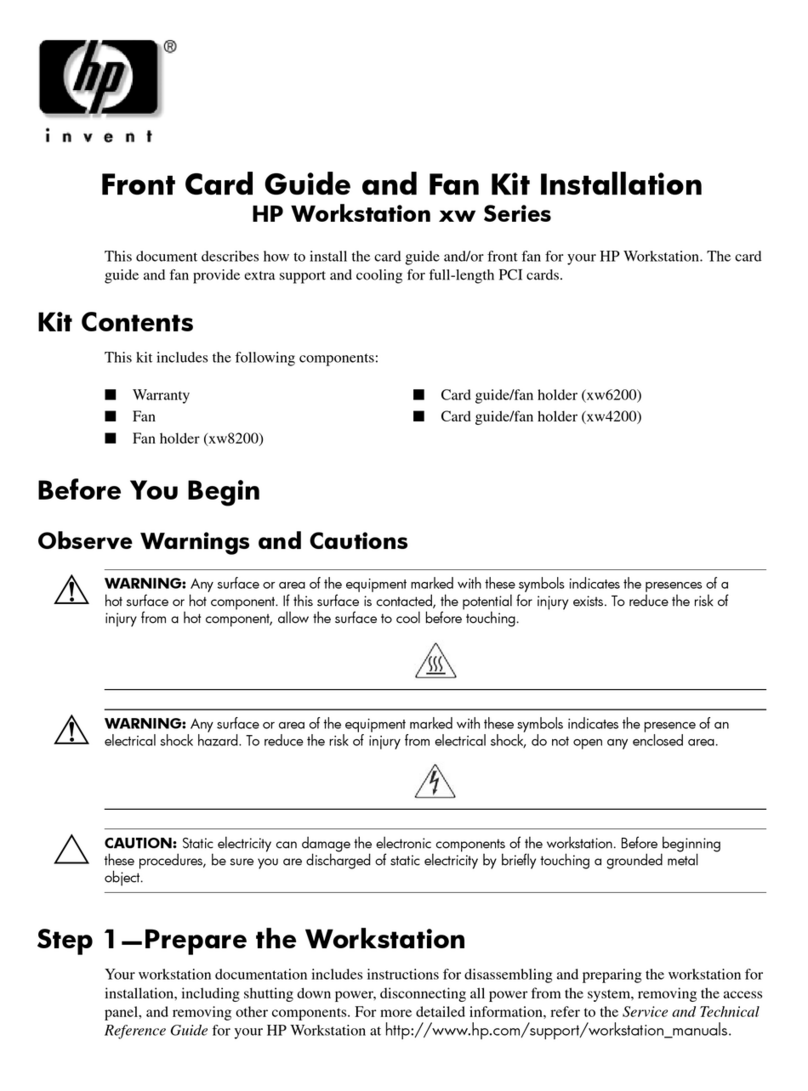
HP
HP Xw8200 - Workstation - 1 GB RAM install guide
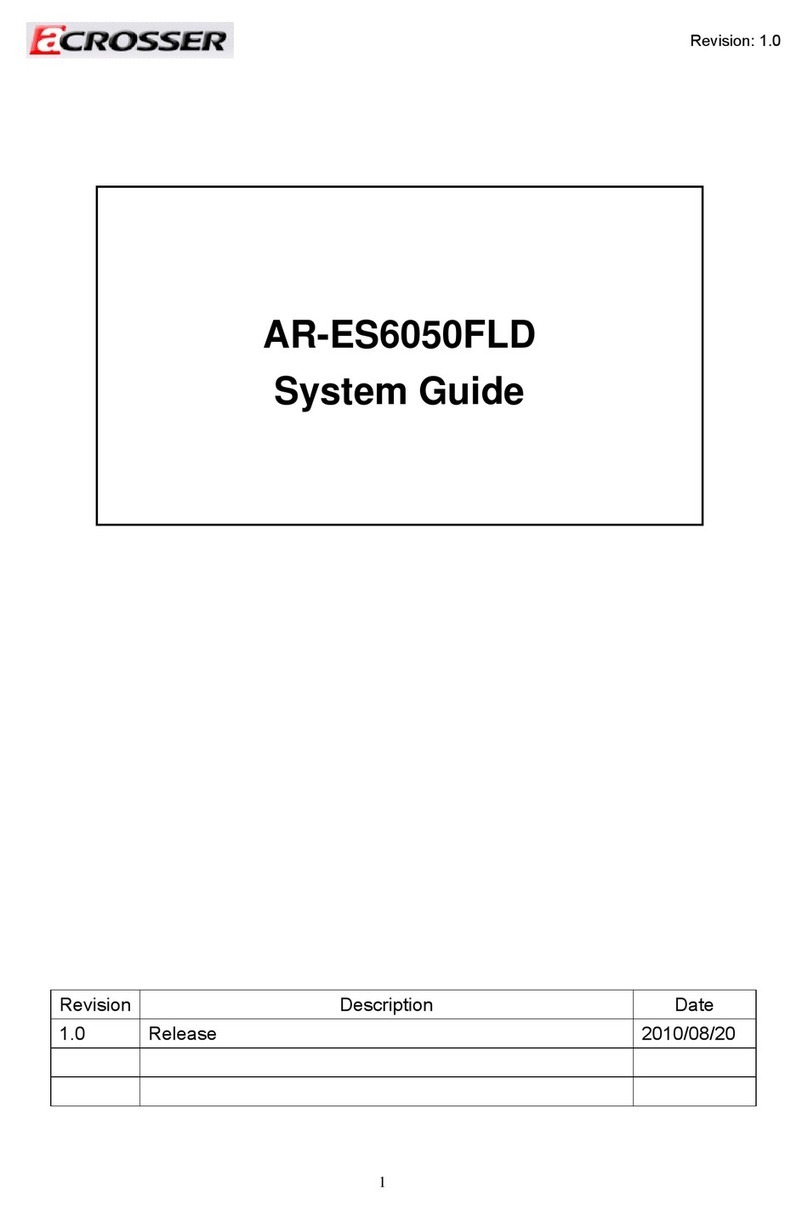
Acrosser Technology
Acrosser Technology AR-ES6050FLD System guide

Vivo
Vivo DESK-LEGS1K instruction manual

Lenovo
Lenovo ThinkCentre M70e Handboek voor de gebruiker
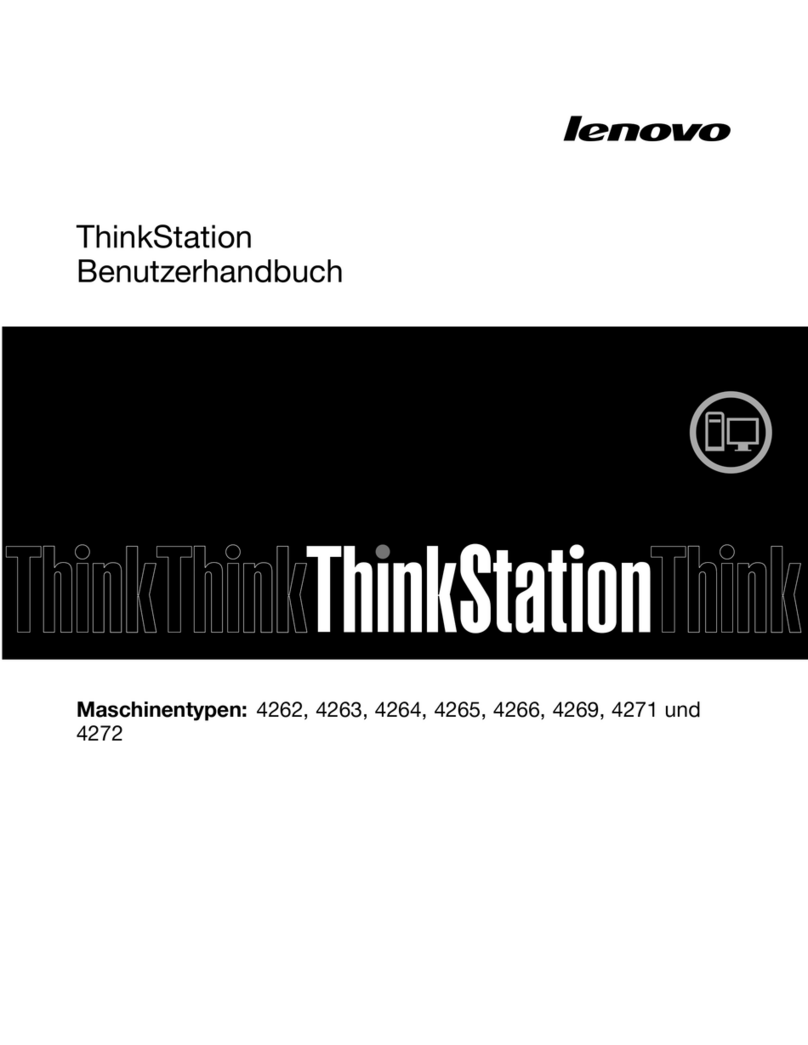
Lenovo
Lenovo ThinkStation C20 Benutzerhandbuch