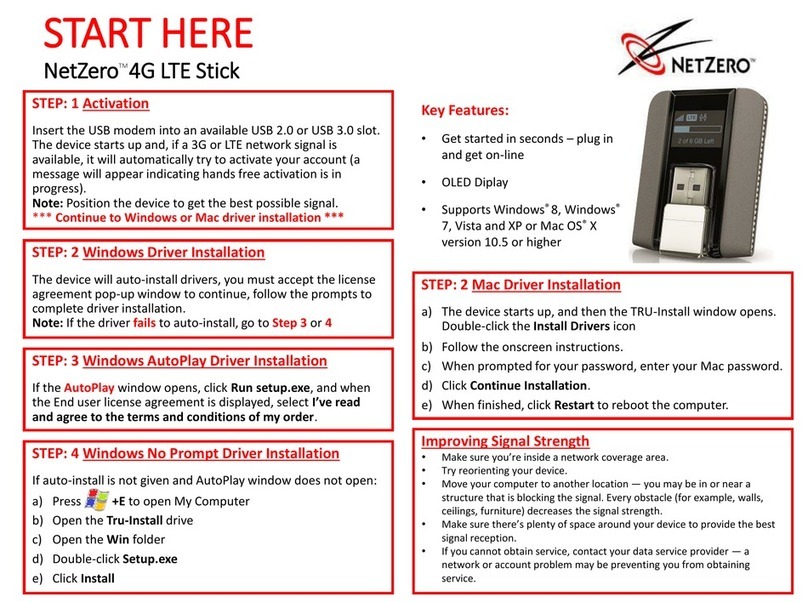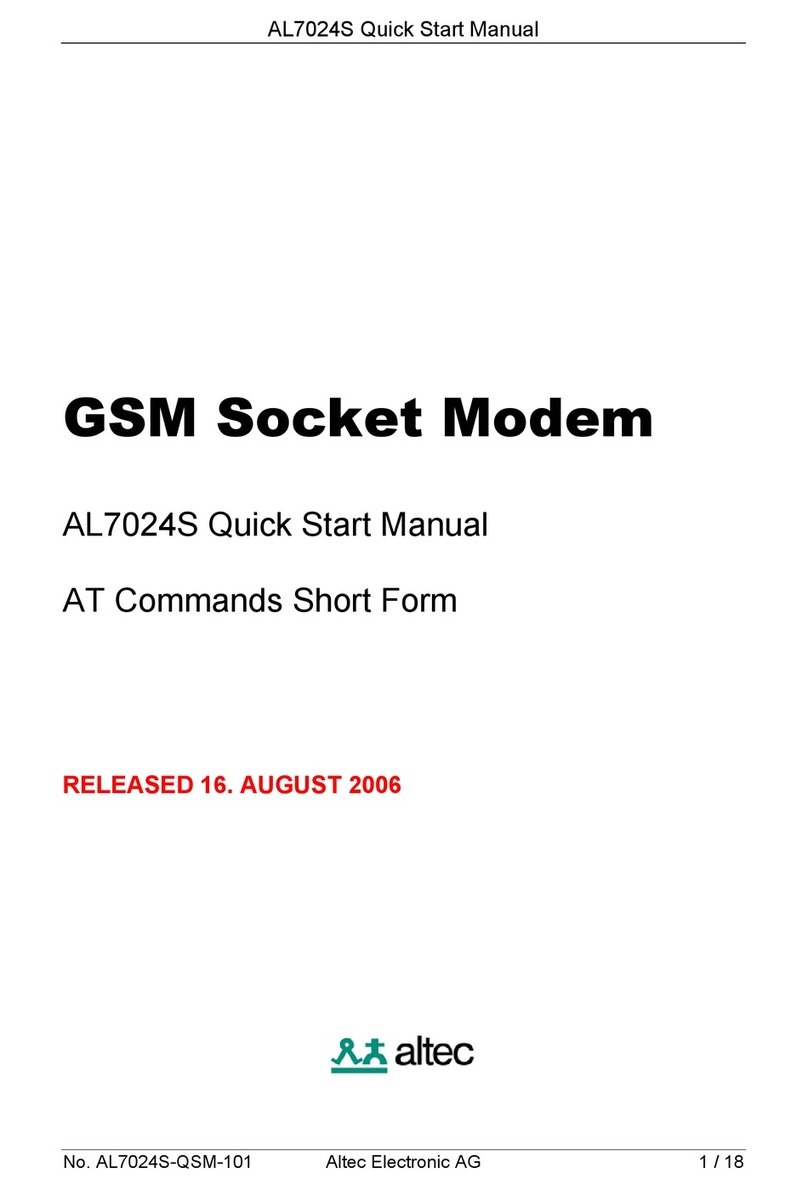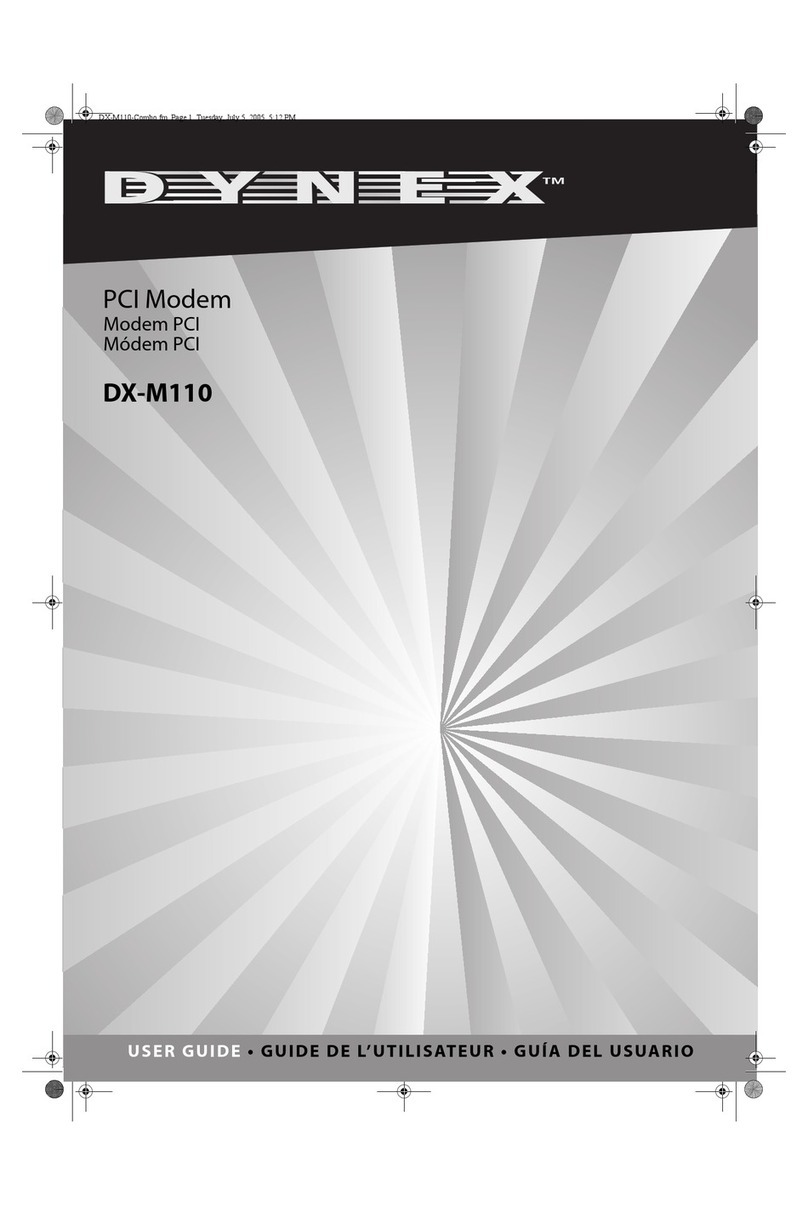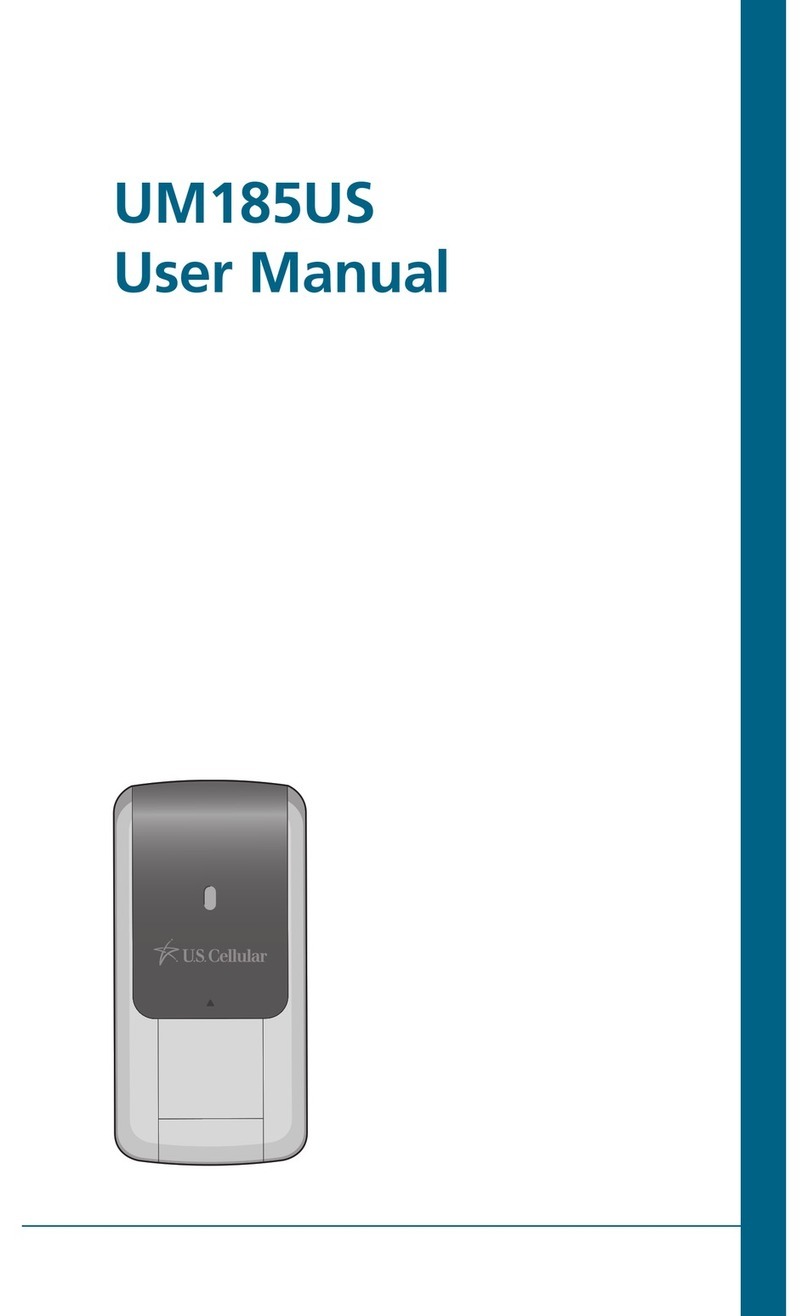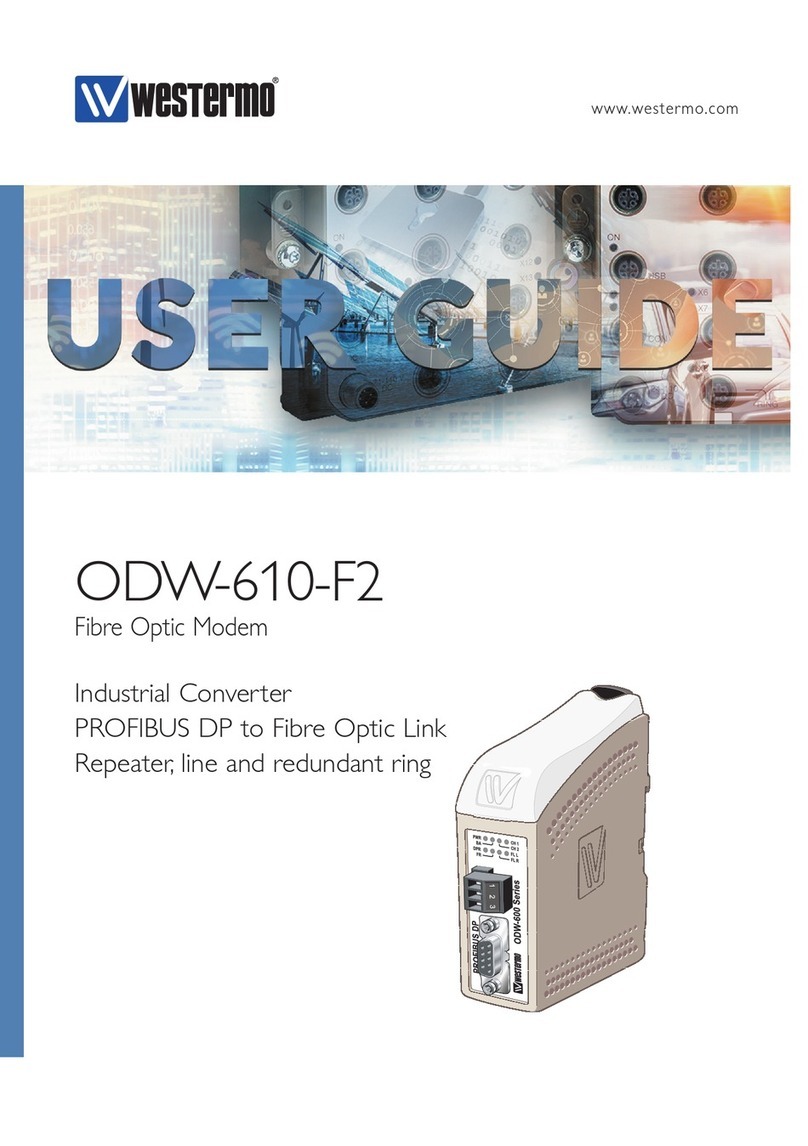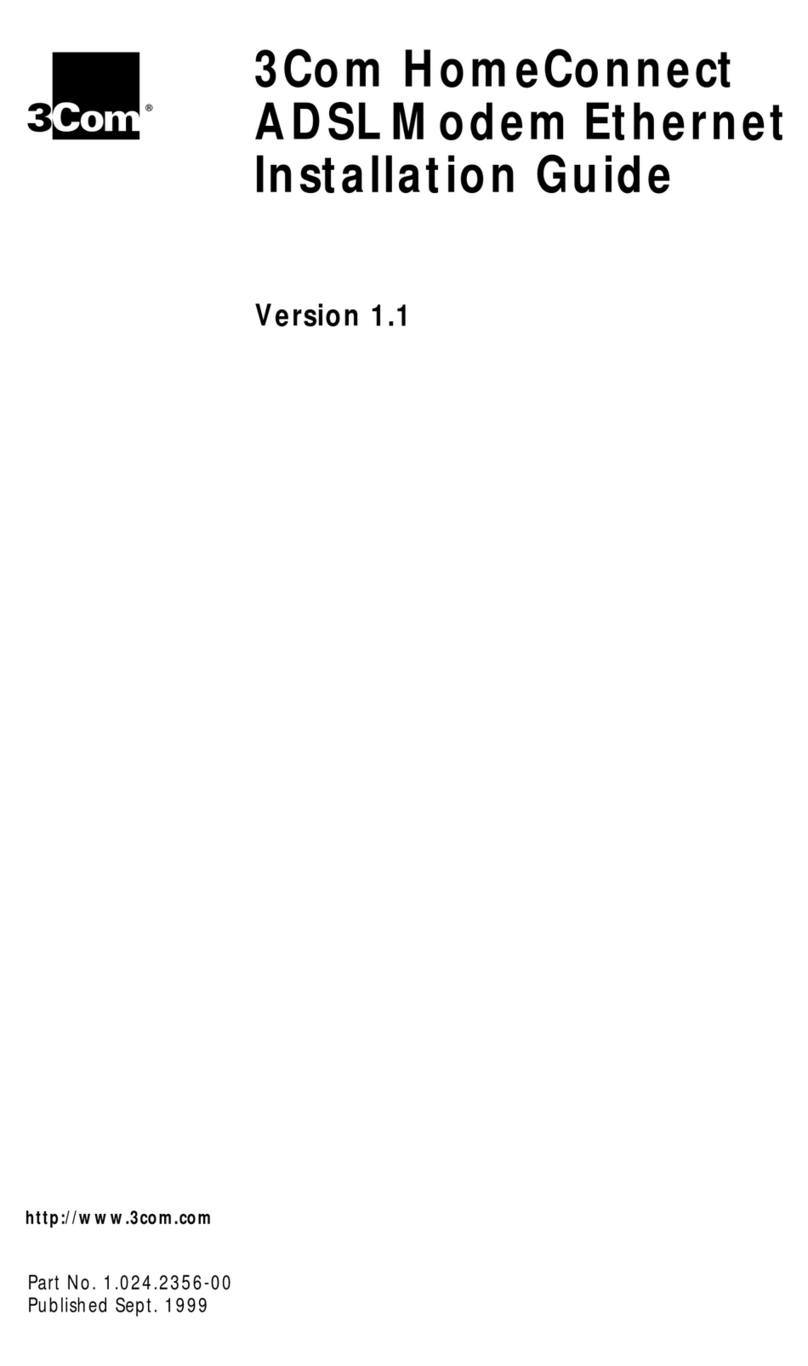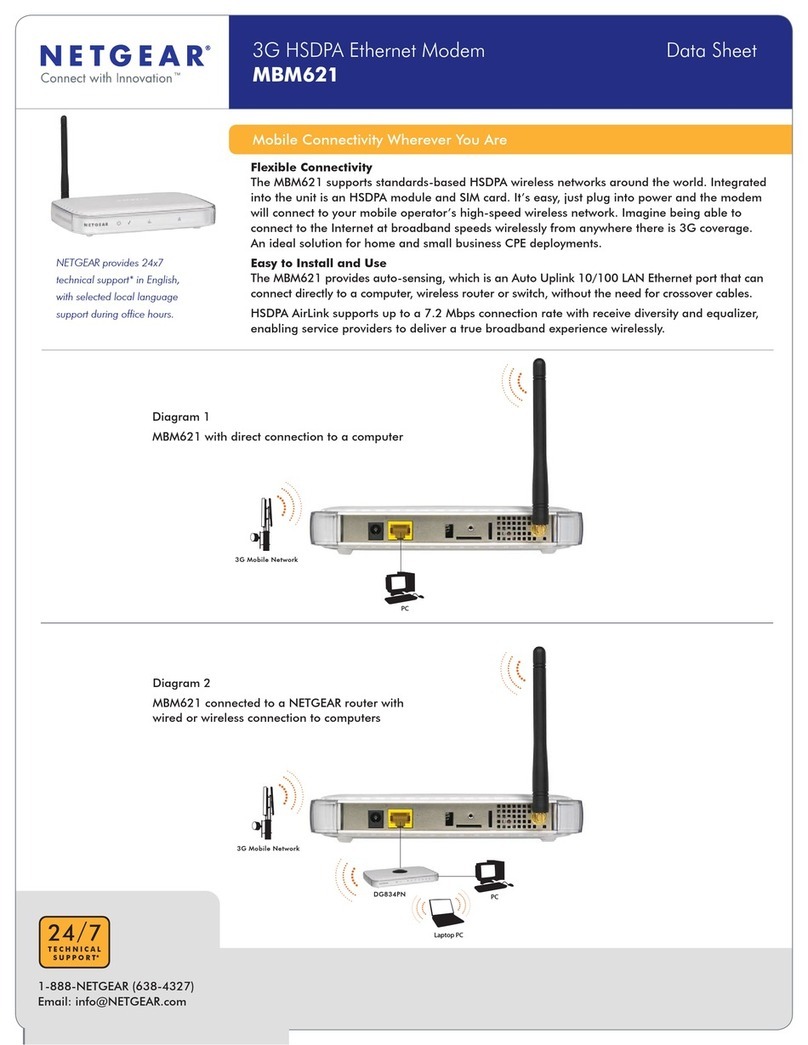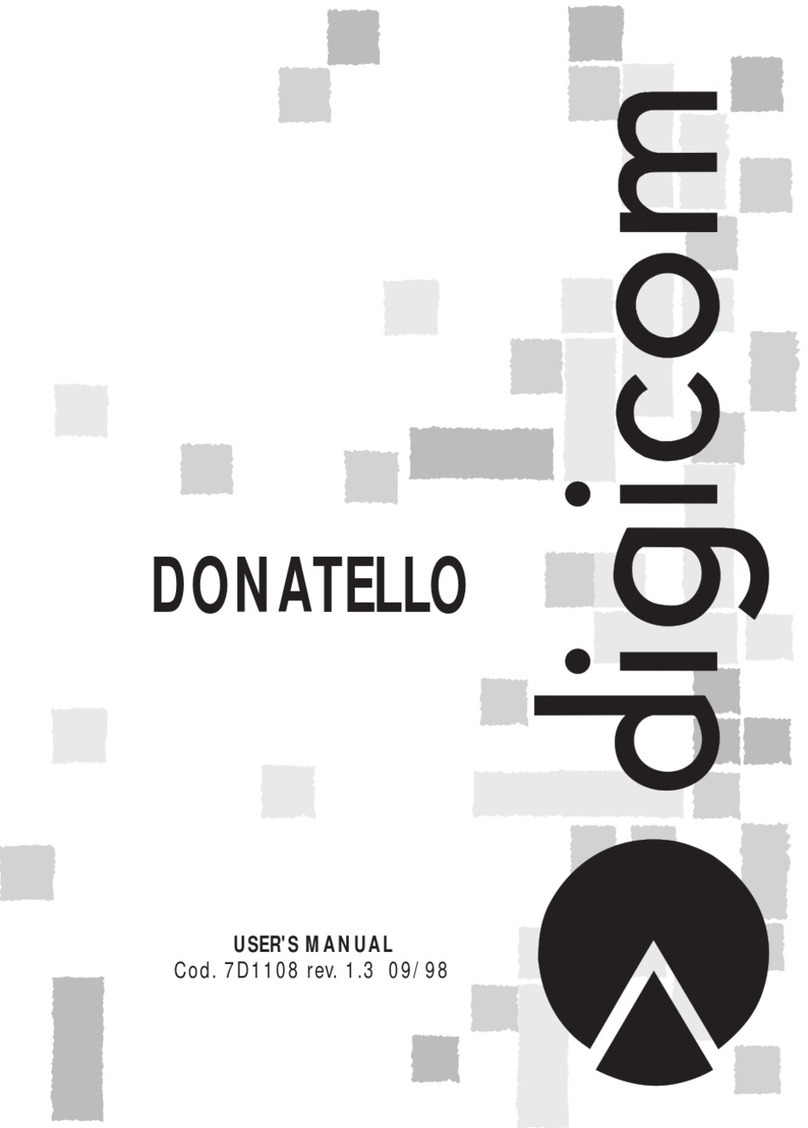AutomationDirect MDM-TEL Installation and operating instructions

ADC MDM-TEL Modem
Document
MDM-TEL Application Note.doc Page 1of 16
Return to top
1
Last reviewed: 03/07/2002
Local
Modem
IBM Compatible Remote
Modem
PLC
Introduction
This document describes the techniques and procedures we have found to consistently connect a
PC running Directsoft32 to a AutomationDirect PLC through the ADC MDM-TEL modem. It
covers how to set up remote PLC programming and a PLC-to-PLC connection with a MDM-TEL.
The document also describes how to troubleshoot a MDM-TEL connection.
We are not suggesting that other techniques will not work, nor are we suggesting that other
modems will not work. There is no possible way for us to test every manufacturer’s modems and
find the settings and procedures to make those work.
Connecting the modem to the PLC
1. Recommended PLCs and ports to use
2. Cable Wiring
After assembling the proper hardware and cables, there are three phases to setting up the
connection: 1. Installing the windows modem driver
2. MDM-TEL Configuration
3. Direct Logic PLC Port Setup
This document also covers:
1. DirectSoft32 Setup for Remote PLC Programming
2. Troubleshooting a Modem Connection
3. Connecting two Direct Logic PLCs together through the MDM-TEL modem
4. PLC Network Instructions
It is our suggestion that you carefully follow this document first in attempting modem
communication with our PLCs. If this works, you can then try to achieve higher baud rates and
faster throughputs. Phone technology is the key to high performance. There will be some sites
that will not be able to achieve a higher baud rate or even a 9600 baud rate.
If following these steps does not get you connected, please refer to the troubleshooting steps at
the end of this document. If this still does not get you connected, please call our tech support at
(770)844-4200. We will help you in whatever way we can. We would also welcome feedback if
you think that there is any other pertinent information that should be added to this document.
Recommended PLCs and ports to use:
Due to timing problems created by poor quality phone lines, old switches and many other
complications associated with telephone transmissions, we only recommend using the modems
on the “configurable ports” of our PLC’s. These include:
-D0-05 communication port 2
-D2-250 communication port 2
-D2-DCM
-D3-350 communication port 2
-D3-DCM
-D4-450 communications ports 1(RS232 25-pin connector) and 2(RJ-12 on top)
-D4-DCM

ADC MDM-TEL Modem
Document
MDM-TEL Application Note.doc Page 2of 16
Return to top
2
Last reviewed: 03/07/2002
Local
Modem
IBM Compatible Remote
Modem
PLC
Cable Wiring
05 comm port 2 250 bottom port, 06 port 2 cable wiring
D2-DSCBL w/ D2-DSCBL-1 w/ null modem
null modem
D2/D4-DCM 350 bottom port cable wiring
D3-DSCBL-2 w/ D3-DSCBL-2 w/ null modem
null modem
450 bottom port 1450 top port 2(RJ-12)
D3-DSCBL-2 w/ D2-DSCBL w/ null modem
null modem
Windows Driver Configuration:
.
PLC Port 2 MODEM
15pin-SVGA DB9-Male
Male
TXD 2 ------ 3 TXD
RXD 3 ------ 2 RXD
GND 7 ------ 5 GND
RTS 5 -+ +- 7 RTS
| |
CTS 4 -+ +- 8 CTS
PLC Port 2 MODEM
RJ-12 DB9-Male
Female
TXD 4 ------ 3 TXD
RXD 3 ------ 2 RXD
GND 1 ------ 5 GND
+- 7 RTS
|
+- 8 CTS
MODEM
DB25 DB9-Male
Female
TXD 2 ------ 3 TXD
RXD 3 ------ 2 RXD
GND 7 ------ 5 GND
RTS 4 -+ +- 7 RTS
| |
CTS 5 -+ +- 8 CTS
MODEM
DB25 DB9-Male
Female
TXD 2 ------ 3 TXD
RXD 3 ------ 2 RXD
GND 7 ------ 5 GND
RTS 4 -+ +- 7 RTS
| |
CTS 5 -+ +- 8 CTS
MODEM
DB25 DB9-Male
Female
TXD 2 ------ 3 TXD
RXD 3 ------ 2 RXD
GND 7 ------ 5 GND
RTS 4 -+ +- 7 RTS
| |
CTS 5 -+ +- 8 CTS
PLC Port 2 MODEM
RJ-12 DB9-Male
Female
TXD 4 ------ 3 TXD
RXD 3 ------ 2 RXD
GND 1 ------ 5 GND
+- 7 RTS
|
+- 8 CTS

ADC MDM-TEL Modem
Document
MDM-TEL Application Note.doc Page 3of 16
Return to top
3
Last reviewed: 03/07/2002
Local
Modem
IBM Compatible Remote
Modem
PLC
Installing the Windows Modem Driver
Install the standard 28800 baud modem driver in Windows to use with the ADC modem.
Here is the procedure for installing this driver:
1. Go to Control Panel and choose Phone and Modem Options:
2. Choose the Modems tab and then click on Properties at the bottom:

ADC MDM-TEL Modem
Document
MDM-TEL Application Note.doc Page 5of 16
Return to top
5
Last reviewed: 03/07/2002
Local
Modem
IBM Compatible Remote
Modem
PLC
5. Make Port speed 9600 and choose None for Flow control:
5. Click on Advanced and choose 8 Data bits, None Parity and 1 Stop Bits:
Click OK until all dialog boxes are closed. This should setup your Windows driver so that
DirectSOFT can use the Windows TAPI control when accessing the modem.

ADC MDM-TEL Modem
Document
MDM-TEL Application Note.doc Page 6of 16
Return to top
6
Last reviewed: 03/07/2002
Local
Modem
IBM Compatible Remote
Modem
PLC
MDM-TEL Configuration
The following steps show how to configure the modem for connectivity to the PLC using the
Software Configuration Wizard provided with the modem. Use the 9 pin serial cable to connect
between the serial port of your PC and the ADC modem in order to download the configuration. If
using an ADC modem on both local and remote CPU’s(which is the best possible scenario), use
the same settings for both.
1. Click on PLC Self-Dialing Modem or choose from the Open Configuration File for the saved
configurations. A 250 configuration that will work for all of our PLC’s is loaded when you
install the software:
2. Set this page up as shown below, then click on the Next button:

ADC MDM-TEL Modem
Document
MDM-TEL Application Note.doc Page 7of 16
Return to top
7
Last reviewed: 03/07/2002
Local
Modem
IBM Compatible Remote
Modem
PLC
3. Set this page up as shown below, then click on the Next button:
4. Set this page up as shown below (Be sure to disable Error Correction and Command Echo
and choose None for Flow Control, then click on the Next button:

ADC MDM-TEL Modem
Document
MDM-TEL Application Note.doc Page 9of 16
Return to top
9
Last reviewed: 03/07/2002
Local
Modem
IBM Compatible Remote
Modem
PLC
Direct Logic PLC Port Setup
This setup shows a 250 bottom port setup. Other PLC setups will differ slightly but you should
follow the same parameters appropriately. Note: the DCM modules are not configured through
DirectSOFT. You must configure the DIP switches and selector switches for the proper setup on
these modules. Again, follow the same parameters guidelines from this example and refer to the
DCM manuals for the appropriate switch settings.
You must first connect to the programming port of the PLC. On the 250, this is the top port (RJ12
connector). Consult the DirectSOFT programming manual to find the steps necessary to install
the software and access the “Link Wizard”.
1. Click on PLC:
2. Choose Setup Secondary Comm Port from the Setup menu:

ADC MDM-TEL Modem
Document
MDM-TEL Application Note.doc Page 11 of 16
Return to top
11
Last reviewed: 03/07/2002
Local
Modem
IBM Compatible Remote
Modem
PLC
DirectSOFT32 Setup for Remote PLC Programming:
The following steps show how to set up a modem connection through the programming software
in order to diagnose and make changes to a AutomationDirect PLC via a phone line.
On the PLC side, you connect your cables as shown at the beginning of this document. You will
need to connect your modem to a phone line and establish the number, extensions and delays
between that are needed for your connection. You will also need to determine whether a “9” is
needed to dial out of your local site.
Create a link and choose modem. Consult the DirectSOFT32 Quick-start Manual provided on the
modem CD, DirectSoft32 Help files, or the DirectSOFT32 Programming Manual for details on
how to created links.
1. Choose the PLC CPU that you are connecting to:

ADC MDM-TEL Modem
Document
MDM-TEL Application Note.doc Page 12 of 16
Return to top
12
Last reviewed: 03/07/2002
Local
Modem
IBM Compatible Remote
Modem
PLC
2. Choose the modem driver that you created earlier on your PC and enter in the phone number
for connecting to the desired PLC. You will need to add a “9” if this is required in your facility.
You may also need to add commas for time delays when appropriate. One comma equals
about one second:
3. Choose the K-sequence protocol and setup the time delays as shown below:
4. Choose Accept when complete and click “yes” to check the connection. DirectSOFT32 will
initiate the local modem and dial the remote modem and attempt to connect to the remote
PLC. If everything works correctly, then you will get no more Windows and you will see your
link in DSLaunch showing a good status.

ADC MDM-TEL Modem
Document
MDM-TEL Application Note.doc Page 13 of 16
Return to top
13
Last reviewed: 03/07/2002
Local
Modem
IBM Compatible Remote
Modem
PLC
Troubleshooting a Modem Connection:
1. Remote modem is not answering:
-Try to isolate the problem to the remote side or local. If you have a known good working
PLC/Modem setup, try dialing into it. If you are successful at this, then you know the problem
is on the local side.
-Make sure that the remote modem configuration has auto answer turned on. You also need
to have a number of rings selected.
-Try removing the cable between the remote modem and PLC. If it answers, you know the
problem is in the remote cable connection. Consult the diagrams towards the beginning of
this document for the correct pinout. If possible, try using the programming cables we
provide as well as the null modem adapter that comes with the modem.
-Try a different cable on the local modem.
-Verify settings for the modem driver on the PC. Consult the appropriate section of this
document for setting up this driver in Windows.
2. Remote modem answers but the PLC doesn’t connect:
-If possible, try to connect to the PLC directly from the serial port of a PC.
-Verify that the PLC port is Ok.
-Phone line problem. Repeat connection attempt on another phone line if possible.
-The PLC port has not been configured or improperly configured. Consult the section in this
document that describes the port configuration.
-Verify the remote modem configuration. Follow the steps in this document again and re-
download the configuration to verify the correct setup.
-The modem driver is not configured properly. Consult the steps in this document to verify
modem driver setup.
-The wrong modem may be answering. This can happen on a phone network in some
facilities. Have someone power off the remote modem and attempt to connect again. If there
is an answer, there is a problem with the phone network, which needs to be corrected.
-The remote modem is not on a dedicated line. PBX (Private Branch Exchange) lines will
cause problems with many different software packages.
3. The PLC connects but the connection is lost intermittently when program status is turned on
or during a program transfer.
-Poor phone line quality. Sometimes there is no way to resolve this. Be sure that the phone
line on the remote end is not run around devices that cause high RF signals, such as
frequency drives. You can often tell the quality of a phone line by actually calling someone
and talking on this line. If it is very noisy, then it is most likely that you will have problems
using it for PLC connectivity.
-Poor cable quality between PLC and modem or PC and modem if using external modem. If
the cable between the modem and PLC is routed around devices that generate high RF
signals, you will most likely have problems with your connection. They will need to be
isolated. Distance between the PLC and the modem could also be a factor. 50 ft. is the
maximum length for RS232. You may achieve this distance depending upon your
environment (high RF signal environment).
-Raise the timeout and retries in the link editor in DirectSOFT32:
-If you are still experiencing problems after following these steps, contact AutomationDirect
tech support at (770) 844-4200.

ADC MDM-TEL Modem
Document
MDM-TEL Application Note.doc Page 14 of 16
Return to top
14
Last reviewed: 03/07/2002
Local
Modem
IBM Compatible Remote
Modem
PLC
Connecting two Direct Logic PLC’s together through the MDM-TEL modem:
Wiring:
The modem requires a Positive 10 to 30 VDC signal to initiate dialing. Once the connection is
made, the modem will then source back a Positive 10 to 30 VDC signal to use in the PLC as
notification to start transmitting data. Here is an example wiring diagram:
You must make sure that you use the correct I/O cards for this. The output from the PLC to
initiate the modem dialing requires either a relay output card or a DC sourcing card. The output
from the MDM requires a sourcing input. Some examples are:
DL05: D0-05DR and D0-05DR-D
DL205: Input cards: D2-08ND3, D2-16ND3-2, D2-32ND3
Output cards: D2-16TD2-2, D2-04TRS, D2-08TR, F2-08TRS, F2-08TR,
D2-12TR and D2-08CDR
DL405: Input cards: D4-08ND3S, D4-16ND2, D4-16ND2F, D4-32ND3-1,
D4-32ND3-2, D4-64ND2, D4-16NE3
Output cards: D4-16TD2, D4-32TD2, D4-08TR, F4-08TRS-1, F4-08TRS-2,
D4-16TR

ADC MDM-TEL Modem
Document
MDM-TEL Application Note.doc Page 15 of 16
Return to top
15
Last reviewed: 03/07/2002
Local
Modem
IBM Compatible Remote
Modem
PLC
The modem configuration will be very similar to the settings listed earlier in this document (ADC
Modem Configuration). The remote modem configuration will be the same as before. The local
modem will differ only on one screen. Look at the settings below and configure your modem in
this manner. The only thing different will be, of course, the phone number you are dialing.

ADC MDM-TEL Modem
Document
MDM-TEL Application Note.doc Page 16 of 16
Return to top
16
Last reviewed: 03/07/2002
Local
Modem
IBM Compatible Remote
Modem
PLC
PLC Network Instructions
The PLC code used is very simple. The example shown below was written for a 250 PLC. The
code will differ slightly depending upon the CPU you are using, the information you are requesting
and the remote PLC with which you are communicating. You should write the code and setup the
communication port is the same manner that you would for a direct connection between the
PLCs. You should always test the PLC communications with a direct connection before you
attempt to place the modems in between. Should you encounter difficulties, this will help
immensely in troubleshooting. Refer the user manual of the PLC you are using in Chapter 4 for
help with the ladder setup for networking Direct Logic PLCs together.