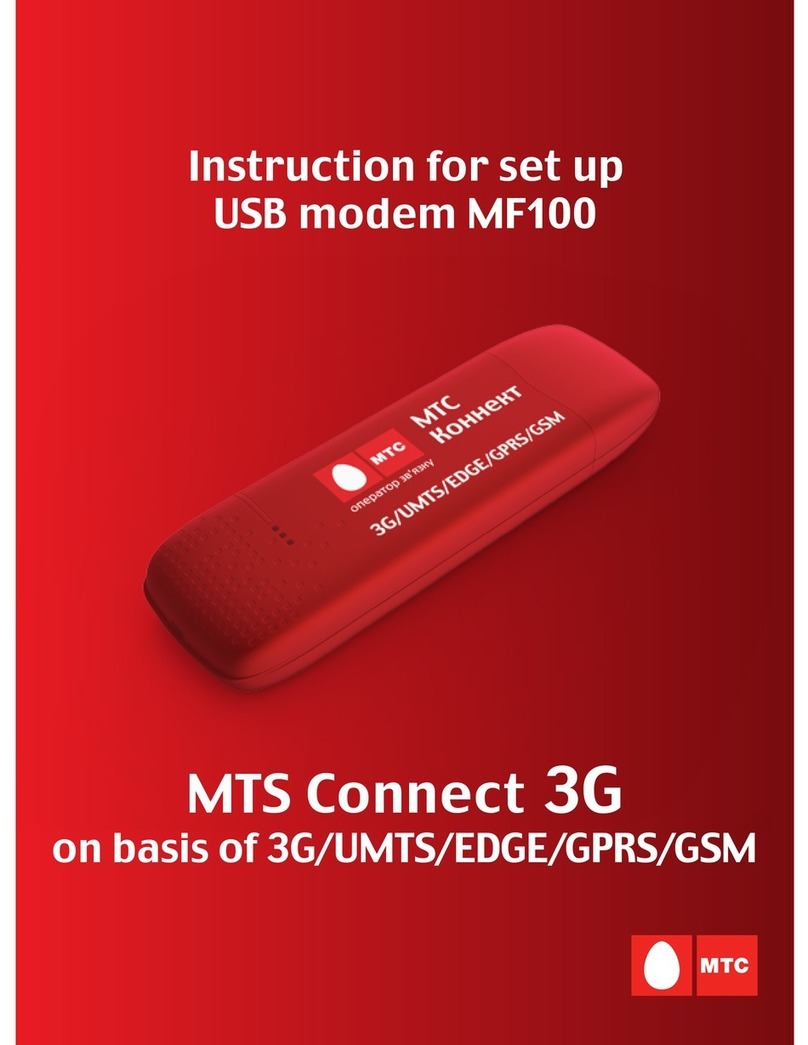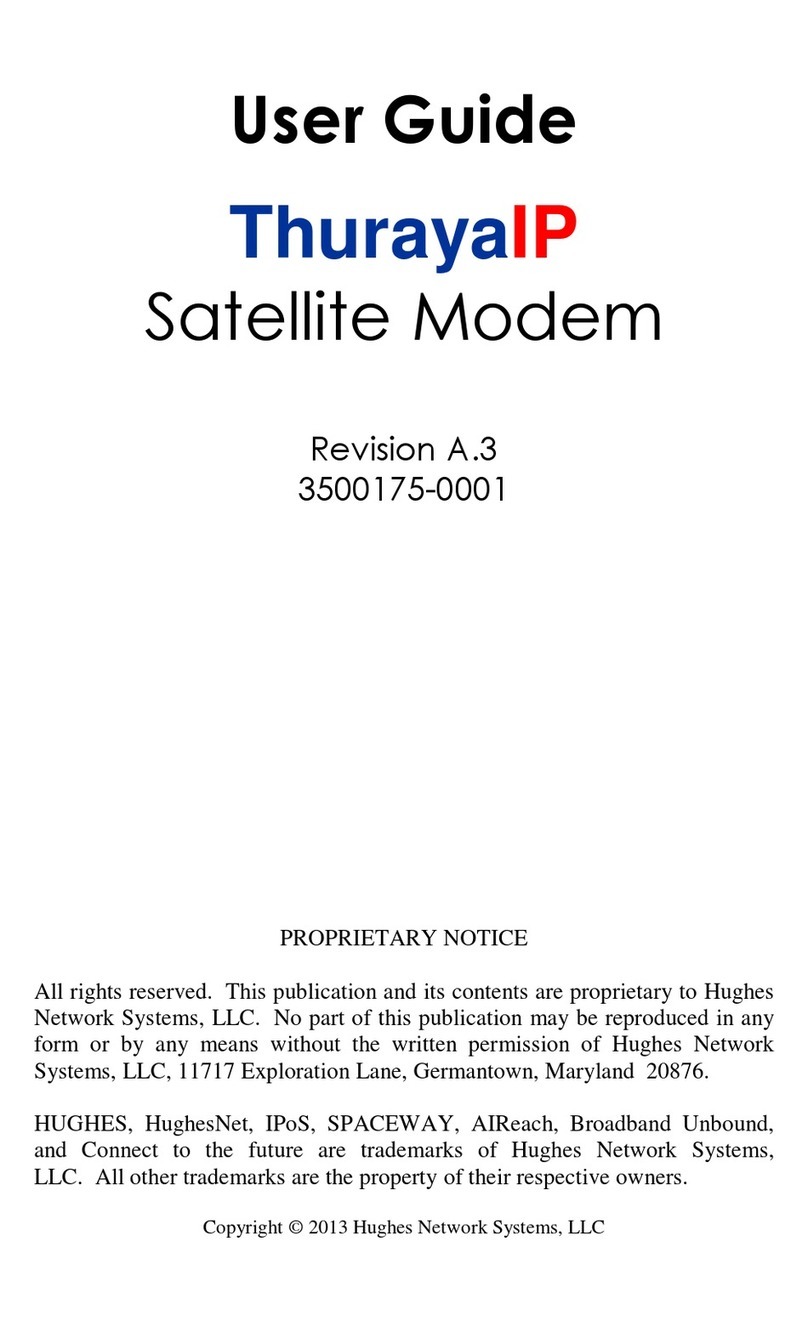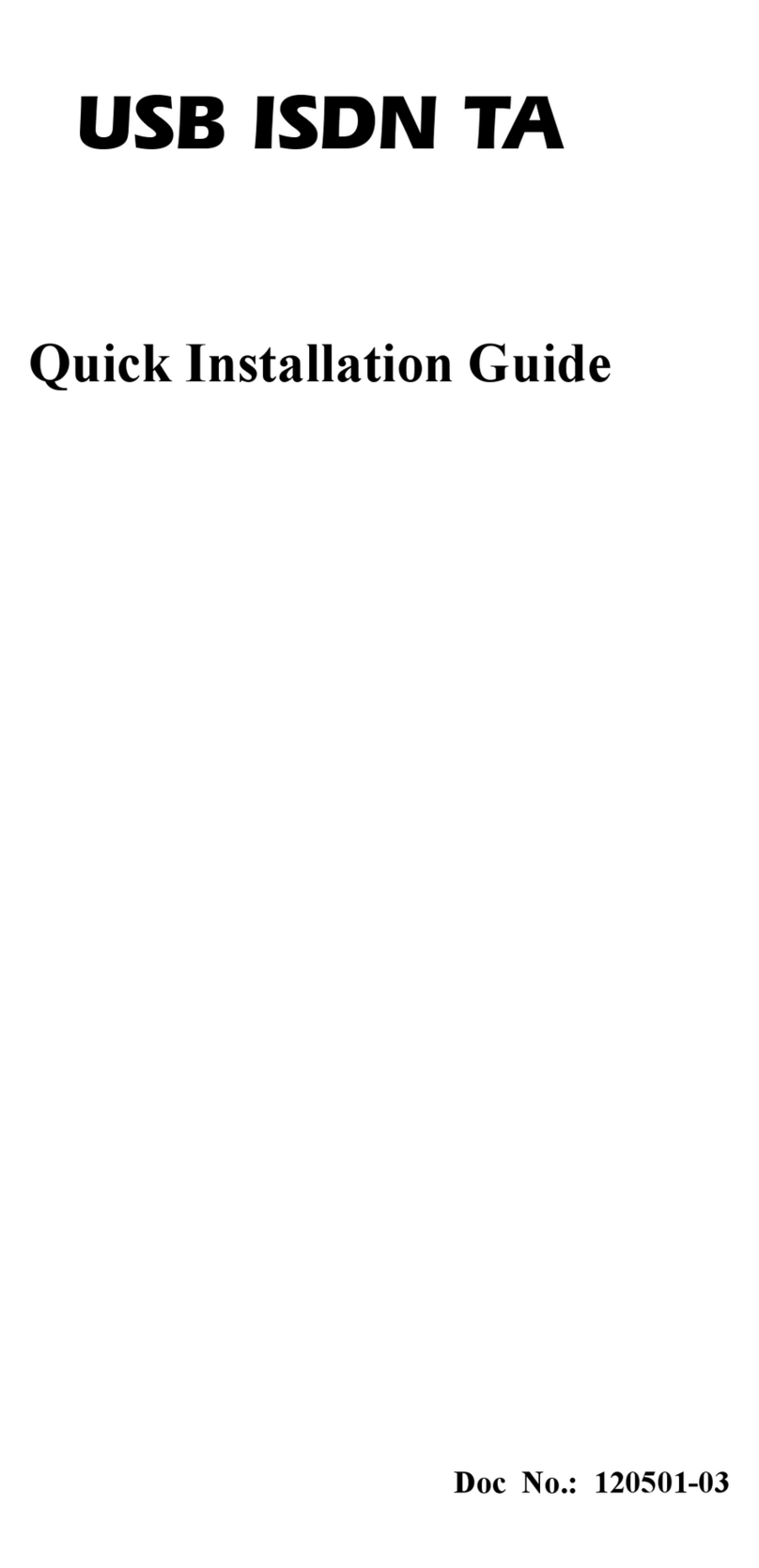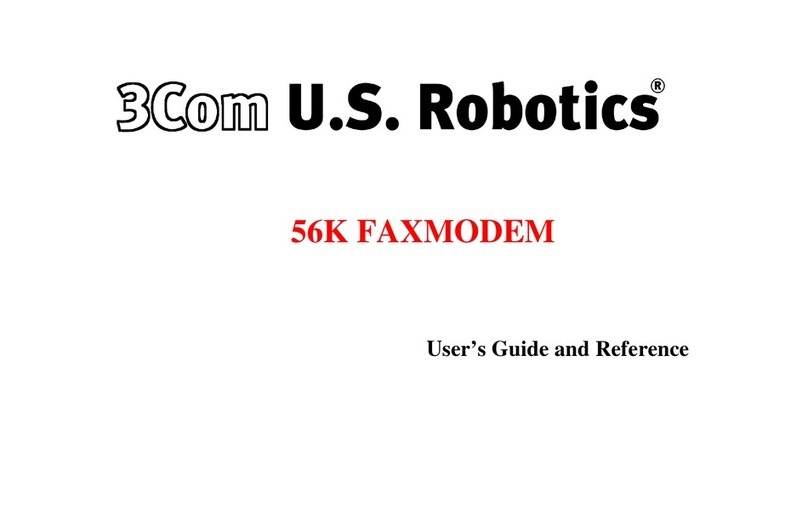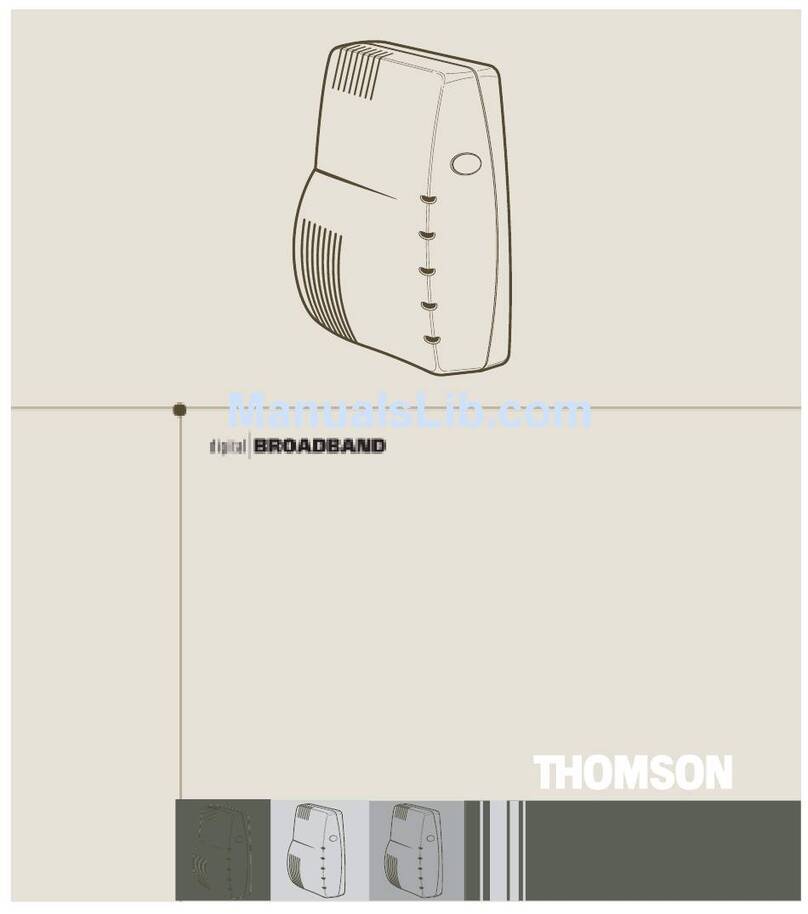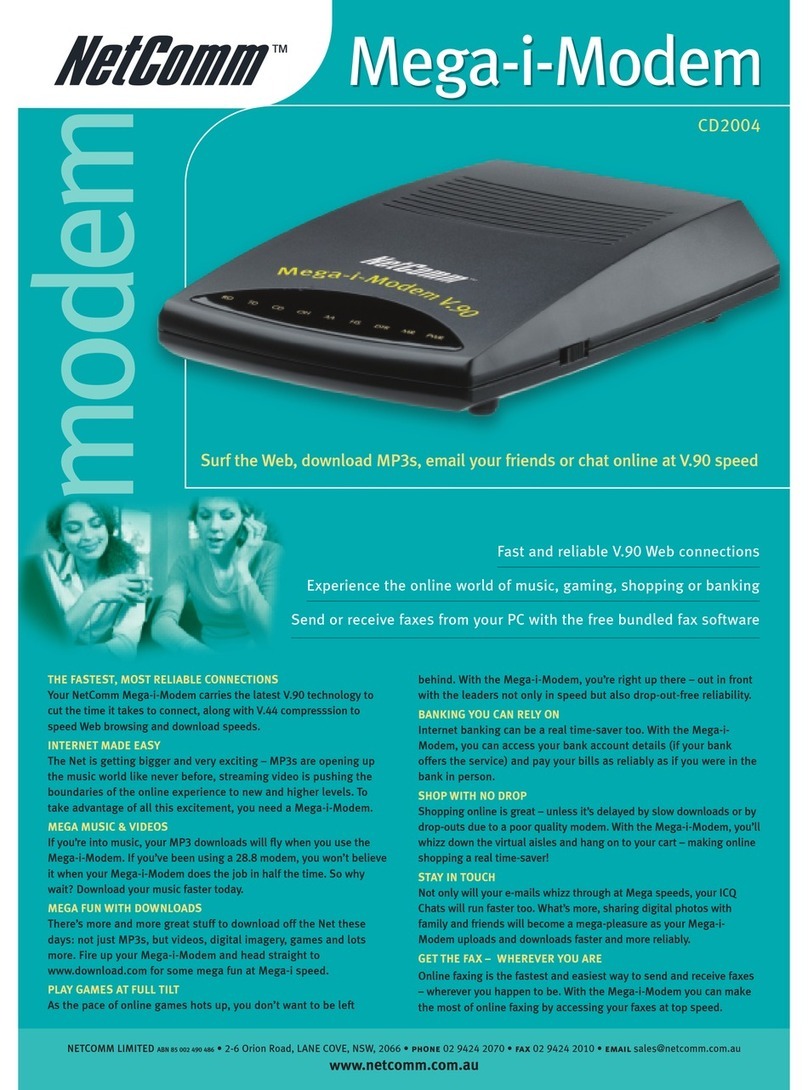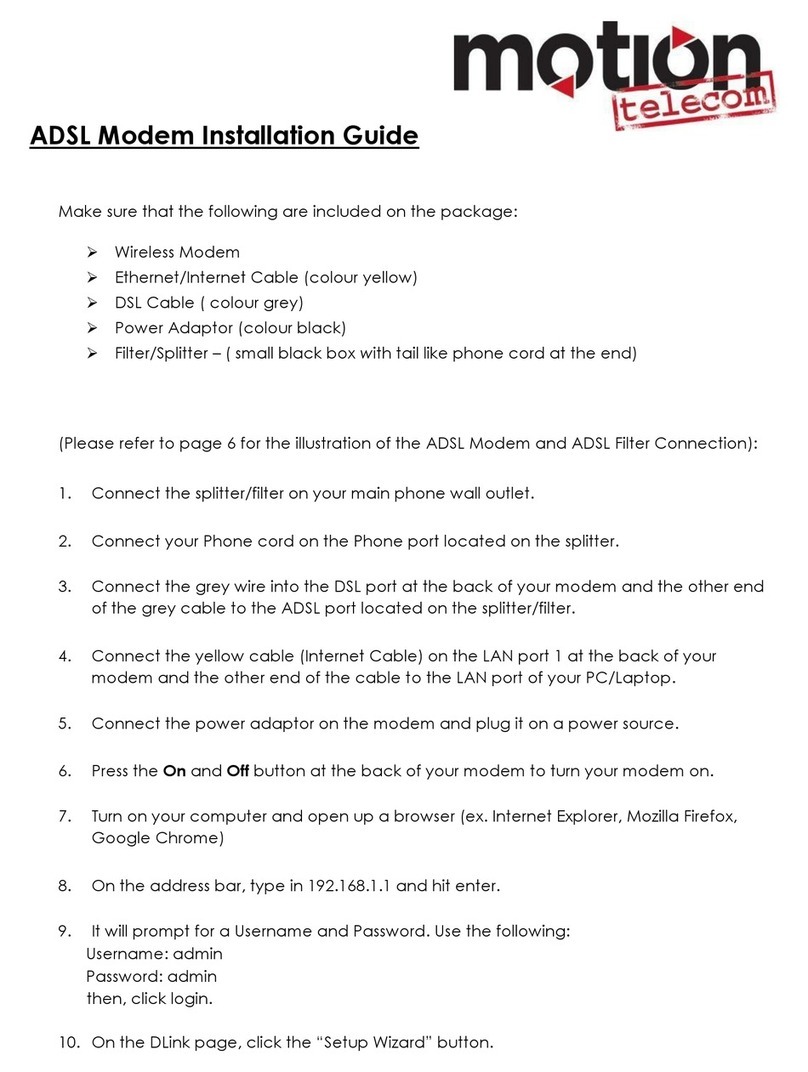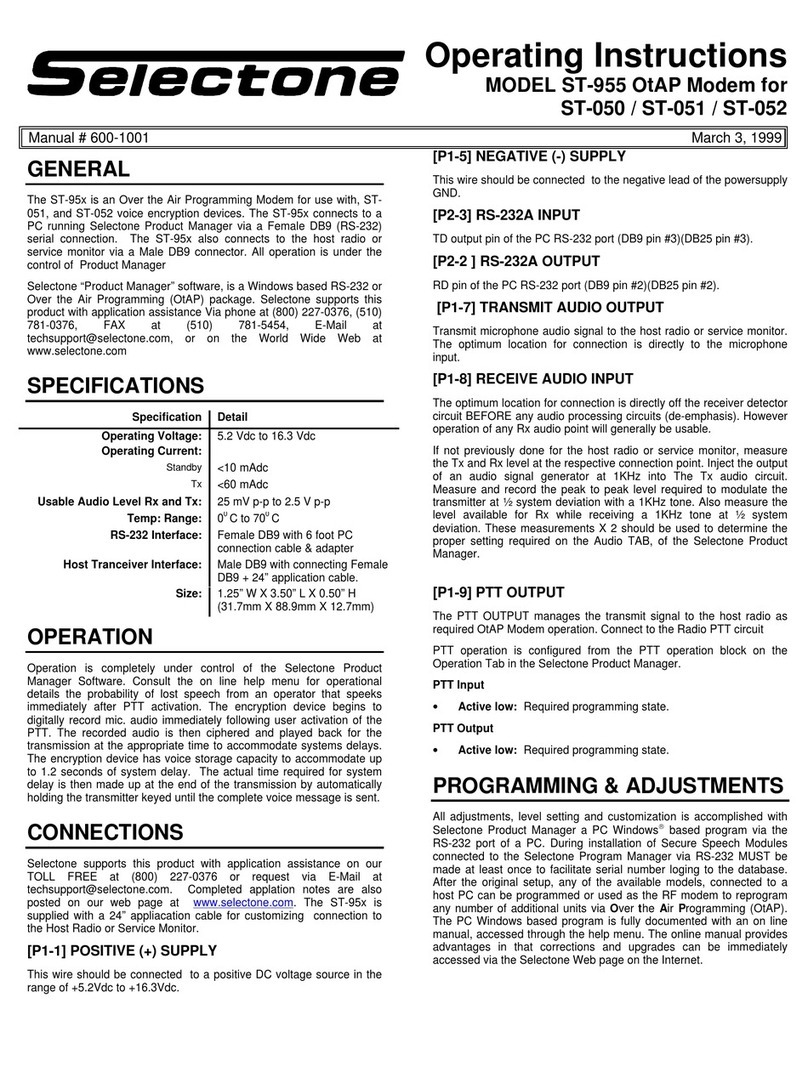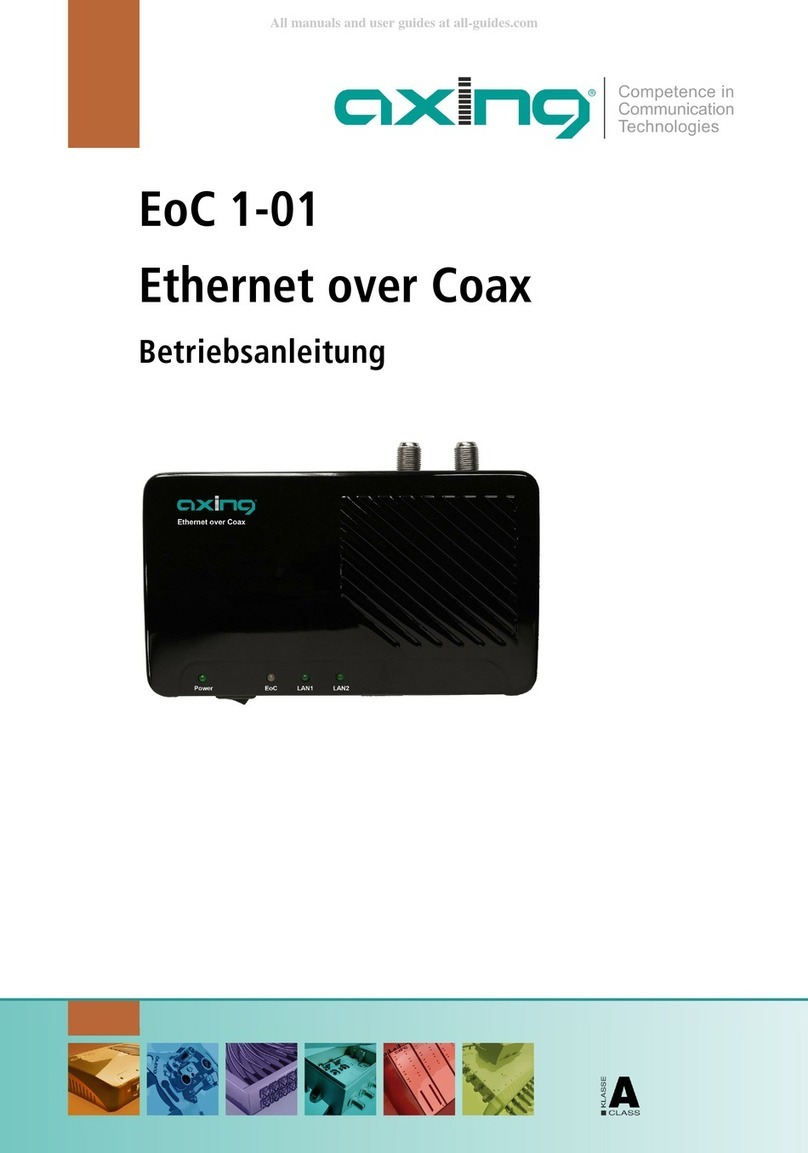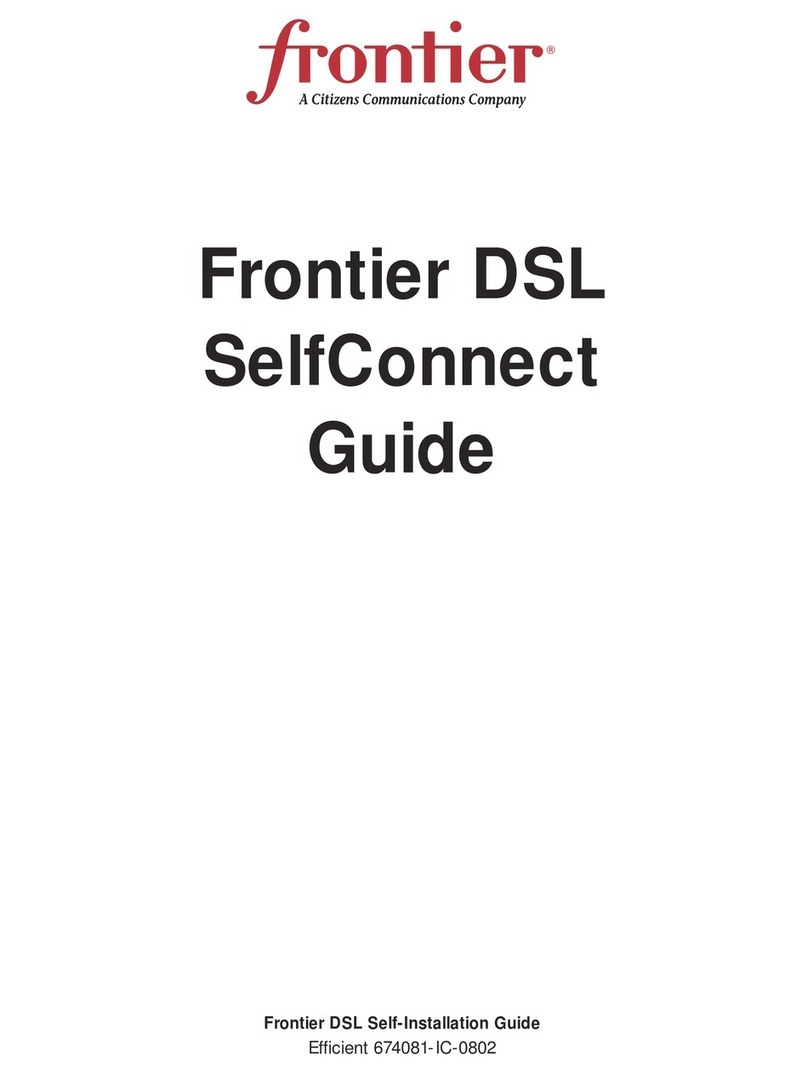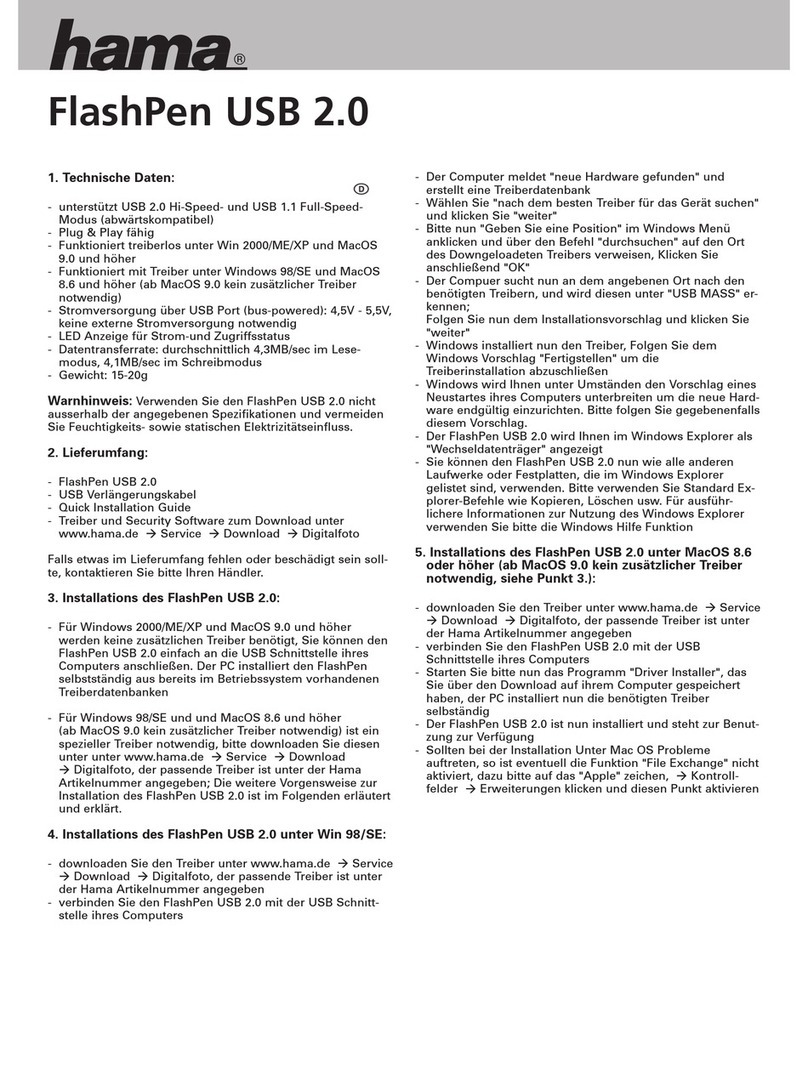Encore Networks EN-4000 User manual

For information on trademarks, safety, limitations
of liability, and similar topics, see
http://www.encorenetworks.com/disclaimer.htm.
Go to Table
of Contents
Setting the EN-4000’s Modem
to Use AT Commands
his document describes how to set the EN-4000’s modem for use of Hayes
Attention (AT) commands.
D.1 Opening a Modem Port
1Download putty.exe (Putty shareware) from the Internet and install it on a laptop.
2Connect the laptop’s Ethernet port to a LAN port on the EN-4000 router.
3Enable DHCP client mode on the laptop.
❖This laptop will request its IP address from the EN-4000.
4Connect power to the EN-4000 router. Wait for a minute.
❖This EN-4000 assigns an IP address to the laptop.
5Open an Internet browser, and type the EN-4000’s LAN IP address
(192.168.10.1) in the browser's address bar.
❖If the connection is good, you will see Encore Networks' logo and the login
prompt.
6Use the credentials to log into the EN-4000 from the browser.
Note: For EN-4000™ routers, the default login name (or user name) is root.
(For all other EN™ routers, the default user name is admin.) In addition:
• Devices shipped before July 09, 2018, use the default password encore!1.
• Devices shipped from the factory on or after July 09, 2018, use a randomly
generated default password. That password is contained in information on a
sticker on the bottom of the router's chassis. Retain that sticker; you will need
that default password if the router must be reset. (For details, see the
document Password Policy for EN™ Routers.)
T
EN-4000™ Reference Manual
Document D
Version A.2, September 2019
© 2019 Encore Networks, Inc.
All rights reserved.

Page D-2 EN-4000™ Reference Manual, Document D Go to Table
of Contents
Note: Encore Networks, Inc., advises users to change a router’s password
upon first configuration of the router. Check with your network
administrator for all names and passwords.
7If the login is successful, continue to step 8. Otherwise, see the
Troubleshooting section (step 22).
8Run putty.exe (downloaded in step 1).
Note: Use the EN-4000 log-in credentials (described in the Note in step 6)
to log into the EN-4000 from Putty.
9If the Putty application gives a security warning, click yes.
10 After a successful log-in, type the following command in Putty:
Killall endefaultsdnew
11 In Putty, type picocom /dev/ttyUSB2 and press the Enter key.
❖A session to the modem port of PVS8 opens.
12 Now you can type AT commands (including AT+CSQ?).
Note: You may exit the picocom command at any time by pressing CTRL A
and then CTRL Q. Do not do this unless you need to exit picocom.
D.2 Loading Factory Defaults on PVS8 for Sprint
13 Open the modem port (unless it is already open), as described in the section
Opening a Modem Port.
14 Type the following AT command:
AT$RTN=000000
15 When the modem replies with OK, type CTRL A and then CTRL Q.
❖The modem resets. As it does so, the operating system (OS) disconnects
the modem, so the modem port ttyUSB2 will not be available until the
modem finishes the reset sequence.
16 Wait about 30 seconds.
17 Then use Putty to open picocom again as follows:
picocom /dev/ttyUSB2
❖Now you are ready to set the modem for Sprint configuration.
18 Type all of the following AT commands to load Sprint settings:
AT^SCFG=”MeopMode/Airplane”,”On”
AT^SCFG=”CDMA/Operator/Store”,2,”Sprint”
AT^SCFG=”MEopMode/Airplane”,”off”
AT+CFUN=1,1

Setting the EN-4000’s Modem to Use AT Commands Page D-3 Go to Table
of Contents
Note: Each command should report OK after it is entered. If you do not see
the report OK, repeat the command.
❖After the last command is done, the modem resets again. To exit picocom
gracefully, type CTRL A and then CTRL Q.
19 After you have successfully loaded the Sprint configuration, use Putty to type
the following Linux command:
reboot
20 Wait for about a minute. Then you can log back in, as described in the section
Opening a Modem Port.
❖Now the Sprint account for the modem is configured properly.
21 Make sure the antennas are hooked up. Use the picocom command via Putty
to open the modem port.
❖The modem will go through the Open Mobile Alliance Device Management
(OMA DM) session. The progress of the session will be reported verbosely
on the modem port screen.
The modem will report whether the OMA session finishes successfully or
there is a failure.
Note: In case of failures, the user may need to contact the system
administrator or the carrier for account verification.
In any event, to gracefully exit the session, press CTRL A, then CTRL Q.
❖After a successful OMA DM session, the modem is ready to be programmed
for Internet communication.
D.3 Troubleshooting
22 If the Internet browser fails to connect to the EN-4000 router, then most
likely the Ethernet connection is not good.
❖If the Ethernet cable is faulty, please try another Ethernet cable. You may
need to get help from your system administration to verify the Ethernet
cable is good. Use Ethernet CAT5E cable.
23 You can use the DOS command ipconfig to verify whether the laptop
received an IP address. (Please refer to Windows manual for help on
ipconfig.)
❖When the ipconfig routine reports an IP address such as 192.168.10.170,
the laptop has received the proper IP address from the EN-4000.
24 To test the connectivity, use the DOS ping command: ping 192.168.10.1,
where the address 192.168.10.1 is the EN-4000’s LAN IP address.
❖If the ping reports a successful reply, the IP connection has been
established. Go to the section Opening a Modem Port and try the steps
again.

Page D-4 EN-4000™ Reference Manual, Document D Go to Table
of Contents
25 If putty.exe fails to connect, please check your firewall. Please refer to
Windows' manuals for firewall settings.
26 If picocom reports that the modem is disconnected or that the terminal is
closed, then most likely one of the following commands has reset the
modem:
AT$RTN
At+cfun=1,1
So, after typing these commands and getting OK, exit the picocom session
by pressing CTRL A and then CTRL Q.
27 If picocom reports a failure to open the ttyUSB2 port, most likely the modem
had rebooted and/or disconnected from the system.
❖Reboot the EN-4000 and again try the command used before the modem
reset.
D.4 Using AT Commands to Set the EN-4000’s
APN
This sections describes how to use AT commands to set the EN-4000’s Access
Point Name (APN) for a private cellular wireless network.
Note: The APN can be configured quickly and easily on the EN-4000’s
management screens. See Setting the APN, on page 17 of the document
Configuring General Settings for the EN-4000.
1Connect a laptop (a management terminal) to the EN-4000’s LAN eth1/1
port.
2Use the PUTTY application (putty.exe) to log into the firmware interface:
aType IP address 192.168.10.1.
bSelect SSH port 22.
cType the user name root.
dType the EN-4000 password.
Note: In step 6 on page 1, see the note about passwords for EN-4000
routers.
3Do the following to kill the initquanta process:
aAt the prompt, type ps|grep initqu and press the Enter key.
1
bLook for the first number (the process ID) on the row that contains the word
initquanta.
cAt the prompt, type kill [processid] and press the Enter key (where
[processid] represents the number identified in step 3.b).
1. On many keyboards, to print the vertical bar, |, hold down the Shift key while pressing the
backslash key, \.

Setting the EN-4000’s Modem to Use AT Commands Page D-5 Go to Table
of Contents
4Do the following to kill the endefaultsdnew process:
aAt the prompt, type ps|grep endefaultsd and press the Enter key.
1
bLook for the first number (the process id) on the row that contains the word
endefaultsdnew.
cAt the prompt, type kill [processid] and press the Enter key (where
[processid] represents the number identified in step 4.b).
5Do the following:
aAt the prompt, type picocom /dev/ttyACM0 [number 0, not letter O] and
press the Enter key.
bWait until the program says the terminal is ready.
❖Now you can send AT commands.
6At the prompt, type the following command to set the Access Point Name:
at%setacfg=APNTable.Class3.Name,ne01.VZWSTATIC
where “ne01.VZWSTATIC” represents the Access Point Name.
(You may use another Access Point Name.)
7After issuing all desired AT commands, the box must be power cycled. To exit
out of the AT command terminal:
aHold down the CTRL key and, in quick but not hurried succession, press and
release the akey, then press and release the qkey.
bThen release the CTRL key.
cAt the prompt, type the following command to reboot the device:
reboot
❖The EN-4000 reboots.
8To view the Access Point Name, do the following:
aIf the box has not yet been power cycled after performing step 6, perform all
parts of step 7.
bThen perform step 2 through step 5 to log back into the box.
cThen, at the prompt, type the following command:
at+cgdcont?
❖The Access Point Name is displayed.
Other manuals for EN-4000
7
Table of contents