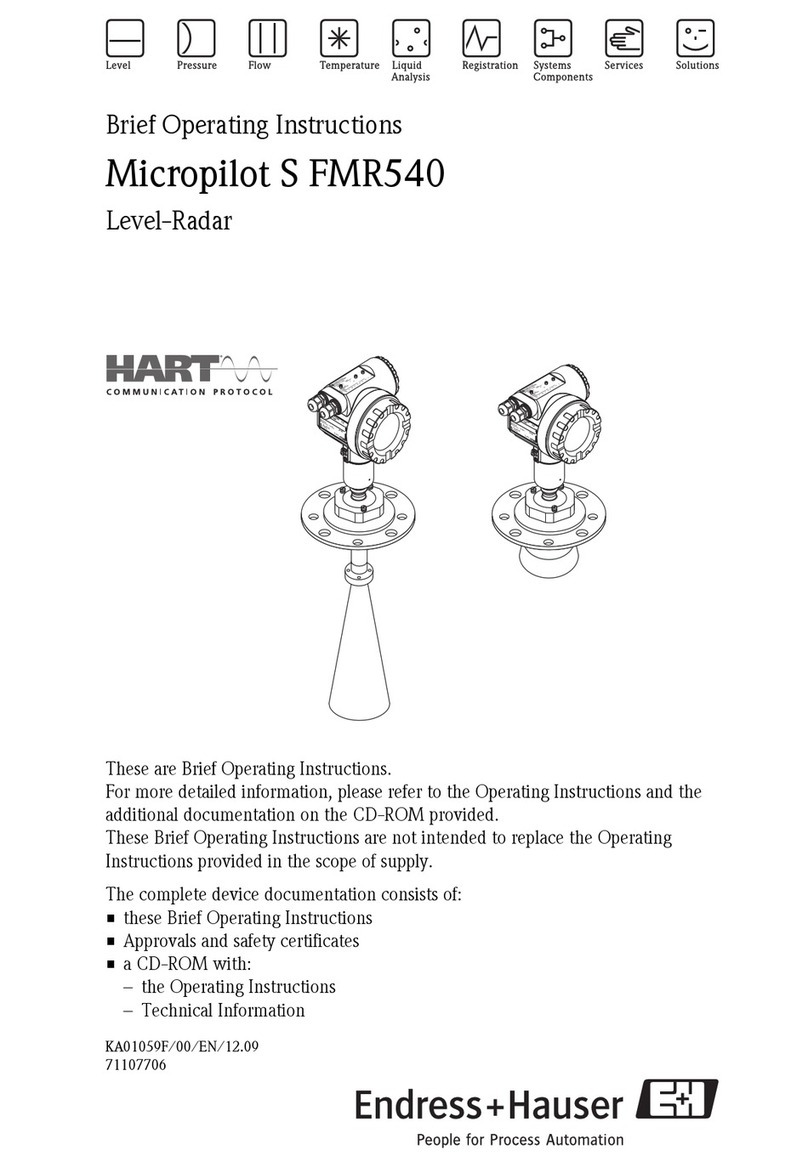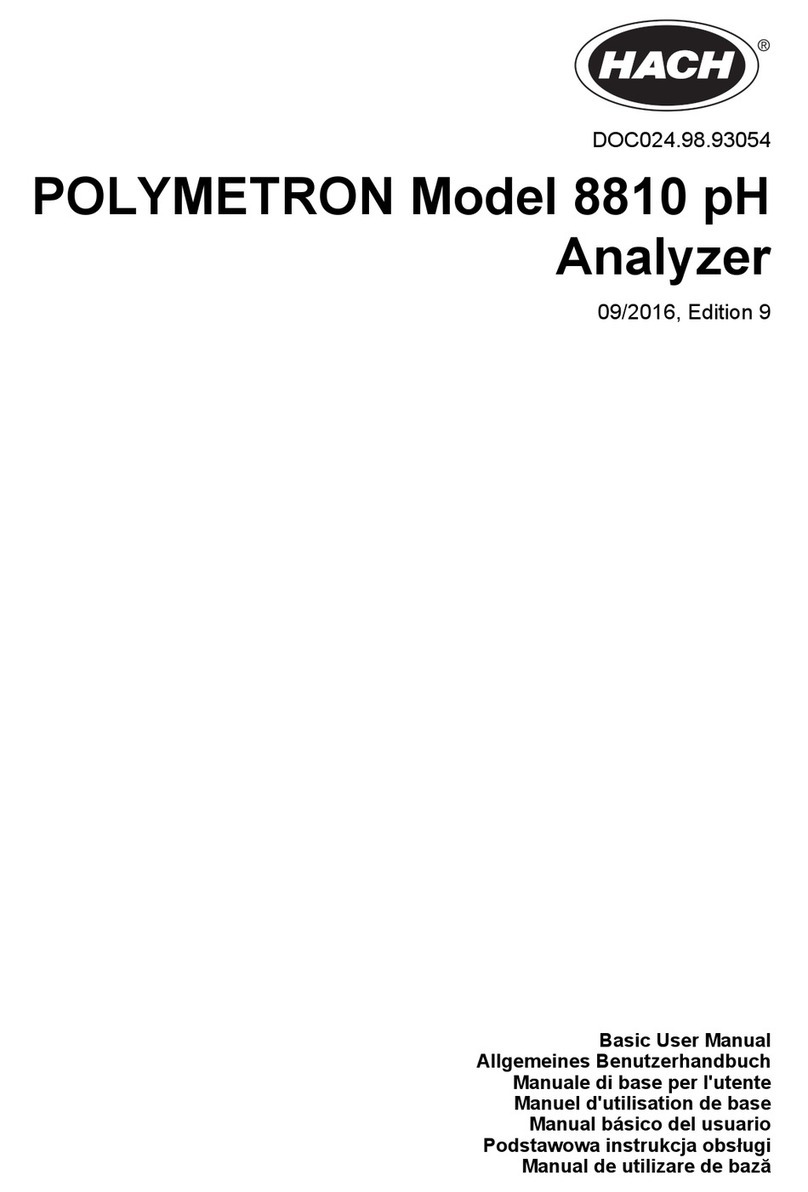Autophix OM126 User manual

OM126
OM126

1. Safety Precautions and Warnings
2. General Information
2.1 On-Board Diagnostics (OBD) II
To prevent personal injury or damage to vehicles and/or the scan
tool, Read this instruction manual first and observe the following
safety precautions at a minimum whenever working on a vehicle:
Always perform automotive testing in a safe environment
Do not attempt to operate or observe the tool while driving a vehicle.
Operating or observing the tool will cause driver distraction and
could cause a fatal accident.
Wear safety eye protection that meets ANSI standards.
Operate the vehicle in a well ventilated work area: Exhaust gases
are Poisonous.
Put the transmission in PARK (for automatic transmission) or
NEUTRAL (for manual transmission) and make sure the parking
brake is engaged.
Keep the scan tool dry, clean, free from oil/water or grease. Use a
mild detergent on a clean cloth to clean the outside of the scan tool,
when Necessary.
The first generation of On-Board Diagnostics (called OBD I) was
developed by the California Air Resources Board (CARB) and
implemented in 1988 to monitor some of the emission control
components on vehicles. As technology evolved and the desire to
improve the On-Board Diagnostic system increased, a new generation
of On-Board Diagnostic system was developed. This second
generation of On-Board Diagnostic regulations is called "OBD II".
1EN

2.2 Diagnostic Trouble Codes (DTCs)
OBD II Diagnostic Trouble Codes are codes that are stored by the
on-board computer diagnostic system in response to a problem found
in the vehicle. These codes identify a particular problem area and are
intended to provide you with a guide as to where a fault might be
occurring within a vehicle. OBD II Diagnostic Trouble Codes consist of
a five-digit alphanumeric code. The first character, a letter, identifies
which control system sets the code. The other four characters, all
numbers, provide additional information on where the DTC originated
and the operating conditions that caused it to be set. Below is an
example to illustrate the structure of the digits:
The OBD II system is designed to monitor emission control systems
and key engine components by performing either continuous or
periodic tests of specific components and vehicle conditions.When a
problem is detected, the OBD II system turns on a warning lamp (MIL)
on the vehicle instrument panel to alert the driver typically by the
phrase “Check Engine” or “Service Engine Soon”. The system will also
store important information about the detected malfunction so that a
technician can accurately find and fix the problem. Here below follow
three pieces of such valuable Information:
2
1) Whether the Malfunction Indicator Light (MIL) is commanded 'on' or
'Off';
2) Which, if any, Diagnostic Trouble Codes (DTCs) are stored;
3) Readiness Monitor States.
EN

2.3 Location of the Data Link Connector (DLC)
Figure 1-2: Explanation of a diagnostic trouble code.
The DLC (Data Link Connector or Diagnostic Link Connector) is the
standardized 16-cavity connector where diagnostic scan tools
interface with the vehicle's on-board computer. The DLC is usually
located 12 inches from the center of the instrument panel (dash),
under or around the driver's side for most vehicles. If the Data Link
Connector is not located under the dashboard, a label should be there
revealing its location. For some Asian and European vehicles, the
DLC is located behind the ashtray and the ashtray must be removed
to access the connector. If the DLC cannot be found, refer to the
vehicle's service manual for the location.
3EN

3. Using the Scan Tool
Figure 1-3: The DLC connector (left) can be found in the area
of the car interior seen at right (black arrow).
4
3.1 Tool Description - AUTOPHIX OM126
OM126
EN

1. OBD II CONNECTOR – Connects the scan tool to the vehicle’s
Data Link Connector (DLC).
2. ENTER BUTTON – Confirms a selection (or action) from a menu.
3. EXIT BUTTON – Cancels a selection (or action) from a menu or
returns to the menu. It is also used to exit DTC Lookup screen.
4. UP SCROLL BUTTON – Moves up through menu and submenu
items in menu mode. When more than one screen of data is retrieved,
moves up through the current screen to the previous screens for
additional data.
5. DOWN SCROLL BUTTON – Moves down through menu and
submenu items in menu mode. When more than one screen of data is
retrieved, moves down through the current screen to next screens for
additional data.
6 . “I/M”BUTTON - Quick State Emissions readiness check and drive
cycle verification.
5
Remarks:
MIL Yellow- Dashboard MIL ON
MIL Gray-Dashboard MIL OFF
-not support
-complete
-not complete
EN

3.2 Specifications
1) Display: 2.4” TFT 262K true color
2) Operating Temperature: 0 to 60℃(32 to 140 Fº)
3) Storage Temperature: -20 to 70℃(-4 to 158 Fº)
4) External Power: 8.0 to 18.0 V power provided via vehicle battery
5) Dimensions: 124x77.4x23.5mm
6) Weight: 0.35kg
3.3 Accessories Included
1) User's Manual -- Instructions on tool operations.
2) USB cable - Used to upgrade the scan tool.
3.4 DTC Lookup
The DTC Lookup function is used to search for definitions of Code
stored in the built-in Code library.
1) From the Main Menu, use the UP/DOWN scroll button to select the
Code Lookup and press the ENTER button.
Query the fault code, press enter + up, the cursor to the left; press
enter + down, the cursor to the right.
For manufacturer specific codes , you'll need to select a vehicle make on an
additional screen to look for DTC definitions.
If definition could not be found (SAE or Manufacturer Specific), the scan tool
displays "DTC definition not found! Please refer to vehicle service"manual !"
6
DTC Lookup
Please input DTC:
The 1st range : P , C , B , U
The 2nd range : 0 , 1 , 2 , 3
The others from : 0 to F
Changing Data: [ ] or [ ]
Moving Cursor: ENTER+ [ ] or ENTER+ [ ]
Confirmation: ENTER
OBDII I/M Setup
Lookup Review About
EN

2) To exit to the Main Menu, press the EXIT button.
7
3.5 Review
This function is used to review the recorded DTC. Select Review in
the Main Menu and press Enter and the screen will display the
interface as shown below:
3.6 Tool /Setup
The scan tool allows you to make the following adjustments and
settings:
1) Select Language: Selects the desired language.
2) Unit of Measure: Set measure to English or Metric.
3) Beep Set: Turns ON/OFF beep.
4) Record: ON/OFF the Record.
5) Feedback.
Review
Review DTC
Delete DTC Date
Delete All DTC Date
Tool Setup
Language
Unit of Measure
Beep
Record
Feedback
EN

8
3.7 Review&Print diagnostic reports
1. Connect to a computer via USB .
2. Download upgrade files from Autophix website.
3. Install upgrade driver according to the “upgrade instruction” file.
4. Open the “update” application.
5. Click “Review & print” option. Then could save or print the
diagnostic report as needed.
EN
File folder
File folder
BIN File
Application

4. OBD II Diagnostics
9
1) Turn the ignition off.
2) Locate the vehicle's 16-pin Data Link Connector (DLC).
3) Plug the scan tool cable connector into the vehicle's DLC.
4) Turn the ignition on. Engine can be off or running.
5 ) Press ENTER to enter Main Menu . UP /DOWN button to select
Diagnostics from the menu.
3.8 About
Choose [About] and it displays as follow:
3.9 I/M
Choose [I/M] and it displays as follow:
CAUTION: Don't connect or disconnect any test equipment with
ignition on or engine running.
EN

6) Press ENTER to confirm.
If "LINKING ERROR!" message shows on the display.
- Verify that the ignition is ON;
- Check if the scan tool's OBD II connector is securely connected to
the vehicle's DLC;
- Turn the ignition 'off' and wait for about 10 seconds. Turn the ignition
back to 'on' and repeat the procedure from step 5.
10
4.1 Read Codes
1) Select Read Codes and press ENTER in Diagnostic Menu. If there
are some codes, the screen will display the codes as shown below:
2) According to the above figure to select different item by pressing
UP or DOWN and press ENTER to confirm.
EN

11
3) After viewing all the codes, you can press EXIT to return to the
previous menu.
4.2 Erase Codes
1) Select Erase Codes, the screen will display the interface as shown
below. Press ENTER to erase DTC's, and the screen will display the
interface as shown below:
2) According to the above figure to press ENTER and the screen will
display the interface as shown on the next page:
EN

12
Notes:
4.3 I/M Readiness
Select I/M Readiness and press ENTER, the screen will display the
interface as shown below:
N/A means not available on this vehicle, INC means incomplete or not
ready, OK means Completed or Monitor Ok.
I/M readiness is to test Misfire / Fuel system / Comprehensive
component, You can use UP or DOWN button to select and press
ENTER, shown as follow :
Before performing this function, make sure to retrieve and record
the trouble codes.
After clearing, you should retrieve trouble codes once more or turn
ignition on and retrieve codes again. If there are still some trouble
codes in the system, please troubleshoot the codes using a factory
diagnosis guide, then clear the codes and recheck.
EN

13
4.4 Data Stream
Press UP or DOWN button to select Data Stream in Main Menu
interface and then press ENTER button to confirm, the screen will
display the interface as shown below:
Select [ View All Items ] and press ENTER button, the screen will
display the interface as shown below:
Scroll page, press up to last page, or press down to next page. Select
one, press [ ENTER ] to display the details.
Choose [ select items ] and press enter button. After that, press enter
button again, shown as follow:
EN

14
Scroll page, press enter + up, to previous page, press enter + down,
the next page.
If you want to know means of the abbreviation data,you can press the
ENTER Button,the screen will display the interface as shown below:
After selected items and press exit, the screen will display as follow:
Scroll page, press up to last page,or press down to next page.
Select [ View Graphic Items ] in Data stream menu and press ENTER,
the screen Will display the interface as shown below:
EN

Note: if DTCs were erased, Freeze Data may not be stored in
vehicle.
4.5 View Freeze Frame
15
Scroll page, press enter + up, to previous page, press enter + down,
the next page. Press enter button again to choose.
Max lines is 3.
Press EXIT to return to previous menu.
You can view all data stream items or select a certain item of live data
with a graph.
Press EXIT to return to display :
When an emission-related fault occurs, a snapshot of current vehicle
parameter are recorded by the ECU.
Select Freeze Frame in main menu interface, the screen will display
the interface as shown below:
You can use UP/ DOWN button to view the data.Press EXIT to return
to Diagnostic Menu.
EN

16
4.6 O2 sensor test
4.7 On-board monitor test
OBD II regulations set by the SAE require that relevant vehicles
monitor and test the oxygen (O 2) sensors to identify problems
related to fuel efficiency and vehicle emissions. These tests are
not on-demand tests and they are done automatically when
engine operating conditions are within specified limits. These
test results are saved in the on-board computer's memory.
The O2 Sensor Test function allows retrieval and viewing of O2
sensor monitor test results for the most recently performed tests
from the vehicle's on-board computer.
The O2 Sensor Test function is not supported by vehicles which
communicate using a controller area network (CAN). For O2
Sensor Test results of CAN-equipped vehicles, see chapter
"On-Board Mon. Test".
This function can be utilized to read the results of on-board diagnostic
monitoring . Tests for specific components/systems.
Select O2 Sensor Test in Diagnostic menu and press ENTER and the
Screen will display as shown below:
Press ENTER button, the screen will display as shown below (Data
will be different everytime) :
法语
EN

17
4.8 EVAP System Test
Select On-board Monitoring in Diagnostic Menu and press ENTER
and the screen will display as shown below (Data will be different
everytime):
The EVAP test function lets you initiate a leak test for the vehicle's
EVAP system. The CReaderVI does not perform the leak test, but
signals to vehicle's on-board Computer to initiate the test. Before
using the system test function, refer To The vehicle's service repair
manual to determine the procedures necessary to stop the test.
You can use UP or DOWN button to select an item and press ENTER,
the screen will display as shown below (Data will be different
everytime):
Press EXIT to return to Diagnostic Menu.
EN

18
4.9 Vehicle Info
Select EVAP System Test and press ENTER, the screen will display
the relative information about EVAP system. Some vehicle manufac-
turers do not allow External devices to control vehicle system. If the
car supports this function, it will display as below:
Select [Vehicle Info] and press ENTER, the screen will display the
information, such as VIN (Vehicle identification Number), CID
(Calibration ID) and CVN (Calibration verification number), as shown
below (different cars will shown different data) :
Press EXIT to return to Diagnostic Menu.
EN

5. Update
OM126
19
6. Feedback
1.When the [OBDII] function shows connected error with vehicle,
please using the feedback function.
Choose [Feedback] and it displays as follow:
Choose [Start recording] to open record function and it displays as
follow:
EN
1.Please connect device and computer with USB cable before
upgrading.
2.The update software is only supported by windows 7/8/10.
(Win8/10 can run update software directly, only windows 7 need to
install the driver.)
3.Click "install driver.bat" in the driver file to install the driver.
Table of contents
Other Autophix Measuring Instrument manuals
Popular Measuring Instrument manuals by other brands

RMG
RMG USM GT400 Operating instruction

Geevon
Geevon W208708 user manual

National Instruments
National Instruments NI 5731 Series USER GUIDE AND SPECIFICATIONS

Elementar Analysensysteme GmbH
Elementar Analysensysteme GmbH vario EL cube operating instructions
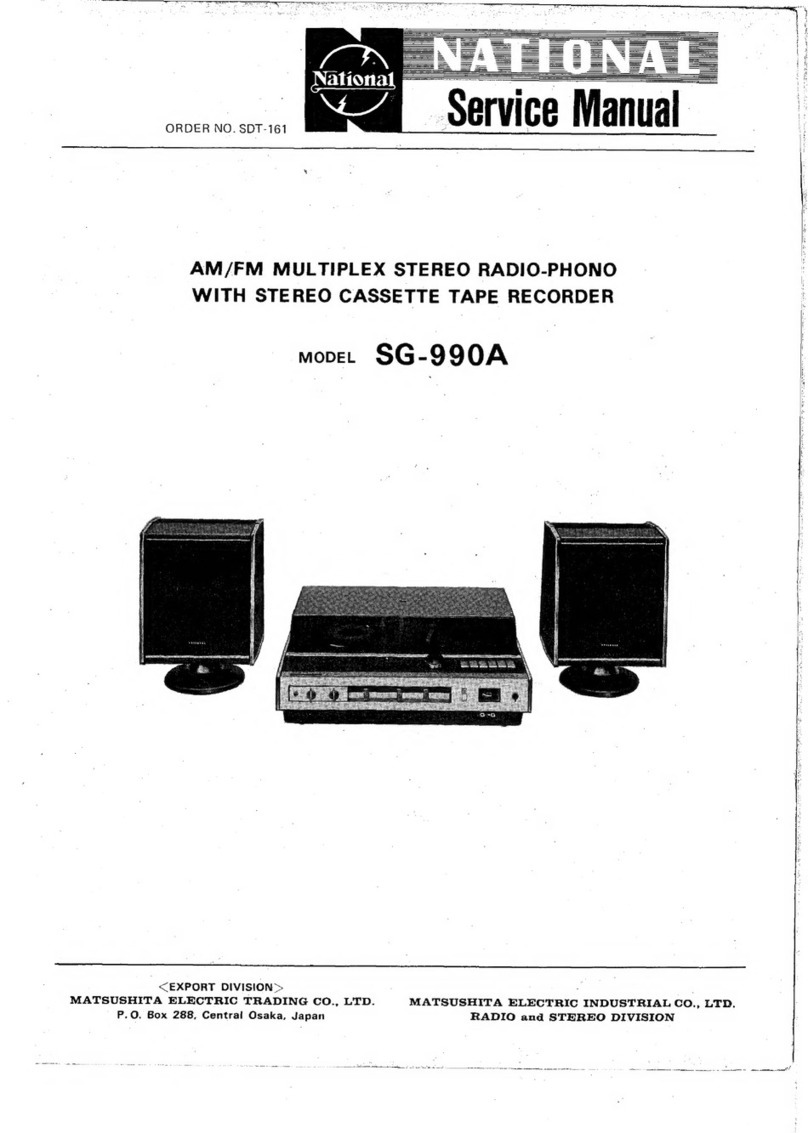
National
National SG -990A Service manual
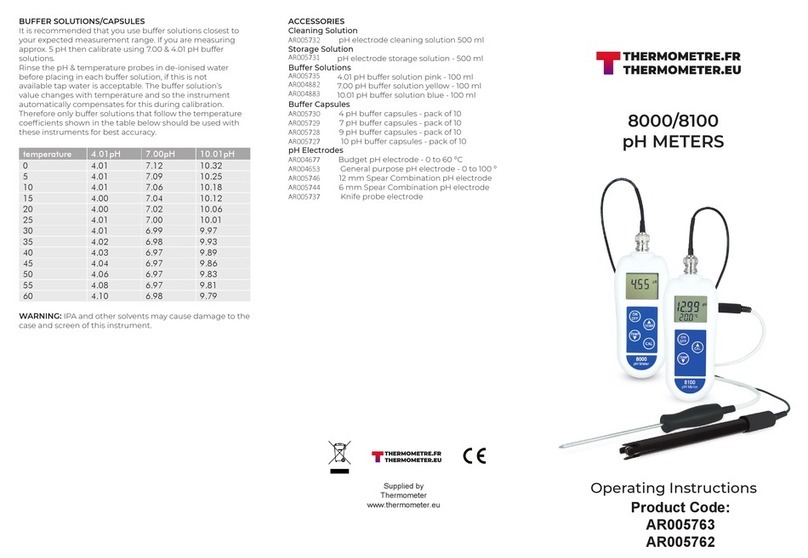
Thermometer
Thermometer 8000 operating instructions