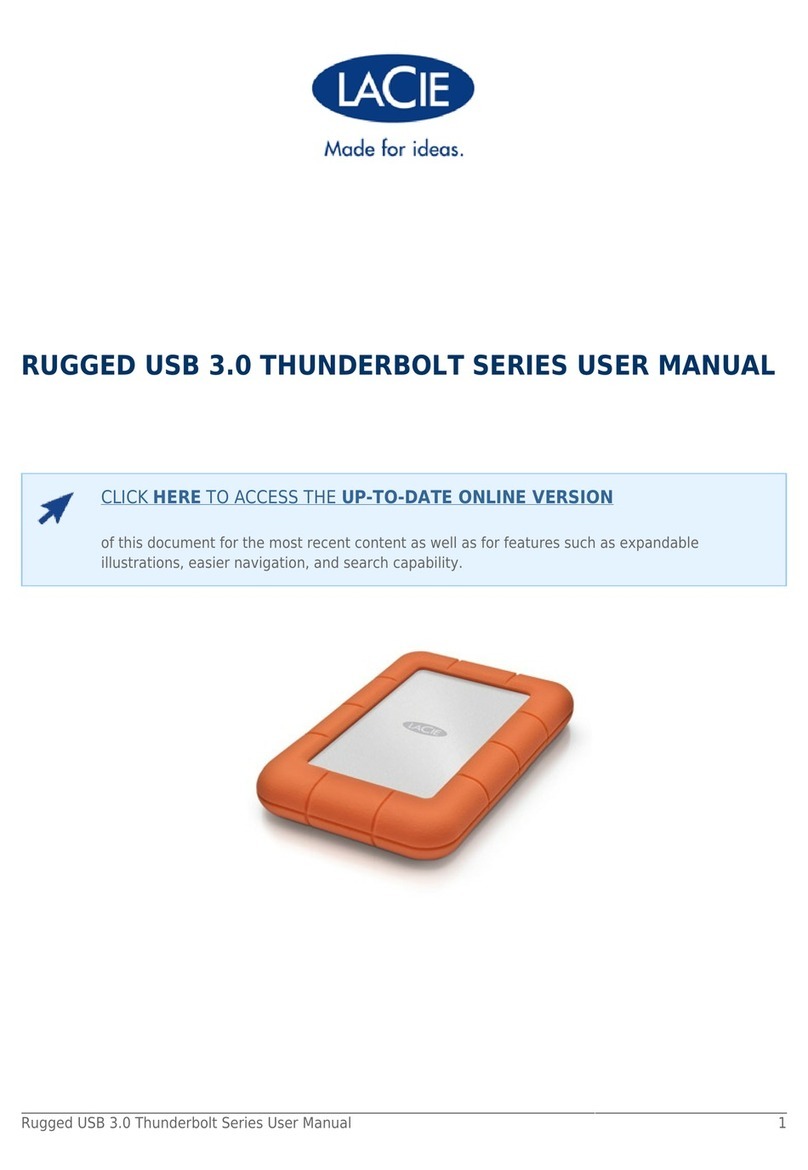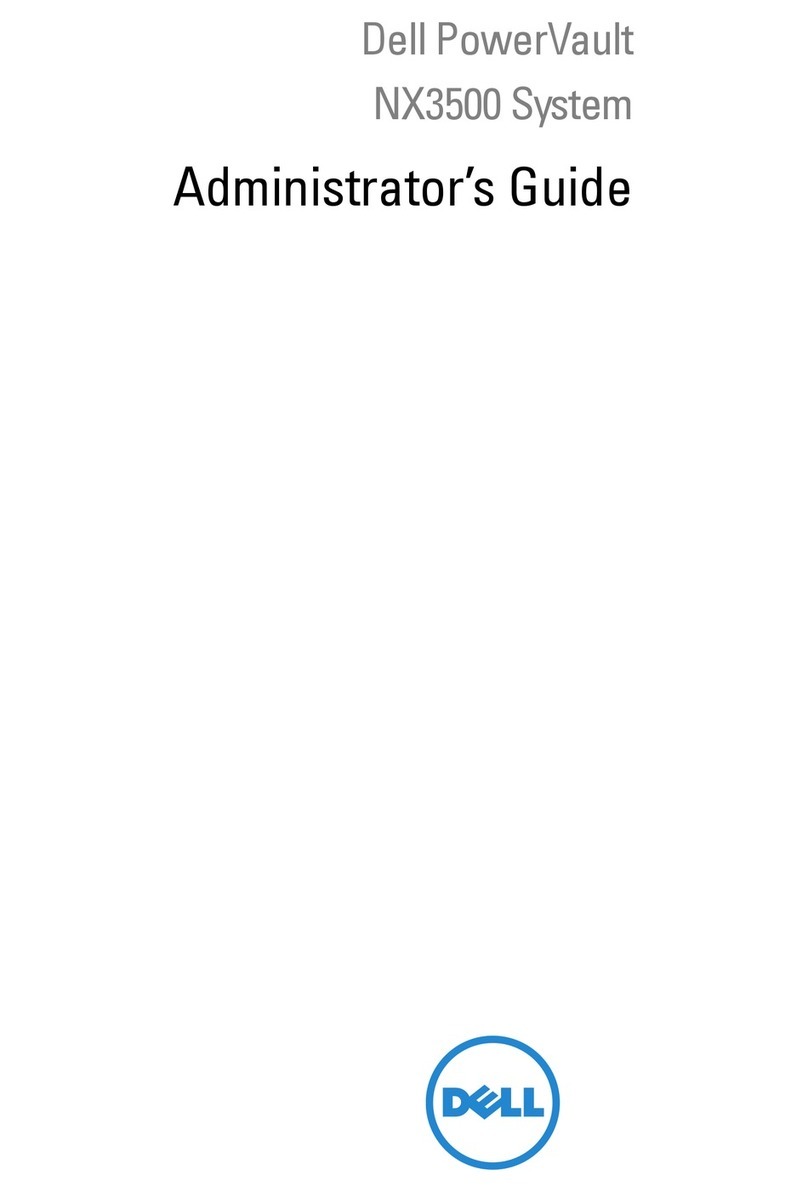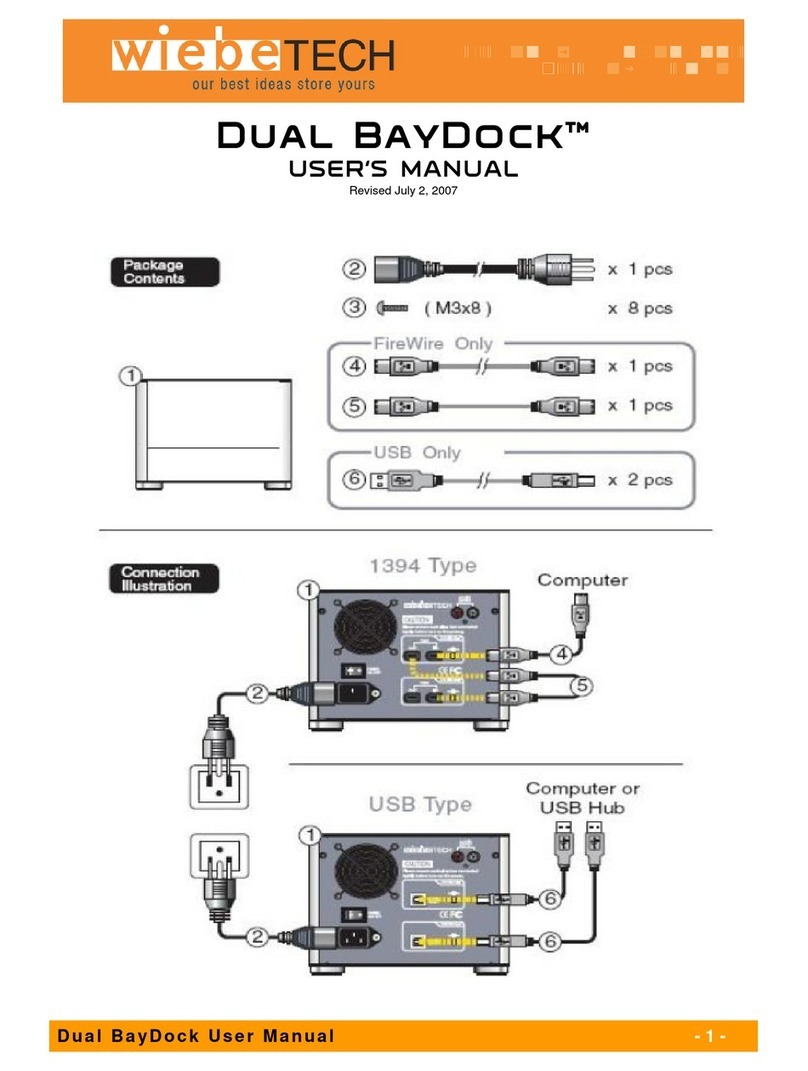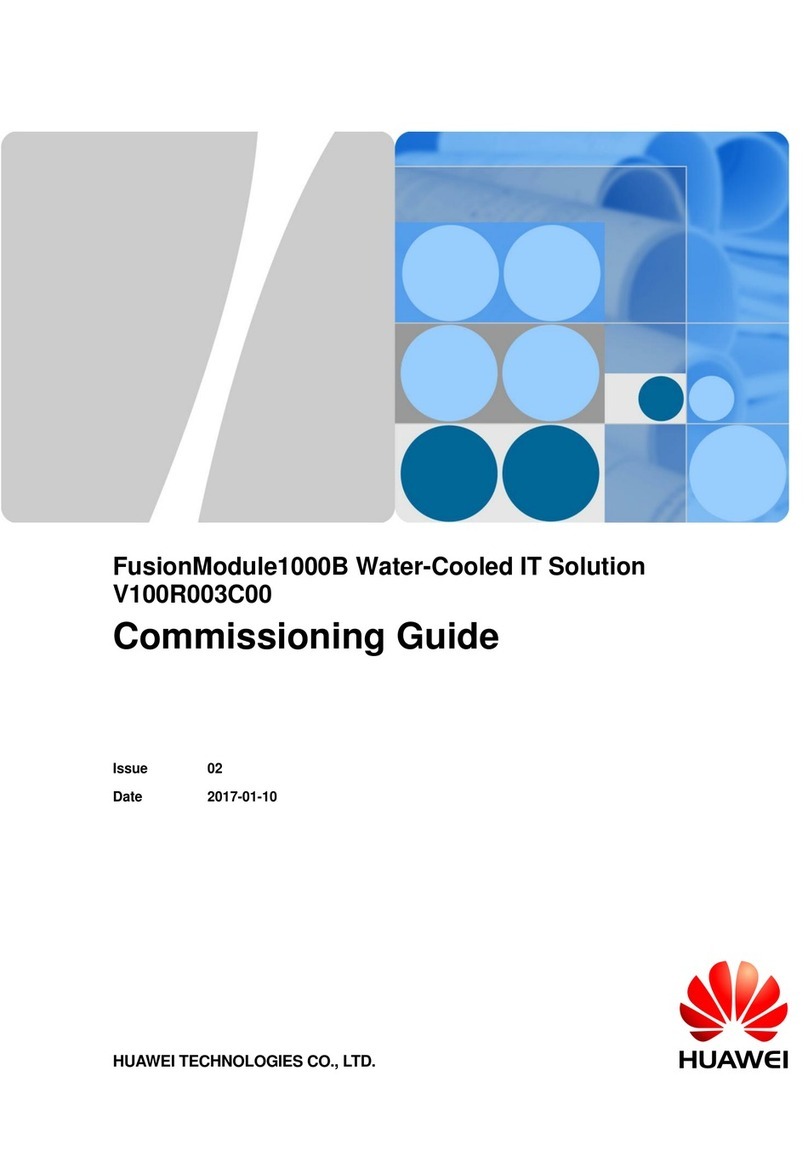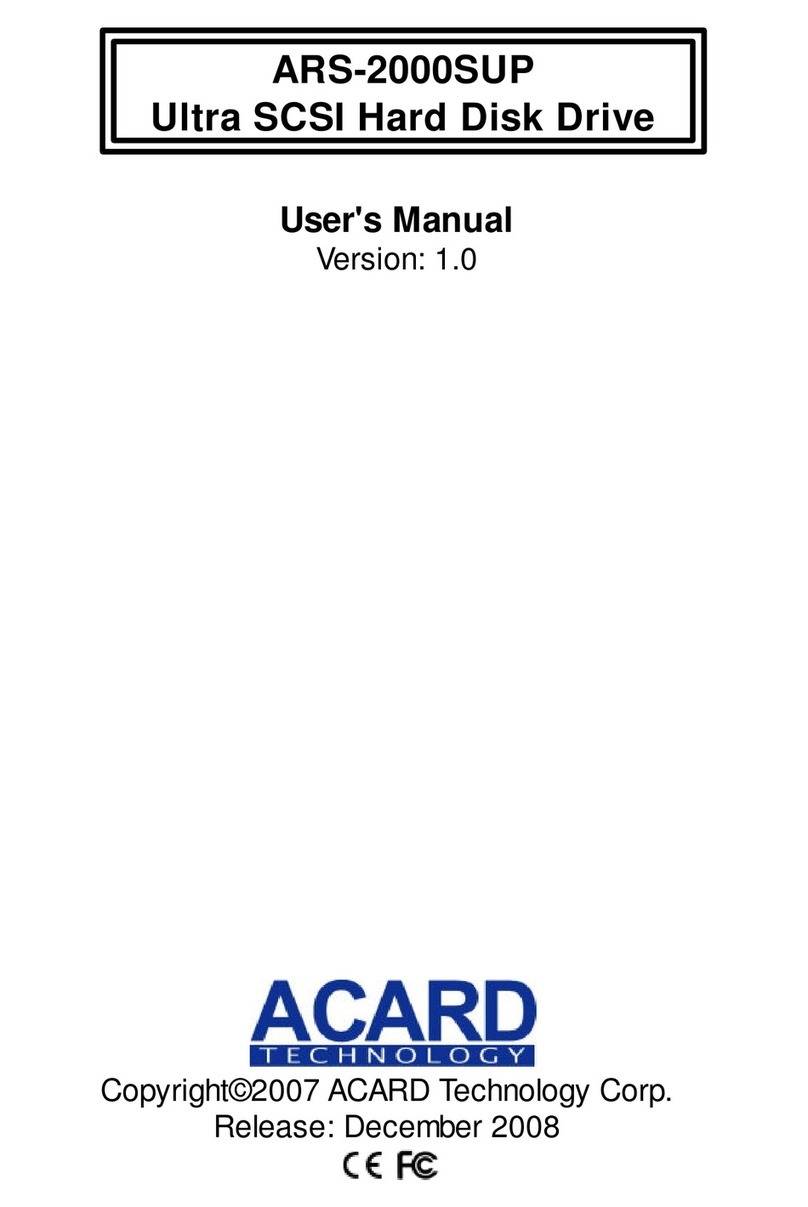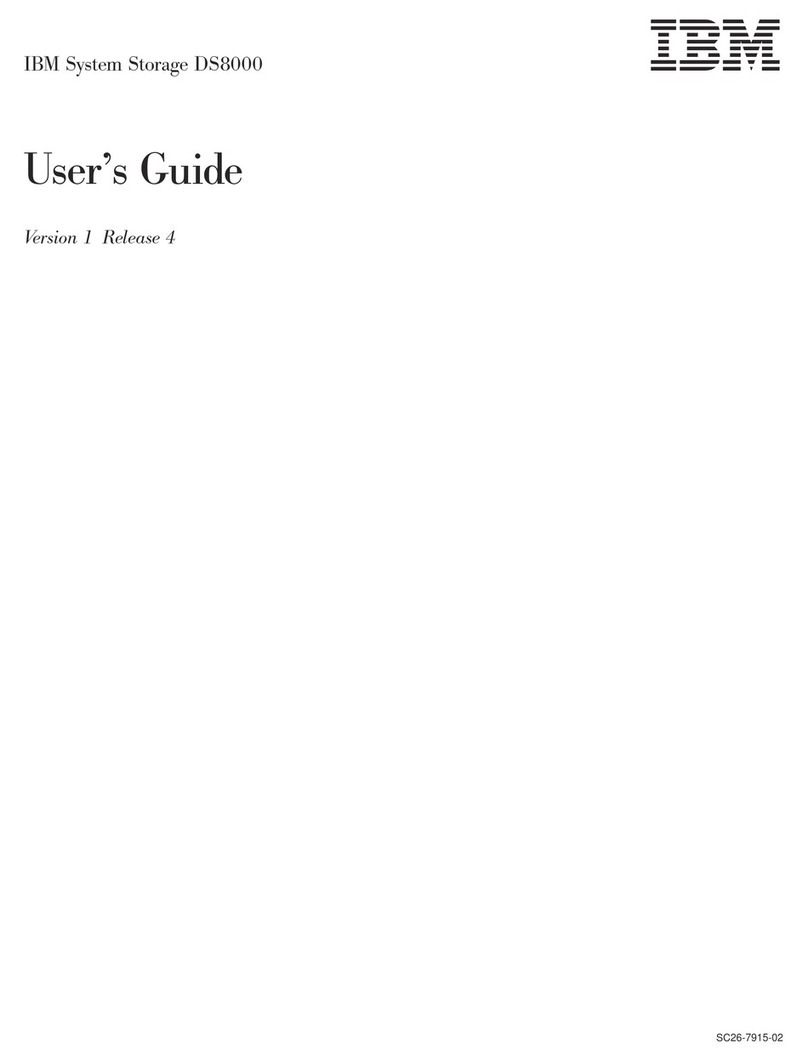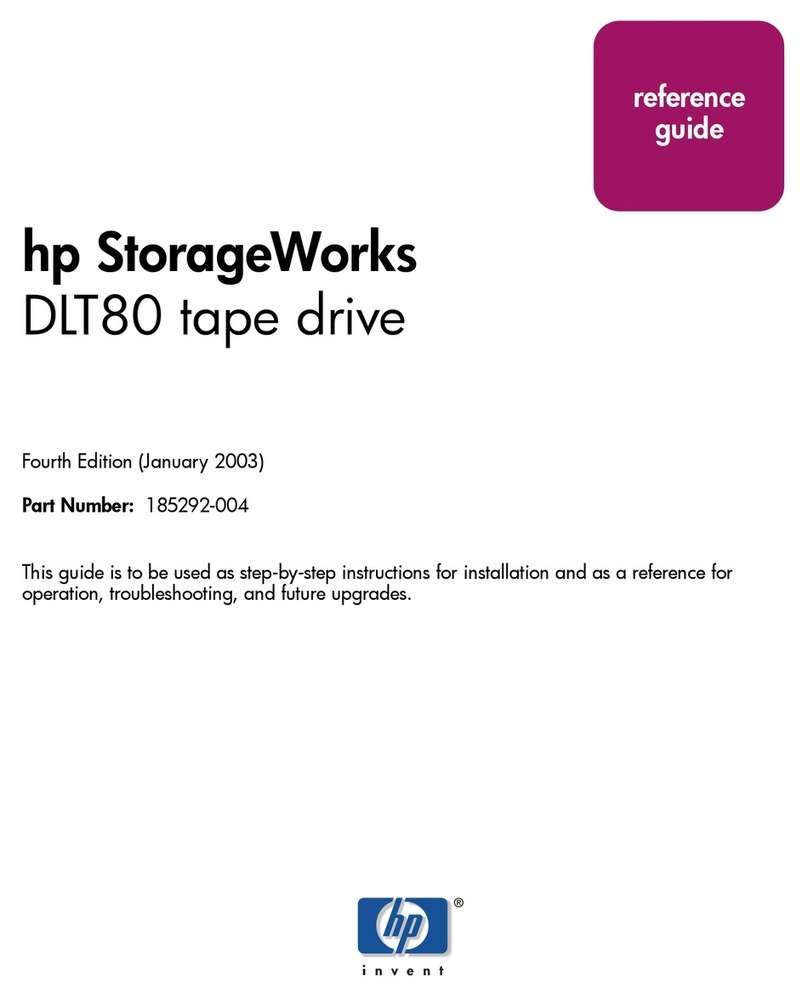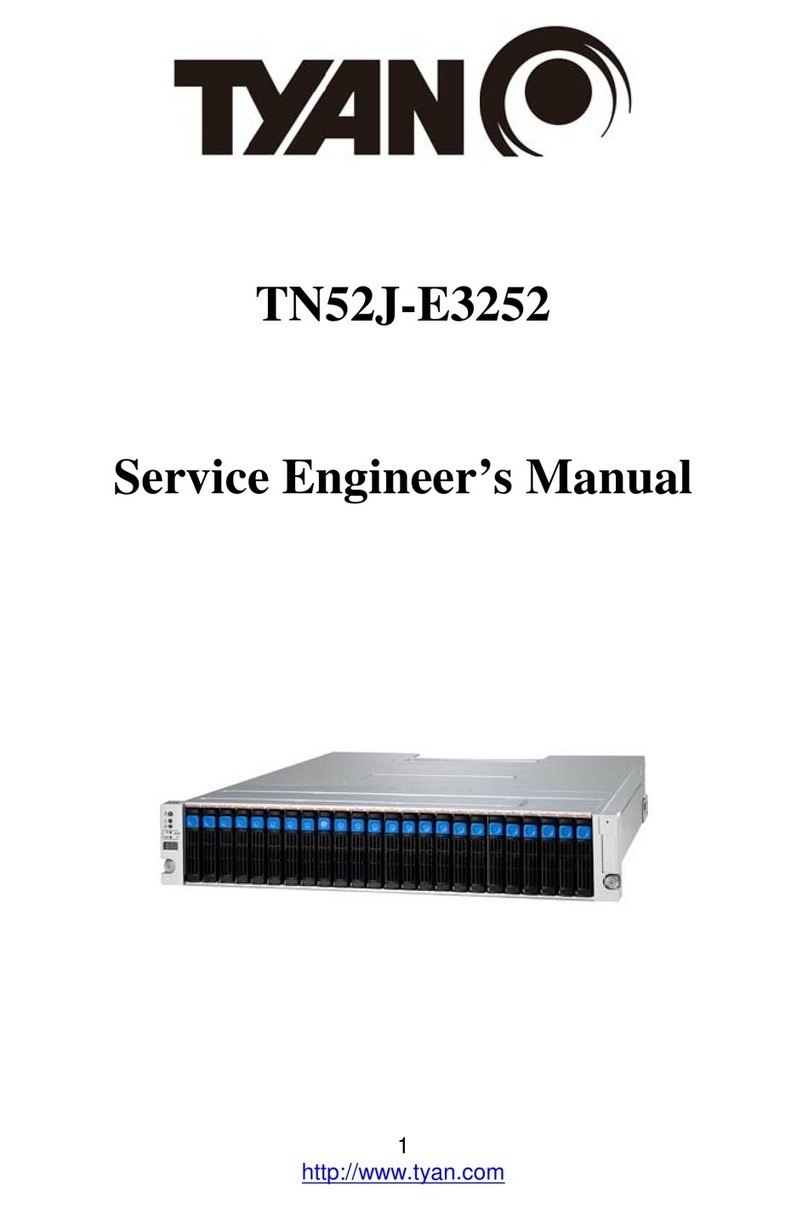Autoscope Technology Usb Autoscope Lite User manual

USB Autoscope Lite – Operation Manual
Operation Manual for USB Autoscope Lite
Please read this manual thoroughly before attempting to operate the device.
Contents
1. Purpose.......................................................................................................................................2
2. Technical characteristics of the USB Autoscope Lite.............................................................2
.1 General...................................................................................................................................
. Analog oscilloscope mode.....................................................................................................3
.3 Software.................................................................................................................................3
.4 Parameters of the USB port's galvanic isolation....................................................................4
.5 Front panel elements..............................................................................................................5
.6 Back panel elements..............................................................................................................5
.7 Ground cord...........................................................................................................................6
3. Preparing the computer for use ith the USB Autoscope Lite.............................................7
3.1 Minimum Laptop or PC requirements...................................................................................7
3. Installation of the USB Oscilloscope program and utilities..................................................8
3.3 Installation of the device drivers..........................................................................................1
4. Preparing the device for use....................................................................................................13
5. Manufacturer limited arranty.............................................................................................14
6. Troubleshooting........................................................................................................................14
6.1 The device does not turn on.................................................................................................14
6. "USB transfer error"............................................................................................................14
http://usbautoscope.eu/ 1

USB Autoscope Lite – Operation Manual
1. Purpose
The USB Autoscope Lite is used for troubleshooting of various electronic vehicle systems, such
as ignition and timing system. The USB Autoscope Lite is also very useful for engine
mechanical diagnostics. The device is universal in nature and not tied to any particular vehicle
system or brand.
The device works in conjunction with the USB Oscilloscope program and connects to any
USB .0 1 Mbit/s (Full-SPEED) port of a Windows laptop or PC. The Windows version
should be XP SP or higher.
2. Technical characteristics of the USB Autoscope Lite
2.1 General
PC interface type – USB .0 1 Mbit/s (Full-SPEED)
Device supply source – from USB
Current consumption from USB – no more than 1 0 mA
Device provides uninterrupted (frameless) data transfer of digitized data to the laptop or PC
The stream of digitized data is stored directly on the hard disk of the laptop or PC in real time
http://usbautoscope.eu/

USB Autoscope Lite – Operation Manual
2.2 Analog oscilloscope mode
Number of analog channels – 8
Number of universal analog inputs – 6
Number of inputs for high-voltage
transducers
–
Number of inputs for the
synchronization transducer
– 1
Voltage range
analog inputs 1…4 – ±15 V
analog inputs 5, 6 – ±150 V
Input impedance – 1 MΩ
ADC resolution – 1 …14 bit 1
Maximum sampling frequency for channel:
in 1 channel sub mode – 50 kHz
in channel sub mode – 1 5 kHz
in 4 channel sub mode – 50 kHz
in 8 channel sub mode – 5 kHz
2.3 Soft are
Supported operating systems – Windows XP SP / SP3,
Windows Vista, Windows 7,
Windows 8 / Windows 8.1 / Windows 10
Main features – Displaying mode + recording + measuring in real
time simultaneously.
Number of channels – Selectable 1, , 4, 8
Scale parameters:
1 channel sub mode – 0.1 mS / Div…1 S / Div. with step 1- -5
channel sub mode – 0. mS / Div…1 S / Div. with step 1- -5
4 channel sub mode – 0.5 mS / Div…1 S / Div. with step 1- -5
8 channel sub mode – 1 mS / Div…1 S / Div. with step 1- -5
1 The nominal signal digitizing depth is 1 bit, increasing up to 14 bit with slower digitizing speeds.
http://usbautoscope.eu/ 3

USB Autoscope Lite – Operation Manual
Voltage sensitivity setting :
for input voltage range ± 15 V – 5 mV / Div … 10 V / Div. with step 1- -5
for input voltage range ± 150 V – 50 mV / Div … 100 V / Div. with step 1- -5
when using high voltage probes – 50 V / Div … 100 kV / Div. with step 1- -5
Trigger modes: – auto
– normal
– wait
– single
– none
Trigger parameters: – channel
– front
– level
– level increasing threshold
– threshold time
– minimal interval
Maximum file size depends on the file system:
FAT3 – 4 GB
NTFS – 16 TB
2.4 Parameters of the USB port's galvanic isolation
USB Autoscope Lite has galvanic isolation of the USB port
(device inputs ground <> PC ground)
Galvanic isolation resistance – not less than 10 GΩ
Galvanic isolation capacitance – not more than 70 pF
Galvanic isolation test voltage – 1 kV for 1 minute
The value of the maximum voltage sensitivity depends on the sampling frequency.
http://usbautoscope.eu/ 4

USB Autoscope Lite – Operation Manual
2.5 Front panel elements
Front panel of the USB Autoscope Lite.
1…4 Connections for analog inputs 1…4. Input voltage range ± 15 V.
5…6 Connections for analog inputs 5…6. Input voltage range ± 150 V.
7USB status indicator.
2.6 Back panel elements
Back panel of the USB Autoscope Lite.
1, 3 Connections "In+" and "In–" are used for connection of high voltage probes.
The signals from the high voltage probes are inversely summed and go to the analog
input 8.
2Connection "In Synchro" is used for the synchronization (trigger) transducer that is used
to detect ignition spark. The signal from the transducer goes to the analog
input 7 through a peak detector.
4Device ground connection. Used to connect device ground to vehicle ground on the
diagnosed vehicle.
5, 6 Pulse polarity indicator from synchronization transducer.
7USB connection. Used for connection of the USB Autoscope Lite
to USB .0 1 Mbit/s (Full-SPEED) port of a laptop or PC. The connection uses a
USB .0 type A-B cable.
http://usbautoscope.eu/ 5

USB Autoscope Lite – Operation Manual
2.7 Ground cord
Signal measurements on the analog inputs of the USB Autoscope Lite are recommended to
perform relatively to the black alligator clip of the ground cord. Therefore, before starting the
measurement, the cable must be connected to the back of the device connector (ground) and the
black alligator clip must be connected to vehicle ground on the diagnosed vehicle. When
working with high-voltage probes, this connection is necessary.
In case of breakage of the cable, it can be repaired or manufactured according to the
diagram below.
Ground cord of the USB Autoscope Lite.
2Signal ground.
4Common ground of the high-voltage transducers.
http://usbautoscope.eu/ 6

USB Autoscope Lite – Operation Manual
3. Preparing the computer for use ith the USB Autoscope Lite
3.1 Minimum Laptop or PC requirements
Processor – Pentium II 500 MHz
RAM (random-access memory) – 51 MB
Hard disk drive – 10 GB of free disk space, data-transfer protocol
at least UDMA 66
Optical disc drive – CD-ROM for software installation
PC interface – port USB .0 1 Mbit/s (Full-SPEED)
Video adapter – AGP or PCI Express
Monitor – SVGA
Operating system – Windows XP SP / SP3,
Windows Vista, Windows 7 or
Windows 8 / Windows 8.1 / Windows 10
Additional requirements – Any reasonably modern laptop or PC will be
adequate
http://usbautoscope.eu/ 7

USB Autoscope Lite – Operation Manual
3.2 Installation of the USB Oscilloscope program and utilities
Insert the installation CD disc in the optical disk drive of the computer.
If the notification "Tap to choose what happens with this disk" appears, left-click
the message screen.
Choose the option "Run setup.exe".
If after inserting installation CD in the optical disk drive of computer nothing happens,
browse through the disc and open the program setup file, called "Setup.exe". The drive letter
your computer uses for the optical drive, often D:\Setup.exe or E:\Setup.exe
http://usbautoscope.eu/ 8

USB Autoscope Lite – Operation Manual
If a pop up about unknown publisher of "setup.exe" appears, click "Yes".
You may have to wait while the installer verifies.
In the window "Installer Language", change the installation language if desired.
Then, follow the installation instructions, changing parameters only when required.
http://usbautoscope.eu/ 9

USB Autoscope Lite – Operation Manual
In window "Windows Security" activate option "Always trust software from…" then
press button "Install".
If the message "Windows can't verify the publisher of this driver software" appears,
choose the option "Install this driver software anyway".
If a message about the need to install "Adobe Reader" or "Adobe Flash Player ActiveX"
software appears, agree and install the suggested program.
Installation of the additional software may take several minutes.
http://usbautoscope.eu/ 10

USB Autoscope Lite – Operation Manual
3.3 Installation of the device drivers
Connect the device to USB .0 1 Mbit/s (Full-SPEED) port of the laptop or PC only after
installation of USB Oscilloscope software.
Right after connection of the device to a USB .0 1 Mbit/s (Full-SPEED) port
the installation of drivers will start automatically.
After successful installation the user will get an installation report.
http://usbautoscope.eu/ 1

USB Autoscope Lite – Operation Manual
4. Preparing the device for use
The device connects to a laptop or PC's USB port using a USB .0 A/B interface cable.
The computer must have Microsoft Windows XP SP or higher operating system and have
the USB Oscilloscope software installed.
Before the measurements, the black alligator clip from the USB Autoscope Lite's ground
cord must be connected to vehicle ground on the diagnosed vehicle. The preferred
connection point is a vehicle body ground on the diagnosed vehicle. If an older vehicle,
use the engine ground. The signal measurements on the analog inputs are relative to vehicle
ground, because the vehicle ground is connected to the common ground of the device
through the black alligator clip of the ground cord.
Note that in some cases signal ground and ground of vehicle body are not at the same
potential. One example would be Lambda or Oxygen sensor ground on GM vehicles. This
can skew voltage readings if not taken in to account. In such cases a differential mode can be
used, connect one channel to the signal and another channel to the signal ground.
The device and it's cables must be placed as far as possible from the high voltage wires
of the ignition system, the exhaust manifold, and the cooling system fan.
The computer itself must be grounded using a separate multi stranded copper wire
with a cross section of more than 0.5 mm , otherwise a failure of the computer or device
is possible. If a laptop running on its internal battery and with the main power supply
disconnected is used, this requirement is unnecessary.
In order to avoid distortion and / or damage to the data that are sent via the USB interface,
due to electromagnetic interference from the vehicle's ignition system, it is recommended
to ground the USB Autoscope Lite using a separate multi stranded copper wire with
a cross section of more than 0.5 mm .
http://usbautoscope.eu/ 13

USB Autoscope Lite – Operation Manual
5. Manufacturer limited arranty
The manufacturer guarantees the performance of the USB Autoscope Lite during its
warranty period.
Warranty period for the main unit USB Autoscope Lite is 4 months from the date of sale.
During the warranty period, the manufacturer will at their discretion, replace or repair
components that failed due to a manufacturing defect or during normal use. Failures caused
by abuse or neglect, are not covered.
This warranty gives you specific legal rights and you may have other rights that vary, depending
on where you reside.
6. Troubleshooting
6.1 The device does not turn on
The device is not connected to USB .0 1 Mbit/s (Full-SPEED) port of the host computer.
Connect the device to USB .0 1 Mbit/s (Full-SPEED) port of the host laptop or PC.
Faulty, low-speed or too long USB cable.
Change the USB cable to a quality high-speed USB .0 A/B interface cable of no more than
3 meters in length and with a label stating "CERTIFIED Full-SPEED USB".
The driver for "Universal Serial Bus controller" is not installed.
Install the drivers for the motherboard that is in your computer.
The USB .0 1 Mbit/s (Full-SPEED) port of the personal computer is broken.
Try another port or computer.
6.2 "USB transfer error"
If in the process of working with the device in the USB Oscilloscope window the message
USB transfer error appears, it indicates distortion and/or damage to the data that are sent via the
USB interface.
The device and / or its USB cable placed too close to the source of electromagnetic
interference.
Ground the device using a separate multi stranded copper wire with a cross section
of more than 0.5 mm .
Used faulty, low-speed or too long USB cable.
Change the USB cable to a quality high-speed USB .0 A/B interface cable of no more
than 3 meters in length and with a label stating "CERTIFIED Full-SPEED USB".
v4.4.9.7
http://usbautoscope.eu/ 14
Table of contents