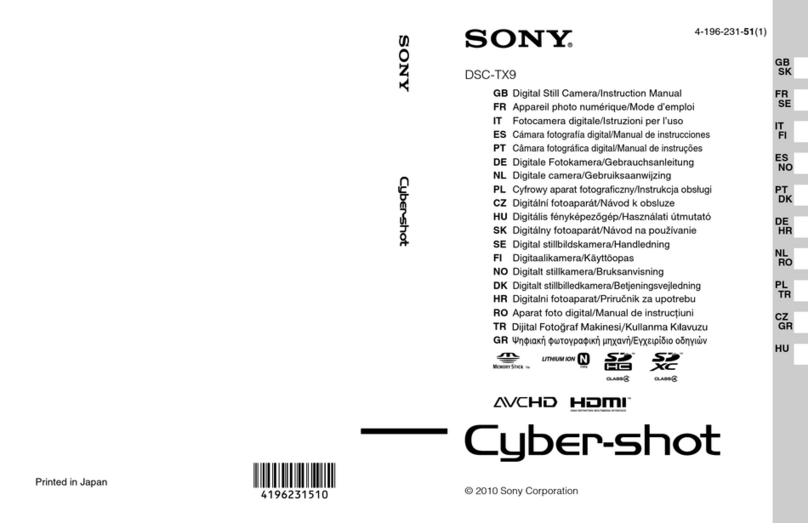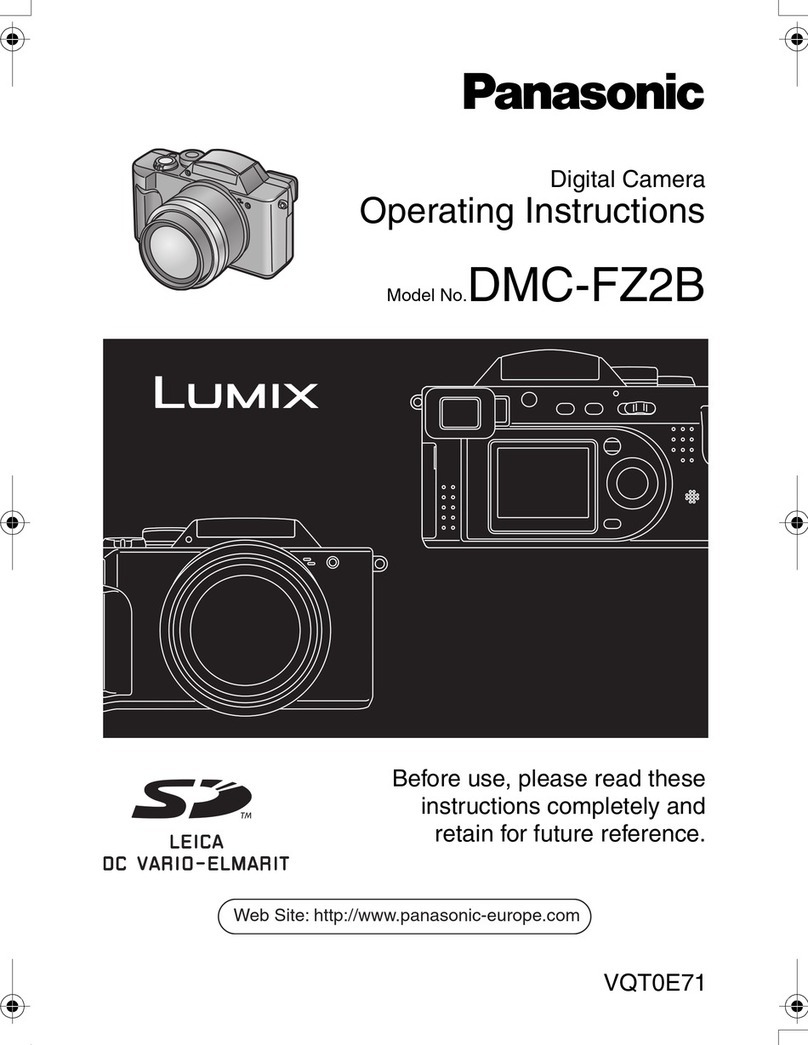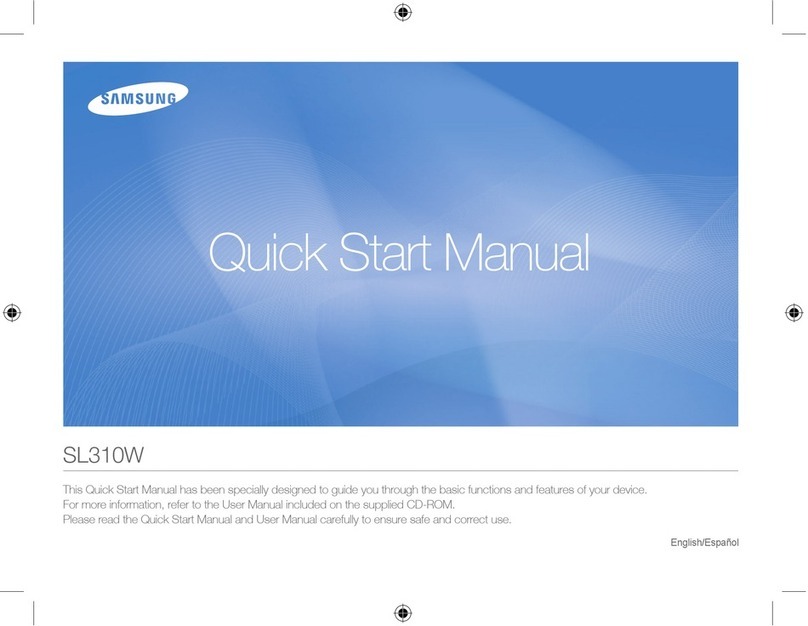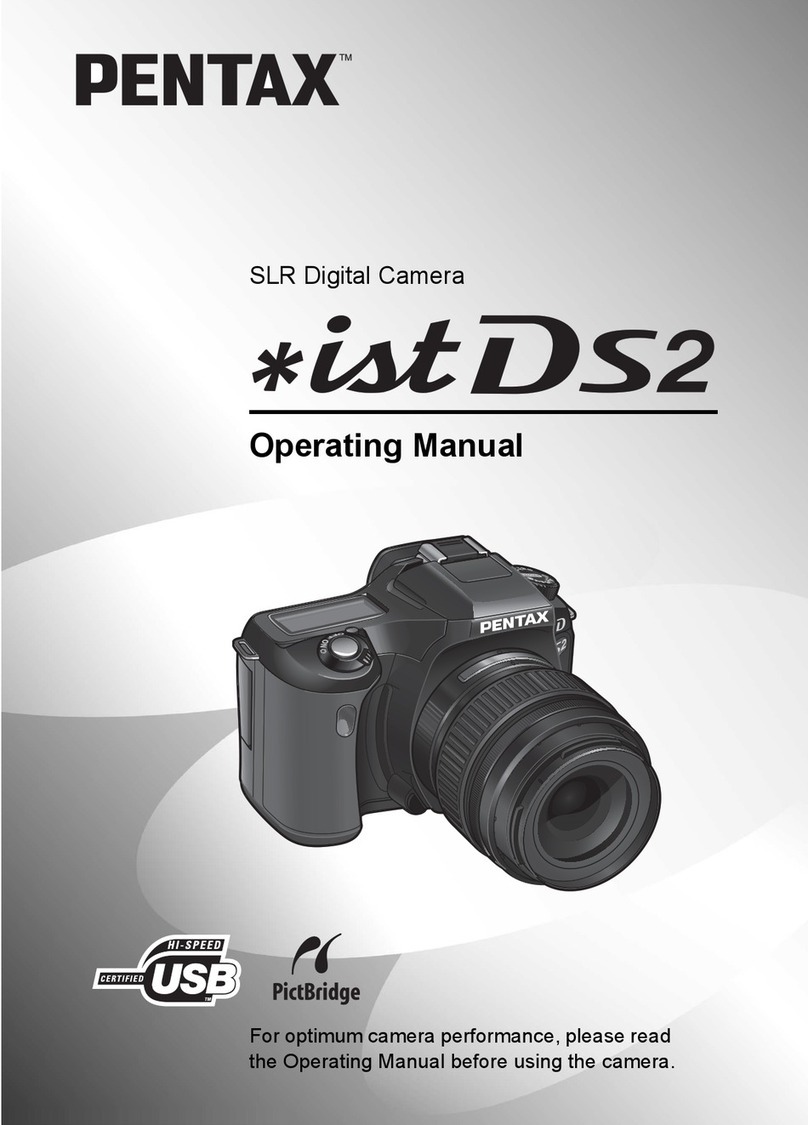Autoscope Image Sensing IntelliSight User manual

Autoscope IntelliSight User Guide ©2022 Image Sensing Systems Inc. A700-7131 Rev B

Autoscope IntelliSight User Guide ©2022 Image Sensing Systems Inc. ii
Copyright
© 2022Image Sensing Systems, Inc. All Rights Reserved. No part of this document may be reproduced or
quoted without written permission from Image Sensing Systems, Inc.Autoscope is a trademark of Image
Sensing Systems, Inc., registered in the United States and other countries.Autoscope IntelliSight is a
trademark of Image Sensing Systems, Inc. All other product names referenced in this guide are trademarks
of their respective owners.
Record of Revisions
Revision Date Affected Pages Description
A 07/2022 All pages 4.0 initial release.
B 07/2022 page 5-5, page 5-22, page 6-16 4.0.1. Added Adding Receding Traffic Zones
and System Time function.

Autoscope IntelliSight User Guide ©2022 Image Sensing Systems Inc. 3
Table of Contents
Chapter 1:Introduction - - - - - - - - - - - - - - - - - - - - - - - - - - - - - - - - - - - - - - - - - - - - - - - - - - - - - - - - 1-1
General - - - - - - - - - - - - - - - - - - - - - - - - - - - - - - - - - - - - - - - - - - - - - - - - - - - - - - - - - - - - - - - - - - -1-1
IntelliSight Processor - - - - - - - - - - - - - - - - - - - - - - - - - - - - - - - - - - - - - - - - - - - - - - - - - - - - - - - - 1-2
Power Connector - - - - - - - - - - - - - - - - - - - - - - - - - - - - - - - - - - - - - - - - - - - - - - - - - - - - - - - - - 1-2
IntelliSight Processor Layout - - - - - - - - - - - - - - - - - - - - - - - - - - - - - - - - - - - - - - - - - - - - - - - - - 1-3
IntelliSight Camera - - - - - - - - - - - - - - - - - - - - - - - - - - - - - - - - - - - - - - - - - - - - - - - - - - - - - - - - - - 1-4
Ethernet Ports - - - - - - - - - - - - - - - - - - - - - - - - - - - - - - - - - - - - - - - - - - - - - - - - - - - - - - - - - - - 1-5
WAN Port- - - - - - - - - - - - - - - - - - - - - - - - - - - - - - - - - - - - - - - - - - - - - - - - - - - - - - - - - - - - - 1-5
I/O Port - - - - - - - - - - - - - - - - - - - - - - - - - - - - - - - - - - - - - - - - - - - - - - - - - - - - - - - - - - - - - - 1-5
Maintenance Port - - - - - - - - - - - - - - - - - - - - - - - - - - - - - - - - - - - - - - - - - - - - - - - - - - - - - - - 1-5
CAM Port - - - - - - - - - - - - - - - - - - - - - - - - - - - - - - - - - - - - - - - - - - - - - - - - - - - - - - - - - - - - - - - 1-5
Power LED - - - - - - - - - - - - - - - - - - - - - - - - - - - - - - - - - - - - - - - - - - - - - - - - - - - - - - - - - - - - - - 1-6
Ethernet Port LEDs- - - - - - - - - - - - - - - - - - - - - - - - - - - - - - - - - - - - - - - - - - - - - - - - - - - - - - - - 1-6
IntelliSight Processor Status LED- - - - - - - - - - - - - - - - - - - - - - - - - - - - - - - - - - - - - - - - - - - - - - 1-6
Autoscope I/O Module - - - - - - - - - - - - - - - - - - - - - - - - - - - - - - - - - - - - - - - - - - - - - - - - - - - - - - - - 1-7
LEDs - - - - - - - - - - - - - - - - - - - - - - - - - - - - - - - - - - - - - - - - - - - - - - - - - - - - - - - - - - - - - - - - - - 1-8
Connectors - - - - - - - - - - - - - - - - - - - - - - - - - - - - - - - - - - - - - - - - - - - - - - - - - - - - - - - - - - - - - 1-9
Jumper Pins- - - - - - - - - - - - - - - - - - - - - - - - - - - - - - - - - - - - - - - - - - - - - - - - - - - - - - - - - - - - 1-10
Rear Connector - - - - - - - - - - - - - - - - - - - - - - - - - - - - - - - - - - - - - - - - - - - - - - - - - - - - - - - - - - 1-11
Supervisor Software - - - - - - - - - - - - - - - - - - - - - - - - - - - - - - - - - - - - - - - - - - - - - - - - - - - - - - - - -1-13
Accessing Online Help - - - - - - - - - - - - - - - - - - - - - - - - - - - - - - - - - - - - - - - - - - - - - - - - - - - - - - - -1-13
Prerequisites - - - - - - - - - - - - - - - - - - - - - - - - - - - - - - - - - - - - - - - - - - - - - - - - - - - - - - - - - - - - - -1-13
Terminology - - - - - - - - - - - - - - - - - - - - - - - - - - - - - - - - - - - - - - - - - - - - - - - - - - - - - - - - - - - - - - -1-13
Conventions - - - - - - - - - - - - - - - - - - - - - - - - - - - - - - - - - - - - - - - - - - - - - - - - - - - - - - - - - - - - - - -1-14
Chapter 2:Pre-Installation Considerations - - - - - - - - - - - - - - - - - - - - - - - - - - - - - - - - - - - - - - - - - - 2-1
General - - - - - - - - - - - - - - - - - - - - - - - - - - - - - - - - - - - - - - - - - - - - - - - - - - - - - - - - - - - - - - - - - - 2-1
Required Tools - - - - - - - - - - - - - - - - - - - - - - - - - - - - - - - - - - - - - - - - - - - - - - - - - - - - - - - - - - - - - 2-1
Cables - - - - - - - - - - - - - - - - - - - - - - - - - - - - - - - - - - - - - - - - - - - - - - - - - - - - - - - - - - - - - - - - - - - 2-1
Power Supply Connection - - - - - - - - - - - - - - - - - - - - - - - - - - - - - - - - - - - - - - - - - - - - - - - - - - - 2-1
Ethernet Cables - - - - - - - - - - - - - - - - - - - - - - - - - - - - - - - - - - - - - - - - - - - - - - - - - - - - - - - - - - 2-1
IntelliSight Camera Cables- - - - - - - - - - - - - - - - - - - - - - - - - - - - - - - - - - - - - - - - - - - - - - - - - - - 2-2
Camera Placement - - - - - - - - - - - - - - - - - - - - - - - - - - - - - - - - - - - - - - - - - - - - - - - - - - - - - - - - - - 2-3
Field-of-View (FOV) - - - - - - - - - - - - - - - - - - - - - - - - - - - - - - - - - - - - - - - - - - - - - - - - - - - - - - - - - - 2-5
Chapter 3:Installing the Hardware - - - - - - - - - - - - - - - - - - - - - - - - - - - - - - - - - - - - - - - - - - - - - - - - 3-1
General - - - - - - - - - - - - - - - - - - - - - - - - - - - - - - - - - - - - - - - - - - - - - - - - - - - - - - - - - - - - - - - - - - 3-1

Table of Conents
Autoscope IntelliSight User Guide ©2022 Image Sensing Systems Inc. 4
Installation Procedure - - - - - - - - - - - - - - - - - - - - - - - - - - - - - - - - - - - - - - - - - - - - - - - - - - - - - - - - 3-1
Processor, Power Supply, and PoE Installation - - - - - - - - - - - - - - - - - - - - - - - - - - - - - - - - - - - - - - 3-2
IntelliSight Camera Installation - - - - - - - - - - - - - - - - - - - - - - - - - - - - - - - - - - - - - - - - - - - - - - - - - 3-4
Chapter 4:Software Installation - - - - - - - - - - - - - - - - - - - - - - - - - - - - - - - - - - - - - - - - - - - - - - - - - 4-1
General - - - - - - - - - - - - - - - - - - - - - - - - - - - - - - - - - - - - - - - - - - - - - - - - - - - - - - - - - - - - - - - - - - 4-1
Installing the Software - - - - - - - - - - - - - - - - - - - - - - - - - - - - - - - - - - - - - - - - - - - - - - - - - - - - - - - 4-1
Chapter 5:Configuring IntelliSight Devices - - - - - - - - - - - - - - - - - - - - - - - - - - - - - - - - - - - - - - - - - - 5-1
General - - - - - - - - - - - - - - - - - - - - - - - - - - - - - - - - - - - - - - - - - - - - - - - - - - - - - - - - - - - - - - - - - - 5-1
Starting the Supervisor - - - - - - - - - - - - - - - - - - - - - - - - - - - - - - - - - - - - - - - - - - - - - - - - - - - - - - - 5-1
Program Settings - - - - - - - - - - - - - - - - - - - - - - - - - - - - - - - - - - - - - - - - - - - - - - - - - - - - - - - - - - - 5-3
IntelliSight Processor Setup - - - - - - - - - - - - - - - - - - - - - - - - - - - - - - - - - - - - - - - - - - - - - - - - - - - 5-4
IntelliSight Camera Setup - - - - - - - - - - - - - - - - - - - - - - - - - - - - - - - - - - - - - - - - - - - - - - - - - - - - - 5-7
Camera Device Settings - - - - - - - - - - - - - - - - - - - - - - - - - - - - - - - - - - - - - - - - - - - - - - - - - - - - 5-7
Camera Setup- - - - - - - - - - - - - - - - - - - - - - - - - - - - - - - - - - - - - - - - - - - - - - - - - - - - - - - - - - - - 5-9
Camera Calibration - - - - - - - - - - - - - - - - - - - - - - - - - - - - - - - - - - - - - - - - - - - - - - - - - - - - - - - 5-10
Adding a Stop Line Presence Zone - - - - - - - - - - - - - - - - - - - - - - - - - - - - - - - - - - - - - - - - - - - - 5-12
Add Zones From Calibration - - - - - - - - - - - - - - - - - - - - - - - - - - - - - - - - - - - - - - - - - - - - - - 5-13
Add Zones Manually - - - - - - - - - - - - - - - - - - - - - - - - - - - - - - - - - - - - - - - - - - - - - - - - - - - - 5-15
Adding an Advance Presence Zone - - - - - - - - - - - - - - - - - - - - - - - - - - - - - - - - - - - - - - - - - - - - 5-20
Adding Receding Traffic Zones- - - - - - - - - - - - - - - - - - - - - - - - - - - - - - - - - - - - - - - - - - - - - - - 5-22
Adding a Pedestrian Crosswalk Zone - - - - - - - - - - - - - - - - - - - - - - - - - - - - - - - - - - - - - - - - - - 5-24
Adding a Pedestrian Waiting Zone - - - - - - - - - - - - - - - - - - - - - - - - - - - - - - - - - - - - - - - - - - - - 5-25
Assigning Conditions, Actions and Overlays- - - - - - - - - - - - - - - - - - - - - - - - - - - - - - - - - - - - - - 5-26
Easy Setup - - - - - - - - - - - - - - - - - - - - - - - - - - - - - - - - - - - - - - - - - - - - - - - - - - - - - - - - - - 5-28
Zones Explorer- - - - - - - - - - - - - - - - - - - - - - - - - - - - - - - - - - - - - - - - - - - - - - - - - - - - - - - - 5-30
Assigning Vehicle or Bicycle Presence Condition- - - - - - - - - - - - - - - - - - - - - - - - - - - - - - 5-30
Assigning a Pulse Condition - - - - - - - - - - - - - - - - - - - - - - - - - - - - - - - - - - - - - - - - - - - - 5-33
Assigning a Pedestrian Crossing Rule- - - - - - - - - - - - - - - - - - - - - - - - - - - - - - - - - - - - - - 5-34
Assigning a Pedestrian Presence Rule - - - - - - - - - - - - - - - - - - - - - - - - - - - - - - - - - - - - - 5-35
Actions Explorer- - - - - - - - - - - - - - - - - - - - - - - - - - - - - - - - - - - - - - - - - - - - - - - - - - - - - - - 5-37
Video Overlays - - - - - - - - - - - - - - - - - - - - - - - - - - - - - - - - - - - - - - - - - - - - - - - - - - - - - - - - 5-41
Changing Zone, Condition and Action Descriptions- - - - - - - - - - - - - - - - - - - - - - - - - - - - - - - - - 5-43
Removing Zones, Conditions, Actions and Overlays - - - - - - - - - - - - - - - - - - - - - - - - - - - - - - - - 5-44
Clearing the Configuration- - - - - - - - - - - - - - - - - - - - - - - - - - - - - - - - - - - - - - - - - - - - - - - - - - 5-45
Chapter 6:Supervisor Operations - - - - - - - - - - - - - - - - - - - - - - - - - - - - - - - - - - - - - - - - - - - - - - - - 6-1
General - - - - - - - - - - - - - - - - - - - - - - - - - - - - - - - - - - - - - - - - - - - - - - - - - - - - - - - - - - - - - - - - - - 6-1
Supervisor Home Screen - - - - - - - - - - - - - - - - - - - - - - - - - - - - - - - - - - - - - - - - - - - - - - - - - - - - - - 6-1

Table of Conents
Autoscope IntelliSight User Guide ©2022 Image Sensing Systems Inc. 5
Navigation - - - - - - - - - - - - - - - - - - - - - - - - - - - - - - - - - - - - - - - - - - - - - - - - - - - - - - - - - - - - - - - - 6-3
Commands - - - - - - - - - - - - - - - - - - - - - - - - - - - - - - - - - - - - - - - - - - - - - - - - - - - - - - - - - - - - - - - 6-4
Add Device by IP - - - - - - - - - - - - - - - - - - - - - - - - - - - - - - - - - - - - - - - - - - - - - - - - - - - - - - - - - - - - 6-5
Archive Files - - - - - - - - - - - - - - - - - - - - - - - - - - - - - - - - - - - - - - - - - - - - - - - - - - - - - - - - - - - - - - 6-6
Save Archive - - - - - - - - - - - - - - - - - - - - - - - - - - - - - - - - - - - - - - - - - - - - - - - - - - - - - - - - - - - - 6-6
Open Archive - - - - - - - - - - - - - - - - - - - - - - - - - - - - - - - - - - - - - - - - - - - - - - - - - - - - - - - - - - - - 6-7
Restore Archive - - - - - - - - - - - - - - - - - - - - - - - - - - - - - - - - - - - - - - - - - - - - - - - - - - - - - - - - - - 6-7
Device Info - - - - - - - - - - - - - - - - - - - - - - - - - - - - - - - - - - - - - - - - - - - - - - - - - - - - - - - - - - - - - - - - 6-9
Firmware Update - - - - - - - - - - - - - - - - - - - - - - - - - - - - - - - - - - - - - - - - - - - - - - - - - - - - - - - - - - 6-10
Learn Network - - - - - - - - - - - - - - - - - - - - - - - - - - - - - - - - - - - - - - - - - - - - - - - - - - - - - - - - - - - - 6-12
Outputs, Phases, Failsafe and All Call For IntelliSight Devices - - - - - - - - - - - - - - - - - - - - - - - - - - - 6-12
Assigning Outputs- - - - - - - - - - - - - - - - - - - - - - - - - - - - - - - - - - - - - - - - - - - - - - - - - - - - - - - - 6-12
Failsafe Operations- - - - - - - - - - - - - - - - - - - - - - - - - - - - - - - - - - - - - - - - - - - - - - - - - - - - - - - 6-13
Port Forwarding - - - - - - - - - - - - - - - - - - - - - - - - - - - - - - - - - - - - - - - - - - - - - - - - - - - - - - - - - - - 6-15
Restart Device - - - - - - - - - - - - - - - - - - - - - - - - - - - - - - - - - - - - - - - - - - - - - - - - - - - - - - - - - - - - 6-15
Set Time - - - - - - - - - - - - - - - - - - - - - - - - - - - - - - - - - - - - - - - - - - - - - - - - - - - - - - - - - - - - - - - - 6-16
Streaming Video From Third Party Applications - - - - - - - - - - - - - - - - - - - - - - - - - - - - - - - - - - - - - 6-17
Video Operations - - - - - - - - - - - - - - - - - - - - - - - - - - - - - - - - - - - - - - - - - - - - - - - - - - - - - - - - - - 6-18
Chapter 7:Troubleshooting - - - - - - - - - - - - - - - - - - - - - - - - - - - - - - - - - - - - - - - - - - - - - - - - - - - - - 7-1
Error Messages - - - - - - - - - - - - - - - - - - - - - - - - - - - - - - - - - - - - - - - - - - - - - - - - - - - - - - - - - - - - 7-1
Status Messages - - - - - - - - - - - - - - - - - - - - - - - - - - - - - - - - - - - - - - - - - - - - - - - - - - - - - - - - - - - 7-4
Symptoms - - - - - - - - - - - - - - - - - - - - - - - - - - - - - - - - - - - - - - - - - - - - - - - - - - - - - - - - - - - - - - - - 7-5
Appendix:Cleaning the Lens - - - - - - - - - - - - - - - - - - - - - - - - - - - - - - - - - - - - - - - - - - - - - - - - - - - - A-1
Cleaning the Lens - - - - - - - - - - - - - - - - - - - - - - - - - - - - - - - - - - - - - - - - - - - - - - - - - - - - - - - - - - - A-1
Index - - - - - - - - - - - - - - - - - - - - - - - - - - - - - - - - - - - - - - - - - - - - - - - - - - - - - - - - - - - - - - - - - Index-1
Autoscope IntelliSight User Guide Feedback

Autoscope IntelliSight User Guide ©2022 Image Sensing Systems Inc. 1-1
Chapter 1: Introduction
General
Autoscope IntelliSight® is taking video detection to new heights by offering the
most advanced detection algorithms with Artificial Intelligence (AI) and machine
learning on the market today. The camera and processor provides high
performance vehicle detection, bicycle and pedestrian detection, enhanced
traffic data collection in real-time, and Smart City ready with connectivity to
other systems.
Building on more than three decades of proven above ground video detection
experience, Autoscope IntelliSight delivers the highest levels of innovation and
performance in an easy-to-use detection solution that supports a variety of
traffic management and ITS applications. The performance of IntelliSight is
robust and reliable, and is based on a new hardware platform designed to enable
future capabilities and solutions.
There are four primary components and one optional component to the
Autoscope IntelliSight System.
•IntelliSight Processor
•IntelliSight Camera
•PSU and PoE switch
•Autoscope I/O Module (Optional)
•Supervisor Software
IntelliSight Processor IntelliSight Camera
Autoscope I/O Module
Supervisor Software
PSU and PoE Switch

Chapter 1: Introduction
Autoscope IntelliSight User Guide ©2022 Image Sensing Systems Inc. 1-2
IntelliSight Processor
The IntelliSight Processor is typically installed in a traffic cabinet and provides
the transfer point for data from the Video camera to the traffic controller and
other equipment. In addition, the IntelliSight Processor provides network
protection by containing communications with the IntelliSight Camera to within
the IntelliSight System, keeping extraneous network traffic out of the system.
Power Connector
The power connector is where the 24-48 VDC input power from the power supply
is connected. This provides the power required for the IntelliSight Processor and
connected IntelliSight Cameras to operate. This can be screwed in to prevent
from disconnection or removed to power off the processor.
Table 1-1: IntelliSight Processor Specifications
Item Description
Electrical Power: 24 to 48 VDC to processor
Power Consumption:
•AC 110V / 60Hz: 22W
•AC 220V / 50Hz: 22W
Environmental Temperature: -34°C to +74°C (-29°F to 165°F)
Relative Humidity: 95%
Dimensions and
Weight
Height: 55 mm (2.17 in)
Width: 235 mm (9.25 in)
Length: 125 mm (4.92 in)
Weight: 2.95 kg (6.5 lbs)
Video Video input: HD stream
HD streaming video output: H.264 720p (1280 x 720)
video output
Communications 10/100/1000 WAN and Ethernet ports
USB 2.0 and 3.0
Regulatory CE, UKCA, EN 50293
Warranty Two (2) years

Chapter 1: Introduction
Autoscope IntelliSight User Guide ©2022 Image Sensing Systems Inc. 1-3
IntelliSight Processor Layout
The various connections, switches and indicators for the IntelliSight Processor
are shown in Figure 1-1 and described in Table 1-2.
Figure 1-1: IntelliSight Processor
Table 1-2: IntelliSight Processor Connectors/Switches/Indicators
Item Description
1Input connector: Connection for input power to the IntelliSight
Processor from the Power Supply connected to protected side of the
cabinet.
2Power tricolor LED: Indicates whether power is applied to the
IntelliSight Processor.
3System Status LED: Used for diagnostic and status purposes (see
“Status LED” on page 1-6).
4HDMI Port reserved for future use.
5Two standard USB ports. Currently used in restoring the IntelliSight
Processor in the event of a catastrophic software failure.
6WAN RJ-45 connector: Used to connect to a network outside of the
Controller Cabinet, such as the Traffic Management Center (TMC) (see
“Ethernet Ports” on page 1-5).
7Camera RJ-45 connector used to connect to a PoE switch and then
cameras.
8I/O RJ45 connector used to connect to the Autoscope I/O card.
9Expansion RJ-45 connector: Reserved for future use.
10 Maintenance RJ-45 connector: Used to connect to a computer
running the Supervisor (see “Maintenance Port” on page 1-5).

Chapter 1: Introduction
Autoscope IntelliSight User Guide ©2022 Image Sensing Systems Inc. 1-4
IntelliSight Camera
The IntelliSight Camera is an HD video camera that provides high resolution
video to the IntelliSight Processor. The IntelliSight Camera is shown in Figure 1-2
and its specifications are described in Table 1-3.
Figure 1-2: IntelliSight Camera
Table 1-3: IntelliSight Camera Specifications
Item Description
Electrical Power: PoE to cameras via provided switch
Environmental Temperature range: -40°C to +60°C (-40°F to 140°F)
Humidity: 10 to 100% (no condensation)
Dimensions Height: 133 mm (5.25 in)
Width: 133 mm (5.25 in)
Length: 383 mm (15.09 in)
Weight: 2.4 kg (5.3 lbs)
Camera CMOS image camera
Minimum Illumination: 0.007 to 0.009 lx
Resolution: HD 720p
White balance: auto
Lens Focal length: 2.9 - 9 mm
Angular Field of View
Horizontal: 37° (TELE) - 117° (WIDE)
Vertical: 21° (TELE) - 62° (WIDE)

Chapter 1: Introduction
Autoscope IntelliSight User Guide ©2022 Image Sensing Systems Inc. 1-5
Ethernet Ports
There are five Ethernet ports on the IntelliSight Processor. Each is an RJ-45
connector which uses a standard Ethernet cable (CAT 5E, or CAT 6). For a
description of the LEDs associated with each port see “Ethernet Port LEDs” on
page 1-6.
WAN Port The WAN (Wide Area Network) port is used to connect to a broader network than
the one local to the controller cabinet. For example, the connection could be to a
regional TMC. This allows a TMC operator to monitor and change the
configuration for the IntelliSight Processor and connected IntelliSight Cameras.
The network address associated with the WAN connector can be static or
dynamic. The type of address is defined through the Supervisor. For information
on defining the IP address see “Add Device by IP” on page 6-5.
I/O Port The I/O port is used to communicate to the Autoscope I/O card which provides
inputs from and outputs to the controller.
Maintenance Port The Maintenance port connects to a computer running the Supervisor which is
used to configure the IntelliSight Processor and IntelliSight Camera. To
facilitate communications with an attached device, this port acts as a DHCP
server, assigning an IP address to the connected device.
CAM Port
The Cam port is used to connect to a PoE switch to support up to four cameras
and bridged to the Maintenance port to allow access to the cameras directly.
Housing Aluminum die cast and resin
IP66
ClearSight coating
Video output HD stream
Regulatory CE, EN 55032 Class B, EN 55035, IK10
Warranty Five (5) years
Table 1-3: IntelliSight Camera Specifications (Cont’d)
Item Description

Chapter 1: Introduction
Autoscope IntelliSight User Guide ©2022 Image Sensing Systems Inc. 1-6
Power LED
The power LED (item 2 in Table 1-2 on page 1-3) indicates whether power is
applied to the IntelliSight Processor. The LED indicates the following:
•Green: Power is good.
•Red: The IntelliSight Processor is not in an operational state.
•Yellow: Booting (may see a brief flash).
Ethernet Port LEDs
There are two LEDs associated with each RJ-45 port (items 6, 7, 8, 9 and 10) in
Table 1-2 on page 1-3) which indicate the speed of the network connection and
activity as follows:
•Left LED (1000M): Green indicates a network speed of 1GB per second.
•Right LED: Blinking green means there is activity on the Ethernet port.
IntelliSight Processor Status LED
When lit, this LED (item 3 in Table 1-2 on page 1-3) indicates the IntelliSight
Processor’s status.
•Status LED
– Green: IntelliSight Processor is operating normally.
– Yellow: IntelliSight Processor is booting.
– Red: Failure.

Chapter 1: Introduction
Autoscope IntelliSight User Guide ©2022 Image Sensing Systems Inc. 1-7
Autoscope I/O Module
The Autoscope I/O Module is an optional card that converts detection data from
the IntelliSight Processor to standard wired inputs and outputs in the traffic
cabinet.
The Module is shown in Figure 1-3 and its specifications are described in Table 1-
4.
Figure 1-3: Autoscope I/O Module Front Panel

Chapter 1: Introduction
Autoscope IntelliSight User Guide ©2022 Image Sensing Systems Inc. 1-8
LEDs
The LEDs on the Autoscope I/O Module are described below.
•Outputs: When lit, indicates the particular output is active.
•Inputs: When lit, indicates particular input is active.
•Status: Indicates the status of the connection to the IntelliSight
Processor as follows:
– Green: communications between the I/O module and IntelliSight
Processor are OK.
– Not lit: The I/O Module is powered off.
Table 1-4: Autoscope I/O Module Specifications
Item Description
Electrical Power input: 12 VDC min; 50 VDC max
Current draw: 500ma maximum per channel
Hot swappable: Yes
Environmental Temperature: –34° C to +74° C (-29°F to 165°F)
Relative humidity: 0-95% non-condensing
Dimensions Height: 128mm (5.04 in)
Width: 20mm (0.79 in)
Length: 186mm (7.32 in); excluding backplane
Backplane from back of rack: 30mm (1.18 in)
I/O card weight: 146g (0.32 lbs)
Backplane weight: 77g (0.17 lbs)
I/O •16 inputs
•64 outputs (open collector, active low or high)
Regulatory CE, UKCA, EN 50293

Chapter 1: Introduction
Autoscope IntelliSight User Guide ©2022 Image Sensing Systems Inc. 1-9
Connectors
The connectors on the front of the Autoscope I/O Module are described below.
•Inputs/Outputs: 2 DB-44 pin connectors are used to connect the I/O
harness from the cabinet to the Autoscope I/O Module. For a description
of the pinouts, see Table 1-5.
Table 1-5: Inputs/Outputs Connector Pinouts
Pin Connector 1 Connector 2 Pin Connector 1 Connector 2
1 Ground Output 51 23 Output 19 Output 32
2 Output 1 Output 52 24 Output 20 Output 33
3 Output 2 Output 53 25 Output 21 Output 34
4 Output 3 Output 54 26 Output 22 Output 35
5 Output 4 Output 55 27 Output 23 Output 36
6 Output 5 Output 56 28 Output 24 Output 37
7 Output 6 Output 57 29 Input 1 Output 38
8 Output 7 Output 58 30 Input 2 Output 50
9 Output 8 Output 59 31 Input 3 VIN
10 Output 9 Output 60 32 Input 4 IO Ref
11 Output 10 Output 61 33 Input 5 IO Status Out
12 Output 11 Output 62 34 Input 6 Output 49
13 IO Ref Output 63 35 Input 7 Output 48
14 IO Status Out Output 64 36 Input 8 Output 47
15 VIN Ground 37 Input 9 Output 46
16 Output 12 Output 25 38 Input 10 Output 45
17 Output 13 Output 26 39 Input 11 Output 44
18 Output 14 Output 27 40 Input 12 Output 43
19 Output 15 Output 28 41 Input 13 Output 42
20 Output 16 Output 29 42 Input 14 Output 41
21 Output 17 Output 30 43 Input 15 Output 40
22 Output 18 Output 31 44 Input 16 Output 39

Chapter 1: Introduction
Autoscope IntelliSight User Guide ©2022 Image Sensing Systems Inc. 1-10
Jumper Pins
The jumper pins for the Autoscope I/O Module are shown in Figure 1-4 and
described in Table 1-6.
Figure 1-4: Jumper Pin Locations
Table 1-6: Jumper Chart Default Settings
Jumper Jumper Across Pins 1 & 2 Jumper Across Pins 2 & 3 Factory
Default
JP1 Output Failsafe Enable Output Failsafe Disable 1 & 2
JP2 Power Loss Failsafe Enable Power Loss Failsafe Disable 1 & 2
JP3 IO Loop Back Diagnostic Disable IO Loop Back Diagnostic Enable 1 & 2
JP4 Output Active High Output Active Low 2 & 3
JP5 Status Output Active High Status Output Active Low 2 & 3

Chapter 1: Introduction
Autoscope IntelliSight User Guide ©2022 Image Sensing Systems Inc. 1-11
Rear Connector
The pinouts for the rear connector are shown in Figure 1-5 and described in
Table 1-7.
Figure 1-5: Rear Connector Pinouts
Table 1-7: Rear Connector Pinouts
Pin Column A Column B Column C
1 Ground Ground Ground
2 Input 1 Output 38 NC
3 Input 2 Output 37 NC
4 Input 3 Output 36 NC
5 Input 4 Output 35 NC
6 Input 5 Output 34 Output 64
7 Input 6 Output 33 Output 63
8 Input 7 Output 32 Output 62
9 Input 8 Output 31 Output 61
10 Input 9 Output 30 Output 60
11 Input 10 Output 29 Output 59
12 Input 11 Output 28 Output 58
13 Input 12 Output 27 Output 57
14 Input 13 Output 26 Output 56
15 Input 14 Output 25 Output 55
16 Input 15 Output 24 Output 54
17 Input 16 Output 23 Output 53
18 IO Status Out Output 22 Output 52
(Table continues on the next page.)

Chapter 1: Introduction
Autoscope IntelliSight User Guide ©2022 Image Sensing Systems Inc. 1-12
19 NC Output 21 Output 51
20 IO REF Output 20 Output 50
21 VIN Output 19 Output 49
22 VIN Output 18 Output 48
23 NC Output 17 Output 47
24 Output 8 Output 16 Output 46
25 Output 7 Output 15 Output 45
26 Output 6 Output 14 Output 44
27 Output 5 Output 13 Output 43
28 Output 4 Output 12 Output 42
29 Output 3 Output 11 Output 41
30 Output 2 Output 10 Output 40
31 Output 1 Output 9 Output 39
32 Ground Ground Ground
Table 1-7: Rear Connector Pinouts
Pin Column A Column B Column C

Chapter 1: Introduction
Autoscope IntelliSight User Guide ©2022 Image Sensing Systems Inc. 1-13
Supervisor Software
The Supervisor software provides the means to communicate with and
configure Image Sensing Systems (ISS) devices. The IntelliSight devices
currently supported by the Supervisor software include:
•IntelliSight Processor
•Autoscope IntelliSight Camera
For information on the installation and operation of the IntelliSight System
hardware components, see Chapter 3: “Installing the Hardware”.
NOTE: The Supervisor Software for the IntelliSight product line is not
compatible with the Autoscope Terra product line (Pn 520, Pn 500, etc.).
Additionally, the Autoscope Software Suite for the Terra line is not
compatible with the IntelliSight Camera and IntelliSight Processor.
Accessing Online Help
The Supervisor provides a help system for each screen and for various functions
that can be performed. To access the help system, press F1 on the keyboard. A
separate window appears with the help page for the screen currently being
displayed in the Supervisor. Various tabs provide for locating and displaying
specific information in the help system.
Prerequisites
The following are required in order to install and operate the Supervisor
software.
•A computer with a minimum of 700MB free disk space to install the
Supervisor application (4GB of free disk space if the C++ and .NET
dependencies below also need to be installed).
•Microsoft Windows operating system (32 or 64 bit):
– Windows 10
•.NET framework version 4.5.1 or above. If not installed, the installer will
install a version.
•Visual C++ Redistributable 2010, 2012, 2013 or 2015. If not installed, the
installer will install a version
Terminology
The following terms are used throughout this manual.
•Action – what takes place when a condition has been met.
•All Call – a condition where all of the outputs associated with an
approach IntelliSight Camera are set to ON. This is usually in response to
a failsafe condition caused by something other than contrast loss.

Chapter 1: Introduction
Autoscope IntelliSight User Guide ©2022 Image Sensing Systems Inc. 1-14
•Condition – a detection objective for a given zone, e.g., Contrast loss –
when contrast levels in the scene (difference between light and dark)
drop below a system defined threshold.
•Detection – the result of one or more conditions being met in a zone.
•Failsafe – the mode of operation that the IntelliSight Camera enters
when it determines it is not able to perform detection or when the zoom
setting for the camera is changed.
•Output – the signal sent to the Controller when the condition is met.
•Recall – what occurs when the IntelliSight Camera enters failsafe.
•Zone – a defined area, usually one or more lanes, where detection is to
take place. May also be referred to as “detection zone.” One or more
zones can be defined for an approach (e.g., right-turn lane, through
lanes, left-turn lane) or highway.
Conventions
In this manual all references to traffic patterns and associated graphics are
based on driving and road conventions.

Autoscope IntelliSight User Guide ©2022 Image Sensing Systems Inc. 2-1
Chapter 2: Pre-Installation Considerations
General
This chapter provides information that should be considered prior to installing
the IntelliSight System hardware.
Required Tools
Tools that will be needed for installing the IntelliSight System hardware are:
•Mounting bracket supplies including stainless steel banding
•Din rail and screws for mounting
•Screwdriver that accepts bits (bit provided with camera)
•RJ-45 crimping tool
•Screwdriver or drill to secure banding
•Wire stripper
•Knife or jacket stripper
•Tie wraps for cable strain relief
•Radios or cell phones to communicate between the cabinet and the
bucket truck
•Computer and Ethernet network cable
•Faceplate cleaning supplies (lint-free lens tissue/cloth and spray bottle
with water)
Cables
The following describes the various cables that are used with the IntelliSight
System.
Power Supply Connection
Power to the power supply must be 120/240VAC supplied from the traffic control
cabinet. Power to the power supply should be from the protected side of the
cabinet
Ethernet Cables
There are five Ethernet ports on the IntelliSight Processor. Each is an RJ-45
connector which uses a standard Ethernet cable (CAT 5, CAT 5E, or CAT 6). For a
description of the LEDs associated with each port see “Ethernet Port LEDs” on
page 1-6.
Table of contents