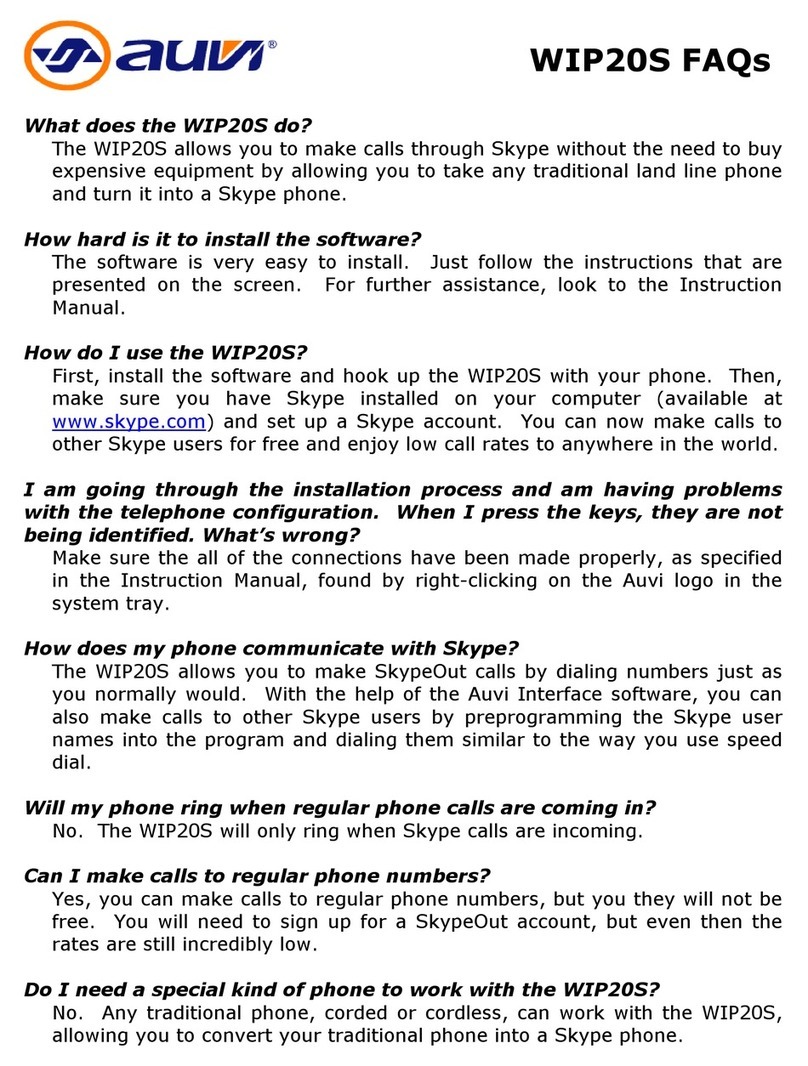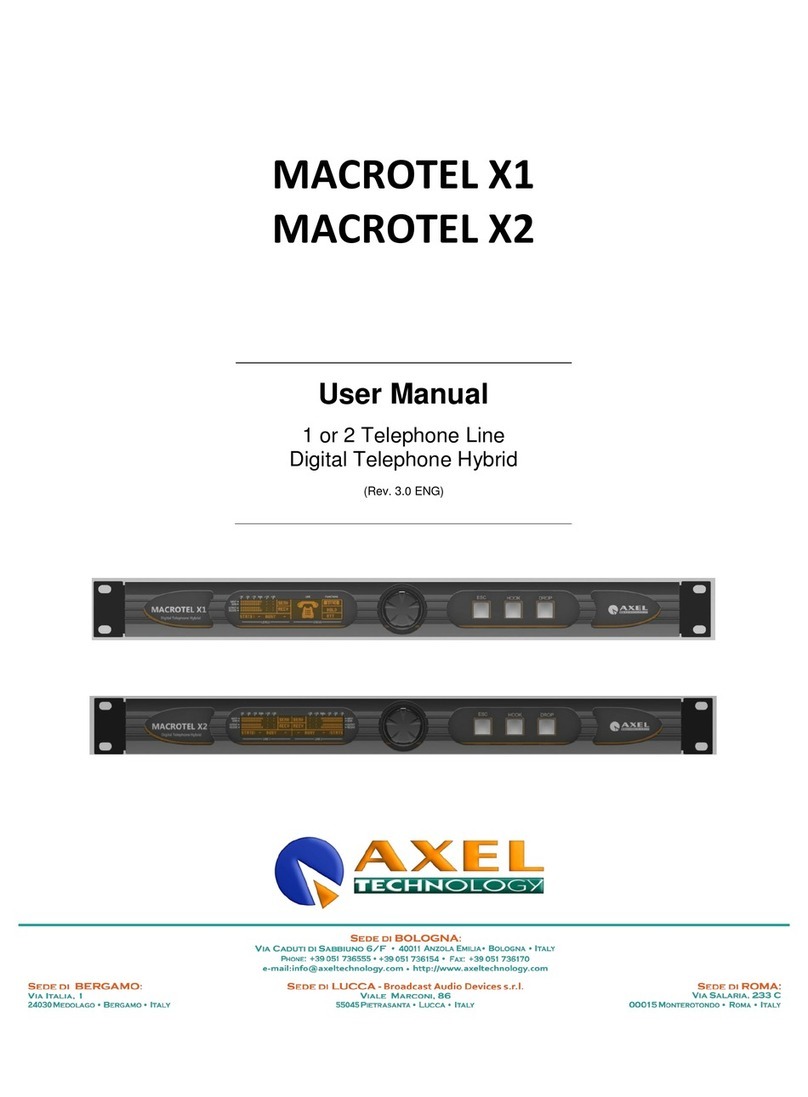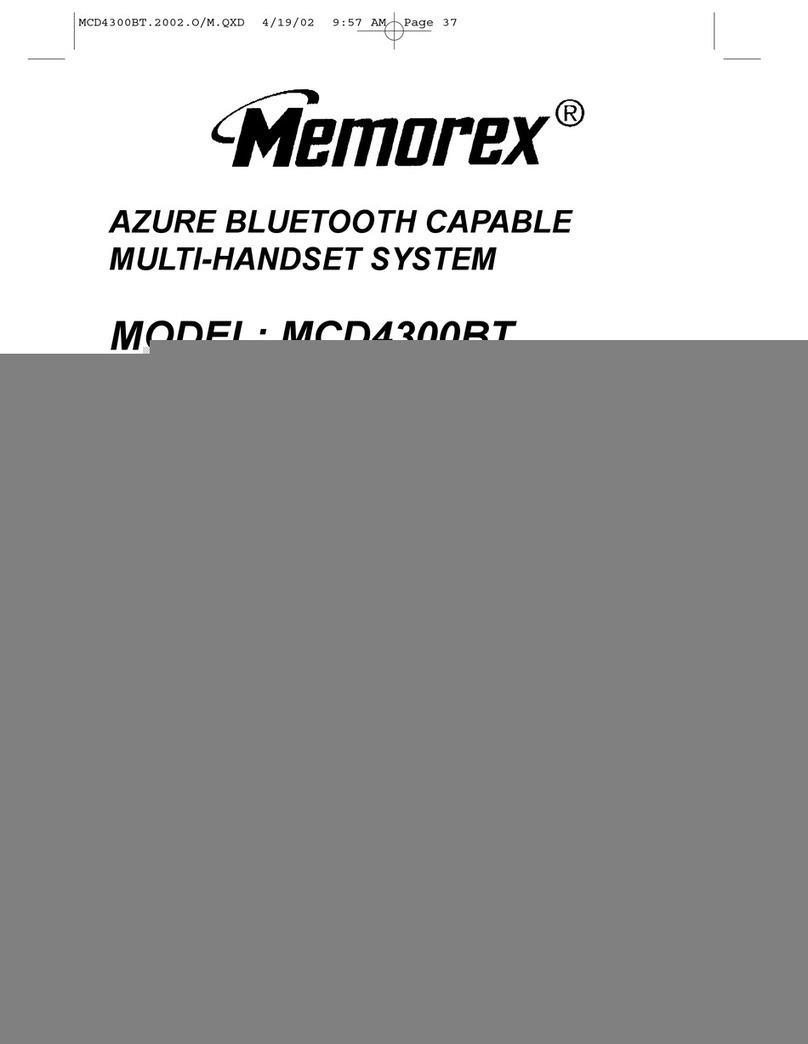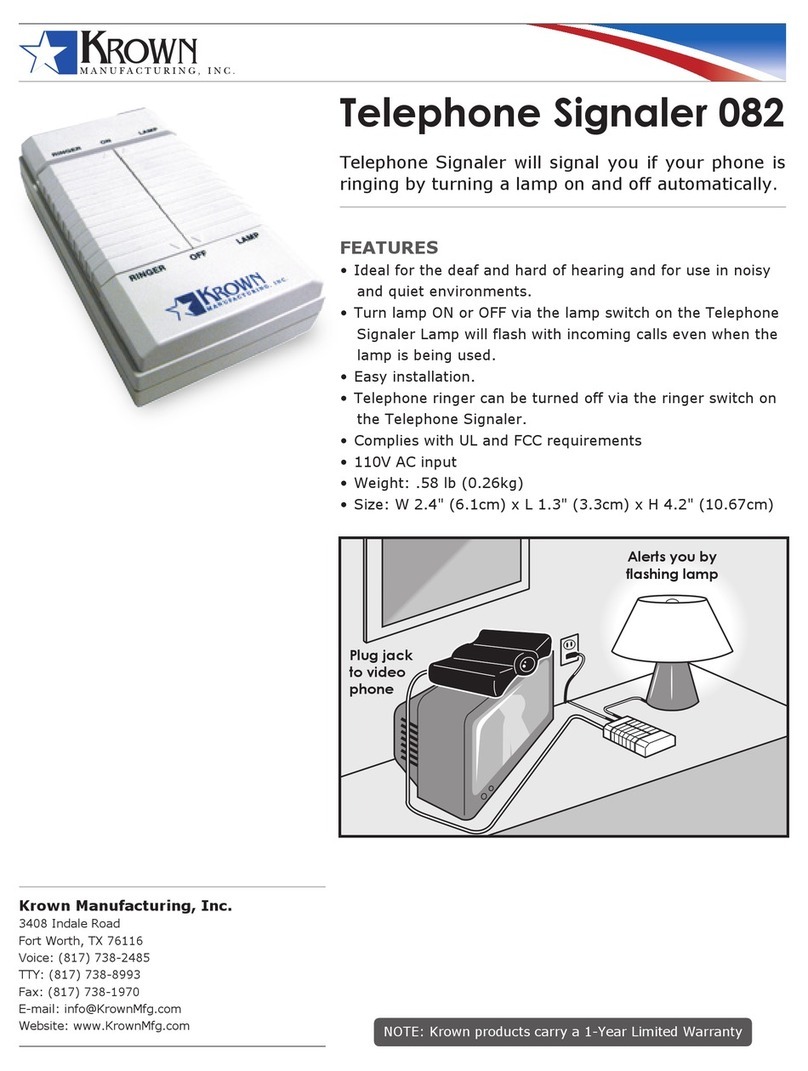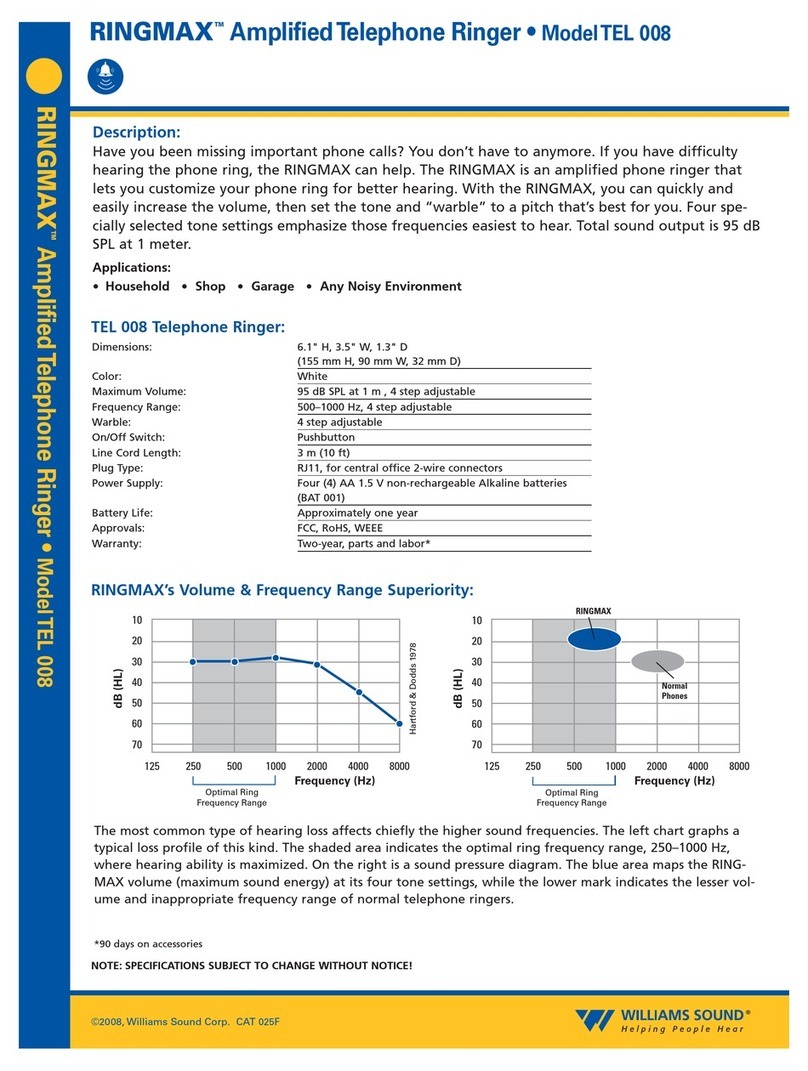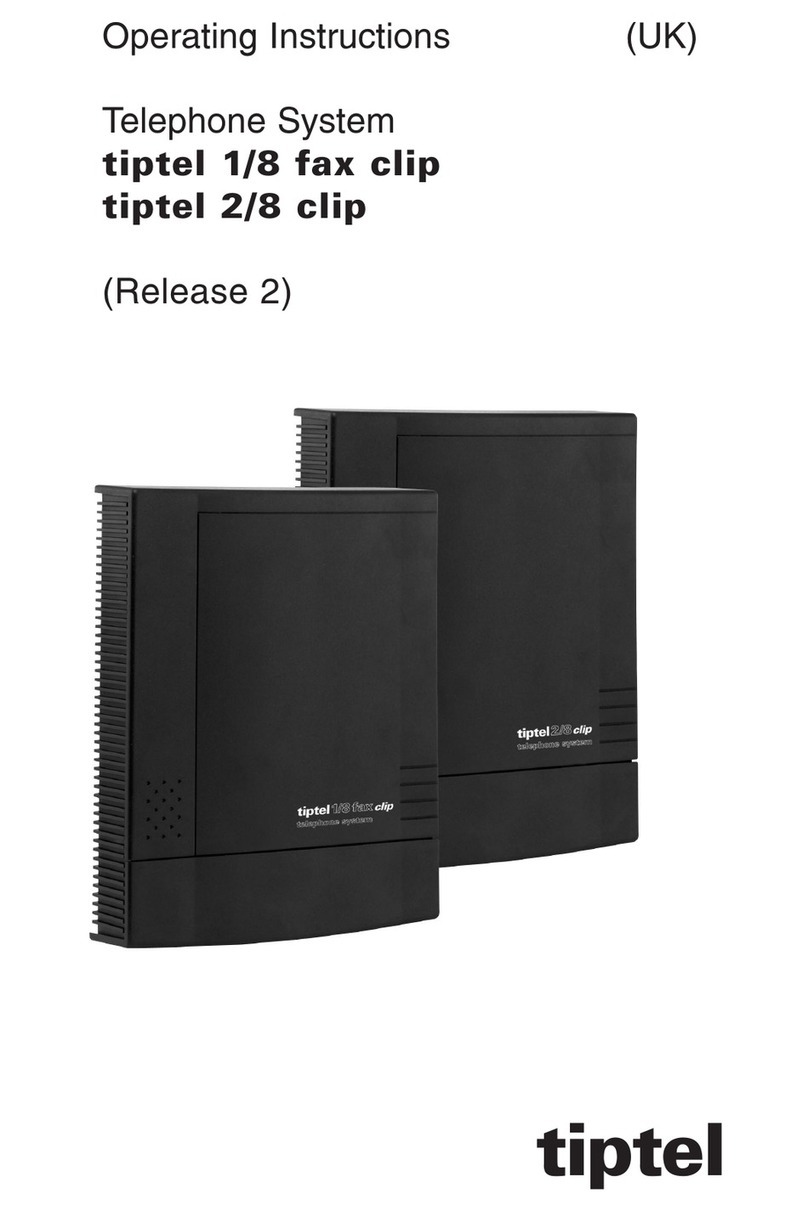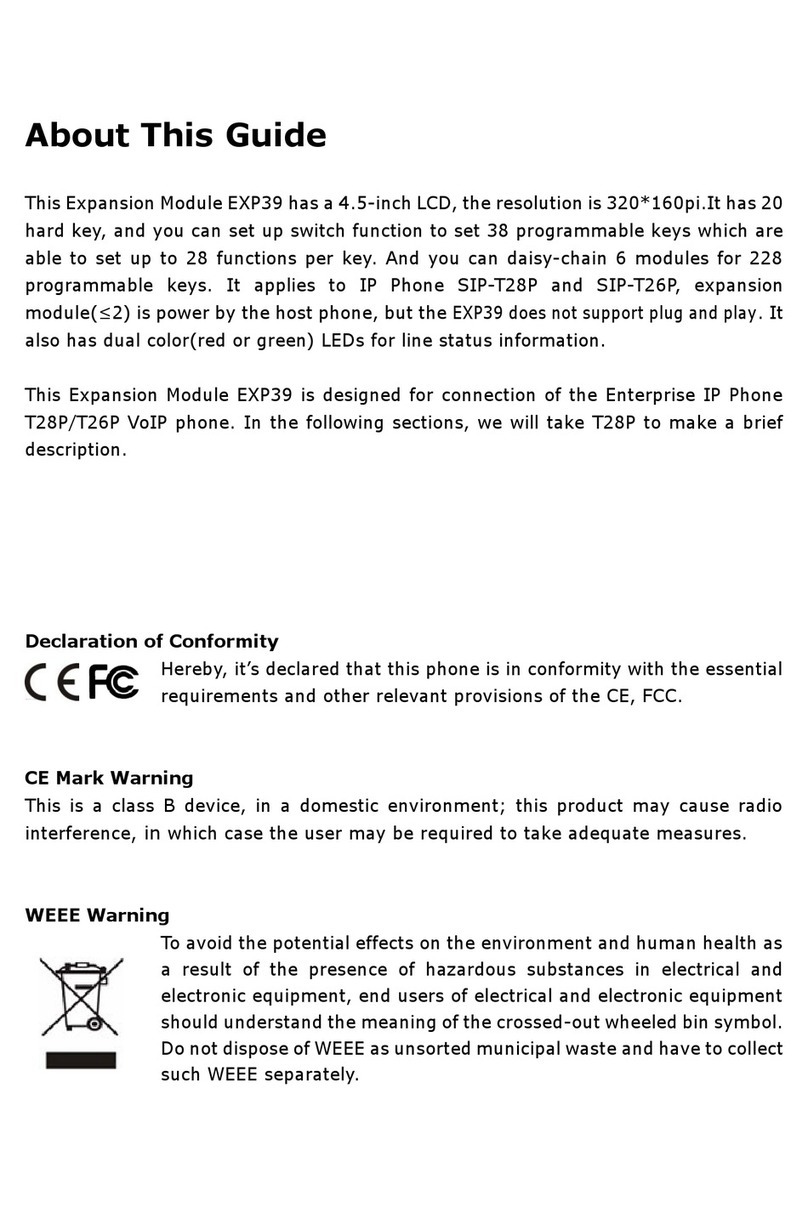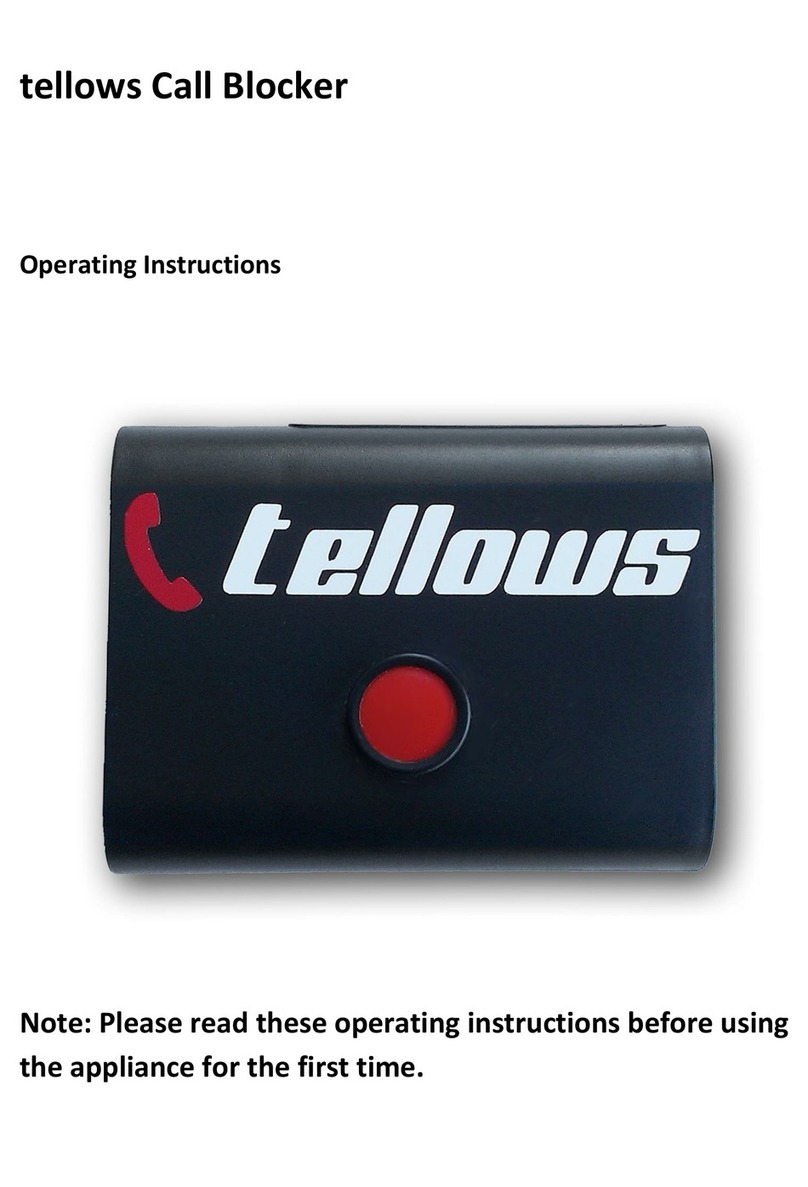Auvi WIP20S Manual

Copyright/Trademarks Regulatory Compliance Notices
WIP20
Regulatory Compliance Notices
Troubleshooting
System Requirements
© 2005 Auvi Technologies, LLC. All rights reserved.
Auvi Technologies “Auvi” shall not be liable for any errors contained herein or
for any damages arising out of or related to this document or the information
contained herein, even if Auvi has been advised of the possibility of such
damages. This document is intended for informational and instructional
purposes only. Auvi reserves the right to make changes in the specifications
and other information contained in this document without prior notification.
Auvi disclaims any obligation to update the information contained herein.
Auvi Technologies, Auvi design and Vision Beyond Sound are trademarks or
registered trademarks of Auvi Technologies LLC in the United States and/or
other countries. Windows is a trademark or registered trademark of Microsoft
Corporation in the United States and/or other countries. Skype is a trademark
or registered trademark of Skype Technologies S.A. in the United States
and/or other countries. TeleVoce and TeleVoce logo are trademarks or
registered trademarks of TeleVoce, Inc. in the United States and/or other
countries.
All other product names may be trademarks of the companies with which they
are associated.
Auvi Technologies
5988 Mid Rivers Mall Drive
St. Charles, MO 63304
World Wide Web address:
http://www.auviworld.com
http://www.auvivoip.com
This equipment has been tested and found to comply with the limits for a Class
B digital device, pursuant to Part 15 of the FCC Rules. These limits are
designed to provide reasonable protection against harmful interference in a
residential installation. This equipment generates, uses, and can radiate radio
frequency energy and, if not installed and used in accordance with the
instructions, may cause harmful interference to radio communications.
However, there is no guarantee that interference will not occur in a particular
installation. If this equipment does cause harmful interference to radio or
television reception, which can be determined by turning the equipment off and
on, the user is encouraged to try to correct the interference by one or more of
the following measures:
• Reorient or relocate the receiving antenna;
• Increase the separation between the equipment and receiver;
• Connect the equipment into an outlet on a circuit different from that to
which the receiver is connected;
• Consult the dealer or an experience radio/TV technician for help.
The FCC requires the users to be notified that any changes or modifications
made to this device that are not expressly approved by the party responsible
for compliance may void the user’s authority to operate this device.
This device complies with Part 15 of the FCC Rules. Operation is subject to
the following two conditions: (1) This device may not cause harmful
interference, and (2) This device must accept any interference received,
including interference that may cause undesired operation.
Under the environment with radio frequency interference, the sample may
generate a tone and resume to normal operation when the interference stops.
The unit may generate a tone when there is radio interference appeared on the
power lines. The unit will revert to normal operation when the interference stops.
Warning: To reduce risk of electric shock, do not directly or indirectly (through
a phone) connect the device to a PSTN wall outlet.
Skype™ is running but I do not hear a dial-tone - Adjust the speaker sound level
and make sure the Auvi Interface application is running.
When listening to music through the audio out jack, I hear music when I
answer an incoming call - Turn off or pause the music program you are using.
The person on the other end of the conversation cannot hear me - Open up
the mic sound level and make sure that the mic is not on mute. If you have multiple
mic-in jacks make sure that the correct one is connected to the WIP20.
For additional troubleshooting issues and Frequently Asked Questions on the
WIP20, visit the Support page at www.auvivoip.com.
For Skype™ software inquiries, visit www.skype.com.
•
Windows® XP only
•
Pentium MMX® 400MHz or higher
•
CD disk drive
•
128MB minimum RAM
•
5MB free space minimum on hard drive
•
Available microphone and speaker audio jacks
•
Analog traditional or cordless telephone with DTMF tone dialing feature
•
Broadband or dial-up Internet connection
WIP20S
Connect telephone cord Power in
Audio in
Mic in
Audio out
Designed
for
Skype™
For customer inquiries:
636-447-4005
Printed in China
MIC / SPKR
cables
Phone
cord
Computer InternetWIP20Standard phone

If you have just finished installing the installation CD and clicked
Download Skype, you will be redirected to the Skype download
page. If not, open an Internet browser and enter: www.skype.com.
1. Click the Download Skype button on the web page.
2. Then click the Download Skype for Windows latest version
and save it onto your computer.
3. After downloading, double-click the SkypeSetup.exe file.
4. Follow the on-screen directions.
5. Once you have installed Skype, the “Create a new Skype
account” window will appear. In the “New Users – Create a
Skype Account” tab, enter the required information.
6. Follow the instructions until an account has been set up.
1. Log-in to Skype account.
2. Launch Auvi Interface program.
The following window will appear. Click the circle next to “Allow this
program to use Skype”, then click OK.
For all operation of the Skype service, whether through the WIP20 or
the Skype application itself, the computer must be on with an Internet
connection. Log-in to your Skype account and launch the Auvi
Interface program.
Add contact to Auvi Interface Contact List
1. Click Contacts.
2. Click New. Fill in the required information and assign
speed-dial number.
3. Click Save.
To make a call through telephone handset:
1. Pick up the telephone receiver and listen for a dial-tone.
2. Dial the two-digit speed-dial number of the contact you wish
to call, followed by the # sign.
To receive a call through telephone handset:
1. When the phone connected to the WIP20 rings, answer it
like any other phone and talk.
NOTE: For a complete list of current features using the WIP20 with
the Skype service, go to www.auvivoip.com.
2
Installing WIP20 to computer
1
Unpack box contents
3
Install CD
5
Launch program
64
Download and install Skype™
Quick start guide
WIP20
3.5mm-to-3.5mm
line-in cords (2)
AC adapter
Installation CD
1. Plug the pink line-in cord in the Mic In jack and the green
line-in cord to the Audio In jack of the WIP20 adapter.
2. Plug the other ends of the pink and green line-in cords to the
corresponding color jacks on the computer (MIC and SPKR).
NOTE: If external speakers are plugged into the SPKR
jack (green cord), remove the jack of the speakers and
plug it directly into the Audio out jack on the WIP20.
3. Plug the AC adapter into the WIP20 and the other end into
an electrical outlet. A green light indicator will blink when
the box is powered on.
4. On the front of the WIP20 connect a traditional or cordless
phone into the RJ-11 jack.
NOTE: Do not connect a telephone line that is plugged into a wall
outlet directly into the front of the WIP20. If this happens, the WIP20
could possibly be damaged and this will void the limited warranty of
the product.
1. Insert Installation CD into CD-ROM drive of the computer.
2. Follow the on-screen instructions.
3. Click Finish after program has installed.
NOTE:NOTE: If you have installed the installation CD for the first time, the
program will ask to log-in to Skype or to download Skype and create
an account. If you already have a Skype account, go to step 5.
Basic functions
Another program is trying to access skype. This can be a potential security risk.
What would you like to do?
Name: SkypeInterface.exe
Publisher: TeleVoce Inc.
Allow this program to use Skype
Allow this program to use Skype, but ask again in the future
Do not allow this program to use Skype
What does this mean?
OK
Another program wants to use Skype
Other manuals for WIP20S
3
Other Auvi Telephone Accessories manuals