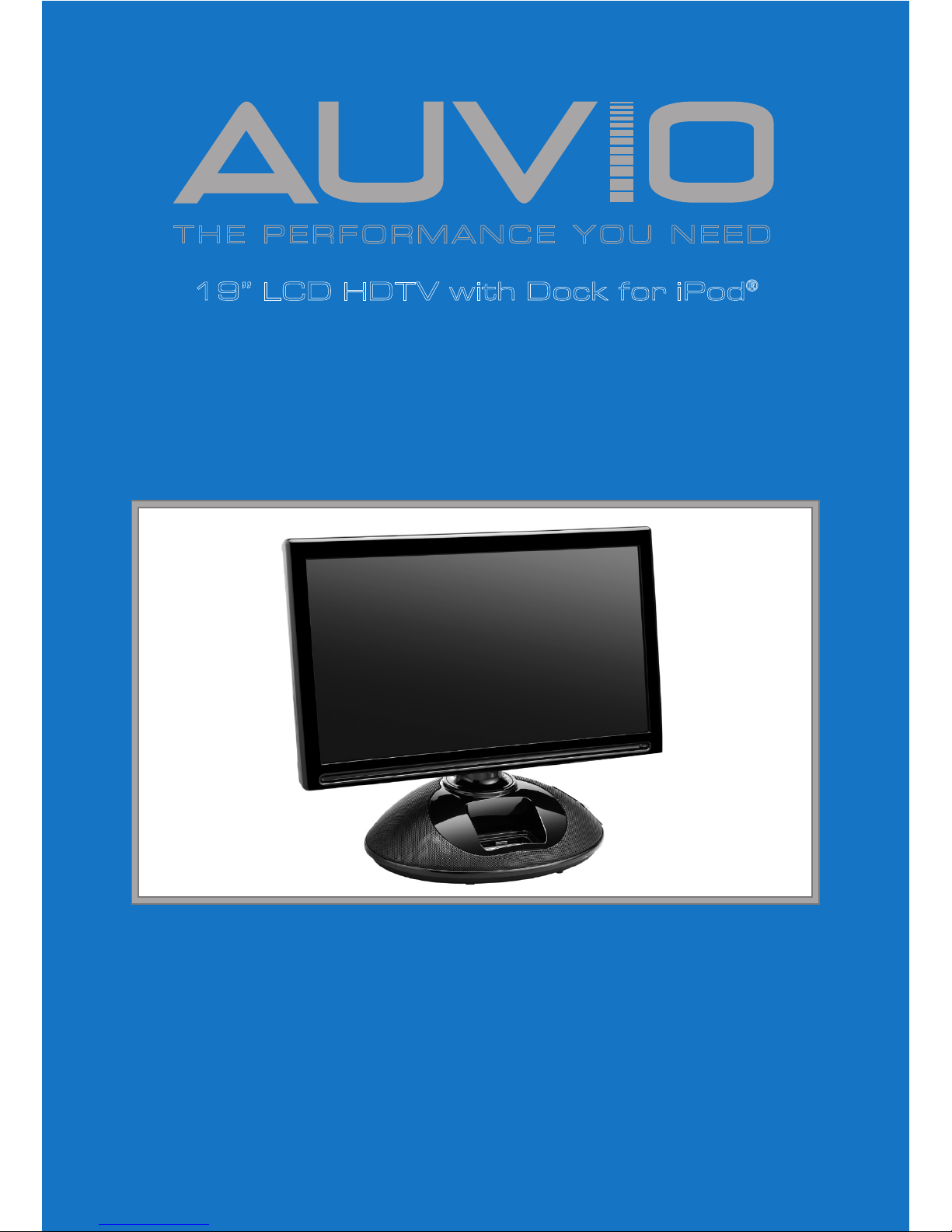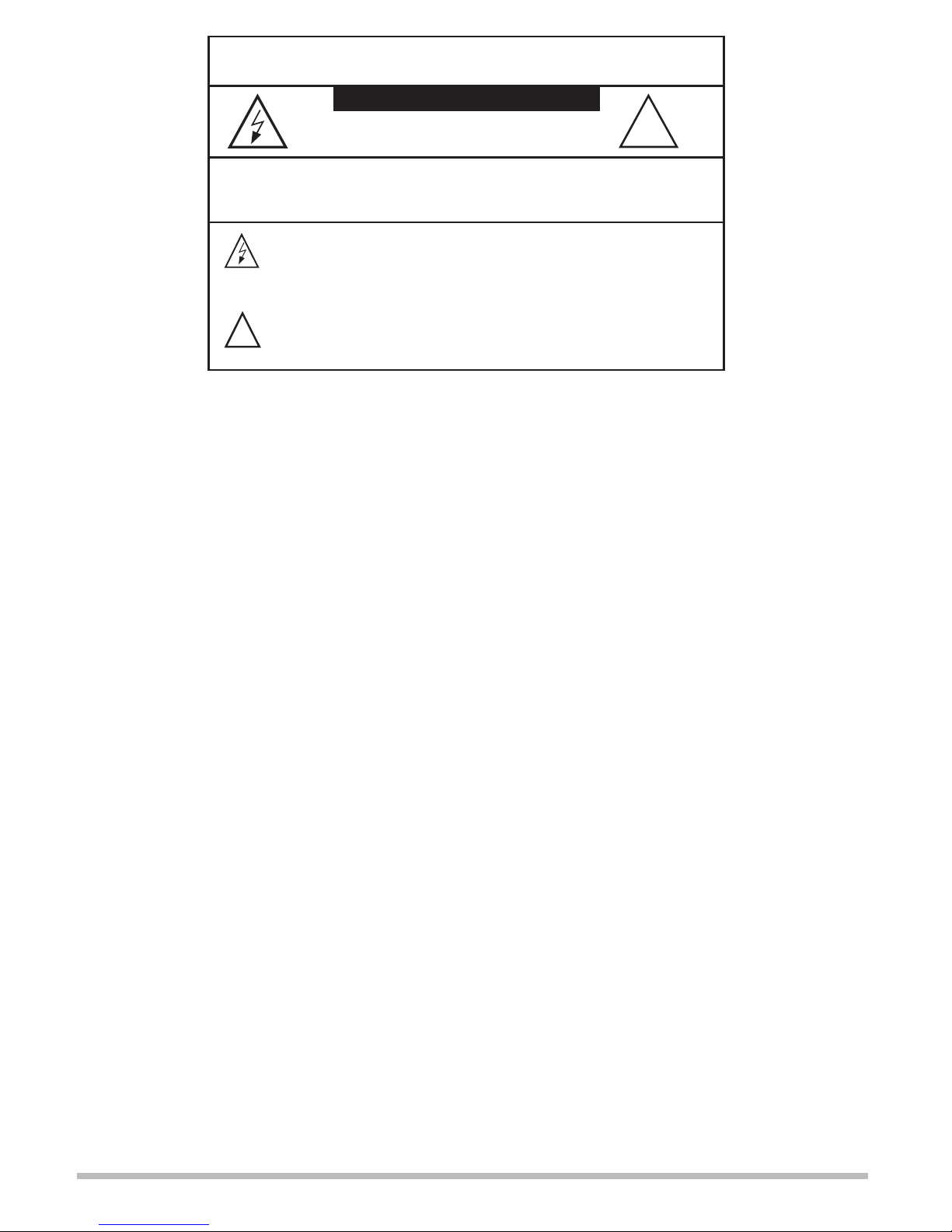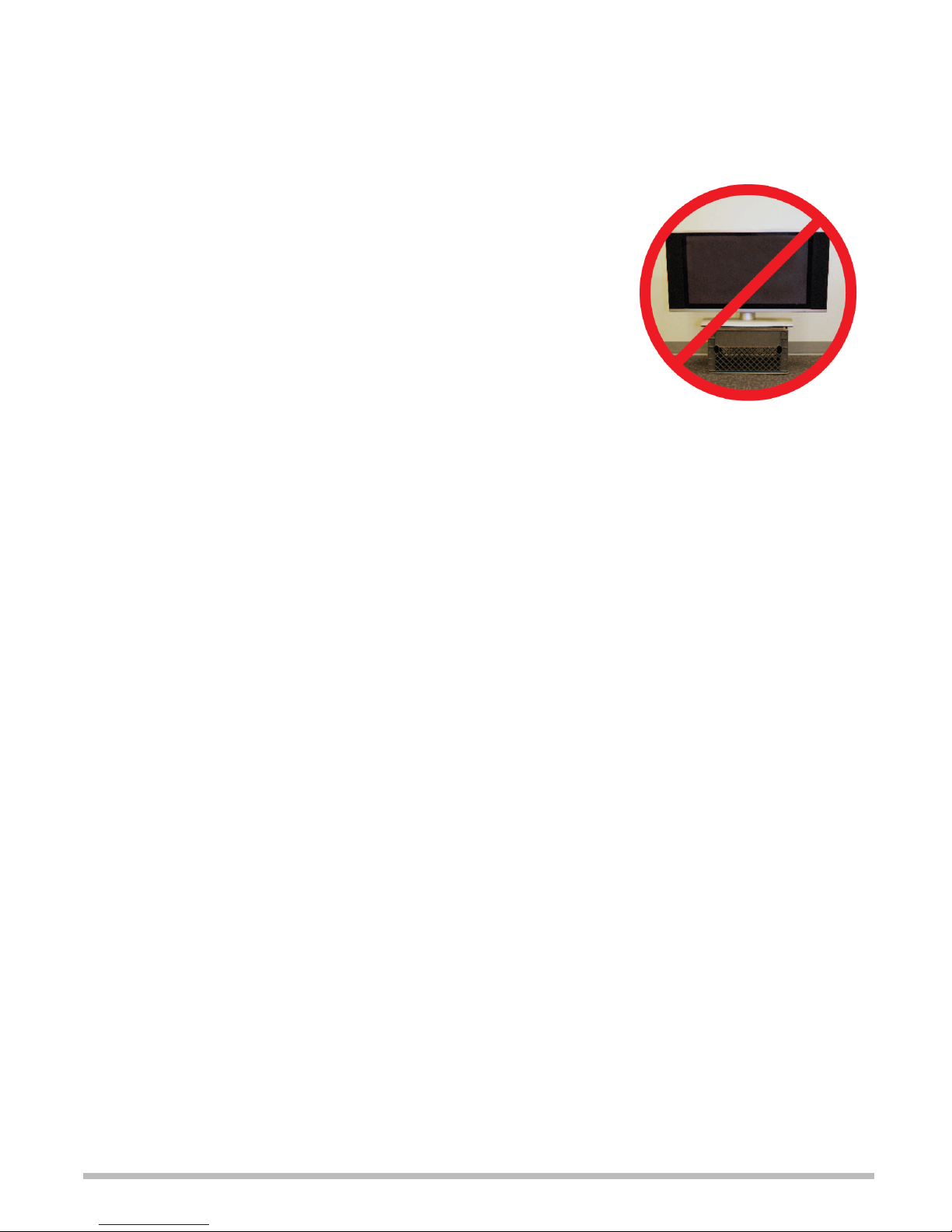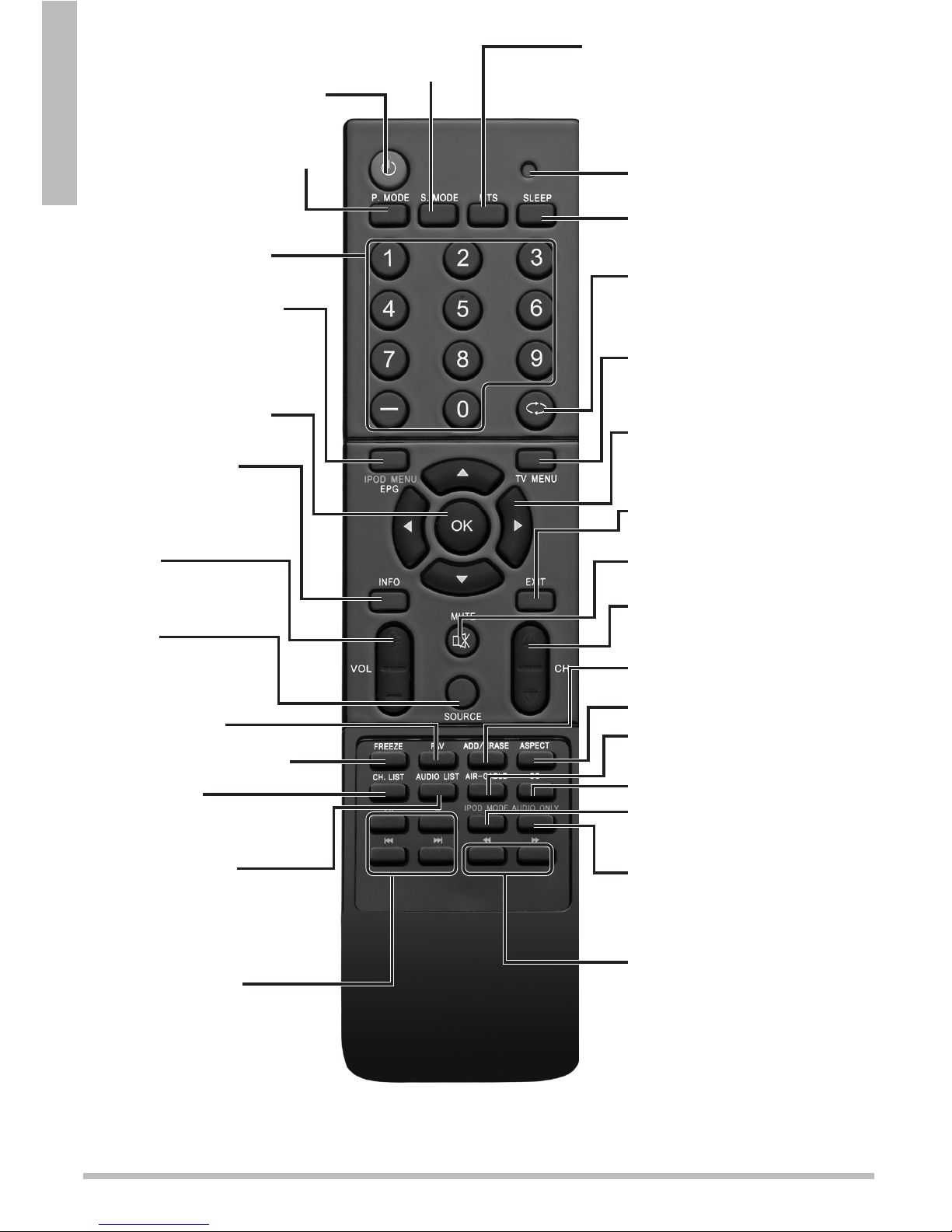2
Contents
Important Safety Instructions .............................................................................................4
Overview ..............................................................................................................................7
Features ..........................................................................................................................7
Package Contents...........................................................................................................7
Setup................................................................................................................................... 11
Install Remote Control Batteries ................................................................................. 11
Connect the Power Cord.............................................................................................. 11
Connecting an Antenna ...............................................................................................12
Indoor Antenna.......................................................................................................12
Outdoor Antenna....................................................................................................12
Connecting an HDMI Device .......................................................................................12
Connecting a Component Video Device.....................................................................13
Connecting an S-Video Device....................................................................................13
Connecting a Composite Video Device ......................................................................13
Connecting a PC...........................................................................................................14
Connecting an iPod......................................................................................................14
Connecting to a HomeTheater....................................................................................15
Basic Operation..................................................................................................................16
Initial Set Up Menu ......................................................................................................16
Adjust the Volume........................................................................................................16
Change Channels .........................................................................................................16
Closed Captions ...........................................................................................................16
iPod Operation .............................................................................................................17
Playing Music .........................................................................................................17
Playing Videos ........................................................................................................17
Viewing Photos.......................................................................................................17
Shuffle and Repeat.................................................................................................17
Now Playing Screen...............................................................................................17
Advanced Settings.............................................................................................................18
Picture Settings ............................................................................................................18
Use Preset Picture Settings ...................................................................................18
Customize Picture Settings....................................................................................18
Advanced Video Settings .......................................................................................18
Audio Settings..............................................................................................................19
Use Preset Audio Settings .....................................................................................19
Customize Audio Settings......................................................................................19
Advanced Audio Settings ......................................................................................20
Channel Settings ..........................................................................................................20
Set theTuning Band ...............................................................................................20
Search for Channels Automatically.......................................................................20