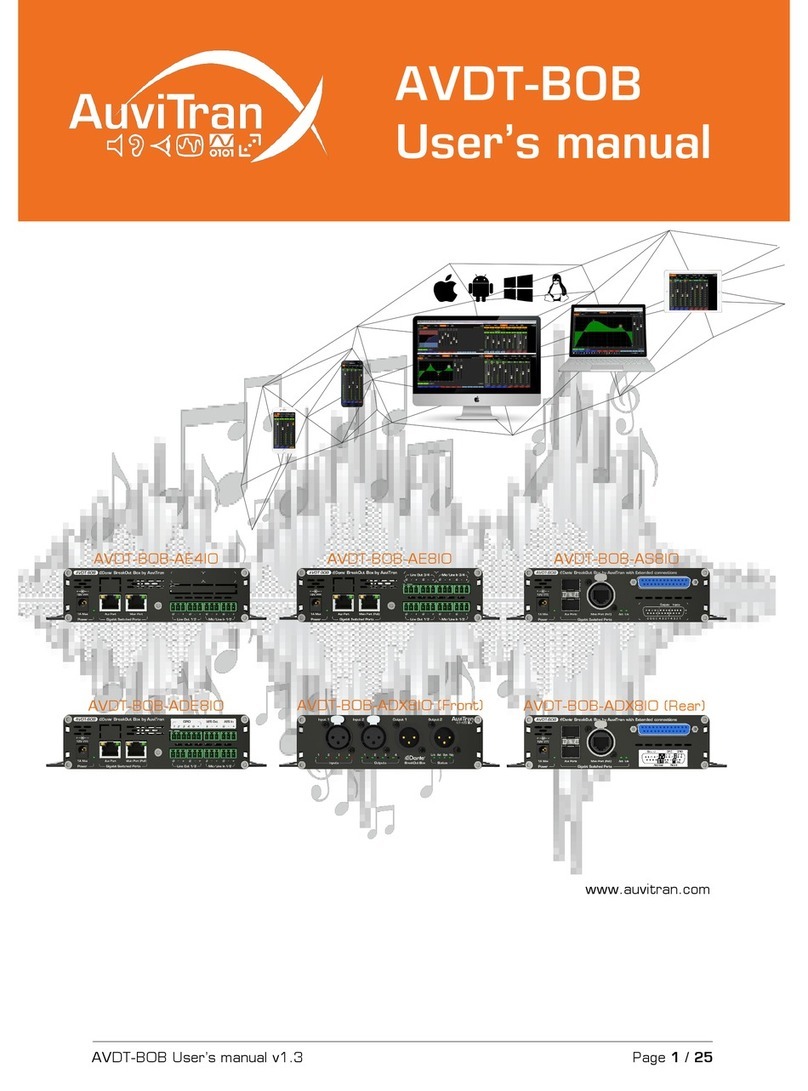AVDT-BOB User’s manual v1.6 Page 2 / 25
Table of contents
1. Legacy...............................................................................................................3
1.1 LIMITATION OF LIABILITY .............................................................................3
1.2 TRADEMARKS .............................................................................................3
1.3 COPYRIGHT .................................................................................................3
1.4 MORE INFORMATION...................................................................................3
2AVDT-BOB Quick Start........................................................................................4
2.1 Power to Start-up.........................................................................................4
2.2 Connect the AVDT-BOB to an IP/Dante network ...............................................4
2.3 AVDT-BOB’s Dante settings...........................................................................5
2.4 Access to AVDT-BOB’s User Interface via AVSMonitor on Windows OS ..............6
2.5 Access to AVDT-BOB’s User Interface via a Browser........................................7
3AVDT-BOB architecture.......................................................................................8
3.1 AVDT-BOB inputs and outputs........................................................................8
3.2 AVDT-BOB architecture ................................................................................8
3.3 AVDT-BOB’s schematic .................................................................................9
3.4 Input processing block..................................................................................10
3.5 Mixing Processing block ...............................................................................11
3.6 Output processing block...............................................................................11
4AVDT-BOB User’s Interface ...............................................................................12
4.1 Bar menu for interface selection ...................................................................12
4.2 Inputs interface ..........................................................................................12
4.3 Mixers’ interface .........................................................................................13
4.4 Outputs’ interface .......................................................................................14
4.5 Processing interface....................................................................................15
4.5.1 EQ Processing view...............................................................................16
4.5.2 Limiter/Compressor view........................................................................17
4.6 Parameter interface ....................................................................................17
4.6.1 General software setting menu ...............................................................18
4.6.2 Network parameters menu .....................................................................18
4.6.3 Save/Load parameter menu ....................................................................18
4.6.4 GPIO menu (available for AVDT-BOB-ADE8io/ADX8io ................................20
4.6.4.1 GPIO in GPI Mode ...........................................................................21
4.6.4.2 GPIO in GPO Mode..........................................................................22
4.6.4.3 GPIO in Fader Mode ........................................................................23
5GPIO wiring for AVDT-BOB-ADE8io or AVDT-BOB-ADX8io ....................................24
5.1 GPIO Connection for “GPI” mode...................................................................24
5.2 GPIO Connection for “GPO” mode .................................................................25
5.3 GPIO Connection for “Fader” mode................................................................25