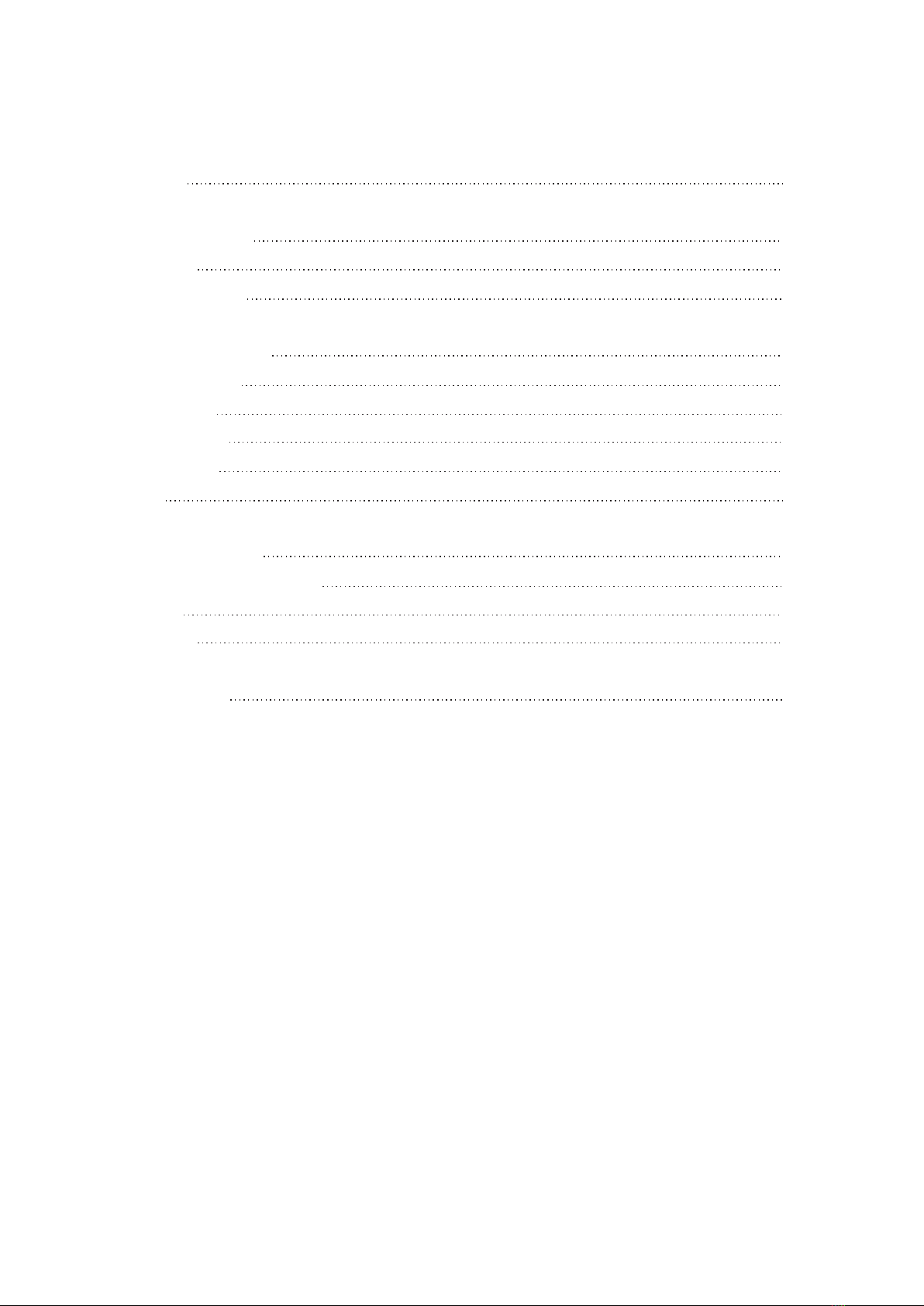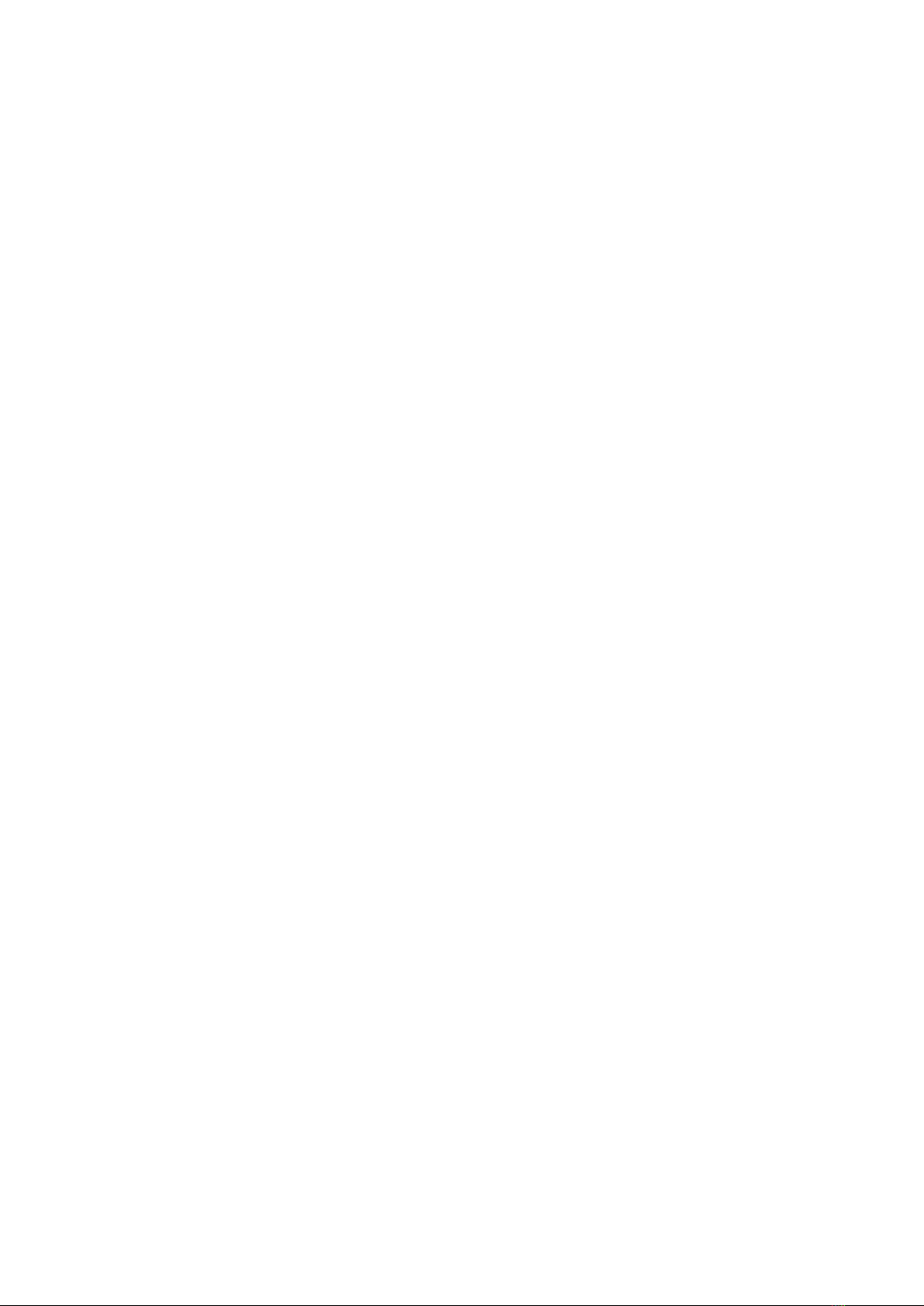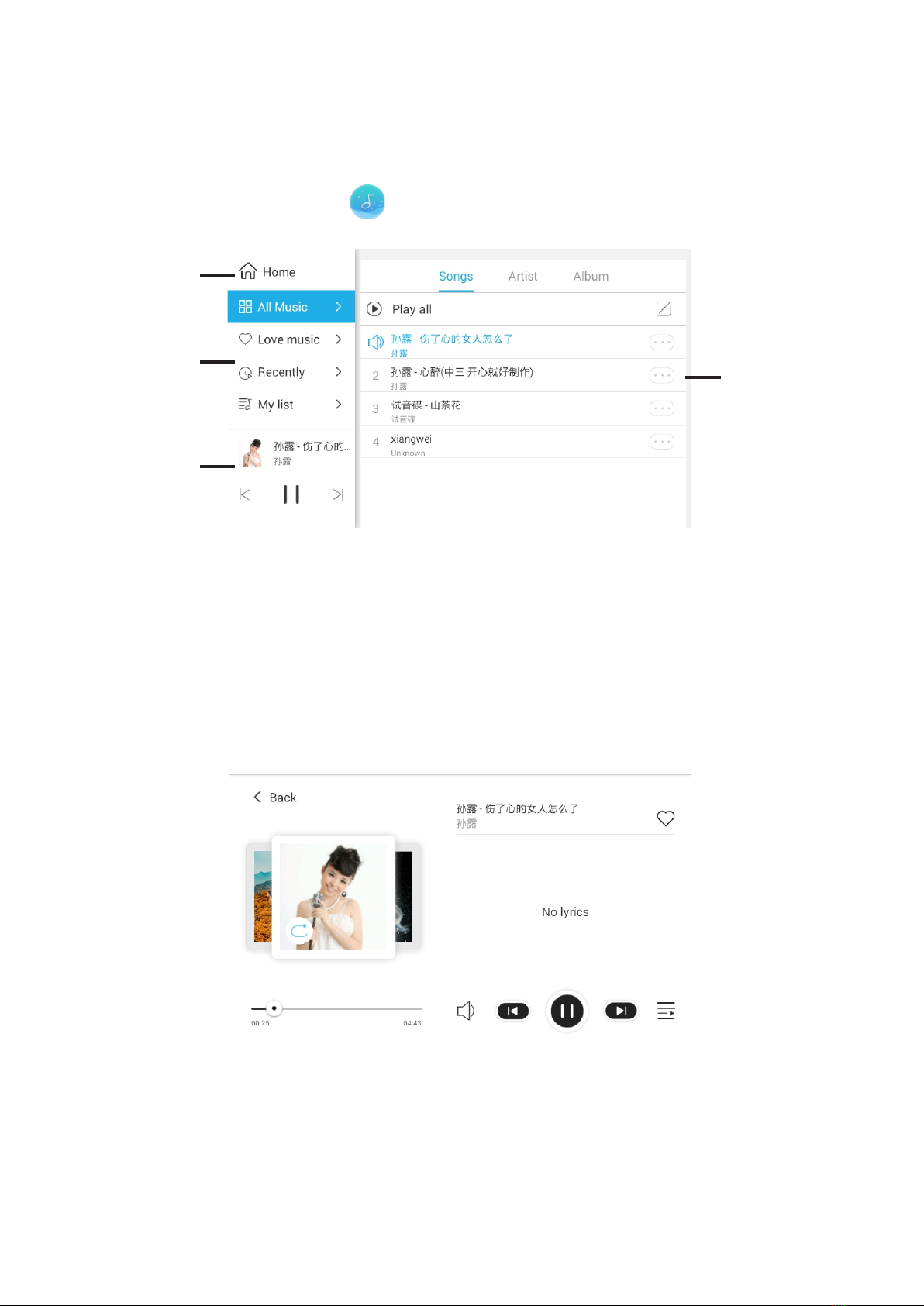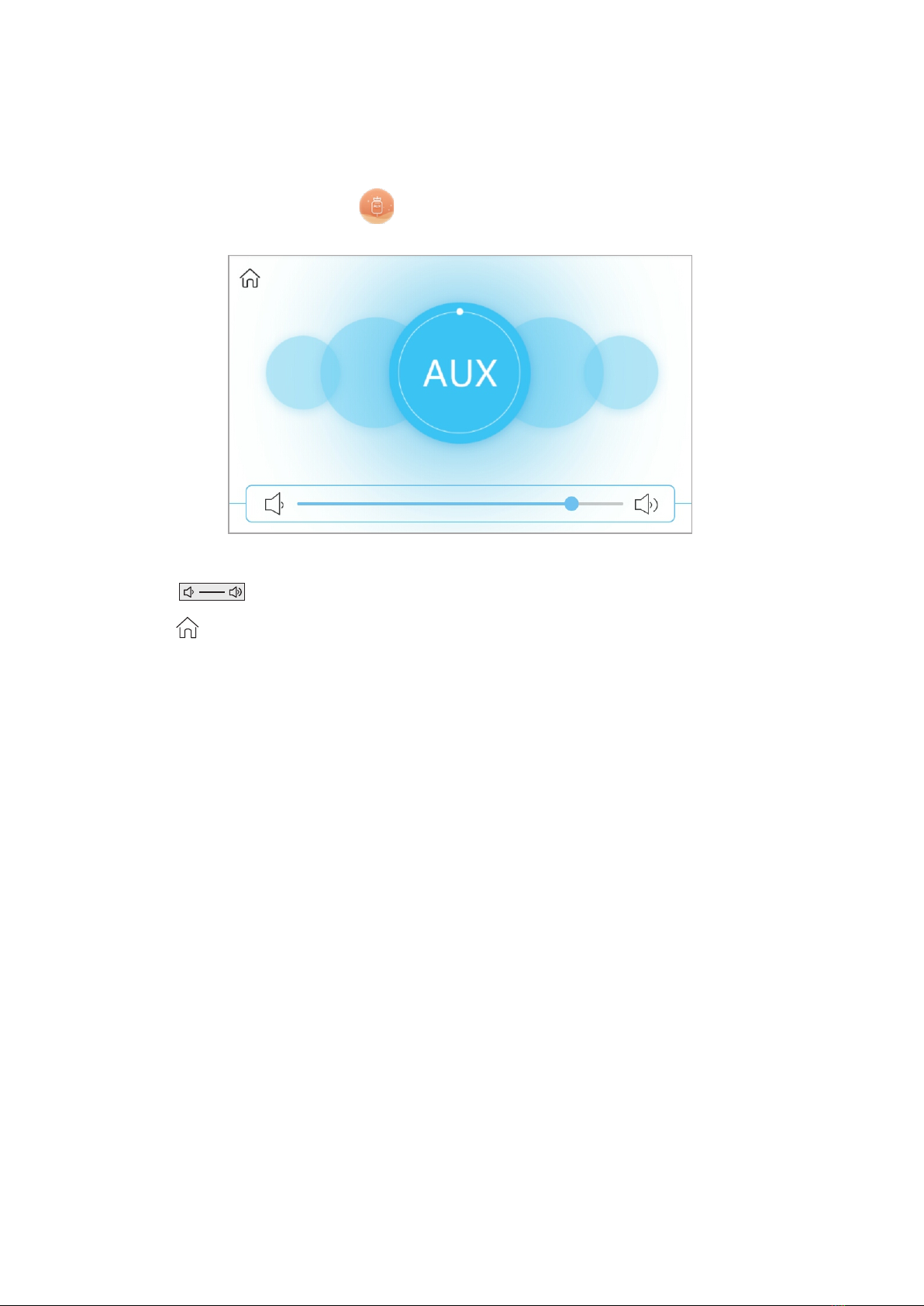Features
-1-
● Net Music - Tens of millions of genuine music libraries, millions of exclusive resources,
lossless music CD sound quality; daily recommended song list based on your music DNA,
your best music mate.
● Multichannel sources: Net Music, Local Music, Net Radio, Bluetooth and AUX.
● Mobile push: AirPlay/DLNA/Qplay.
● Independent timing and power-off memory functions.
● Control X, exclusive mobile APP control software.
● Built-in high-performance Hi-Fi digital function, 2.1 bass signal output, can be
externally connected to an active subwoofer.
● Built-in SigmaDSP audio processor, to achieve a variety of sound selection and dynamic
spectrum display; adopt a unique index-type volume adjustment technology that adapts
to listening characteristics of human ear based on "Audio Weber's Law".
● Multiple audio formats: MP3, WAV, APE, FLAC, ACC, OGG and so on.
● 5.0ʺ TFT High-definition display with capacitive full-screen touch, to bring you clear
screen and precise control.
● Unique and simple appearance design, to enbrace a simple lif e with simple lines
and harmonious style.