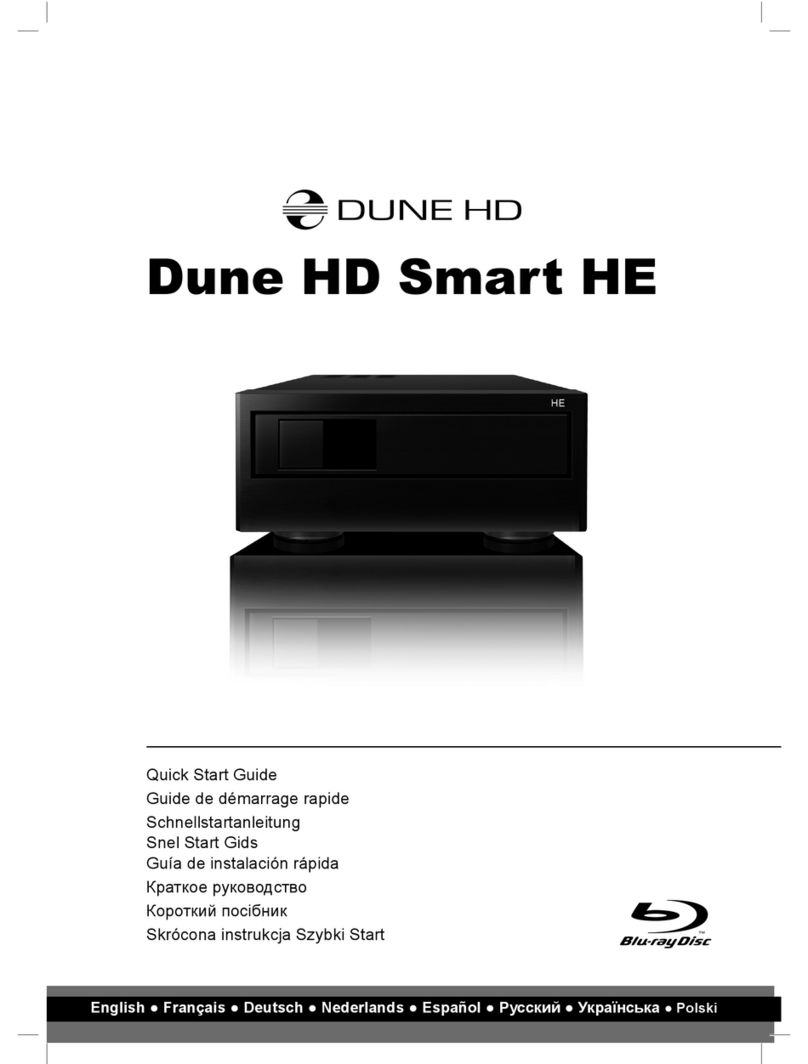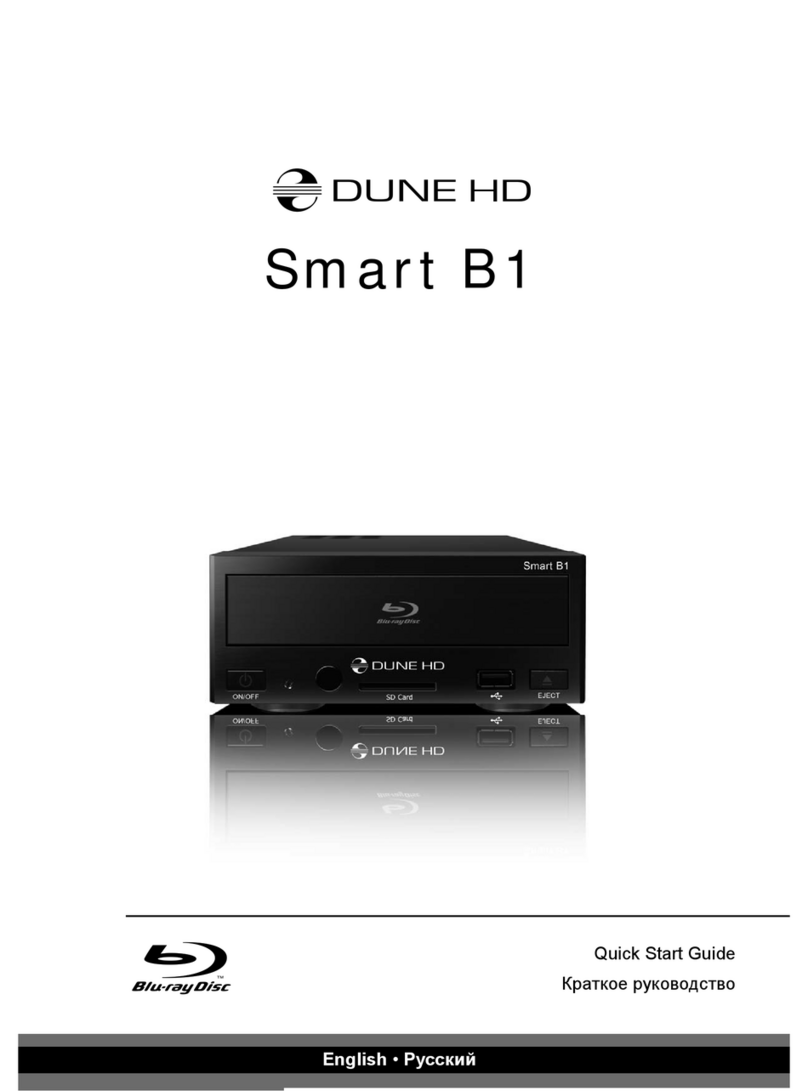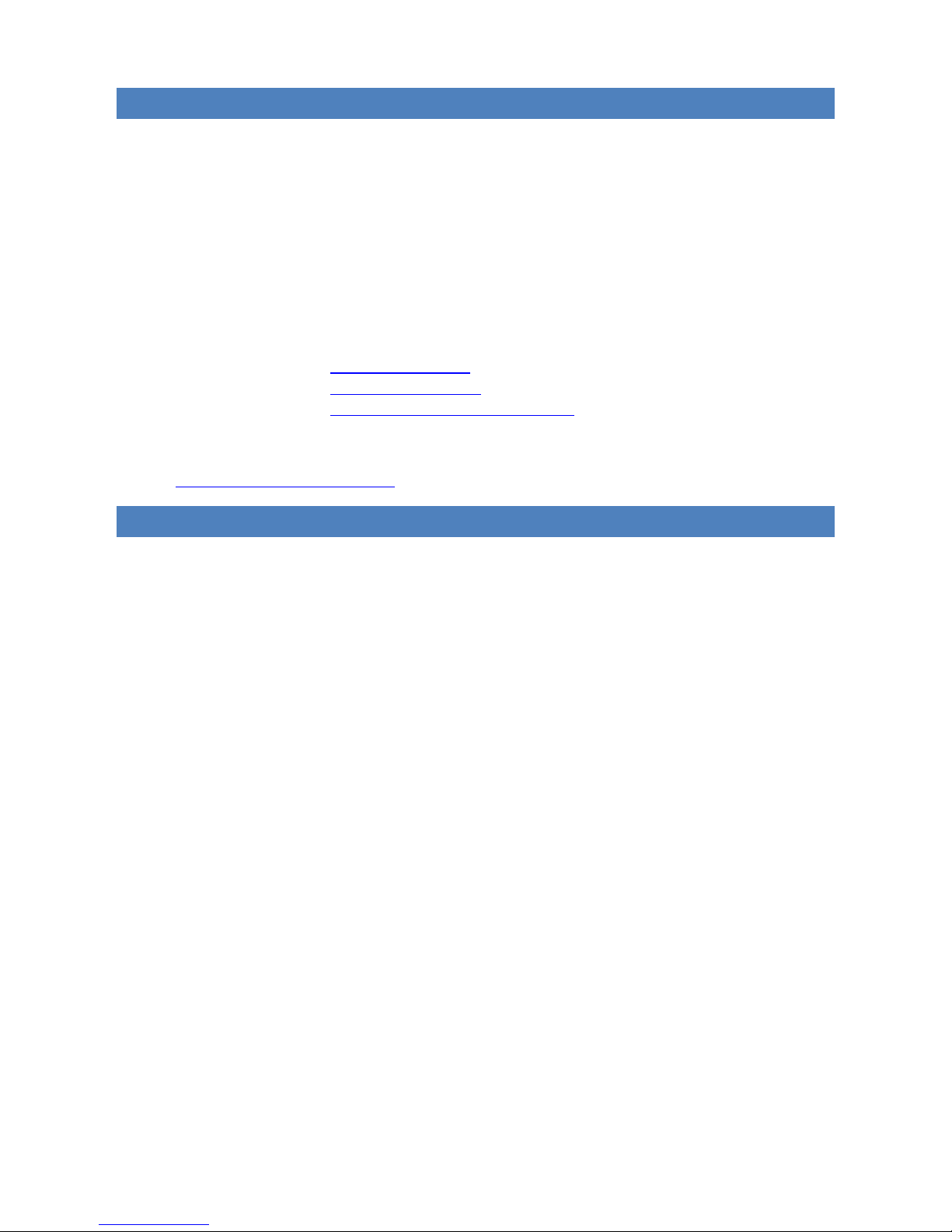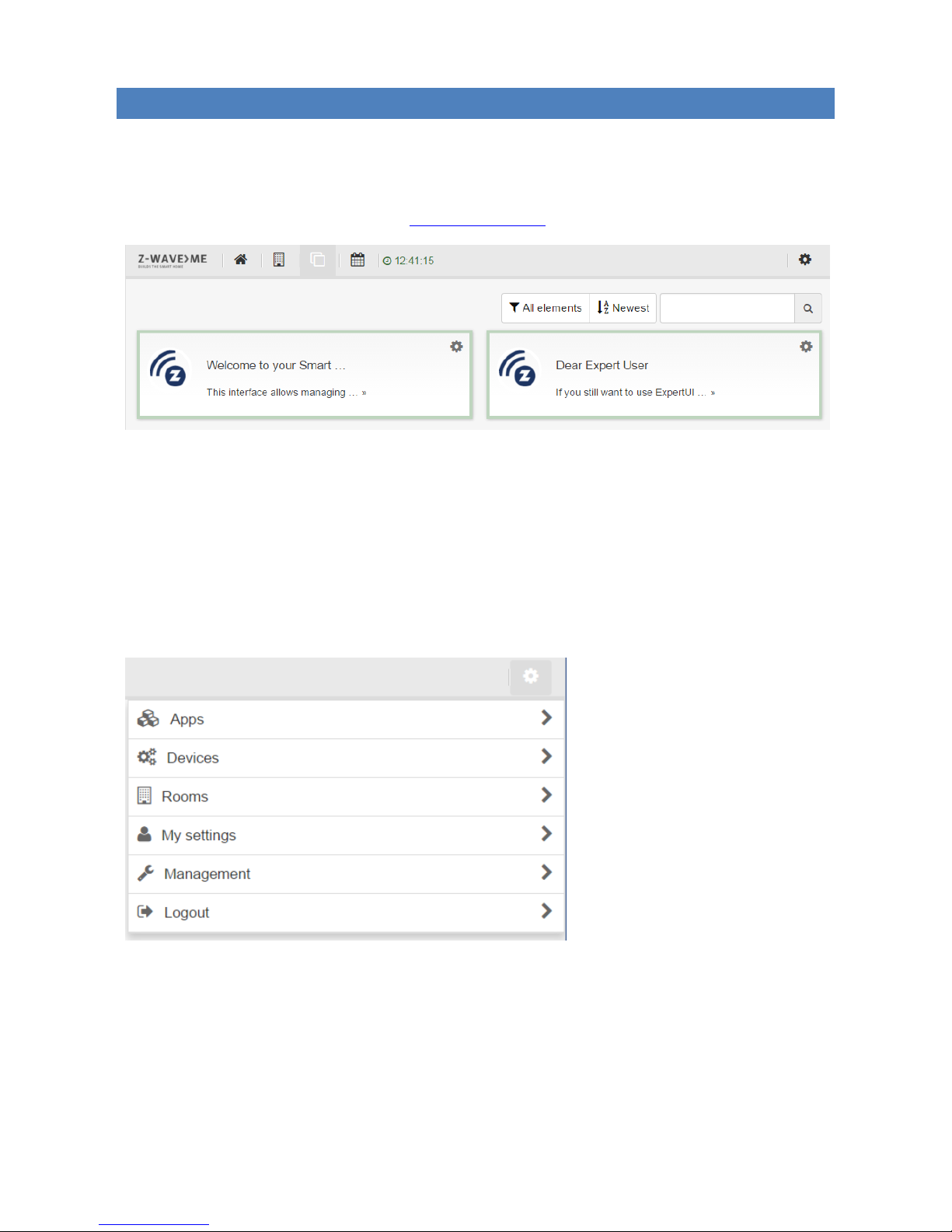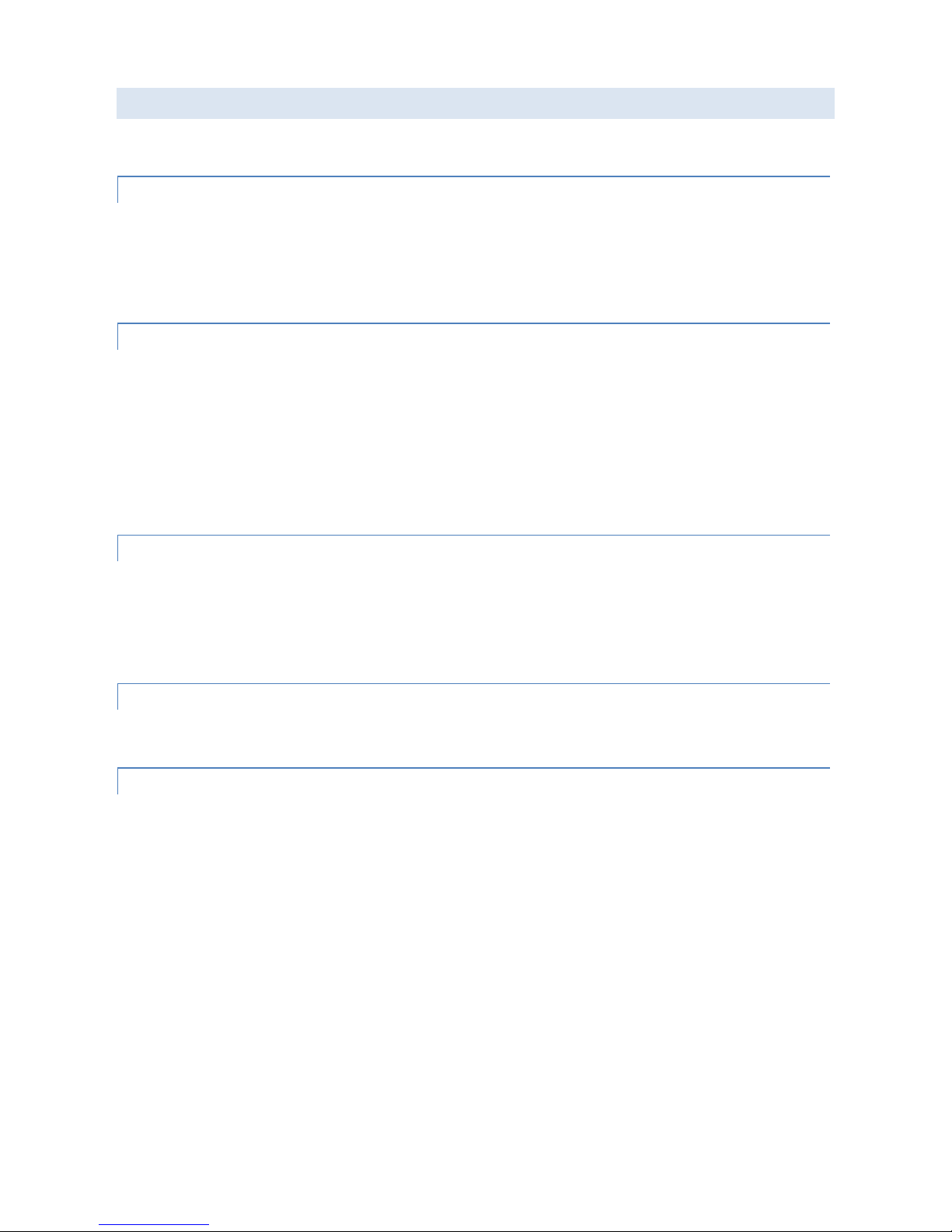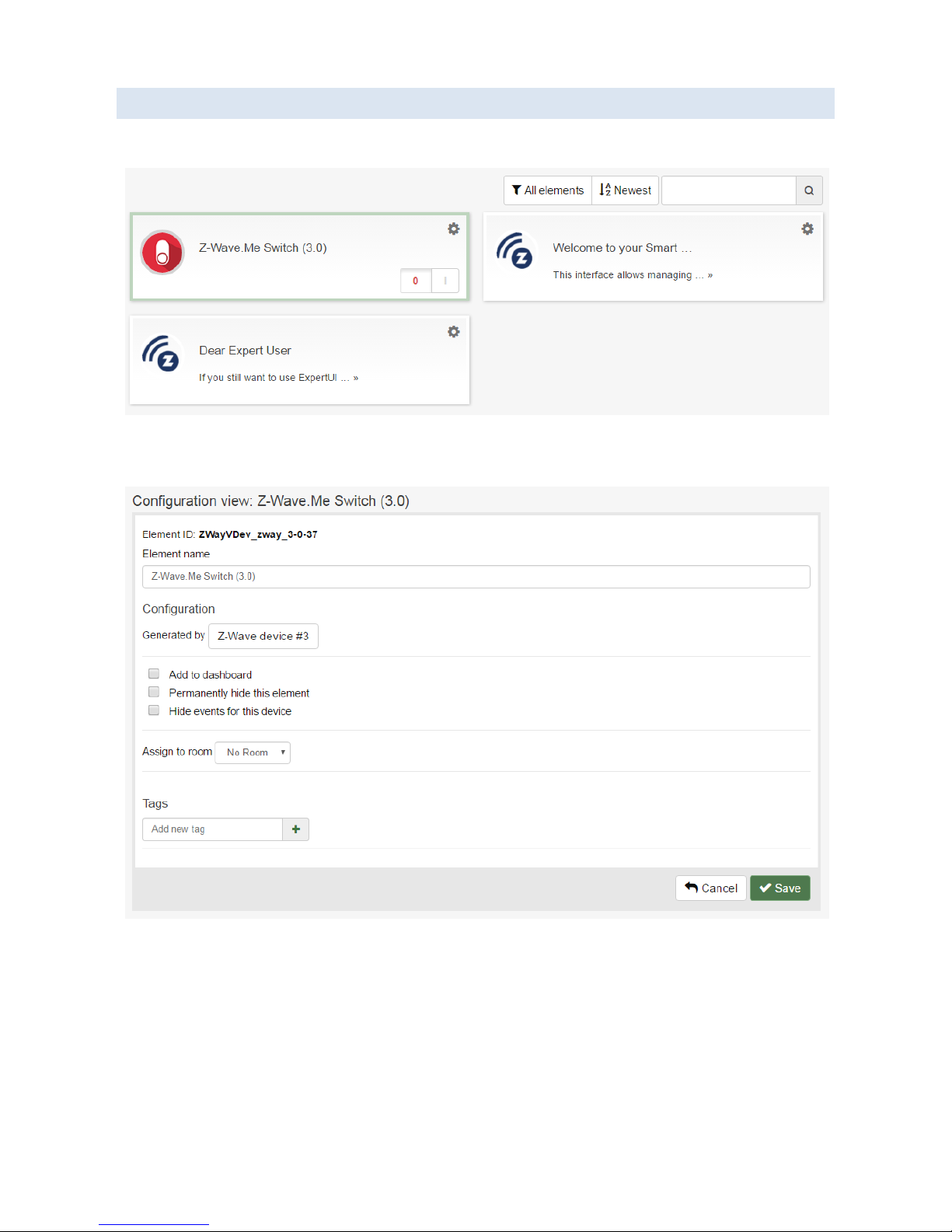2
INTRODUC TION
This document describes Z-Wave Smart Home controller functionality built-in into Dune HD Solo 4K and Dune HD Duo
4K media players.
The Z-Wave Smart Home controller allows management of Z-Wave network and Z-Wave devices in this network, and
additionally provides high-level Home Automation functionality (scripting etc).
The Z-Wave Smart Home controller functionality can be accessed via the Web UI, which can be opened in a browser
on a PC, and also via iOS and Android applications. For custom integrations, HTTP / JavaScript API is available.
The Z-Wave Smart Home controller is based on Z-Way software stack from Z-Wave.Me. For more information about Z-
Way software stack and its features, please see:
Z-Wave.Me web site: http://www.z-wave.me
Z-Wave.Me forum: https://forum.z-wave.me
Z-Way product page: http://www.z-wave.me/index.php?id=22
Please check the following page for updates and additional information about Z-Wave support in Dune HD products:
http://dune-hd.com/support/z-wave
Z-WAVE PRODUCT I N FORMATION
This device is a Z-Wave static controller.
As a certified Z-Wave Plus device it can communicate with all other Z-Wave certified devices regardless of vendor or
year of origin and it implements the enhanced functions of Z-Wave Plus.
This device can communicate in a secure environment if the other device supports the secure environment too. If not
the controller will fall back to the normal communication mode automatically. During inclusion the use of secure
environment can be suppressed for performance reason if desired.
In Z-Wave all non-battery powered device will act as routers for other devices to form a so-called meshed network.
In case there is more than one controller in the network the controllers need to be kept synchronous in regard to their
knowledge of the network. This is called Controller Replication and the following policy applies: (a) in case there is a
SIS in the network every other controllers will query the SIS for updates; (b) In the rare case that there is no SIS and
this device is Primary Controller please re-include other controllers to perform a network information update.
The device supports the command classes ‘SwitchMultilevel’, ‘SwitchBinary’ and ‘Basic’ to catch events from devices
using these command classes to trigger actions in the controller. There is no other action performed than changing
values in the device data objects.
The device supports lifeline (association group 1, max 3 nodes) and 16 channels (simulating a generic Multilevel
Switch) to differentiate receiving commands from devices not able to send modern scene control commands. The
channels support the 3 same command classes (Basic, SwitchBinary, SwitchMultilevel and Scene Activation) that do
not perform any real action but allow command reception only.