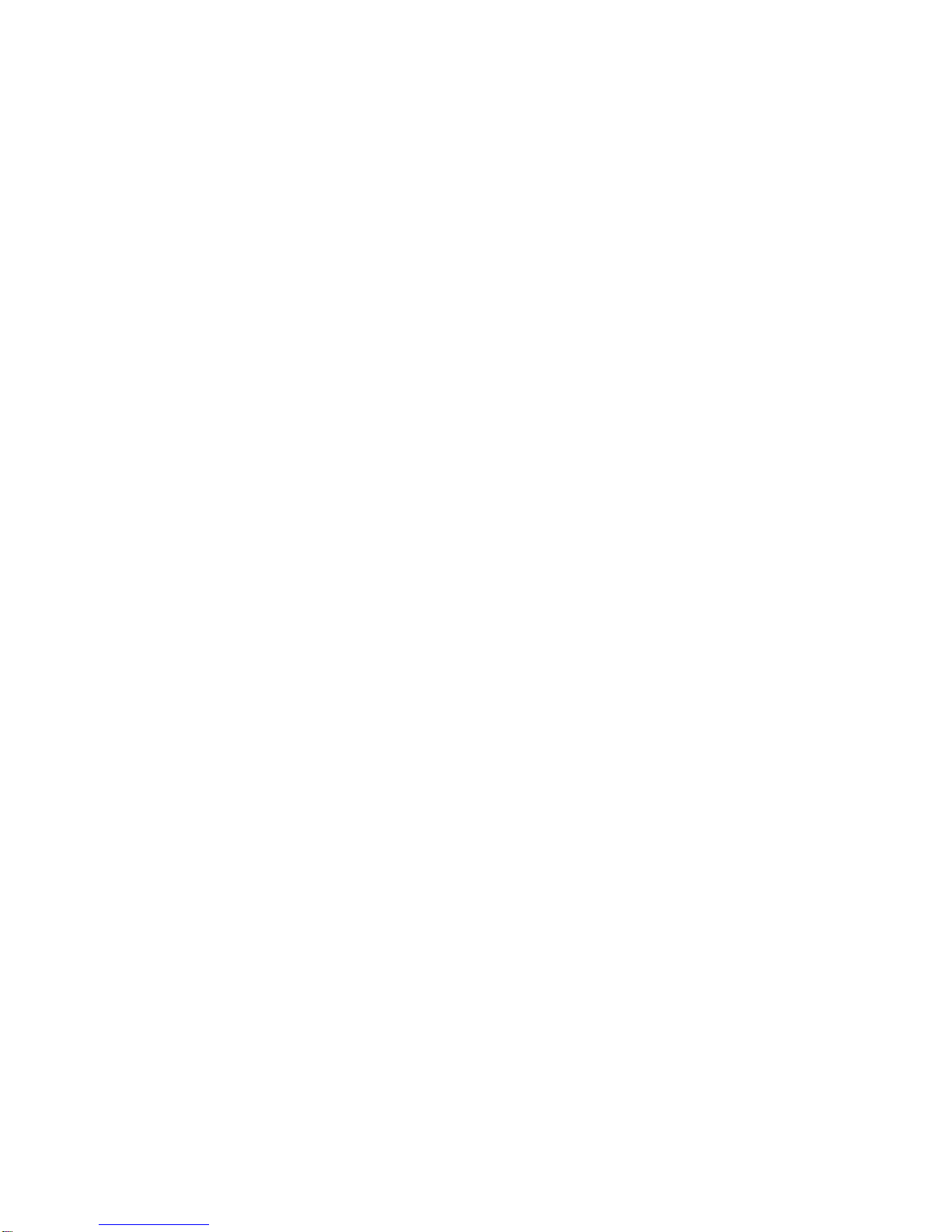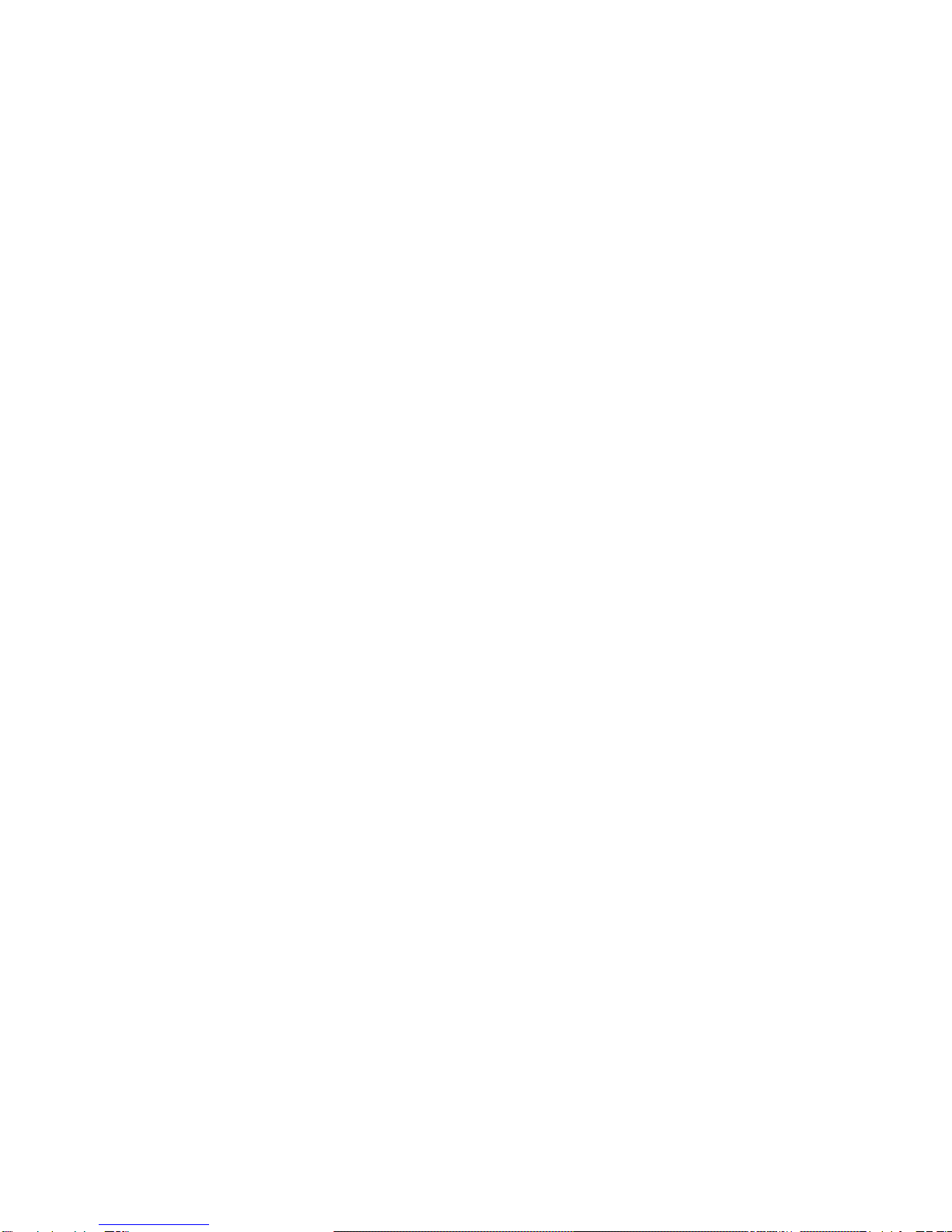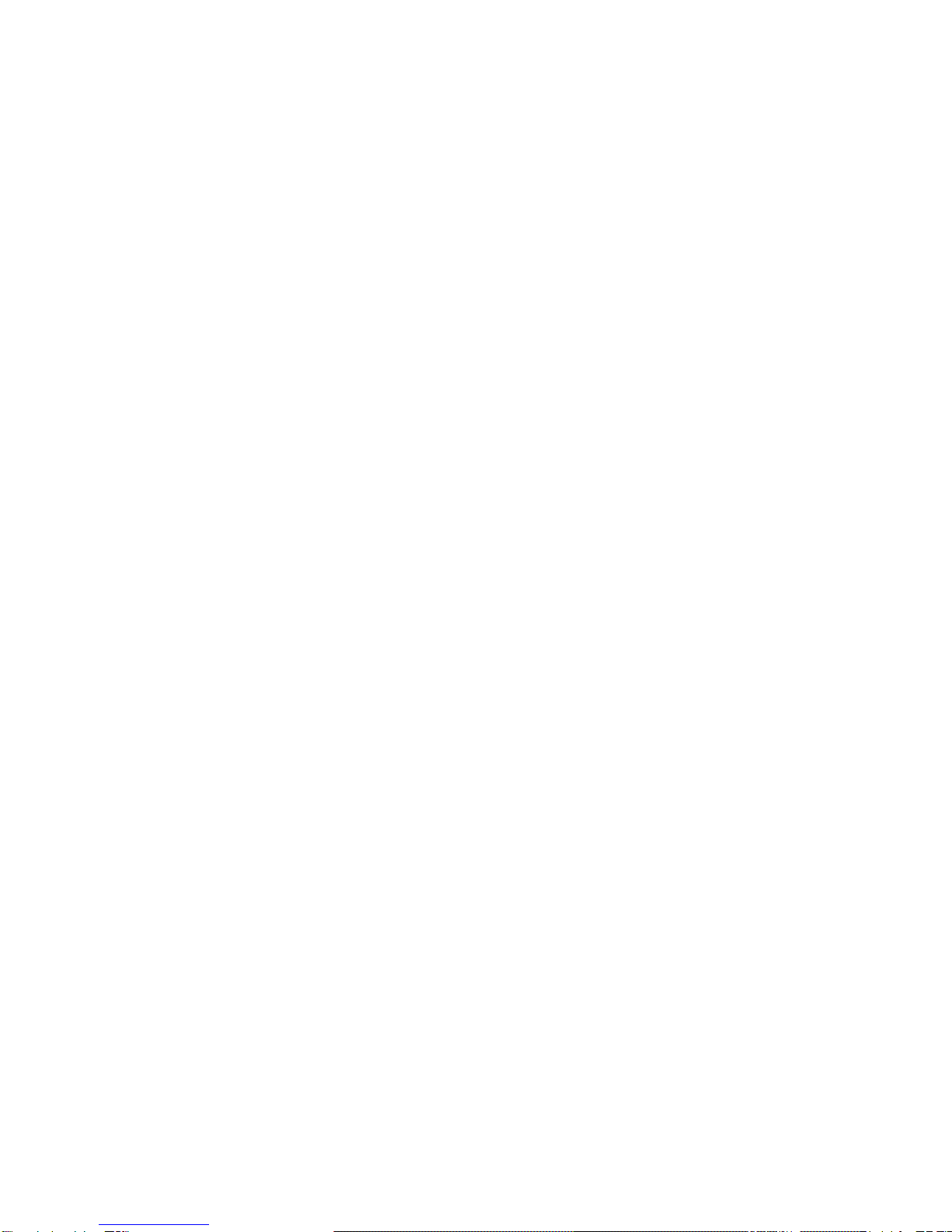a) Importing your own CD collection to your PC
The GameShark Media Player for Xbox 360 can import your existing CD collection into
the PC so you can then play the MP3’s on your Xbox 360. The files are compressed
into MP3 format, and there's also a handy internet database query feature which
automatically creates the album, artist and track names of your CDs.
To Import a CD:
1. Insert a CD into the PC CD Tray. (If your PC window pops up to use the CD with
any other device, select "close" or "cancel")
2. Click on the IMPORT CD button.
3. The GameShark Media Player for Xbox 360 will now attempt to get the track and
album name via the Internet. If no internet connection is available or if the album
information is not available online, then a message box will pop up asking you to
enter the name of the album.
4. The CD will now be imported into the list panel in its own folder, listed under the
Album Name.
5. You can now add this album to your Xbox 360 following the steps below in b)
PLEASE NOTE: IT IS AN OFFENSE TO COPY COPYRIGHT MATERIAL. PLEASE
ENSURE YOU SEEK THE PERMISSION OF THE COPYRIGHT OWNER BEFORE
UTILIZING THIS FEATURE FOR ANY COPYRIGHT MATERIAL.
b) Adding Music files to your Xbox 360 console
In order to play your movies from PC via Xbox 360, you first need to add them on your
Xbox 360. Upon first connecting your 360 console to your PC you will be prompted to
do this, however if you need to add more files, first follow these steps:
4. After connecting your PC to your Xbox 360 console, select the “My Music” option
using your Xbox 360 controller.
5. Now press the blue X button on your controller, and select the “Add Music”
option.
6. Follow the on-screen prompts to add the folders stored on your PC that have
music files in them. All the files that you have imported from CD using GameShark
Media Player are stored in C:\Documents and Settings\My Documents\My Music\Xbox
360 Music Studio so ensure you add this folder.
7. The easiest way to add all music on the PC is to simply check all the boxes when
prompted, this way all the music stored on the PC will be added.