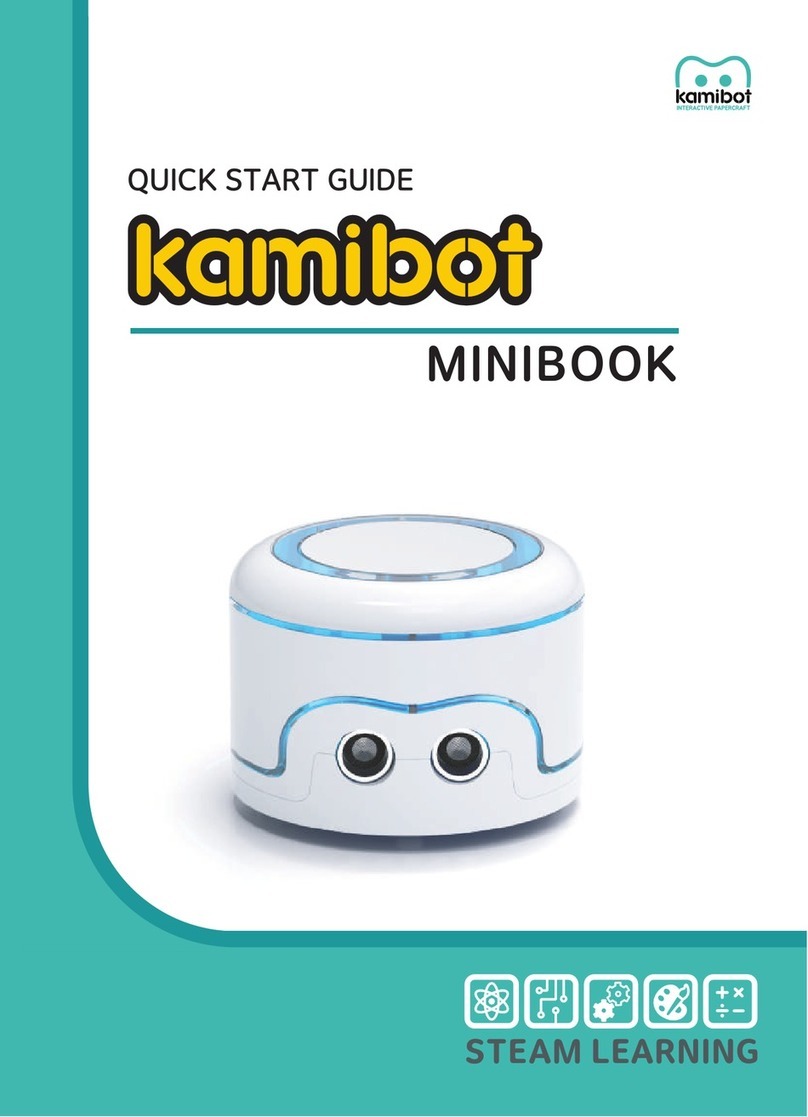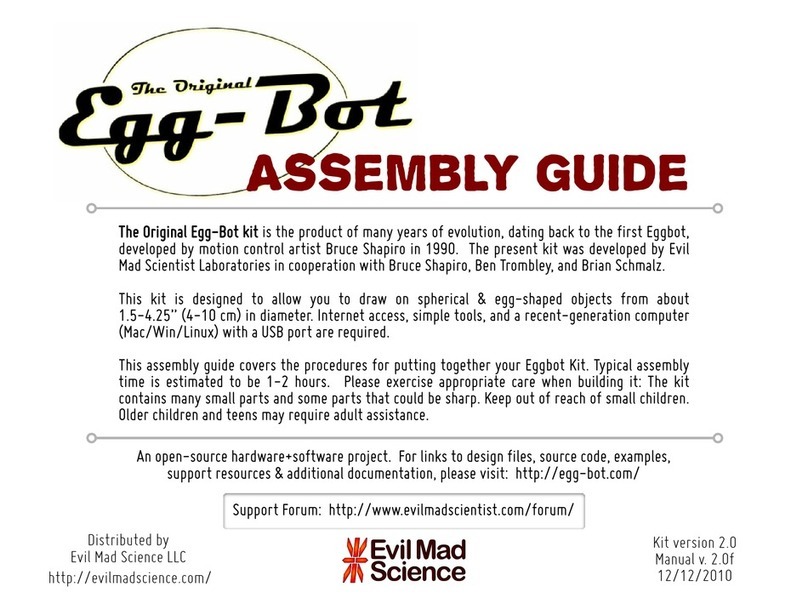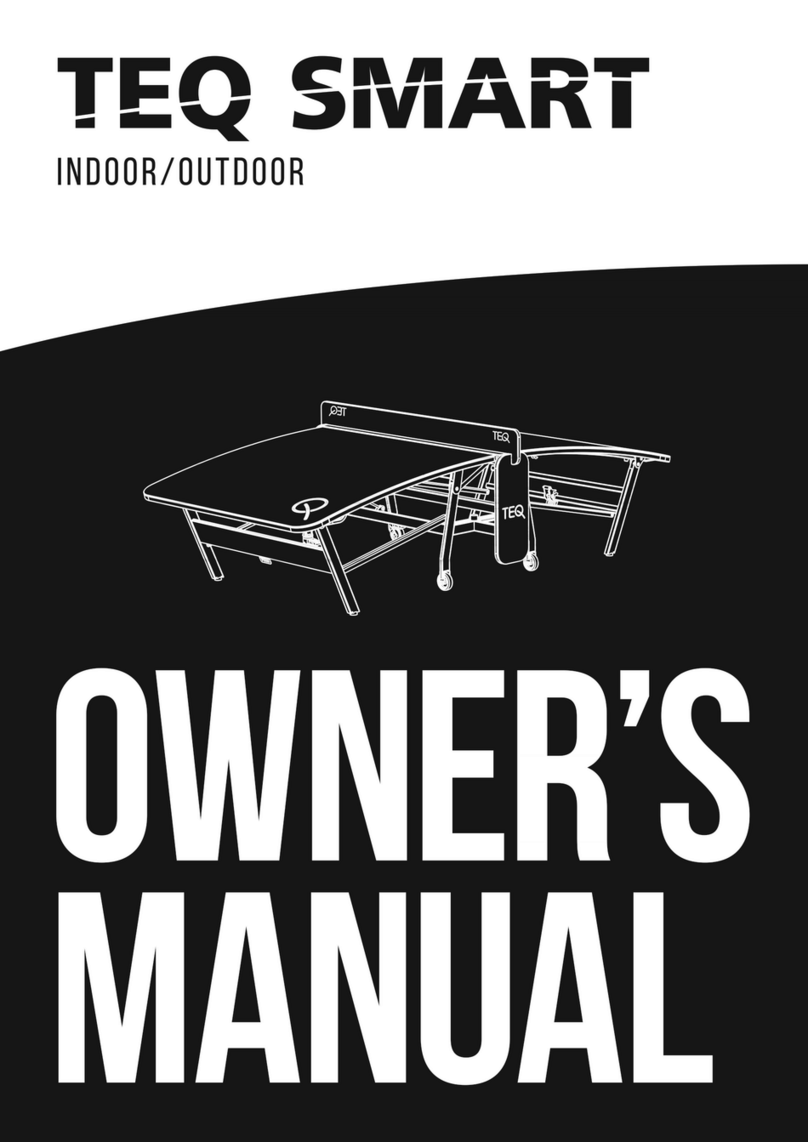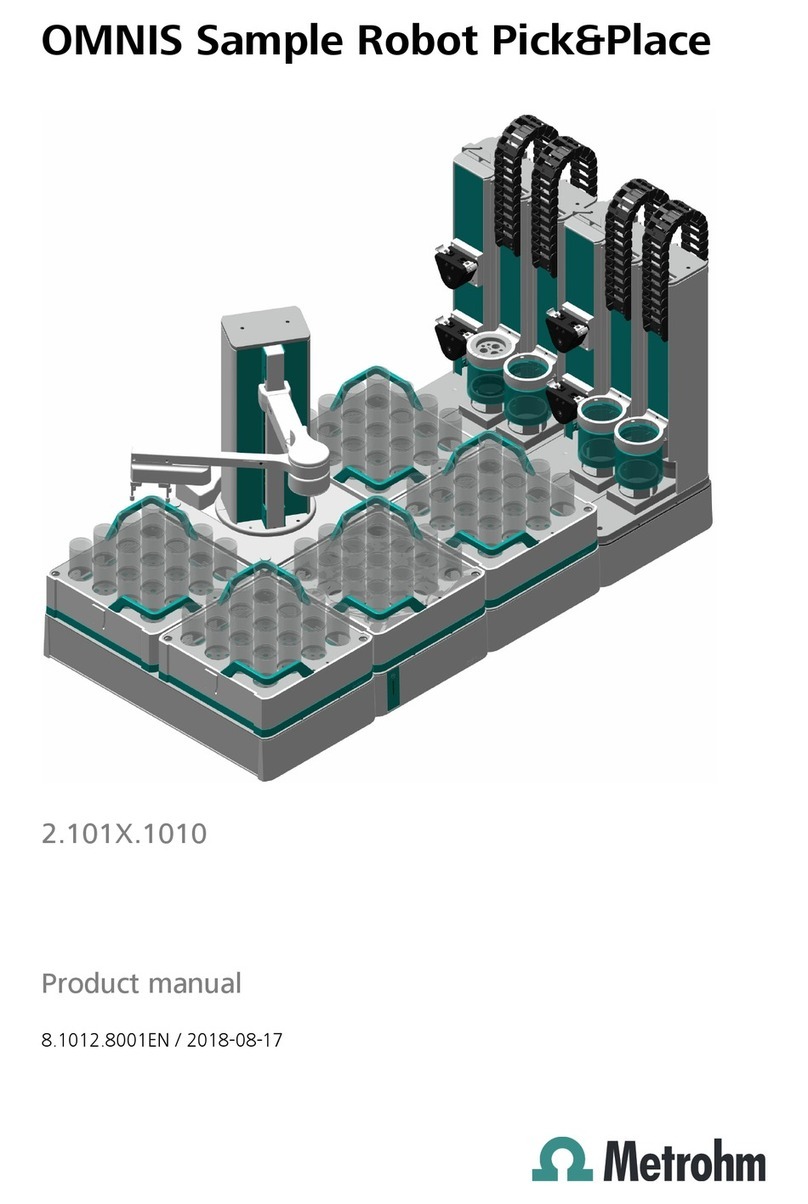AvatarMind iPal User manual

iPal® User Manual
For Children’s Education, Families, Elder Care, and
Retail/Hospitality
Official Website www.ipalrobot.com
Twitter –www.twitter.com/avatarmindinc?lang=en
Facebook -- www.facebook.com/AvatarMindInc
This manual may not be reprinted without permission
Copyright© 2017 NanjingAvatarMind Robot Technology Co.,Ltd Copyright
Reserved

1
Contents
1. Introduction to iPal......................................................................4
2. Making friends with iPal..............................................................5
3. Accessories.................................................................................6
4. Hardware.....................................................................................7
4.1. A brief tour of iPal...................................................................... 7
4.2. On/Off Switch............................................................................. 9
4.3. Screen....................................................................................... 10
4.4. Components............................................................................. 11
4.5. Charging................................................................................... 12
5. Getting Started......................................................................... 13
5.1. Environmental Considerations.............................................. 13
5.2. How to move iPal.................................................................... 13
5.3. Setup Wizard ........................................................................... 13
6. iPal Applications....................................................................... 17
6.1. How to use iPal applications.................................................. 17
6.2. Settings..................................................................................... 19
6.2.1. System Settings............................................................... 19
6.2.2. Robot Settings................................................................. 23
6.2.3. User Settings ................................................................... 25
6.3. Examples.................................................................................. 25
6.3.1. Stories............................................................................... 25
6.3.2. Music................................................................................. 26

2
6.3.3. Games.............................................................................. 27
6.3.4. Camera............................................................................. 27
6.3.5. Gallery............................................................................... 28
6.3.6. Education.......................................................................... 29
6.3.7. Calendar........................................................................... 30
6.4. iPalProgrammer....................................................................... 32
6.4.1. Introduction ...................................................................... 32
6.4.2. Modules............................................................................ 32
6.4.3. Operations........................................................................ 33
6.4.4. Menu................................................................................. 35
6.4.5. Delete................................................................................ 36
6.4.6. Download Template........................................................ 37
6.5. Man-iPal Interaction................................................................ 37
6.5.1. Introduction ...................................................................... 37
6.5.2. Face Recognition............................................................ 38
6.5.3. Natural User Interface (NUI) Settings.......................... 41
7. Download Applications............................................................. 43
7.1. App Store.................................................................................. 43
7.2. Download.................................................................................. 44
7.2.1. App List............................................................................. 44
7.2.2. Search App by Category/Filter...................................... 44
7.2.3. Download & Install .......................................................... 45
7.2.4. Use New App................................................................... 45
8. iPal Maintenance ..................................................................... 46
8.1. iPal............................................................................................. 46
8.2. Charger..................................................................................... 46

3
9. Warranty................................................................................... 47
9.1. Security..................................................................................... 47
9.2. Usage........................................................................................ 48
9.3. Storage..................................................................................... 49
10. FCC Warning............................................................................ 49
10.1. FCC Warning....................................................................... 49
10.2. RF Exposure Statement..................................................... 50
Appendix.......................................................................................... 51
Ⅰ: iPal Specification........................................................................... 51
Ⅱ: Charger Specification................................................................... 52
Ⅲ: Others............................................................................................. 53

4
1. Introduction to iPal
iPal isa fullyfunctional humanoid robotthat is3.5feet tall. It hasmany
motors, microphones, cameras, sensors (infrared, ultrasound and
touch) which enable iPal™ to be aware of its surroundings and to
facilitate interactions with and between humans
iPal is an open system based on the Android operating system with
extensions for motion, sensors and natural language conversation,
allowing awealth of thirdparty applications to be delivered on a robot.
For children and families, iPal is an affordable social robot that is a
friend, teacher, and safety monitor for children. iPal provides
educational content in an engaging manner that supports social
development and encourages interest in science and technology. iPal
cooperates with parents to provide better quality of life for children
and gives them a head start in education. iPal is not intended to be a
standalone babysitter or a replacement for parents or finding friends
their own age -- no robot can or should take the place of parents or
friends. But iPal can make the everyday lives of parents a little easier
and provide a much richer experience for children compared just to
sitting in front of a TV.
For elders iPal™ is a constant companion that supplements personal
care services and has the potential to provide security with alerts for
many medical emergencies. As an elder companion and safety
monitor. iPal can facilitate social interaction and companionship for

5
elders who may not be able to get out as much as they’d like due to
physical limitations. iPal can aid in health and safety monitoring,
reminding elders to take their medications as prescribed and allowing
caregivers and loved ones to check in on individuals through the iPal
smartphone app.
Other versions of iPal are in development for children with special
needs (e.g., autism), hospitality, retail, home security, and more.
AvatarMind also offers the iPal platform for 3rd party developers. The
goal of the iPal™ Robot Development Platform is to provide partners
with all the tools and support needed to enable them to quickly and
efficiently modify iPal’s software and content for their specific use.
They can then deploy and market their own robotic branded product
at a small fraction of the cost of developing their own robot. Details
are given in the iPal platform section of www.ipalrobot.com.
2. Making friends with iPal
iPal is designed with a friendly, non-threatening demeanor, and has
multiple sensors to assure safe human interaction. iPal has a
conversational spoken language interface, facial expressions, full
arm/hand movement, and has the potential to sense the mood of
people. iPal encourages physical activity and enables people to stay
connected with their friends and the world.

6
3. Accessories
To begin, please verify that you have received the items or
accessories listed as below:
iPal robot, charger, warranty card, user manual
iPal robot
Charger (including wire)

7
4. Hardware
4.1. A brief tour of iPal

8

9
4.2. On/Off Switch
iPal has 2 buttons at the back, an on/off button and an emergency
shutdown button. To turn on iPal hold down the On/Off button for 2
seconds. To turn off iPal with the normal shutdown procedure, hold
down the On/Off button for 2 seconds. For emergencies, press the
emergency shutdown button to immediately power off iPal

10
4.3. Screen
The screen is on iPal’s chest can be used to change settings, start
and stop applications, and control iPal in various ways. Details are
given later in this manual.

11
4.14.4.4. Components

12
4.15.4.5. Charging
For security and safety reasons, when charging iPal is automatically
turned off or put in screen protection mode.
Charging steps:
Plug in charger to power source
Confirm indictor is green
Plug in charger at back of iPal base
While iPal is charging the eyes blink yellow
iPal is fully charged when the eyes turn green

13
5. Getting Started
5.6.5.1. Environmental Considerations
iPal moves best on a flat and dry surface. Movement is slower
on thick carpet.
Within a 50 cm range, people or objects may affect iPal’s
movements.
Outdoor use is not recommended.
5.7.5.2. How to move iPal
Steps for moving iPal:
Do NOT pick up the iPal by the head or arms
To carry iPal use the handle in back or by holding the body
You can also push iPal forward on its wheels
5.8.5.3. Setup Wizard
When you first turn on iPal, a Setup Wizard appears on the screen to
guide you through the setup process.
Select language and press the arrow to continue

14
If you agree with the service policy,select that option click the
arrow to continue
Connect to aWiFi network. You can skip thissection andconnect
to a network later using Settings. Some internal functionalities
require a network connection, so connecting to network is highly
recommended.

15
Set time and date
If desired, give iPal a nickname and birthday.

16

17
6. iPal Applications
iPal has a wide variety of bundled applications. Simply touch iPal’s
screen to activate an application.
6.1. How to use iPal applications
After you complete the setup procedure, or subsequently when
you turn on iPal, the home screen below appears.
Along the top itshows thetime,theWiFi strength, and the charge
level.
Touch the “APP” button to show applications and content.

18
To get started, touch the songs icon (you may need to swipe left),
then you will see a selection of songs. Touch a song icon to
have iPal play that song.
To access additional applications swipe left or right on the screen.
Touch an icon to start an application. In some cases such as
“Game,” touching the icon takes you to a sub-directory.
If you want to stop an application or playing content, simply
touching iPal’s head will pause the current application.

19
6.2. Settings
By swiping left on the screen above you will see the Settings icon.
When first entering Settings, you will be asked to set a password for
iPal. This is optional but recommended
6.2.1. System Settings
Table of contents