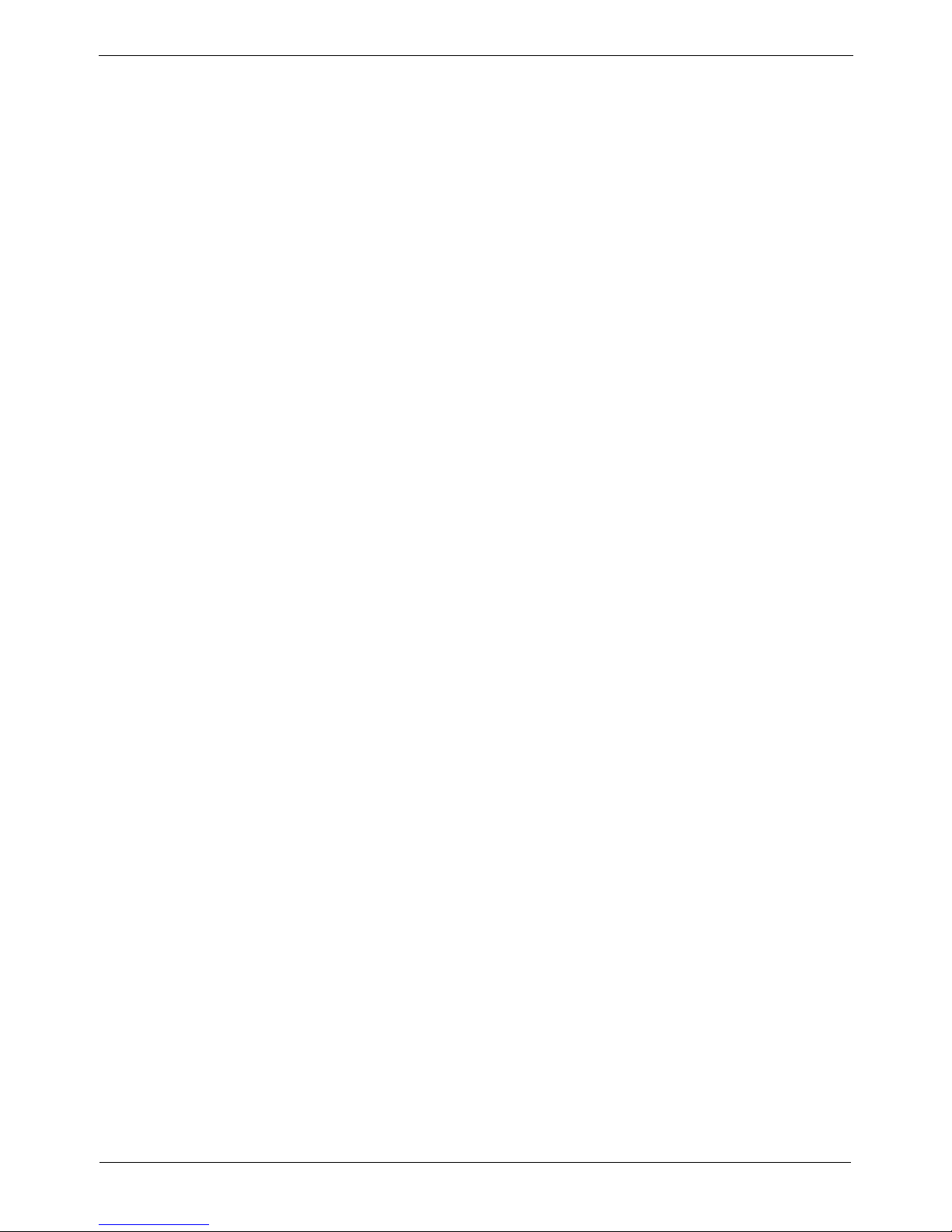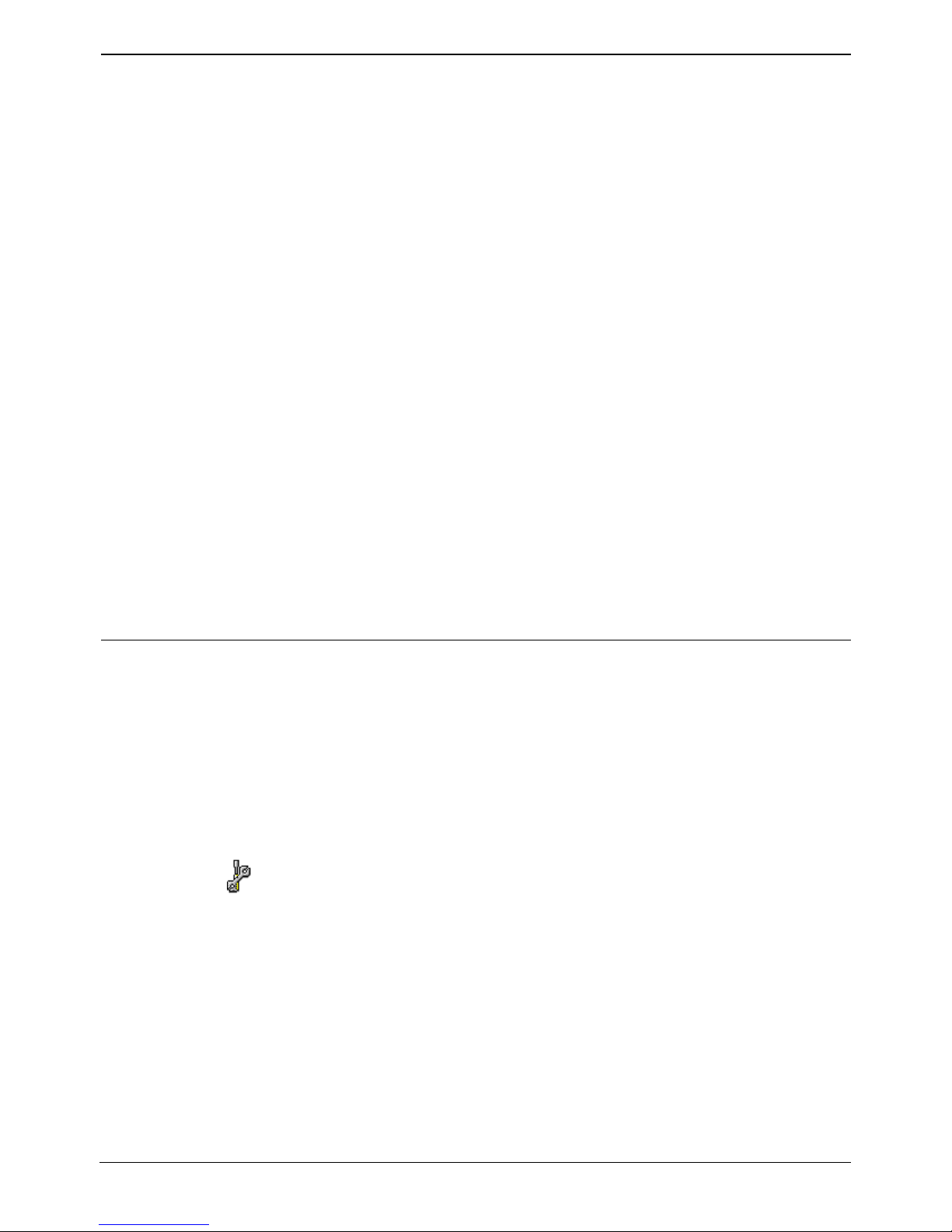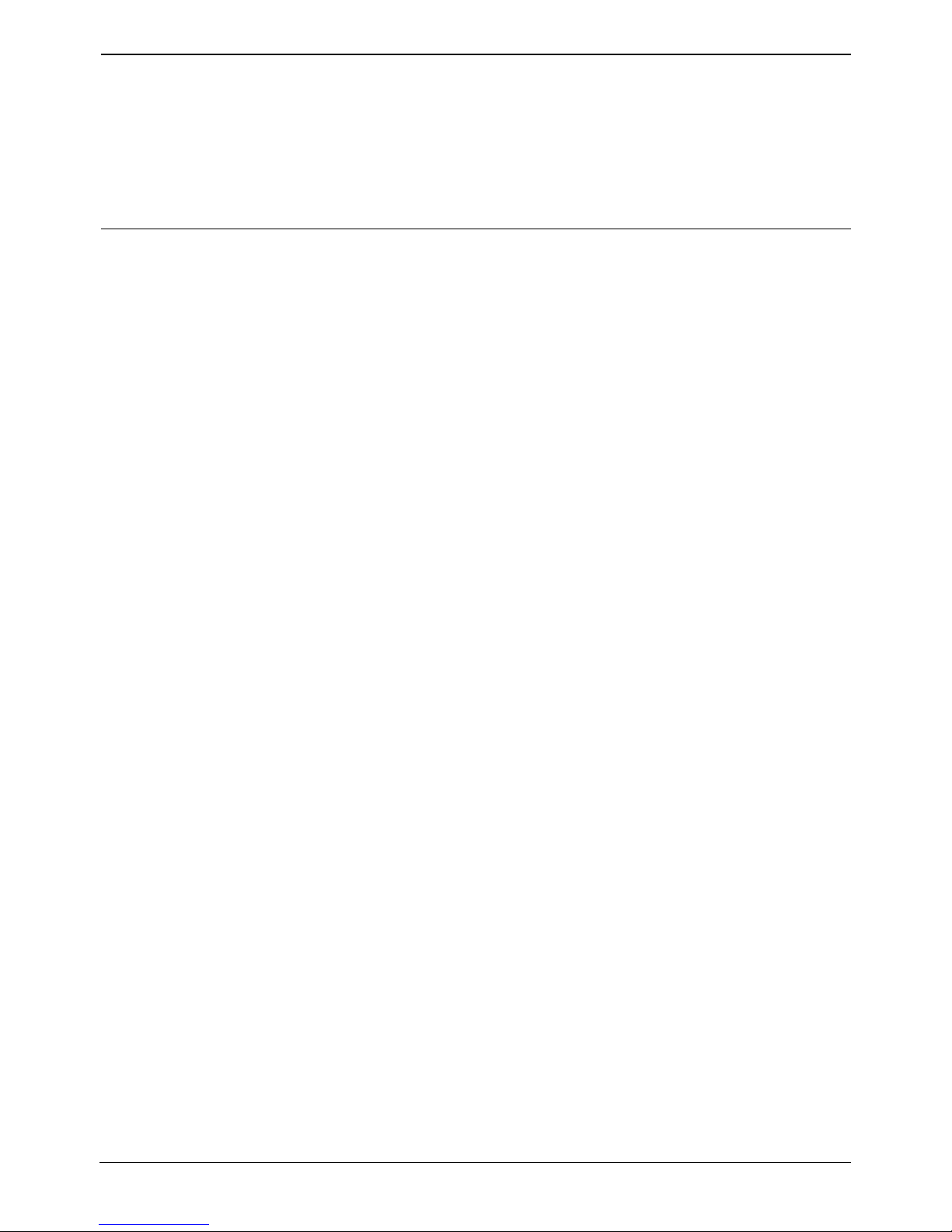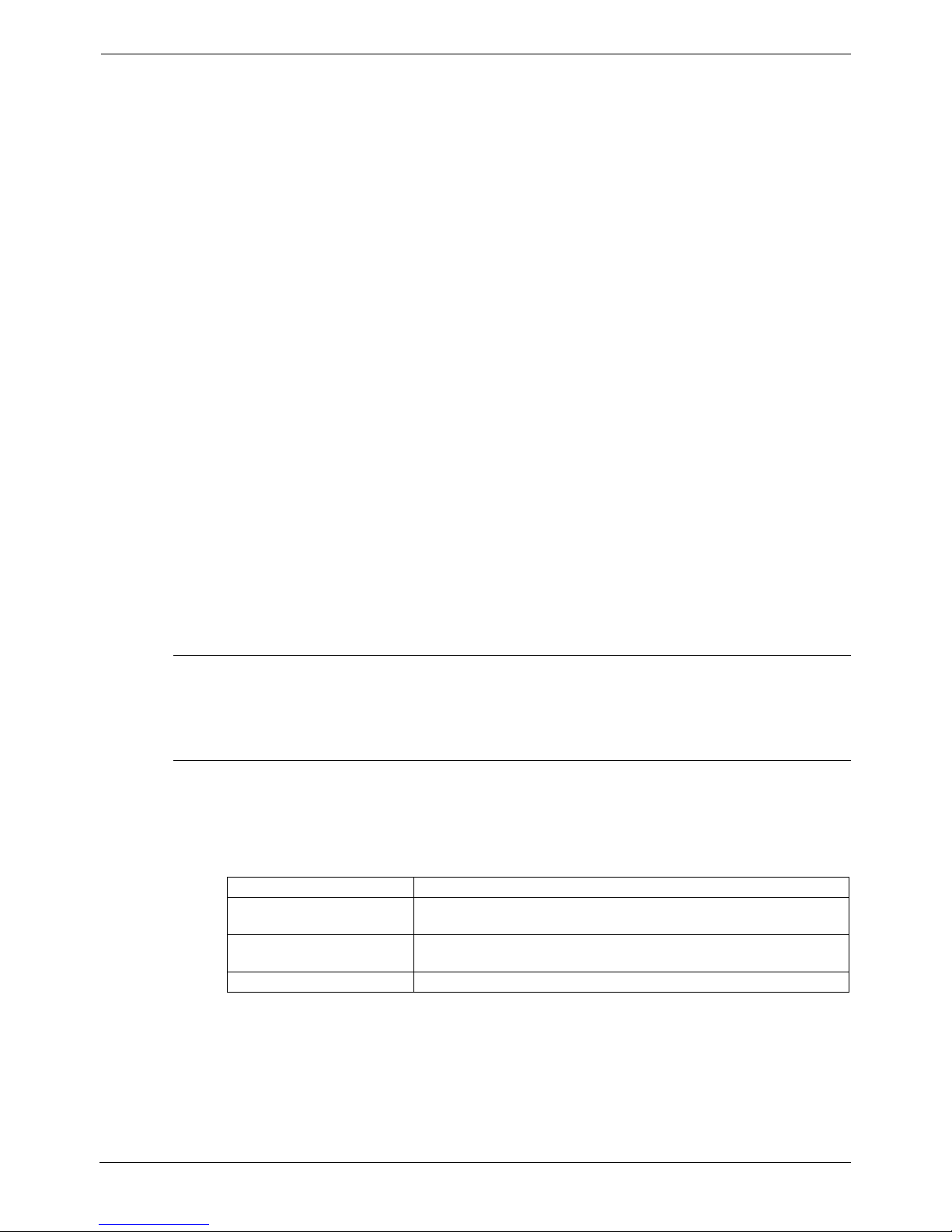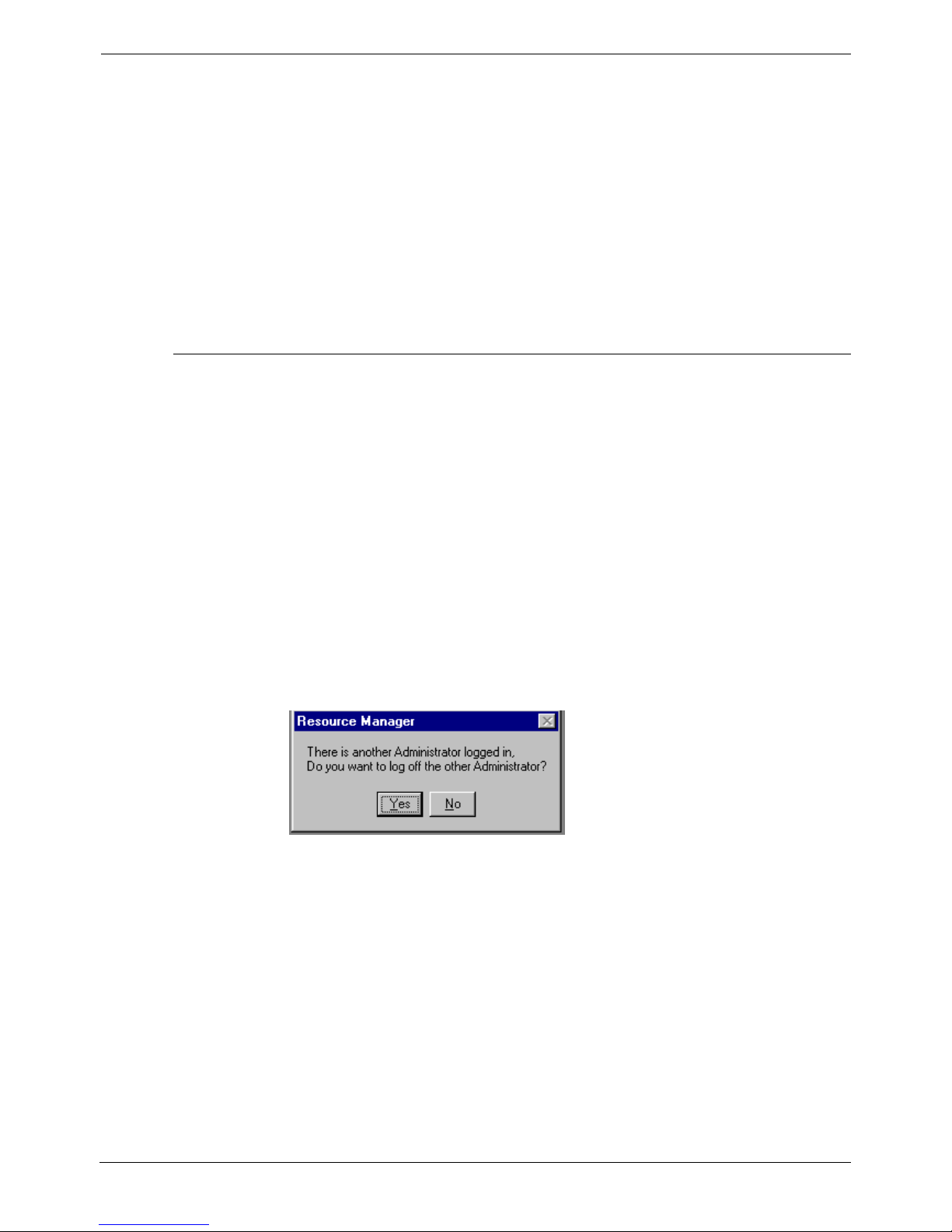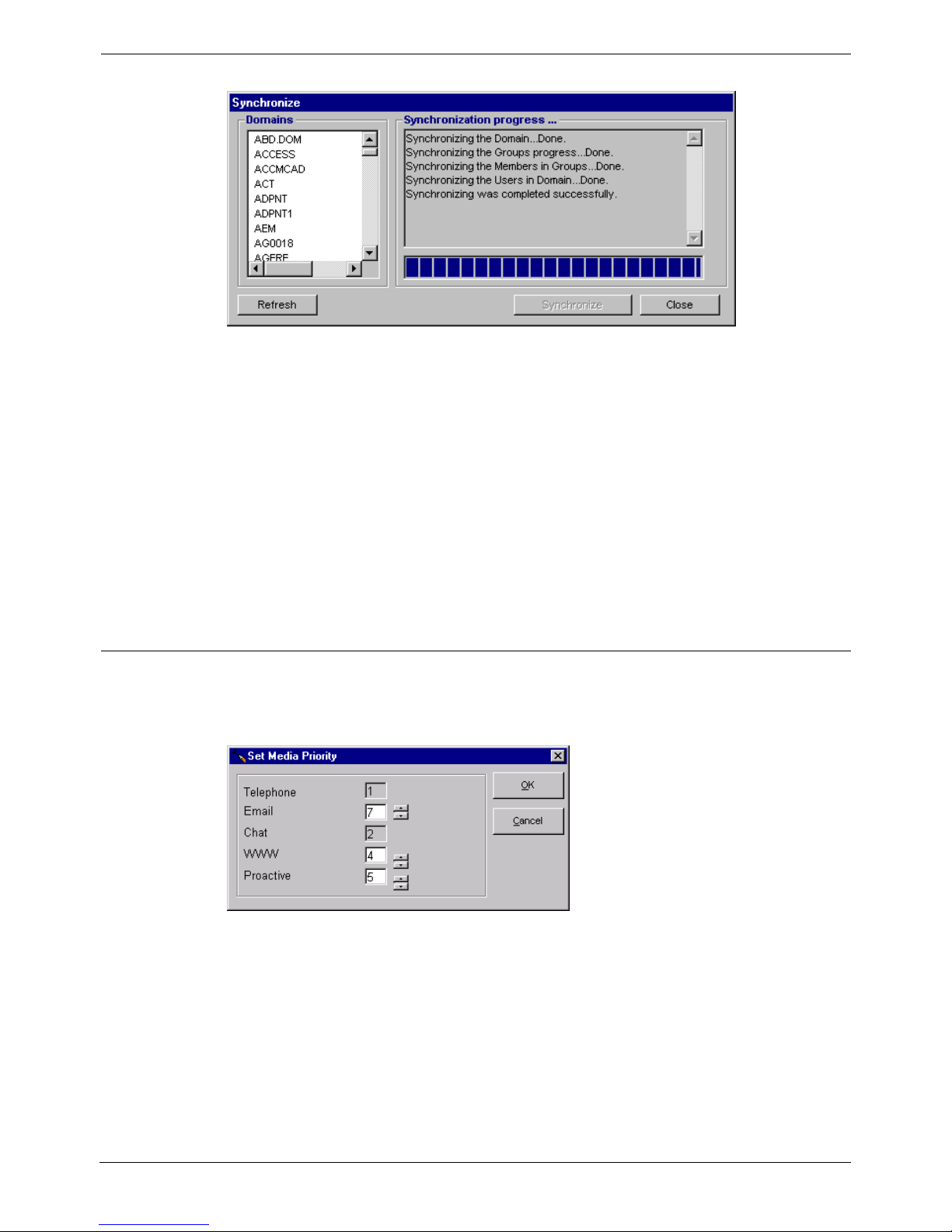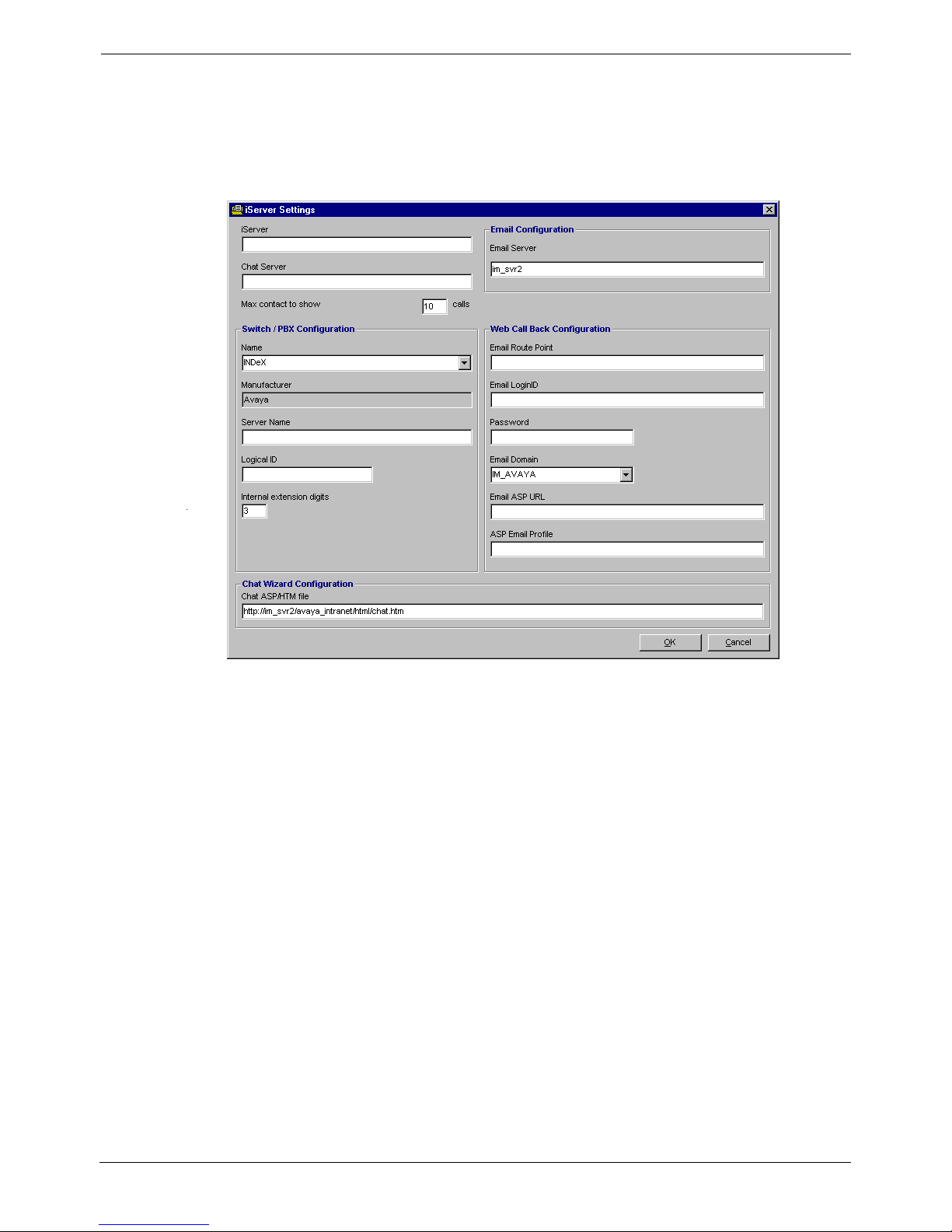Page 2 - Contents
Contents
Introduction........................................................................................................... 4
Use of this Manual ................................................................................................................. 4
Resource Manager User's Guide ........................................................................ 5
How it works .......................................................................................................................... 5
How the guide is organized .......................................................................................................... 6
Resource Manager Navigation .............................................................................................. 7
Getting Started ...................................................................................................................... 8
Starting and Ending Resource Manager....................................................................................... 8
Synchronizing User Information.................................................................................................... 9
Setting Media Priorities................................................................................................................. 9
Resource Manager iServer Settings........................................................................................... 10
Services...................................................................................................................................... 12
Multimedia Queue Administration........................................................................................ 13
Viewing Multimedia Queues .......................................................................................................14
Adding a new Multimedia Queue................................................................................................ 14
Interaction Result Administration ......................................................................................... 21
Domain Administration......................................................................................................... 22
Configuring New User and Mailbox Setup ........................................................................... 26
User Setup.................................................................................................................................. 26
Mailbox Setup ............................................................................................................................. 27
Proactive Manager User's Guide....................................................................... 28
Overview.............................................................................................................................. 28
Who should use this guide.......................................................................................................... 28
Proactive List Manager Interface ......................................................................................... 29
Overview..................................................................................................................................... 29
Navigation Bars .......................................................................................................................... 29
Getting started ..................................................................................................................... 32
Overview..................................................................................................................................... 32
Draft Lists ............................................................................................................................ 33
Overview..................................................................................................................................... 33
Viewing an Existing List.............................................................................................................. 33
Importing/Loading a list............................................................................................................... 34
Selecting Fields to Import/Load .................................................................................................. 37
Defining Data Type ..................................................................................................................... 38
Deleting a Draft List .................................................................................................................... 38
Proactive Campaigns........................................................................................................... 39
Overview..................................................................................................................................... 39
Viewing the Campaign Information Window ............................................................................... 40
Viewing Proactive Campaign Lists ............................................................................................. 41
Attaching and Detaching Lists .................................................................................................... 42
Running Campaigns ................................................................................................................... 43
Account Update Wizard ....................................................................................................... 44
Overview..................................................................................................................................... 44
Selecting and Importing data source types................................................................................. 44
Selecting desired data fields to import........................................................................................ 46
Mapping Fields ........................................................................................................................... 47
Field Verification ......................................................................................................................... 50
Duplicate Records ...................................................................................................................... 50
Confirmation Window.................................................................................................................. 51
Final Confirmation Window......................................................................................................... 51
Page 2 - Contents MultiMedia Module Administrator's Manual
40DHB0002USEB – Issue 1a (05/29/2003)