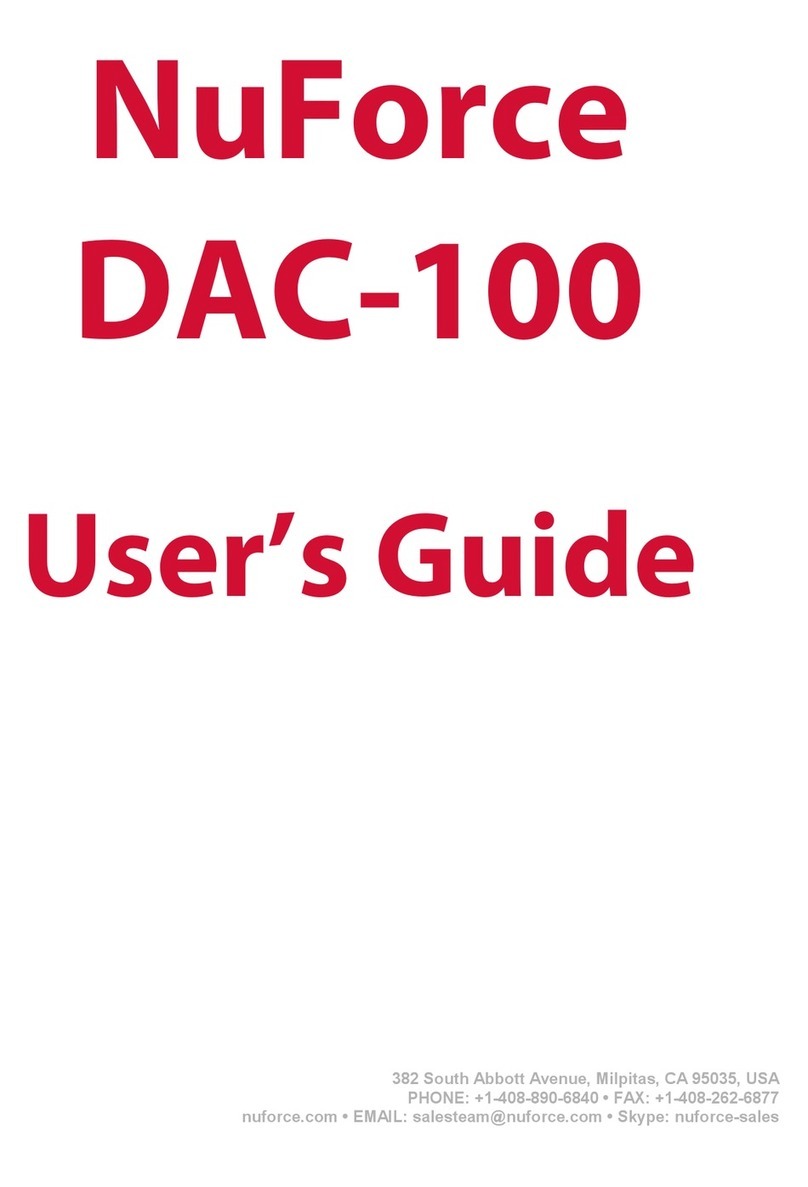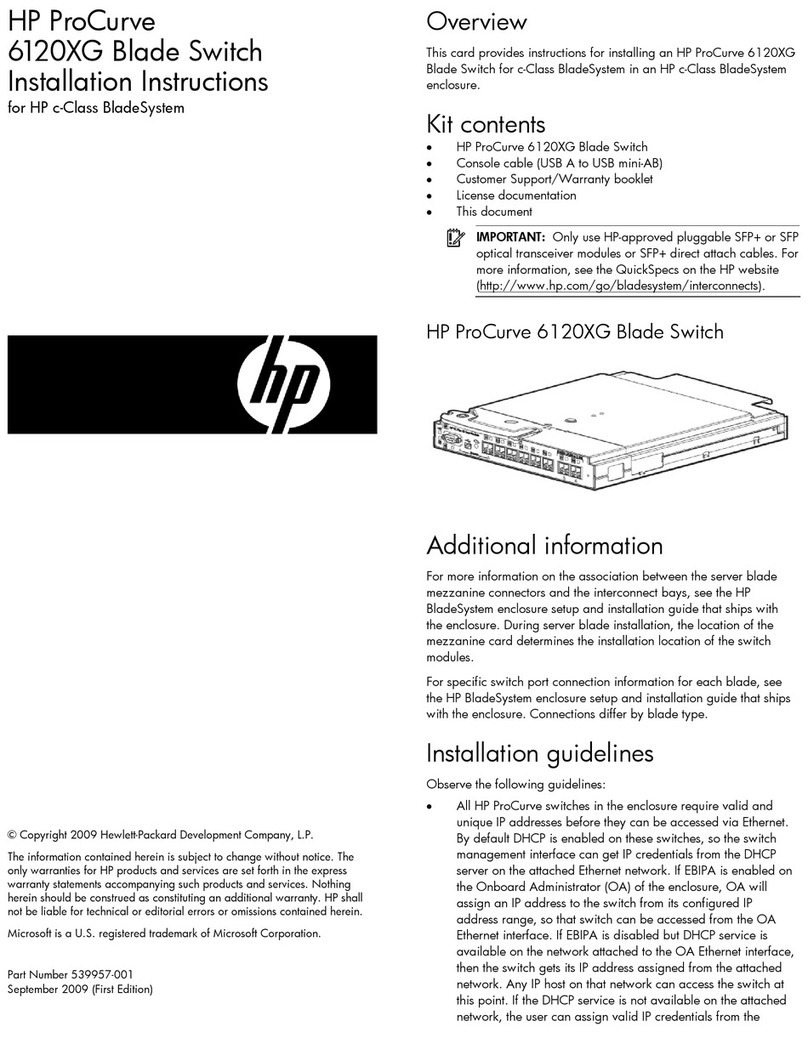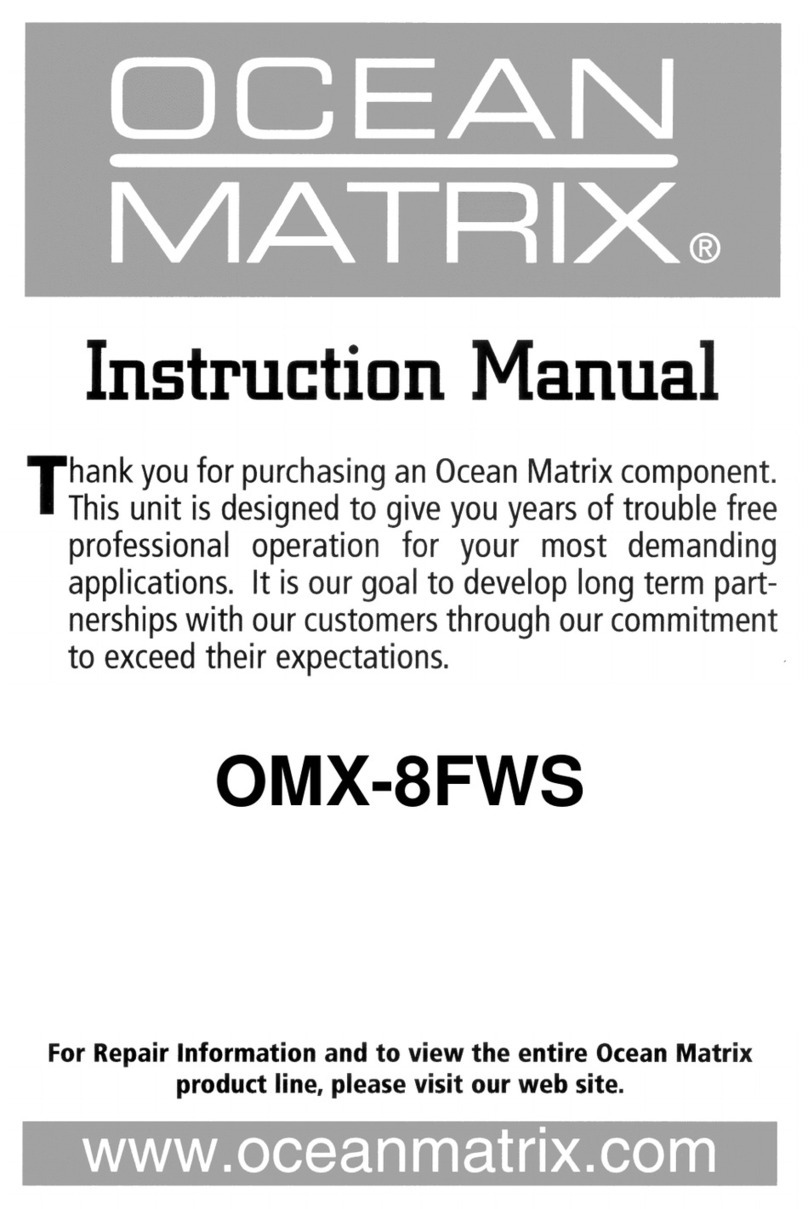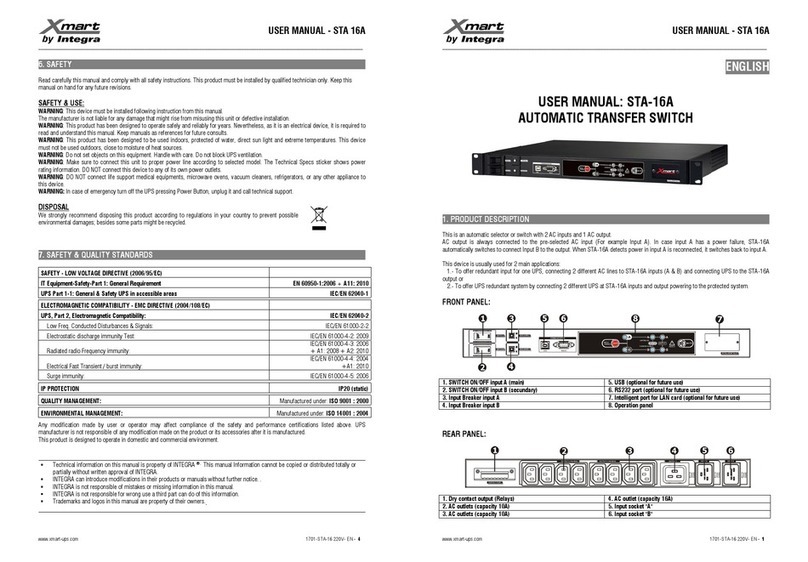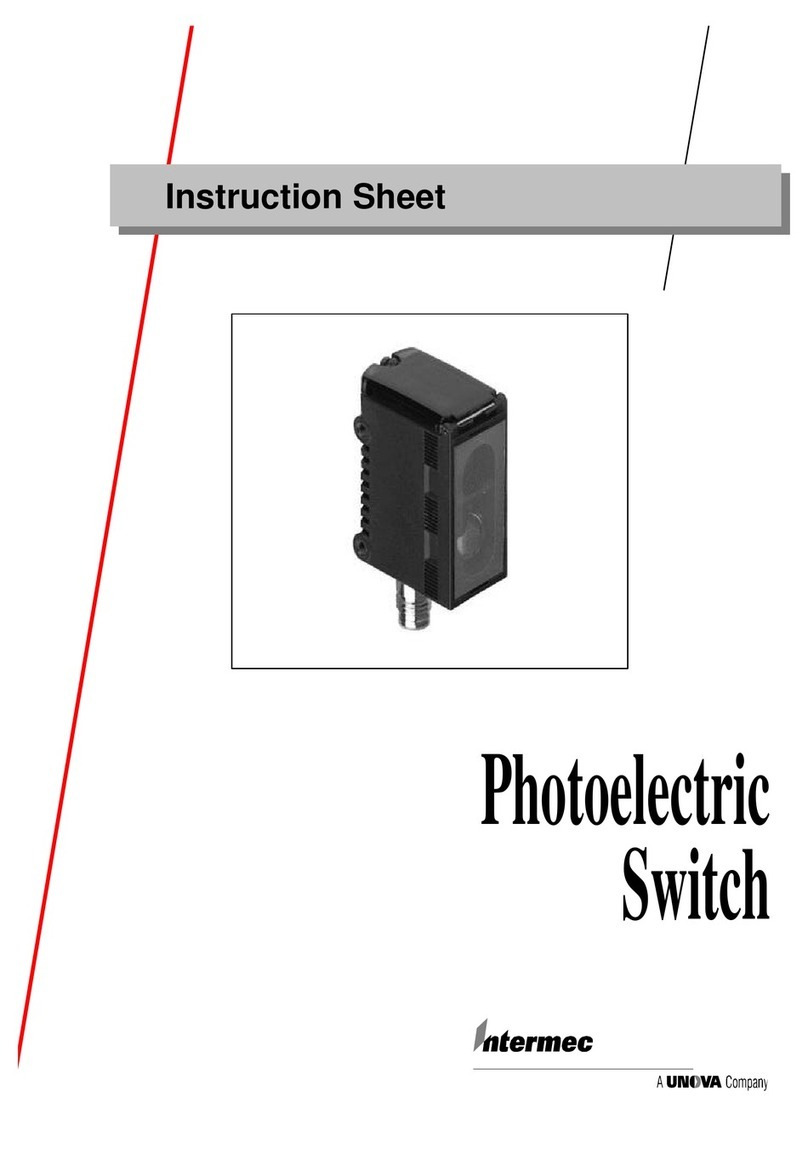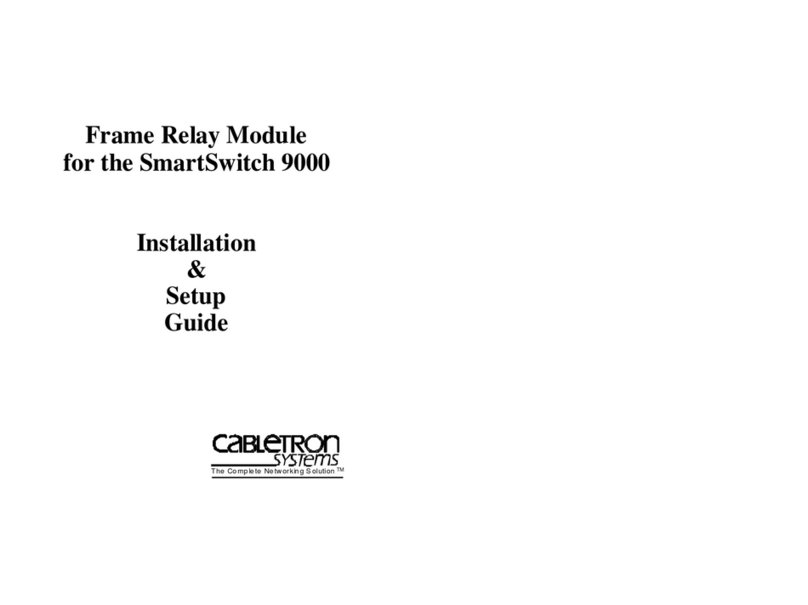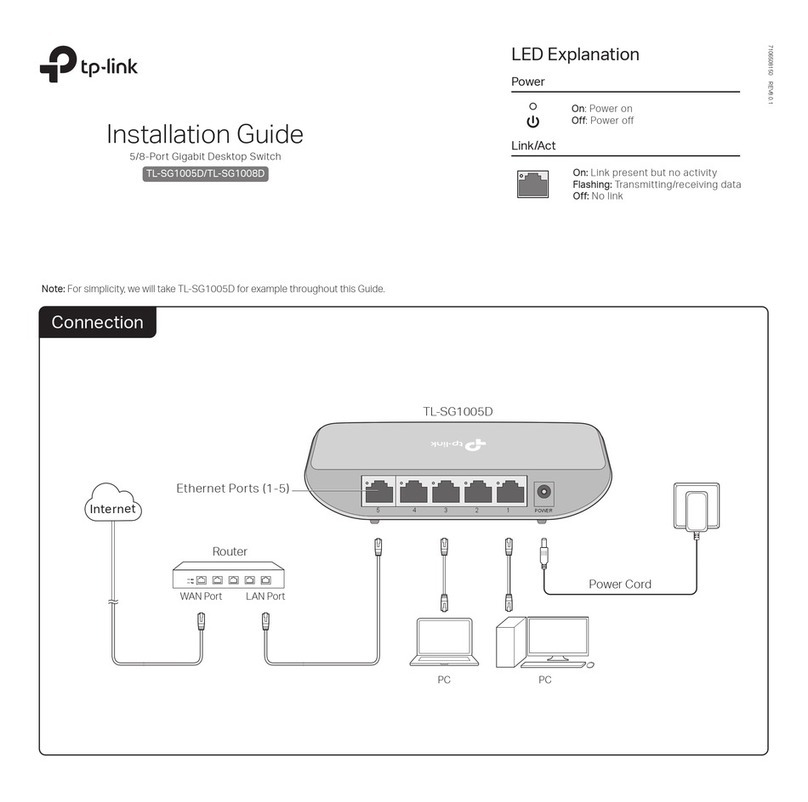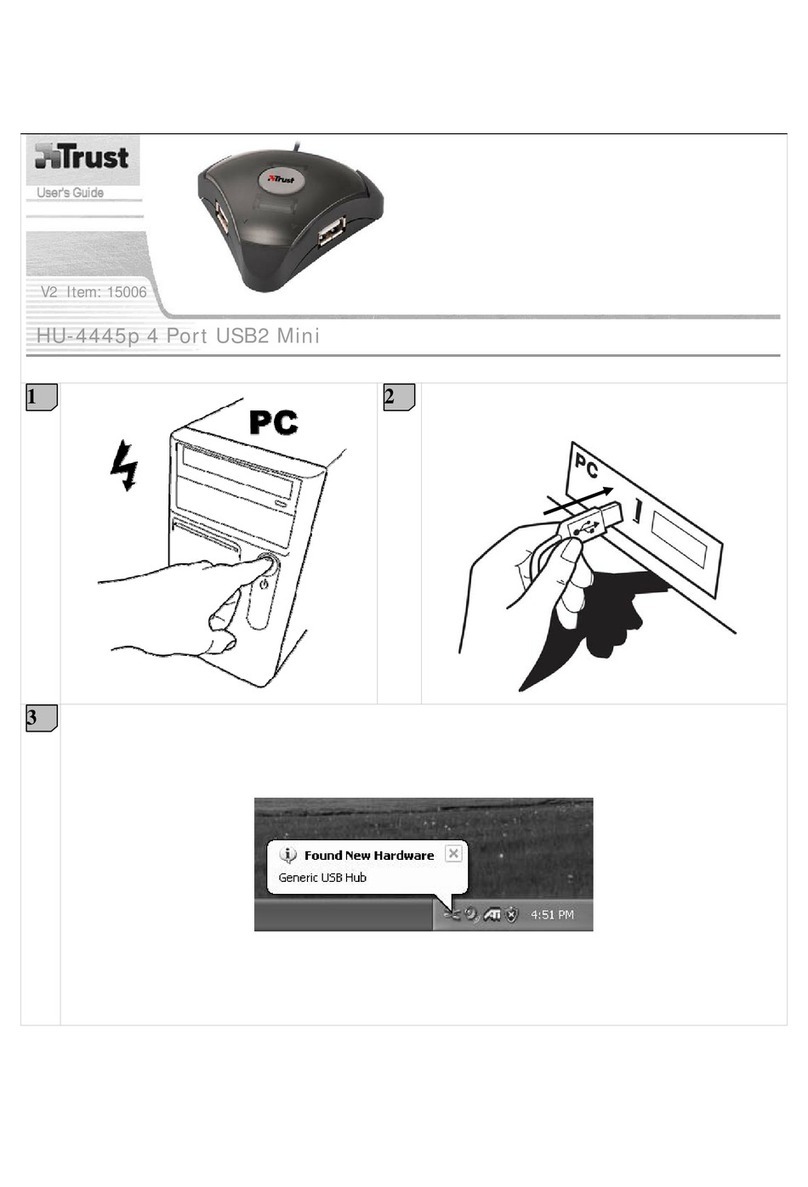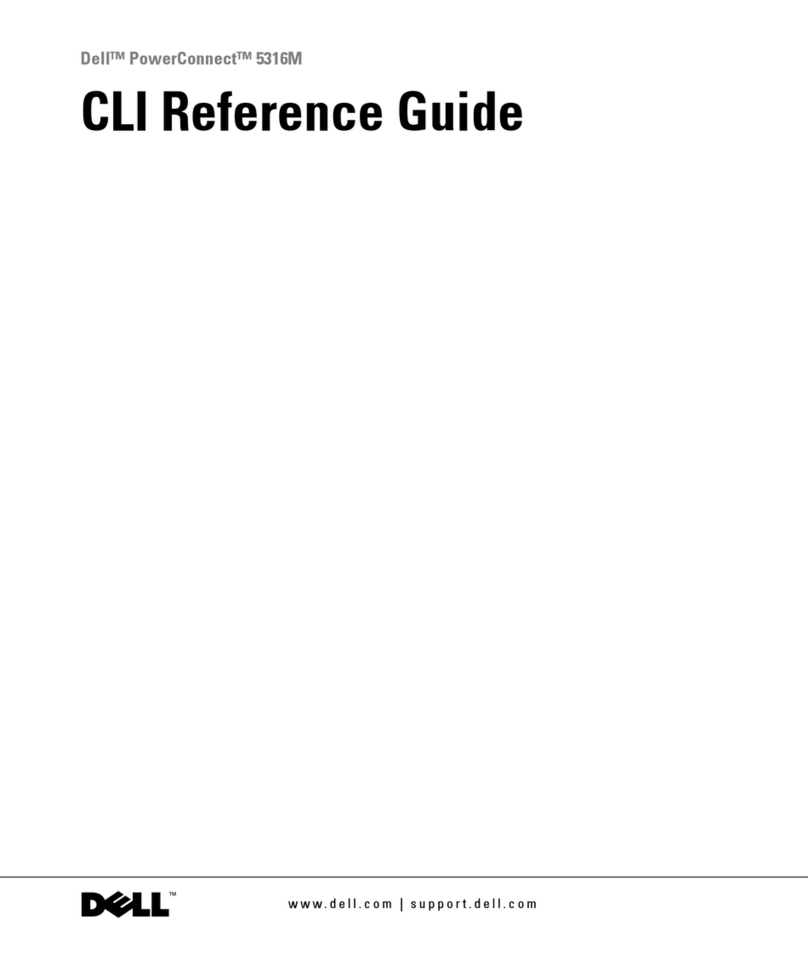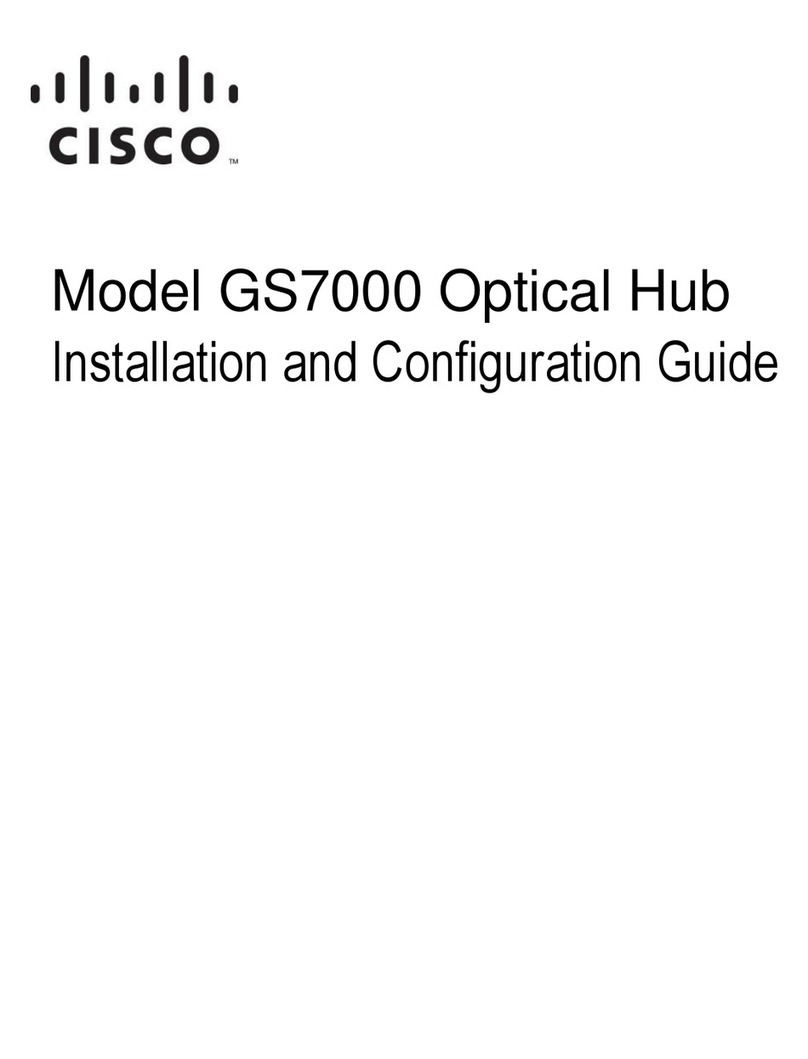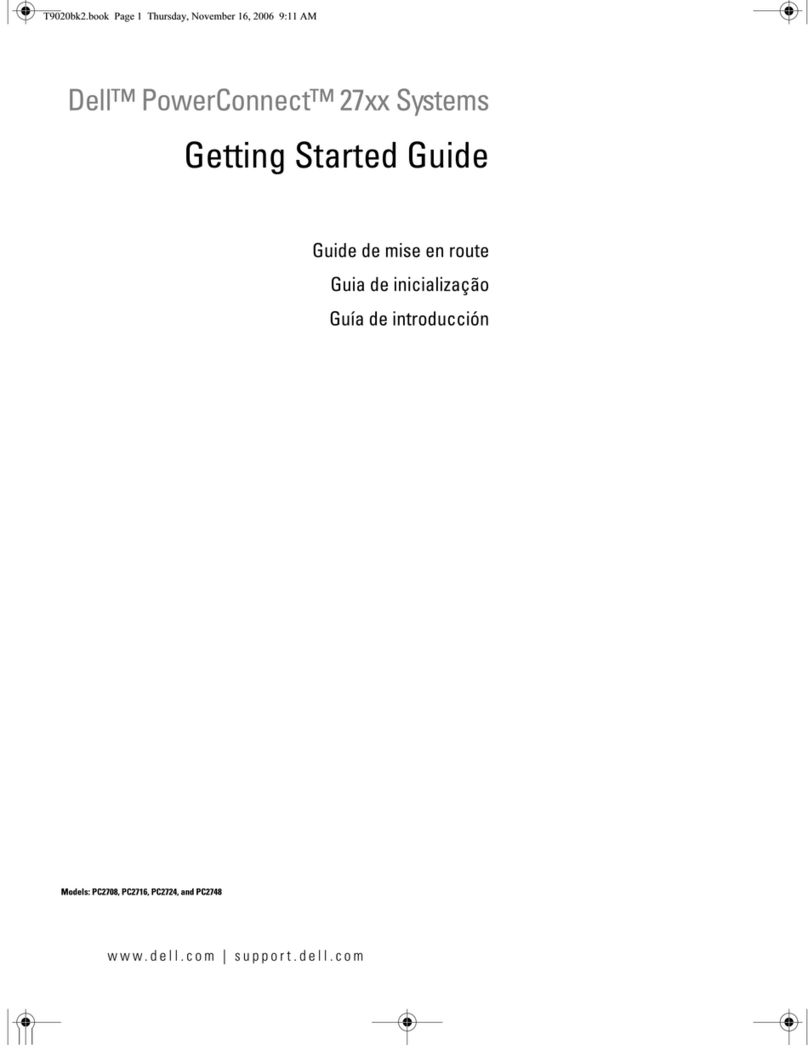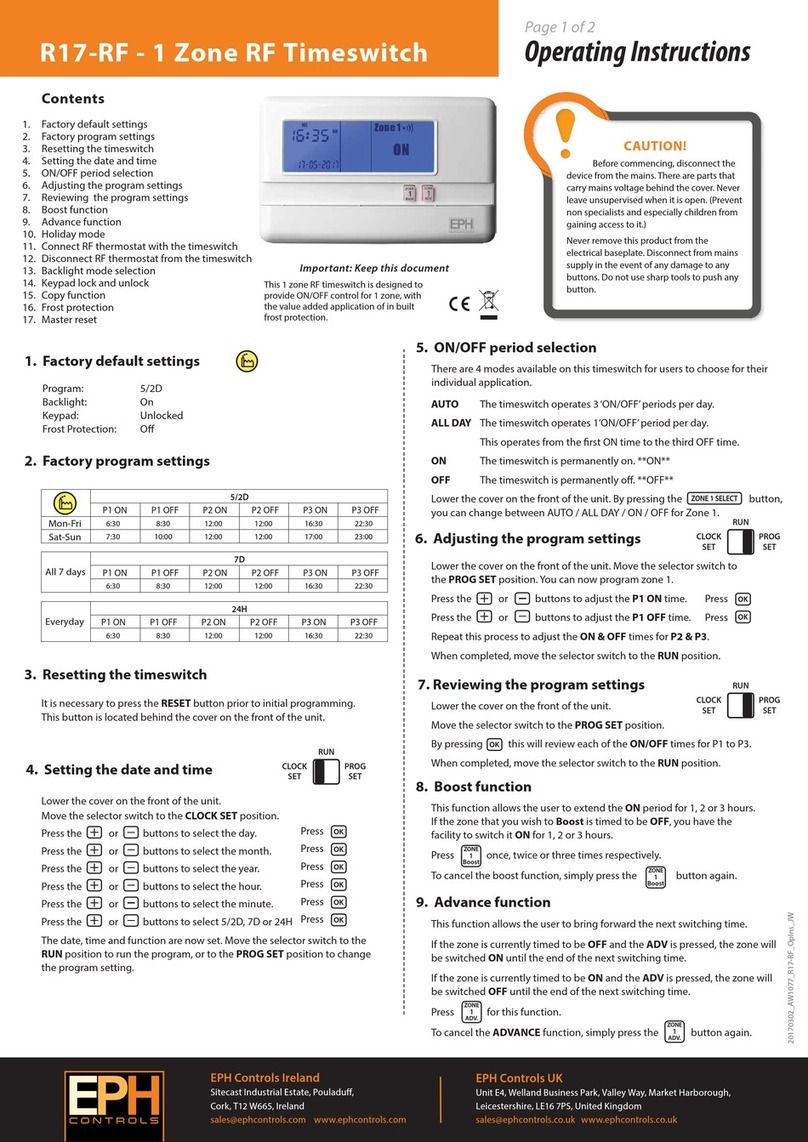AVDIS GeMNeXT PS-5IN-SCALER User manual

USER MANUAL
PS-5IN-SCALER
Compact Scaler Switcher (with PoH)
All Rights Reserved
Version: PS-5IN-SCALER_2016V1.3

Compact Scaler Switcher (with PoH)
GeMNeXT www.GeMNext.com
Preface
Read this user manual carefully before using this product. Pictures shown in this
manual is for reference only, different model and specifications are subject to real
product.
This manual is only for operation instruction only, not for any maintenance usage. The
functions described in this version are updated till December 2016. In the constant
effort to improve our product, we reserve the right to make functions or parameters
changes without notice or obligation. Please refer to the dealers for the latest details.
All product function is valid till 2016-12-6.
Trademarks
Product model, GeMNeXT and its logo o are trademarks of AVDIS B.V..
Any other trademarks mentioned in this manual are acknowledged as the properties of
the trademark owner. No part of this publication may be copied or reproduced without
the prior written consent of AVDIS B.V.
FCC Statement
This equipment generates, uses and can radiate radio frequency energy and, if not
installed and used in accordance with the instructions, may cause harmful interference
to radio communications. It has been tested and found to comply with the limits for a
Class B digital device, pursuant to part 15 of the FCC Rules. These limits are designed
to provide reasonable protection against harmful interference in a commercial
installation.
Operation of this equipment in a residential area is likely to cause interference, in which
case the user at their own expense will be required to take whatever measures may be
necessary to correct the interference.
Any changes or modifications not expressly approved by the manufacture would void
the user’s authority to operate the equipment.

Compact Scaler Switcher (with PoH)
GeMNeXT www.GeMNext.com
SAFETY PRECAUTIONS
To insure the best from the product, please read all instructions carefully before using
the device. Save this manual for further reference.
Unpack the equipment carefully and save the original box and packing material for
possible future shipment
Follow basic safety precautions to reduce the risk of fire, electrical shock and injury
to persons.
Do not dismantle the housing or modify the module. It may result in electrical shock
or burn.
Using supplies or parts not meeting the products’ specifications may cause
damage, deterioration or malfunction.
Refer all servicing to qualified service personnel.
To prevent fire or shock hazard, do not expose the unit to rain, moisture or install
this product near water.
Do not put any heavy items on the extension cable in case of extrusion.
Do not remove the housing of the device as opening or removing housing may
expose you to dangerous voltage or other hazards.
Install the device in a place with fine ventilation to avoid damage caused by
overheat.
Keep the module away from liquids.
Spillage into the housing may result in fire, electrical shock, or equipment damage.
If an object or liquid falls or spills on to the housing, unplug the module immediately.
Do not twist or pull by force ends of the optical cable. It can cause malfunction.
Do not use liquid or aerosol cleaners to clean this unit. Always unplug the power to
the device before cleaning.
Unplug the power cord when left unused for a long period of time.
Information on disposal for scrapped devices: do not burn or mix with general
household waste, please treat them as normal electrical wastes.

Compact Scaler Switcher (with PoH)
GeMNeXT www.GeMNext.com
Contents
1. Introduction .................................................................................................................1
1.1 Introduction to PS-5IN-SCALER........................................................................1
1.2 Features ............................................................................................................1
1.3 Package List ......................................................................................................2
2. Panel Description........................................................................................................3
2.1 Front Panel ........................................................................................................3
2.2 Rear Panel.........................................................................................................4
3. System Connection.....................................................................................................6
3.1 Usage Precautions ............................................................................................6
3.2 System Diagram ................................................................................................6
3.3 Connection Procedure.......................................................................................6
3.4 Connection of Microphone.................................................................................7
3.5 Application .........................................................................................................9
4. System Operations ...................................................................................................10
4.1 Front Panel Buttons.........................................................................................10
4.1.1 Manual-Switching ..................................................................................10
4.1.2 Auto-Switching.......................................................................................10
4.1.3 Volume Adjusting ...................................................................................10
4.2 IR Control ........................................................................................................11
4.2.1 IR Remote .............................................................................................11
4.2.2 Control far-end device from local...........................................................12
4.2.3 Control local device from remote ...........................................................12
4.2.4 CEC Function ........................................................................................13
4.3 RS232 Control .................................................................................................14
4.3.1 Installation/uninstallation of RS232 Control Software ............................14
4.3.2 Basic Settings........................................................................................14
4.3.3 RS232 Communication Commands ......................................................16
4.3.4 Control PS-5IN-SCALER or 3rd Party Device from Local......................24
4.3.5 Control PS-5IN-SCALER or 3rd party device form Remote...................24
4.4 OSD Menu Control ..........................................................................................25

Compact Scaler Switcher (with PoH)
GeMNeXT www.GeMNext.com
4.4.1 OPTIONS ..............................................................................................26
4.4.2 PICTURE...............................................................................................27
4.4.3 SETUP ..................................................................................................28
4.5 Web-based GUI Control ..................................................................................29
4.5.1 Control Menu .........................................................................................29
4.5.2 Configuration Menu ...............................................................................31
4.5.3 RS232 Control Menu .............................................................................33
4.5.4 Password Menu.....................................................................................34
4.5.5 Web-based GUI Update ........................................................................34
5. Specification .............................................................................................................35
6. Panel Drawing ..........................................................................................................37
7. Troubleshooting & Maintenance ...............................................................................38
8. After-sales Service....................................................................................................40

Compact Scaler Switcher (with PoH)
GeMNeXT www.GeMNext.com
1. Introduction
1.1 Introduction to PS-5IN-SCALER
PS-5IN-SCALER is a compact mini scaler switcher with 5 video inputs (1 HDMI/MHL, 2
HDMI, 1 DP, and 1 VGA) and 3 audio inputs (1 DP external audio, 1 VGA auxiliary
audio, 1 MIC audio). The VGA input supports VGA, YPbPr and C-video, so the scaler
switcher is compliant with multiple video signals.
PS-5IN-SCALER scales & switches any video signal to HDMI output and HDBaseT
output (supports PoH and connects to an HDBaseT Receiver, up to a maximum
transmission distance of 70 meters.
With 1 IR IN, 1 IR OUT & 1 RS232, the IR & RS232 signals can be transmitted bi-
directionally between PS-5IN-SCALER and the HDBaseT Receiver.
In addition, PS-5IN-SCALER can be controlled via front panel buttons, IR remote,
RS232 commands and web-based GUI.
1.2 Features
Compliant with HDMI1.4 & HDCP2.2.
Supports CEC, with commands to enable/disable this function.
Supports video source auto-switching function.
Bi-directional IR & RS232 control.
Output resolutions selectable to assure preferred output, and supports various
output resolutions, such as 1920x1200, 1920x1080, 1600x1200, 1600x900,
1360x768, 1280x800, 1280x720, 1024x768.
VGA video supports C-video, YPbPr and VGA.
48V phantom power to support condenser microphone.
MIC port supports balance/unbalance signal, suppress the external noise
effectively.
3-level MIC input, supports condenser microphone, dynamic microphone and
wireless microphone.
Controllable via buttons, IR remote, RS232 & Web-based GUI.
Powerful OSD function.
Supports online software upgrading.

Compact Scaler Switcher (with PoH)
GeMNeXT www.GeMNext.com
1.3 Package List
1 x PS-5IN-SCALER
2 x Mounting Ears with 4 screws
2 x Long Mounting Ears with 6 screws (Optional)
1 x Power Adapter (24VDC,2.71A)
4 x Plastic Cushions
1 x IR Remote
1 x VGA converting cable (VGA to YPbPr)
1 x HDBaseT Receiver (EXT-HBT70-R)
2 x Mounting Ears with 4 screws for TPUH411R
4 x Plastic Cushions for EXT-HBT70-R
1 x RS232 cable (3-Pin phoenix connector to DB9)
2 x 3-Pin phoenix connectors
1 x 5-Pin phoenix connector
1 x IR Emitter
1 x IR Receiver (with carrier wave)
1 x User Manual
Note
:
Please confirm if the product and the accessories are all included, if not, please
contact with the dealers.

Compact Scaler Switcher (with PoH)
GeMNeXT www.GeMNext.com
2. Panel Description
2.1 Front Panel PS-5IN-SCALER
①Built-in IR Receiver
②Power indicator
Off when there is no power to the device
Green when the device is in standby mode
Red when the device is powered on.
③1-HDMI/MHL input Selector & Activity LED; Left key
④2-HDMI input Selector & Activity LED; Right key
⑤3-HDMI input Selector & Activity LED; Up key
⑥4-DisplayPort input Selector & Activity LED; Down key
⑦5-VGA input Selector Activity LED; Enter key
⑧Auto-Switching Mode Selector& Activity LED; OSD menu button
Press this button to enter or exit Auto-switching mode, in this mode, select
input source via front panel button is not available, but RS232 command and
IR remote are able to switch mode. The auto LED turn green and keep on.
Note: When you set any VGA port to C-video or YPbPr in Manual-switching
mode, the system will not be able to enter Auto-switching mode.
Long-press this button more than 2 seconds to enter OSD menu, and then use
③~⑥direction keys, ⑦confirm key to control.
⑨Volume Knob
Note: Pictures shown in this manual are for reference only, different model and
specifications are subject to real product.

Compact Scaler Switcher (with PoH)
GeMNeXT www.GeMNext.com
2.2 Rear Panel PS-5IN-SCALER
①INPUTS
Video input ports: 1 HDMI/MHL input, 2 HDMI inputs, 1 DP and 1 VGA
Audio input ports: 1 DP external audio input and 1 VGA auxiliary audio input.
②OUTPUTS
HDMI output: HDMI video output port
HDBaseT output: Support PoH. Connect with an HDBaseT Receiver to
transmit AV signal or IR/RS232 control signal.
HDBaseT output boasts green and yellow indicator. The green indicator will blink
when power. If connect an HDBaseT receiver to this output successfully, the yellow
indicator will light up, and the green indicator will keeps blinking.
③MIC INPUT
MIC audio port: connect to Microphone.
Dial switch: including 3 level
48V phantom power mode (connect with condenser microphone);
MIC mode (connect with dynamic microphone);
LINE mode (connect with wireless microphone or line audio).
④CONTROL
RES RESET: press this button to reset the output resolution to 1280×720p, or
activate HDMI and HDBT outputs when they are closed.
IR IN: connect with IR receiver (with carrier wave only) to receive IR signal to
control far-end device which was connected to HDBaseT Receiver via
HDBaseT output port.
IR OUT: connect with IR emitter to control local source devices from remote.
IR EYE: connect with IR receiver (with carrier wave only) to receive IR signal
send by IR remote to control this Scaler Switcher.
DC 24V48V LINE IR EYEIR IN IR OUT
MIC INPUT
MIC
FIRMWARE AUDIO OUT
L R
RES RESET RS232
Tx Rx
INPUTS OUTPUTS
3-HDMI
2-HDMI1-HDMI / MHL 4-DP 5-VGA HDMI HDBT
CONTROL
12
3456

Compact Scaler Switcher (with PoH)
GeMNeXT www.GeMNext.com
FIRMWARE: Type-A USB port for updating system firmware or loading
customized EDID data.
RS232: Serial port, 3-pin phoenix connector, connect with a control device
(such as PC) to control PS-5IN-SCALER or other devices connected with
HDBaseT Receiver.
TCP/IP: Ethernet port, connect with PC to control PS-5IN-SCALER via Web-
based GUI.
⑤AUDIO OUTPUT
Audio output port, the audio comes from the input audio corresponding to the
selected video source and is mixed with MIC audio.
⑥DC 24V
Power port, connect with DC 24V power adapter.
Note: Pictures shown in this manual are for reference only, different model and
specifications are subject to real product.

Compact Scaler Switcher (with PoH)
GeMNeXT www.GeMNext.com
3. System Connection
3.1 Usage Precautions
System should be installed in a clean environment and has a prop temperature
and humidity.
All of the power switches, plugs, sockets and power cords should be insulated
and safe.
All devices should be connected before power on.
3.2 System Diagram
3.3 Connection Procedure
Step1.Connect HDMI source devices (e.g. Blue-ray DVD) to 1~3 HDMI input ports with
HDMI cable
Step2.Connect a DisplayPort source device (e.g. MAC MINI) to DP input port with
DisplayPort cable and DP audio input port with audio cable.
Step3.Connect a VGA source device (e.g. Laptop) to VGA input port with VGA cable
and VGA audio input port with audio cable.
Step4.Select MIC level and connect right microphone to MIC input port. MIC audio will
be transmitted to AUDIO OUTPUT port and mixed with source audio.
Step5.Connect a HDMI display device to HDMI output port with HDMI cable.

Compact Scaler Switcher (with PoH)
GeMNeXT www.GeMNext.com
Step6.Connect HDBaseT Receiver (such as EXT-HBT70-R) to HDBT output port with
twisted pair.
Step7.Connect speaker, headphone or AV amplifier to AUDIO OUTPUT port.
Step8.Connect control device (e.g. PC) to the TCP/IP port, PS-5IN-SCALER can be
controlled via web-based GUI.
Step9.Connect control device (e.g. PC, control system) to the RS232 port of
PS-5IN-SCALER or HDBaseT Receiver (bi-directional RS232 control, either end
is available).
Step10. Connect IR receiver to the IR EYE port, PS-5IN-SCALER can be control via
IR remote. For more details, please refer to 4.2.IR Control.
Step11. Both PS-5IN-SCALER and HDBaseT Receiver have IR IN and OUT. When
one model is connected with IR receiver, the other model should connect with
an IR transmitter.
For example: When “IR IN” of PS-5IN-SCALER connects with an IR receiver,
the IR transmitter must connect to IR OUT of HDBaseT Receiver.
The IR signal can be transmitted bi-directionally between PS-5IN-SCALER
and HDBaseT Receiver.
Step12. Connect DC24V power adaptor to the power port (HDBaseT Receiver can
be powered by PS-5IN-SCALER with PoH function).
Note: If the power adapter is connecting with HDBaseT Receiver, PS-5IN-SCALER
can’t be powered from HDBaseT Receiver.
3.4 Connection of Microphone
PS-5IN-SCALER provides with one 3-level microphone input port, to accommodate
different microphone input modes, including 48V phantom power mode, MIC mode &
LINE mode.
➢48V phantom power Mode
48V phantom power input has a good frequency characteristic, high input impedance
and high sensitivity.
When switching to “48V”, the MIC input will provide a 48V phantom power. This is only
used for condenser microphone.
Connect the microphone in this way: “+” connects to positive, “-” connects to negative
and “ ” to ground.

Compact Scaler Switcher (with PoH)
GeMNeXT www.GeMNext.com
➢MIC Mode
MIC input has a low frequency characteristics, and wide frequency response.
When switch to “MIC”, the microphone input is used for connecting with dynamic
microphone. There are two different connection methods:
1) Unbalanced connection:
“+” and “ ” connect to ground, and “-” connects to signal.
“-” and “ ” connect to ground, and “+” connects to signal.
2) Balanced connection: “+” connects to positive, “-” connects to negative and “ ”
connects to ground.
➢LINE Mode
LINE input has a low frequency characteristics, and wide frequency response.

Compact Scaler Switcher (with PoH)
GeMNeXT www.GeMNext.com
When switch to “LINE”, the microphone input is used for connecting with line audio or
wireless microphone output. There are two different connection methods:
1) Unbalanced connection:
“+” and “ ” connect to ground, and “-” connects to signal.
“-” and “ ” connect to ground, and “+” connects to signal.
2) Balanced connection: “+” connects to positive, “-” connects to negative and “ ”
connects to ground.
3.5 Application
PS-5IN-SCALER has a good application in various occasions, such as computer realm,
monitoring, conference room, big screen displaying, television education, command &
control center and smart home etc.

Compact Scaler Switcher (with PoH)
GeMNeXT www.GeMNext.com
4. System Operations
4.1 Front Panel Buttons
Front panel buttons can be used for switching operations and volume adjusting.
4.1.1 Manual-Switching
Press 1-HDMI/MHL, 2-HDMI, 3-HDMI, 4-DP, 5-VGA on front panel to select the
corresponding input source.
4.1.2 Auto-Switching
Press AUTO to enter in auto-switching mode.
The auto-switching mode abides by the following principles:
➢New input
Once detecting a new input signal, the switcher would switch to this new signal
automatically.
➢Rebooting device
PS-5IN-SCALER have the ability to save the last configuration before losing power.
If the last switching mode is auto-switching, once rebooted, the switcher will
automatically enter auto-switching mode, then detect all inputs and memorize their
connection status for future rebooting using. If the last displayed signal is still
available, the unit will output the signal. If not, the unit will detect all the input signals
wit priority from 1-HDMI/MHL to 5-VGA. When detected the first signal, it will
transfer to output.
➢Signal removing
Once removing the current display signal, PS-5IN-SCALER will detect all input
signals with priority from 1-HDMI/MHL to 5-VGA. It will transfer the signal firstly
detected to be available to output devices.
Note: When the DP signal is switched as input, the DP source device may not read
the EDID data from display device, at this point re-plug the DP source device to solve
this phenomenon.
Auto-switching function works only when inputting new signal, removing a signal or
power rebooting. With any VGA port set to C-video or YPbPr, the system will be not
able to enter in Auto-switching mode.
4.1.3 Volume Adjusting
Press Volume Knob to choose MIC/Source audio needed to be adjusted, the
corresponding LED will turn green and keep on.
Adjusting the Volume Knob in clockwise direction to increase sound volume.
Adjusting the Volume Knob in anti-clockwise direction to decrease sound volume.

Compact Scaler Switcher (with PoH)
GeMNeXT www.GeMNext.com
4.2 IR Control
4.2.1 IR Remote
Connect IR receiver to IR EYE port, PS-5IN-SCALER cans be controlled by using IR
remote. As CEC function, it is able to use the IR remote to turn on/off the HDMI source
or Display.
①Enter/ exit standby mode
②Input channel selection buttons(1~5):
Select video source via pressing corresponding
button (audio switched following the
corresponding DP/VGA )
③Auto button: Enter/Exit auto-switching
mode.
④Mute/ unmute audio
⑤VOL: Volume adjusting button. After
pressing this button, the volume adjusting menu
will be showed on Display, and then press
UP/DOWON button to increase/decrease
volume.
⑥OK: confirm button; Navigation buttons:
UP/DWON/LEFT/ RIGHT button, for value
setting or page-turn.
⑦Exit button: Exit OSD menu or current
operation.
⑧Enter OSD menu or used to return to
previous menu.
OK
INPUT 1
INPUT 5
INPUT 2 INPUT 3
INPUT 4
Scaler Switcher
AUTO
MUTEVOL
2
3
4
7
6
8
1
5

Compact Scaler Switcher (with PoH)
GeMNeXT www.GeMNext.com
4.2.2 Control far-end device from local
Connect an IR receiver to IR IN port on the PS-5IN-SCALER and connect IR emitter to
the IR OUT port on the HDBaseT Receiver, the far-end device can be control by its IR
remote from local.
4.2.3 Control local device from remote
Connect an IR emitter to IR OUT port on the PS-5IN-SCALER and connect IR receiver
to the IR IN port on the HDBaseT Receiver, the source devices can be control by their
IR remote from remote.
DVD
IR Remote
HDTV
48V LINE IR EYEIR IN IR OUT
MIC INPUT
MIC
FIRMWARE AUDIO OUT
L R
RES RESET RS232
Tx Rx
L R
INPUTS OUTPUTS
3-HDMI
2-HDMI1-HDMI / MHL 4-DP 5-VGA HDMI HDBT
CONTROL
DC 24V
IROUT
IRINHDMIOUT
HDB T IN
Tx Rx
HDBaseT Receiver
HDTV

Compact Scaler Switcher (with PoH)
GeMNeXT www.GeMNext.com
4.2.4 CEC Function
PS-5IN-SCALER supports CEC, it can be turned on/ off by sending RS232 commands
or OSD menu operations. The default setting is ON.
Commands pertaining to CEC: “50686%” (enable CEC) and “50687%” (disable CEC)
HDMI INPUT ports 1~3 support CEC, if the connected source devices also support
CEC and their CEC are on, users can control the source device and display via the IR
remote of PS-5IN-SCALER.
The working status related to CEC and STANDBY is showed as below:
Situation
Working Status
CEC: on, Standby: on
Press STANDBY button on IR remote, PS-5IN-SCALER enters in
standby mode, so do all HDMI source devices and display. Press
STANDBY button again on IR remote, PS-5IN-SCALER exits
standby mode, the previous selected HDMI input source device
and display start working too.
CEC: on, Standby: off
Press STANDBY button on IR remote, PS-5IN-SCALER enters in
standby mode, HDMI 1~3 source devices and display keep on.
CEC: on
Use , , , and buttons on IR remote to
control HDMI source device.
CEC: off
Unable to control HDMI source device and display through IR
remote
DVD
HDTV
48V LINE IR EYEIR IN IR OUT
MIC INPUT
MIC
FIRMWARE AUDIO OUT
L R
RES RESET RS232
Tx Rx
L R
INPUTS OUTPUTS
3-HDMI
2-HDMI1-HDMI / MHL 4-DP 5-VGA HDMI HDBT
CONTROL
DC 24V
IROUT
IRINHDMIOUT
HDB T IN
Tx Rx
HDBaseT Receiver
HDTV
IR Remote

Compact Scaler Switcher (with PoH)
GeMNeXT www.GeMNext.com
4.3 RS232 Control
As RS232 can be transmitted bi-directionally between PS-5IN-SCALER and HDBaseT
Receiver, so it is able to control a third party RS232 device from local or control PS-
5IN-SCALER from remote. The baud rate support 2400, 4800, 9600(default), 19200,
38400, 57600 or 115200.
4.3.1 Installation/uninstallation of RS232 Control Software
Installation Copy the control software file to the computer connected with
PS-5IN-SCALER.
Uninstallation Delete all the control software files in corresponding file path.
4.3.2 Basic Settings
First to connect PS-5IN-SCALER with all input devices and output devices needed,
then to connect it with a computer which is installed with RS232 control software.
Double-click the software icon to run this software.
Here we take the software CommWatch.exe as example. The icon is showed as
below:
The interface of the control software is showed as below:
48V LINE IR EYEIR IN IR OUT
MIC INPUT
MIC
FIRMWARE AUDIO OUT
L R
RES RESET RS232
Tx Rx
L R
INPUTS OUTPUTS
3-HDMI2-HDMI1-HDMI / MHL 4-DP 5-VGA HDMI HDBT
CONTROL
DC 24V
DVD(Signal Source)
OK
ZOOMS.M
MENUEXIT
INPUT1
P.M
1080P720P
MENU
INPUT5
INPUT2INPUT3
INPUT4
AUTO
ScalerSwitcher
AUTO
PLAY/
PAUSESTOP
REVFWD
INPUTSOURCE
CECCONTROL
MICMUTE
MIC
LINELINEMUTE
DVD(Signal Source) DVD(Signal Source) HDTV

Compact Scaler Switcher (with PoH)
GeMNeXT www.GeMNext.com
Please set the parameters of COM number, bound rate, data bit, stop bit and the parity
bit correctly, and then you are able to send command in Command Sending Area.
Parameter Configuration area
Monitoring area, indicates if
the command sent works.
Command Sending area
Table of contents
Other AVDIS Switch manuals