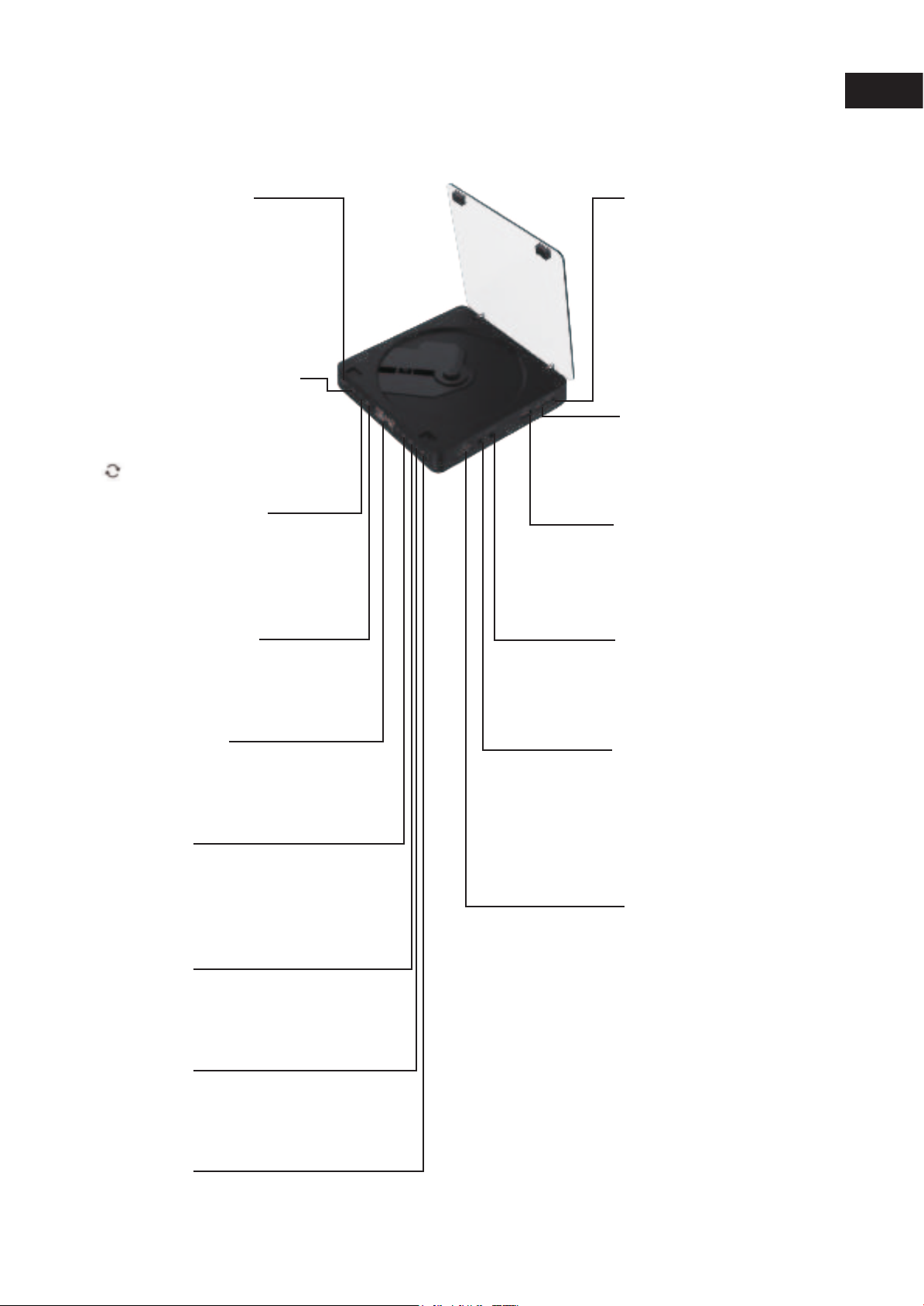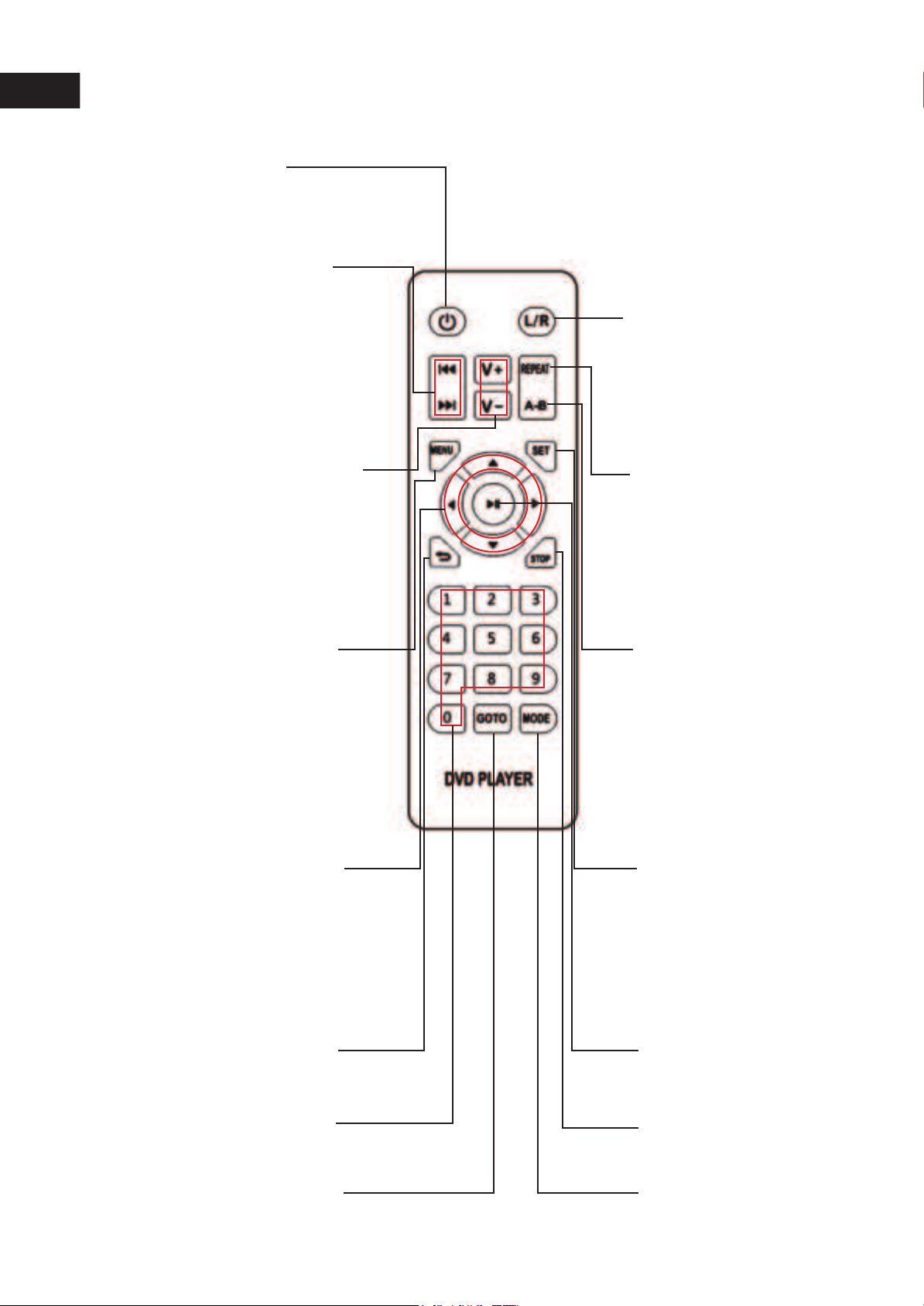Introduction of keys on the remote controller
Standby key
This key is not the startup/shutdown key
(OFF is displayed after
the device enters the standby mode)Startup/
shutdown must be
via the Toggle switch
Previous/Next track
Press the Back key to play the previous title/chapter/track
Long press next the key of Fast Forward to play the image
forward rapidly in a scanning and mute way
Press the Forward key to play the next title/chapter/track
Long press Previous the key of Fast Backward to play the
image backward rapidly in a scanning and mute way.
Note: In the case of the super VCD or VCD that is switched
to the *PBC OFF" state, pressing the
Forward key will make the device in dead state if the current
track is already the last one, and pressing
the Backward key will make the device in dead state if the
current track is already the first one; if the device is in
stop state currently, pressing is invalid. In the case of DVD
disk, there will be different actions according to the
structure of the disk itself.
Volume +/-
You can press the VOLUME key on the TV set or power amplifier
to adjust the volume.
Press the "Volume+" key on the remote controller of device to
increase the volume, and press
the "Volume-" key to decrease the volume.
When the DVD disk is played in a source-code output way, this
item need not be adjusted
Menu key
Applicable to DVD disk
Press menu key: The TV set will display the picture of DVD
disk content
(master menu), now press the direction key to move the
cursor and select the
needed content for playing.
Press the Confirm key to play and press the Pause key to
play from the position
where the cursor is at.
Cursor movement direction key
Press the direction key to select the content of disk to
be played. In magnifying part of the
image or reading the Picture-CD, press the direction
key can rotate the image.
Return key
Return to the previous operation
Number keys
Number key for track selection
Time selection key
In the started state of the device, press the time setting
button and the first 0 of 00:00 begins to flash.
For example: to set 13:45, set according to the following
mode: 1-Confirm-3-Confirm-4-Confirm-5-Confirm.
Language/Sound track Switch key
channel Hybrid channel Stereo
(stereo by default)
Cycle mode
Single: Press the cycle function key for the first
time to cyclically play the current content.
Repeat the directory: Press the cycle function
key for the second time to cyclically play
the content of the current document
Repeat the disk: Press the cycle function key
for the third time to cyclically play the
whole disk's content.
Random play: Press the cycle function key for
the fourth time to randomly play the
whole disk's content.
Normal play: Press the cycle function key for
the fifth time to close the cycle
AB repeater
In the DVD/USB mode, press the A-B key
twice to repeat playing the content.
The player will repeat playing the content
between the points A and B point,
press the A-B key again to stop repeating.
Set key (system setting)
Routine setting (Press the Set key to enter the
system setting)
Press UP, DOWN, LEFT and RIGHT keys to select,
press the Confirm key to confirm. Press the
Set key again to exit system setting.
TV set format: Normal/Panorama
When the device is connected with the common
TV set, the widescreen image is displayed on
the whole screen, yet part is automatically cut off
(Recommend selecting Auto).
Video input: Video component/TV-RGB/P-SCAN
YPBPR/S-VIDEO
HD output: You can select HDMI HD data output.
Frame scale: Select the aspect ratio according to
the size of TV set screen
The function of break-point memory: This function
is opened by default. When the player is
in normal working state, in case of power
breakdown, it will be restored to the play position
of power breakdown in next normal starting to
resume playing. This function can also be closed.
Play/Pause key
Press the Pause key to enter the pause state; press
the Play/Pause key to restore to the normal state.
Stop key
Press the Stop key and the DVD pause reading the
disk, the play interface will return to the
initial picture of the system. To read the disk and
play the needed content anew, just press
the Play/Pause key on the remote controller.
Mode switching
Switching sequence of mode: DVD mode→
USB mode mode) In the started
state of DVD, the default mode is DVD
mode (read disk).
Engliash
4
Selecting L/R (sound track) I is applicable to DVD,
super VCD, VCD, CD, CD-G,
HD-CD, WMA, AVI, MP3/JPEG disks.
Note:
Pressing key can switch the sound track mode
For the bilingual VCD disk, press the sound track
key to select the needed language.
Switching sequence of sound track: L channel R