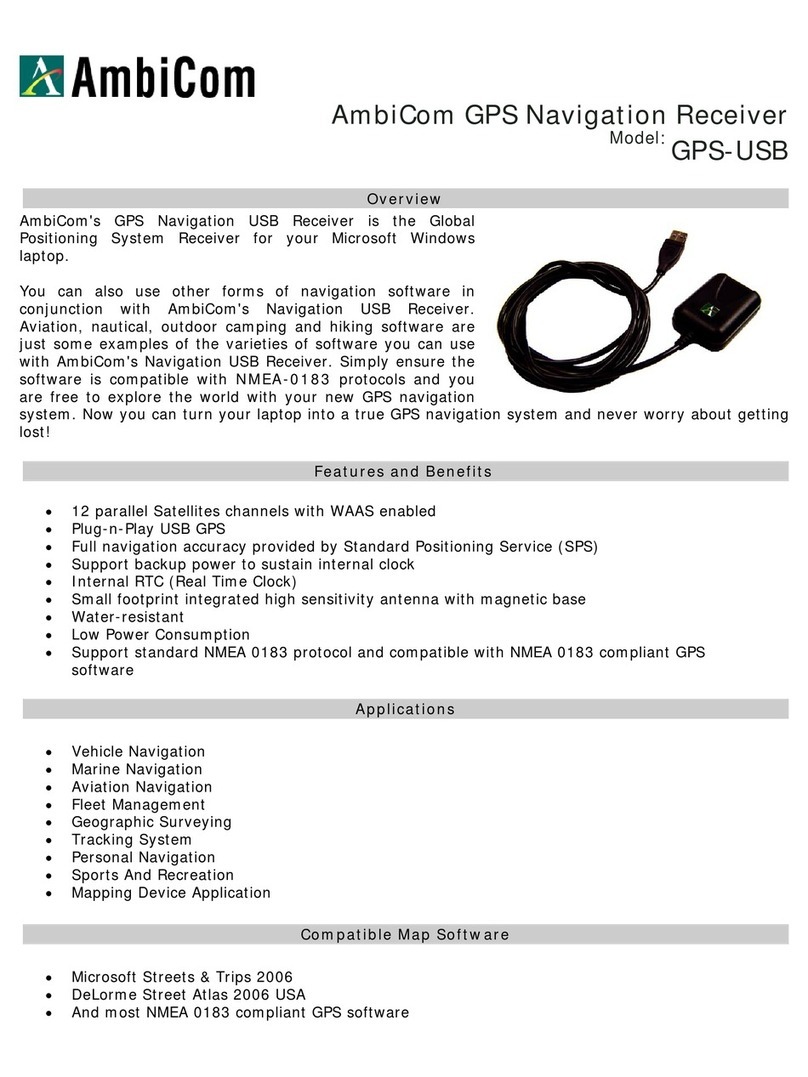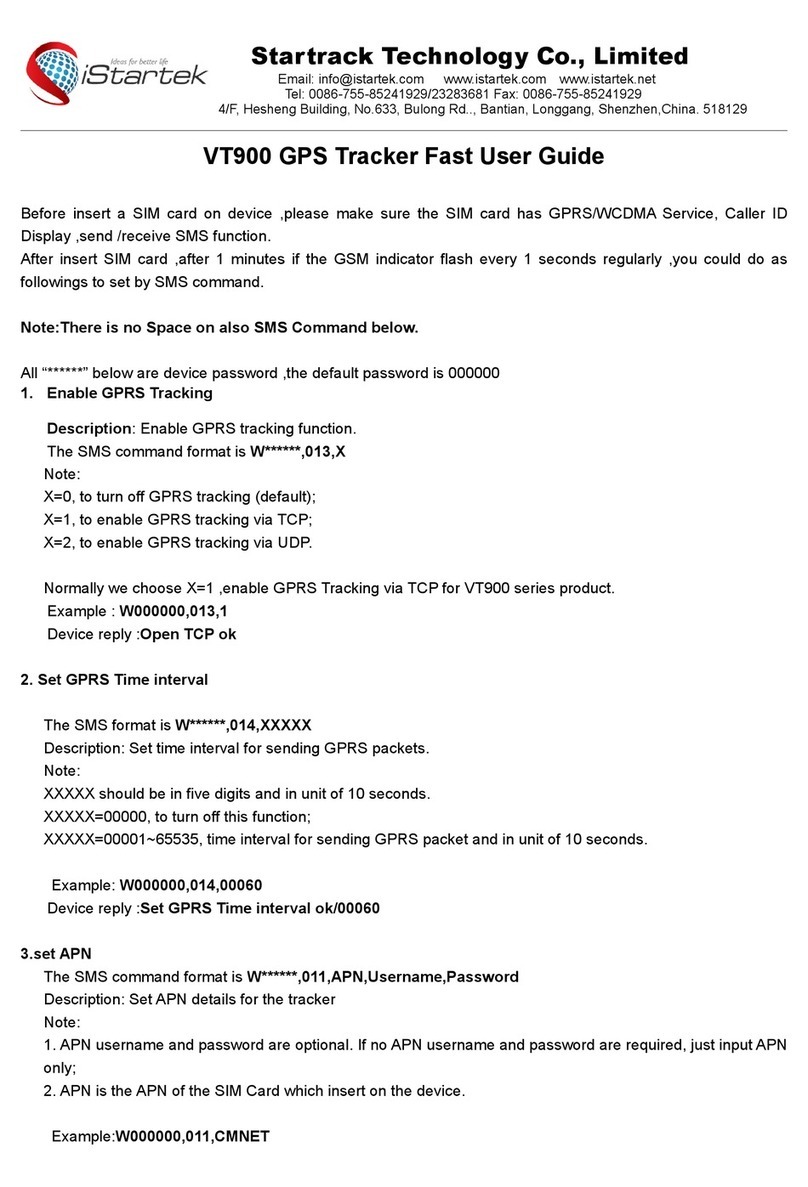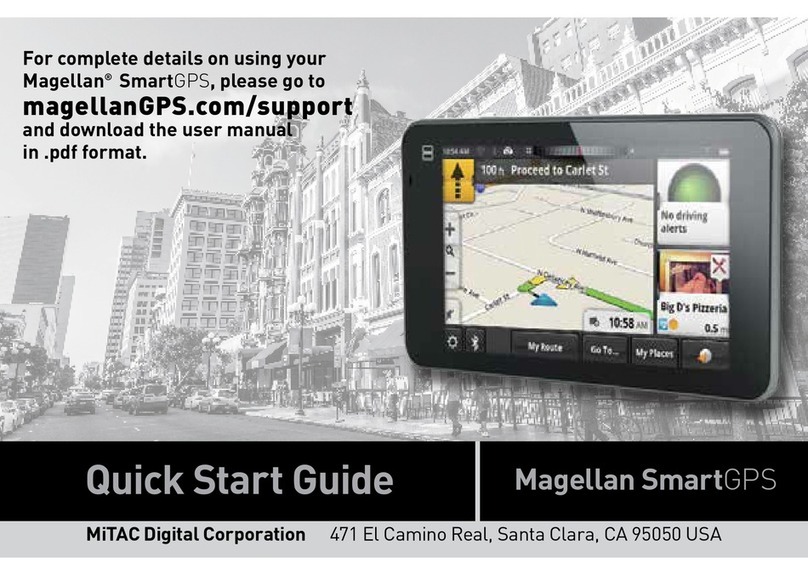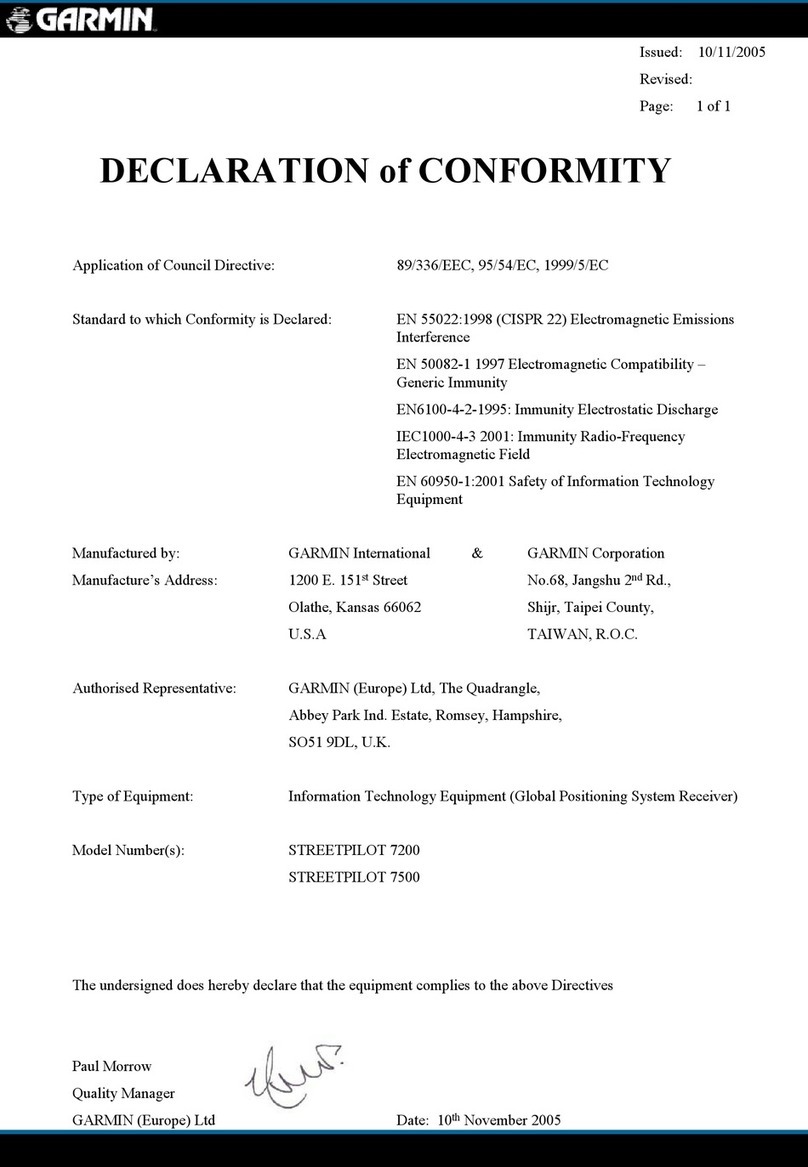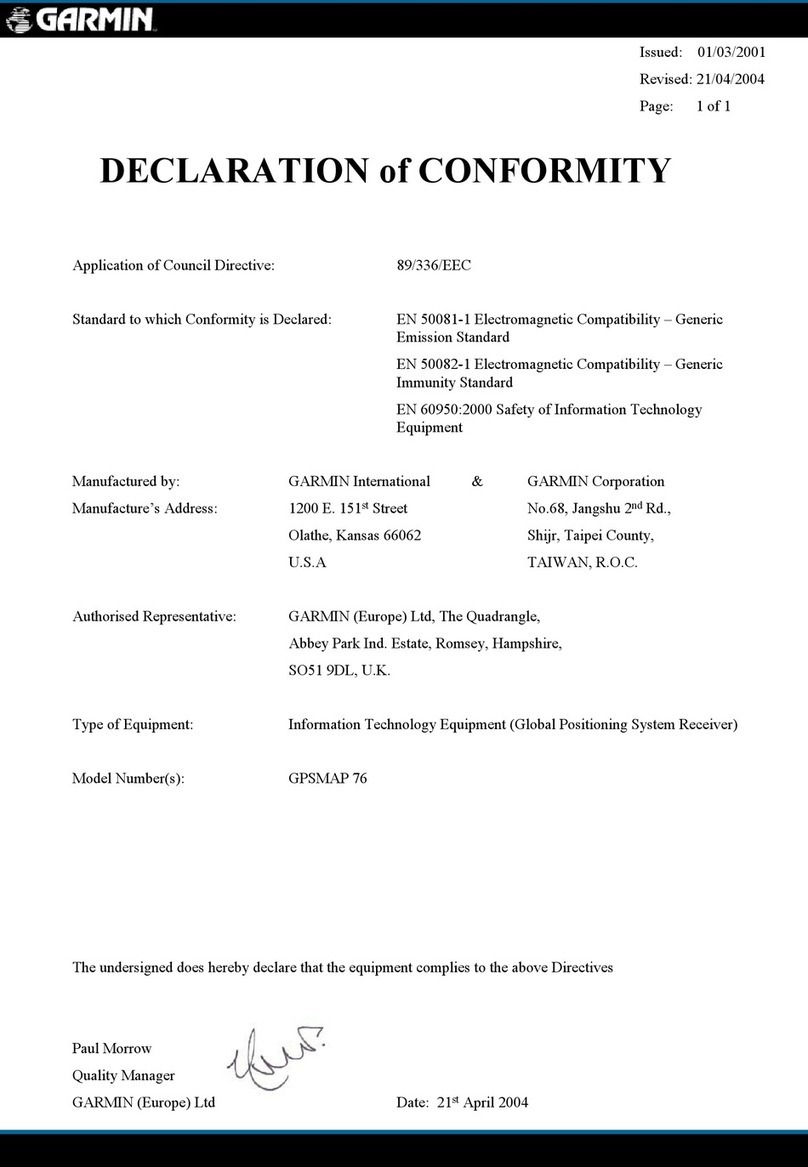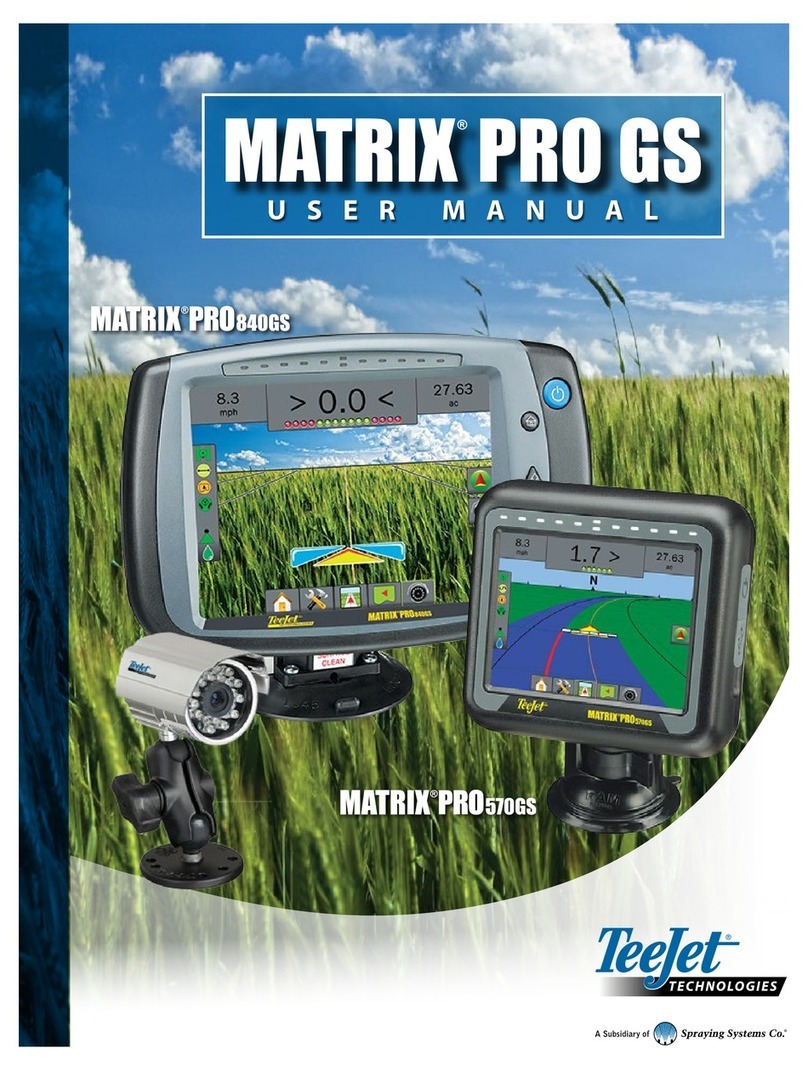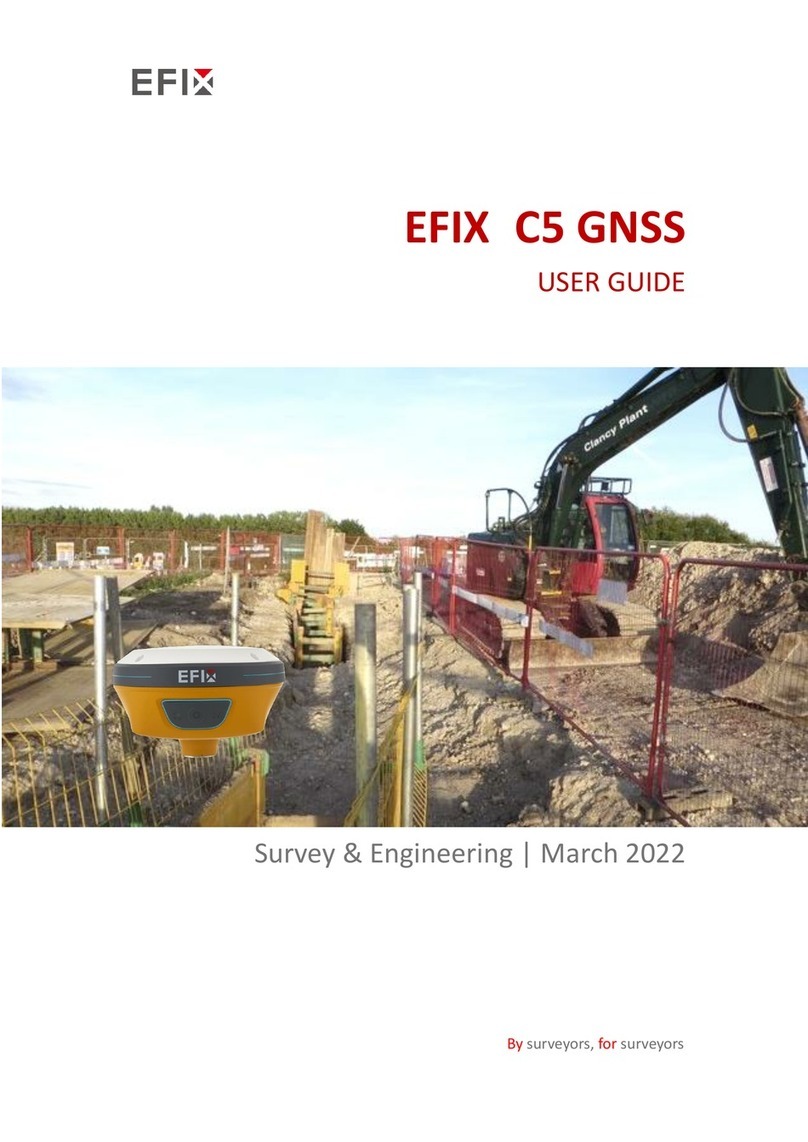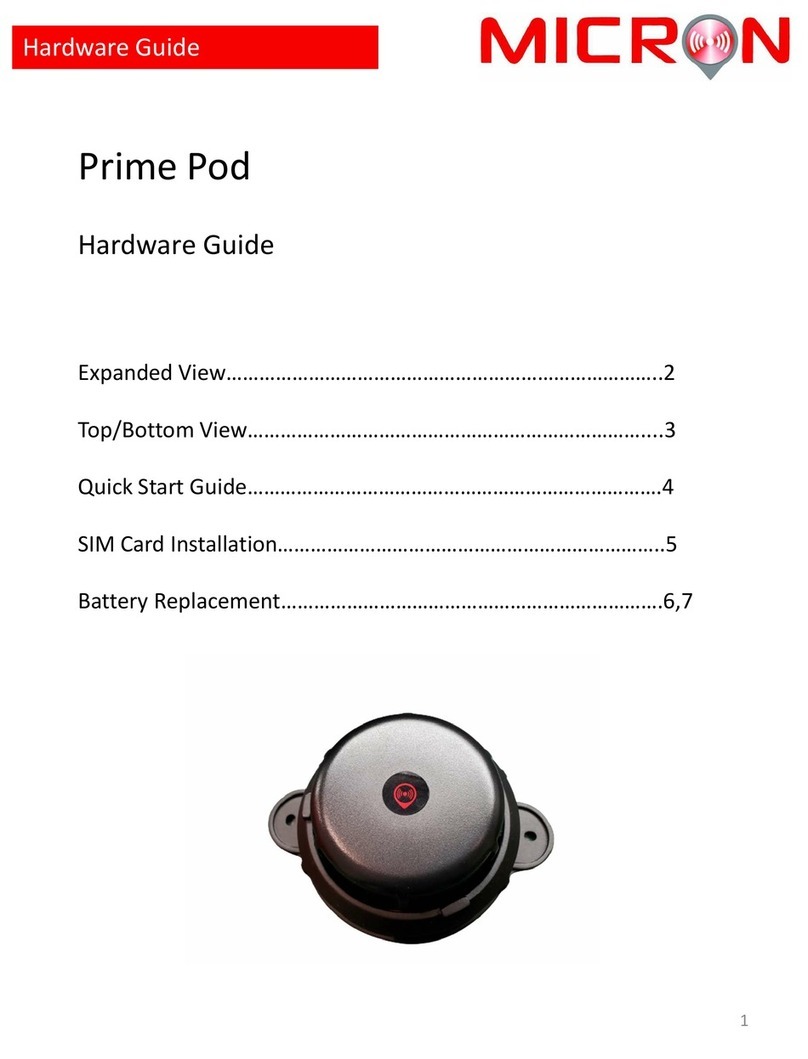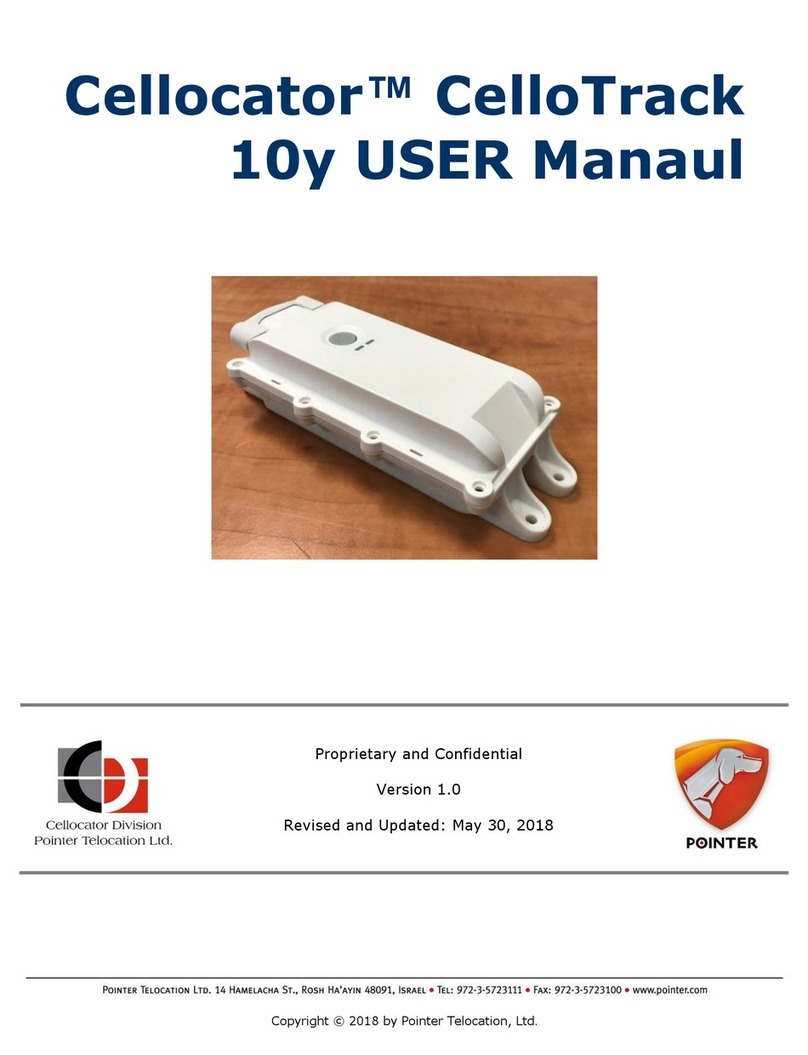Avee Avee700 Manual

TECHNICAL SPECIFICATIONS
Document version: 3.1 - August 26, 2020
Valid for products: Avee700
Software version 3.0
Connector Bose™ 700 headset 2.5mm four pin audio
Connector AC interface cable USB C
Bias voltage accepted 9-16VDC
Microphone type Noise reduction
Microphone output signal 0.7 V RMS @ 1khz / 74dB SPL
Adjustable in 6 steps 20-100%
Maximum level is 1.5V RMS
Minimum level is 0.2V RMS
Headset audio level Adjustable from headset
Normally adjusted from aircraft
Default volume headset:
Bose™ 700 Battery OK: The last set audio level will be used.
See Bose™ 700 manual how to set.
Battery empty: In case the battery on the Bose 700 is empty,
the headset volume will go to maximum
Mono/stereo setting Mono, automatic or stereo always
Configurable with the Avee BlueLink and
from the Avee add-on.
Stereo detection signal level 0.2V RMS
Adjustable using the Avee BlueLink
Firmware Upgradeable with the Avee BlueLink
FACTORY SETTING
Microphone output signal 0.7V RMS (step 2)
Mono & stereo setting: Mono
DISCLAIMER
Avee is an unlicensed third-party accessory and is not affiliated with Bose™ or
Sony™.
Bose™ or Sony™ does not approve or endorse the products manufactured by
Avee.
The Avee Aviation Microphone
Setup Instructions & User Guide
Follow the instructions in this user guide to install the Avee add-on to your
headsets.
Step 1: Using the cleaning wipe supplied, clean the
base of your headsets including the area
surrounding the input jack. Ensure that you remove
any residue that is adhered to the headsets. Let dry.
Step 2: Remove the adhesive strip protective
backing from the add-on magnetic tape.
The magnetic adhesive tape has the
adhesive side facing the headset,
and four magnets facing the Avee
add-on. This feature enables the
Avee to be easily detached &
attached from the headset.
Step 3: Guide the add-on to the base of the
left earpiece and firmly press it in place for
minimum 30 seconds. Once attached,
carefully unplug it to reveal the adhesive
magnetic tape applied to the headsets. Press
firmly on the tape to ensure all edges of the
tape have adhered to the headsets.

General use & adjusting default settings
Follow the procedures described below to adjust your audio settings and
default settings on the Avee microphone add on.
Connect the Avee mic add-on to the aircraft
• Plug the Avee mic add-on into the headset and connect the interface cable to
the aircraft and to the Avee.
• Switch on the ANR feature on the headset.
• When the aircraft radio & intercom is switched on, the Avee-add on is ready
to be used. This is indicated with 5 flashes on the Avee status led.
Please note that the Bluetooth connection available in the Bose™ 700 will be
switched off whenever the Avee add-on is plugged into the headset.
Positioning the Avee microphone
The noise cancelling microphone element on the Avee add-on will only pick up
audio from the very close proximity of the microphone element.
Ensure the white indicator located by the microphone element is facing
towards your mouth and place the microphone approximately 6mm/1/4 inch
from your mouth at all times.
Headset volume setting
The volume in the Bose™ 700 can be adjusted from the headset itself by
swiping your finger up or down on the right earpiece. Please follow the
description found for the Bose™ 700 headset on how to do this.
Please note that the volume in most cases is set to maximum on the headset,
and the headset volume normally is adjusted from the aircraft avionics panel.
Microphone output level
The Avee add-on microphone level can be adjusted even if the microphone
output level is preset to a standard which is accepted by most aircraft avionics.
Check this level by pressing the mic pushbutton. One blink is minimum level
while six blinks is maximum level.
The microphone output level can be adjusted according this procedure while
the Avee unit is connected to an active intercom/avionics system:
• Enter microphone level adjustment mode by pressing and holding the mic
push button (the one closest to the mic) until the indication led starts
blinking rapidly (6 seconds). Release the mic sw.
• The indication led will now continuously blink a number of times indicating
which output level is set from 1 (min) to 6 (max). Repetitively press the mic
pushbutton to change the microphone output level while talking into the
microphone.
• Press the Mono/stereo key to leave the mic volume setting. The add-on will
automatically revert to normal operation after a couple of minutes.
Automatic mono & stereo mode
Aircraft stereo or mono availability is detected automatically by
the Avee add-on by default. It can however be set (see next chapter).
This feature works like this:
If no audio is detected in the aircraft right audio channel, the left channel is
switched to both left and right speaker in the headset.
If audio in the right aircraft channel is detected, the left aircraft channel is
switched to the headset left speaker, while the right aircraft channel is
switched to the right speaker.
Changing mono & stereo mode
The mono & stereo detection mode can be set according to the following
procedure: Press & hold the mono / stereo push button for 6 seconds to enter
stereo setting mode.
• By repetitively pressing the mono/stereo push button, you step from mono
(1 status led flash) , auto (2 flashes) and ‘always stereo’ setting (3 flashes).
• Press the mic push button to leave the mono / stereo setting mode.
The add-on will automatically revert to normal operation after 40 seconds.