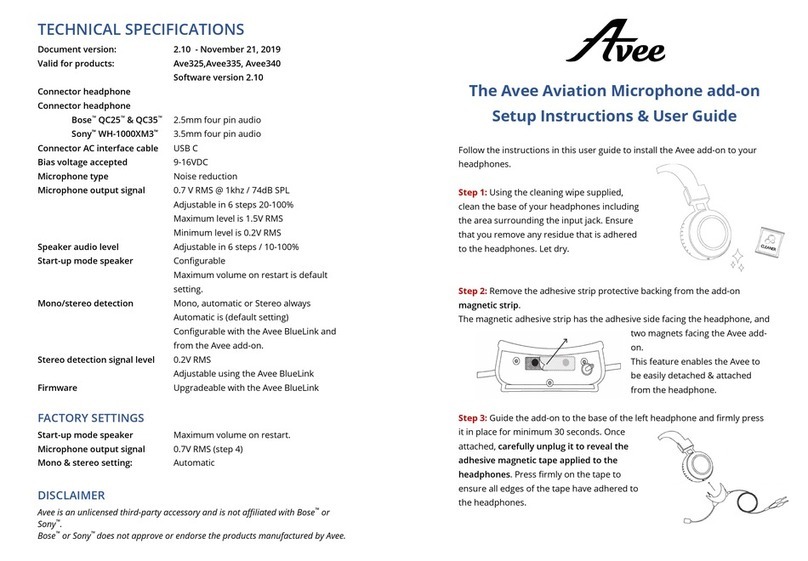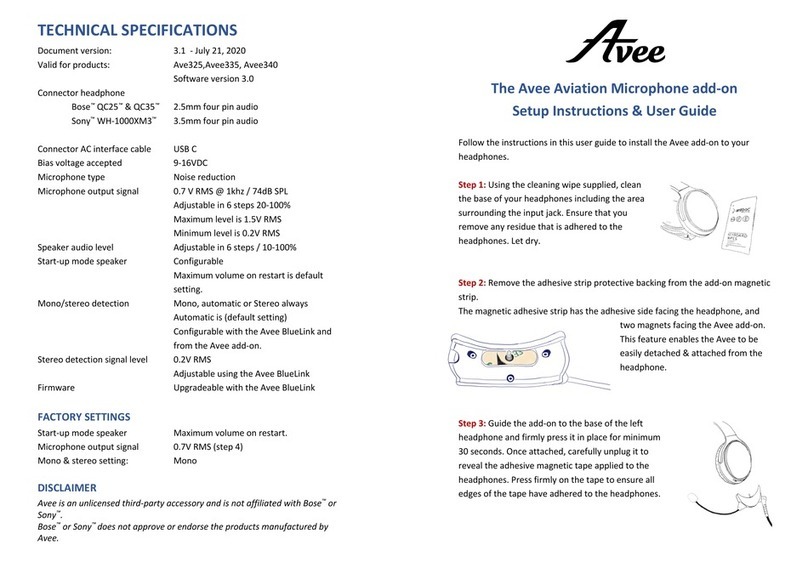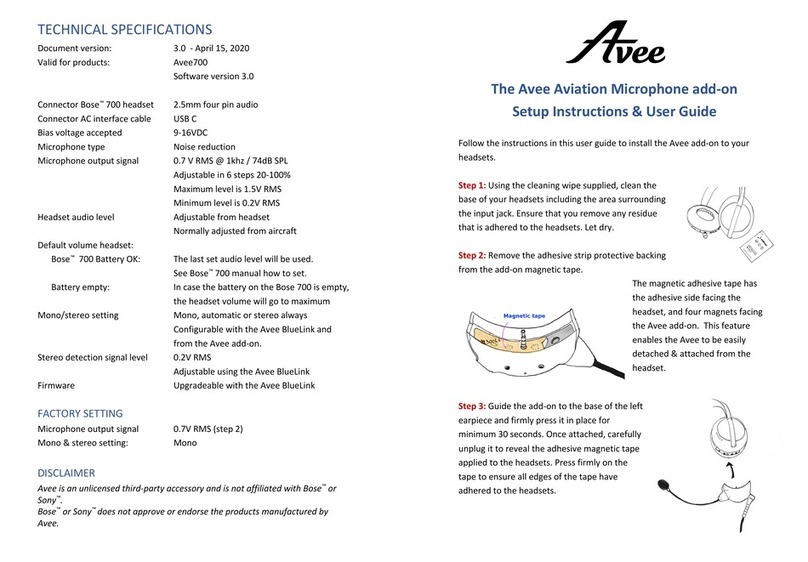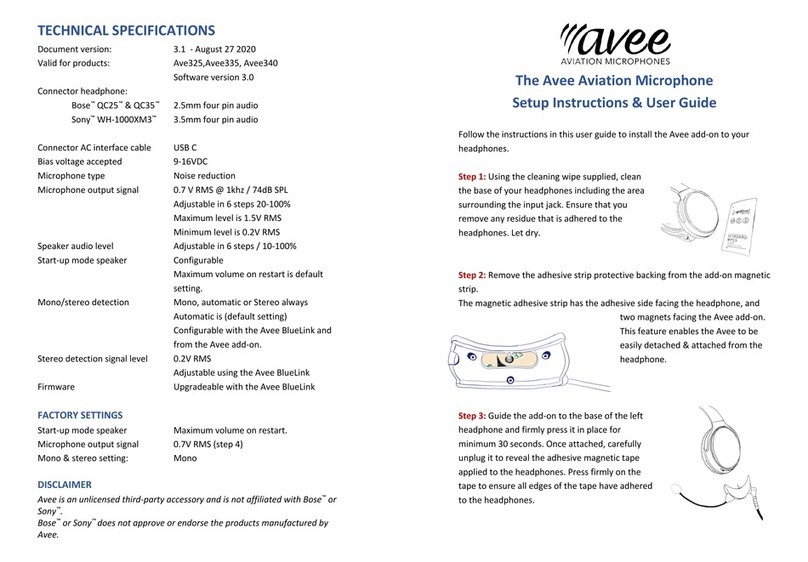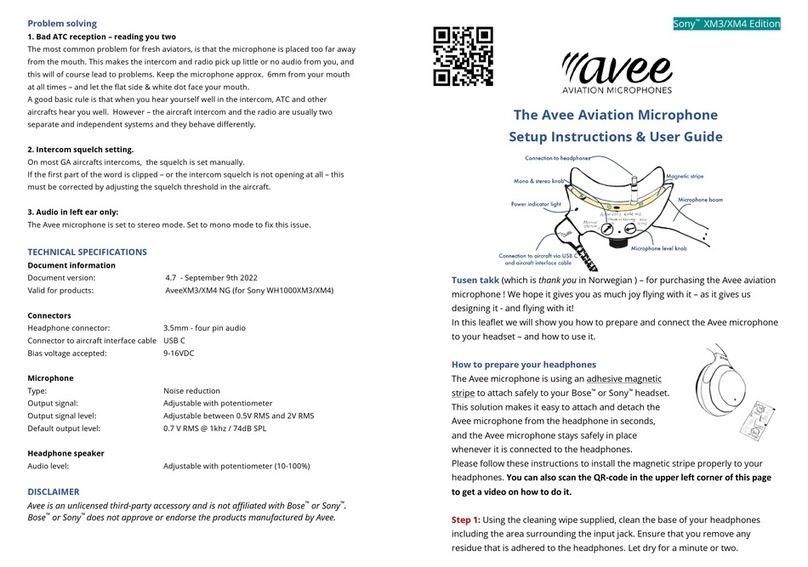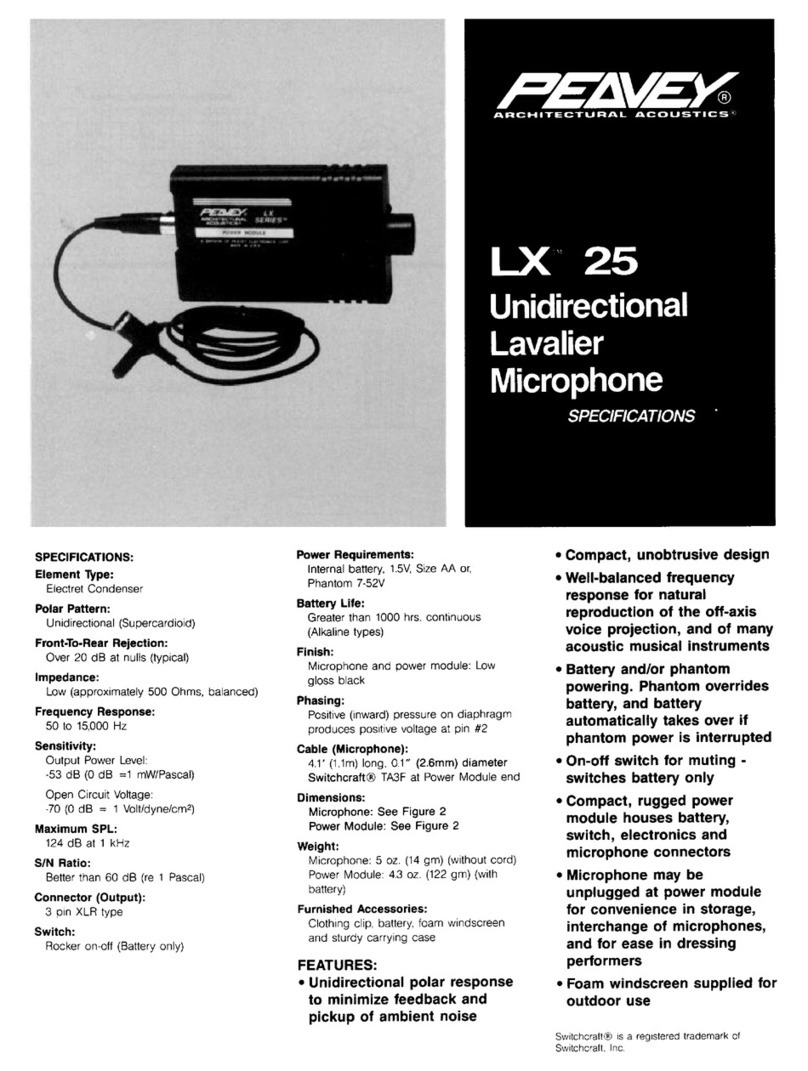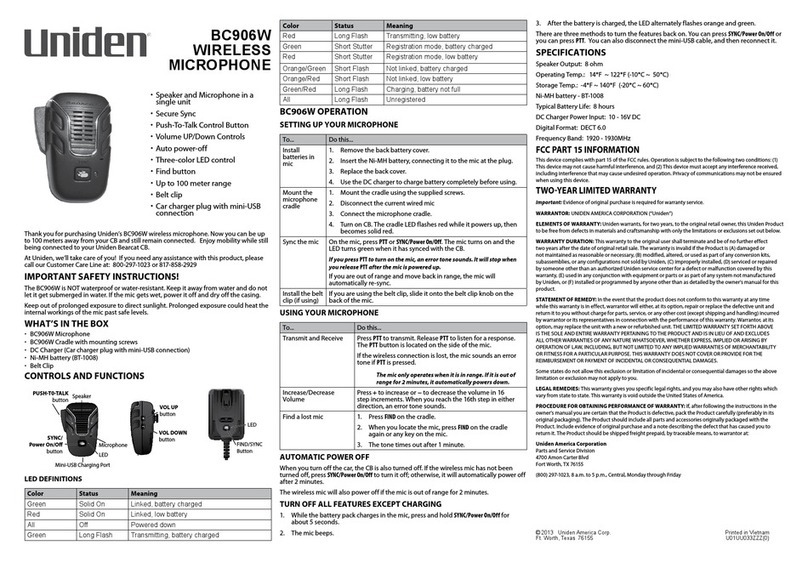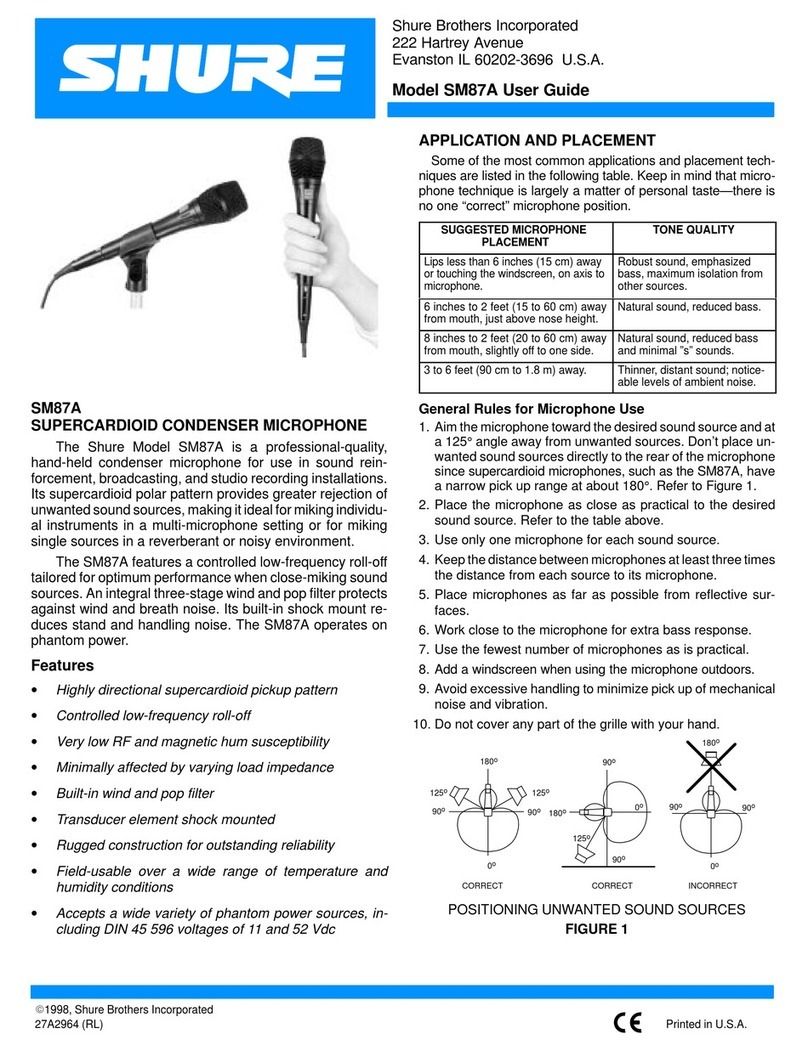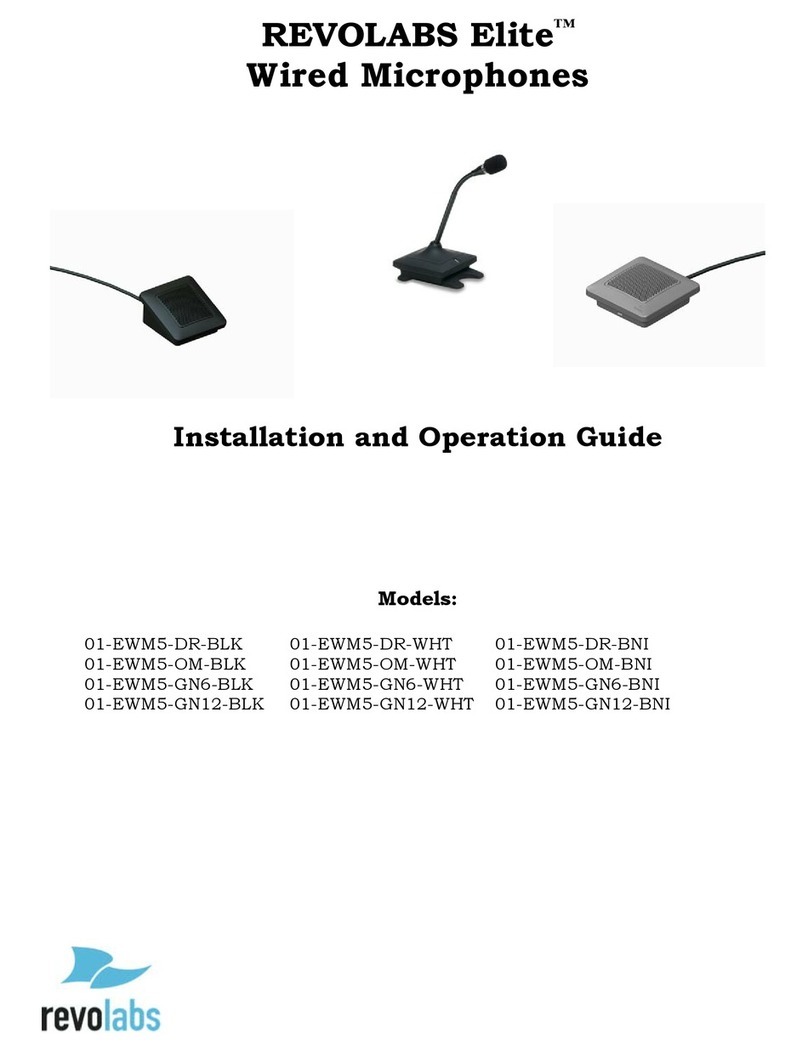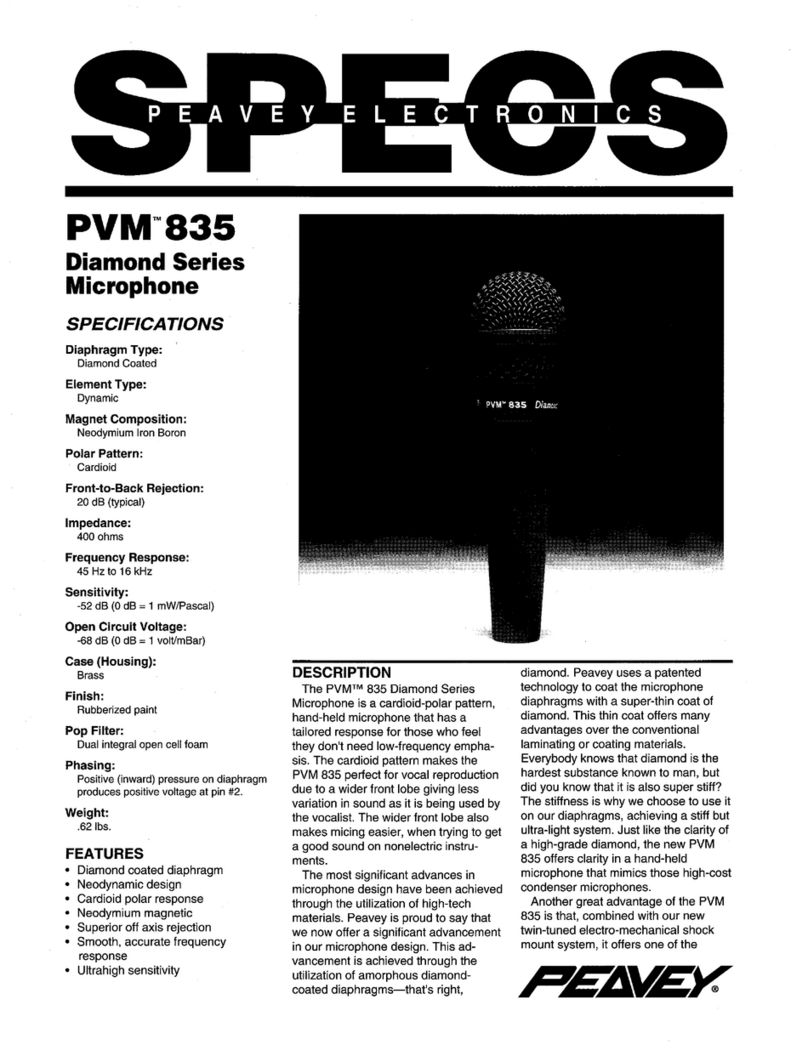Avee Bose QC45 Edition Manual

Problem solving
1. Bad ATC reception – reading you two
The most common problem for fresh aviators, is that the microphone is placed too far away
from the mouth. This makes the intercom and radio pick up little or no audio from you, and
this will of course lead to problems. Keep the microphone approx. 6mm from your mouth at
all times – and let the flat side & white dot face your mouth.
A good basic rule is that when you hear yourself well in the intercom, ATC and other aircrafts
hear you well. However – the aircraft intercom and the radio are usually two separate and
independent systems and they behave differently.
2. Intercom squelch setting.
On most GA aircrafts intercoms, the squelch is set manually.
If the first part of the word is clipped – or the intercom squelch is not opening at all – this
must be corrected by adjusting the squelch threshold in the aircraft.
3. Audio in left ear only:
The Avee microphone is set to stereo mode. Set to mono mode to fix this issue.
TECHNICAL SPECIFICATIONS
Document information
Document version: 4.5 - September 9th 2022
Valid for products: Avee45 (for Bose™ QC45™ ) ,
Connectors
Headphone connector:
Bose™ QC35™ 2.5mm - four pin audio
Connector to aircraft interface cable USB C
Bias voltage accepted: 9-16VDC
Microphone
Type: Noise reduction
Output signal: Adjustable with potentiometer
Output signal level: Adjustable between 0.5V RMS and 2V RMS
Default output level: 0.7 V RMS @ 1khz / 74dB SPL
Headphone speaker
Audio level when power on: Adjustable from headset
Audio level when power off: Maximum level
DISCLAIMER
Avee is an unlicensed third-party accessory and is not affiliated with Bose™ or Sony™.
Bose™ or Sony™ does not approve or endorse the products manufactured by Avee.
Bose™QC45 Edition E
The Avee Aviation Microphone
Setup Instructions & User Guide
Tusen takk (which is thank you in Norwegian ) – for purchasing the Avee aviation
microphone ! We hope it gives you as much joy flying with it – as it gives us
designing it - and flying with it!
In this leaflet we will show you how to prepare and connect the Avee microphone
to your headset – and how to use it.
How to prepare your headphones
The Avee microphone is using an adhesive magnetic stripe to attach safely to your
Bose™ or Sony™ headset.
This solution makes it easy to attach and detach the
Avee microphone from the headphone in seconds, and
the Avee microphone stays safely in place whenever it is
connected to the headphones.
Please follow these instructions to install the magnetic
stripe properly to your headphones. You can also scan
the QR-code in the upper left corner of this page to get a video on how to do it.
Step 1: Using the cleaning wipe supplied, clean the base of your headphones
including the area surrounding the input jack. Ensure that you remove any residue
that is adhered to the headphones. Let dry for a minute or two.

Step 2: We are now preparing to transfer the magnetic stripe (the one already
installed on the Avee) to the headphones using the Avee microphone as a jig. Let
the magnetic stripe be attached to the Avee microphone, and remove the adhesive
stripe protective backing from the magnetic stripe. The magnetic stripe should stay
on the Avee microphone and the adhesive side should be facing the headphone.
Make sure using only one magnet stripe.
Step 3: Guide the add-on to the base of the left
headphone and firmly press it in place for minimum 30
seconds. Once attached, carefully unplug it to reveal the
adhesive magnetic stripe being transferred to the
headphones.
Press firmly on the tape to ensure all edges of the tape
have adhered to the headphones.
Optimally the adhesive on the magnetic stripe needs a
24 hrs curing time.
That is all - the Avee aviation microphone is ready to be used!
Connecting the Avee microphone to the aircraft
To start using the Avee microphone in the aircraft, follow this procedure:
1. Plug the Avee aircraft interface cable into the Avee microphone using the
angled USB connector. Use force to make the USB C connector go all the
way into the USB socket. The connection may be done in two directions –
either the cable pointing upwards – or the cable is pointing downwards.
2. Attach the Avee microphone to the headset. Make sure the Avee
microphone is clamped safely to the headset.
3. Plug the Avee aircraft interface into the aircraft. Please note that the
aircraft connector might be the dual GA, Lemo Redel, Neutricon or XLR-5 –
all depending on what you have purchased from us & what is available in
your aircraft.
4. Switch on the ANR feature on the headphones. Please note that you will
always have audio in your headphones regardless of headphone battery
level or headphones ANR status and
The Avee microphone output is NOT affected by headphone battery power
level.
5. When the aircraft radio & intercom is switched on, the mic add-on will get
bias power from the aircraft. This is indicated with a steady dimmed Power
indicator light on the bottom side of the Avee microphone.
6. The internal Bluetooth® available in your headset will automatically
disconnect all units connected via Bluetooth® when the Avee microphone is
connected.
To be able to listen to music or use your phone when flying, you need the
Avee BlueLink. Check out our web pages for more info on this product.
Headphone volume setting
On the Bose™ QC45 the headset volume can be adjusted from the headset itself
using the +/- keys on the right earcup. Please check out the user manual for the
QC45 for detailed info.
Please note that for most pilots the normal procedure for adjusting the headphone
volume is by setting the headphone volume to maximum – and then adjusting the
volume from the aircraft audio panel.
In small GA aircrafts, the headset volume is typically adjusted individually for pilot
and co-pilot.
Volume levels in the back seats are following the level set by the co-pilot.
Microphone output level
The microphone output level is factory set to a normal output level, and will usually
not require adjustments. The output level may however be set by using the Mic
level adjustment knob on the bottom side of the Avee microphone and your finger
nail or the corner of a credit card as a tool.
Level 9 is maximum and level 1 is minimum level. Factory setting level is 3.
Avoid setting the output level to high. This will make the noise cancelling
microphone in the Avee pick up unnecessary cockpit/ambient noise and the signal
might saturate.
Headset mono & stereo mode
The Avee microphone is set to the mono mode (factory setting), by turning the
mono / stereo adjustment knob fully to ‘M’. To set stereo mode, turn the
adjustment knob fully to S. Please note that most aircrafts
have a mono radio & intercom system. If you set the Avee to stereo mode in an
aircraft with mono support, you will loose the sound in the right earcup.
Other Avee Microphone manuals