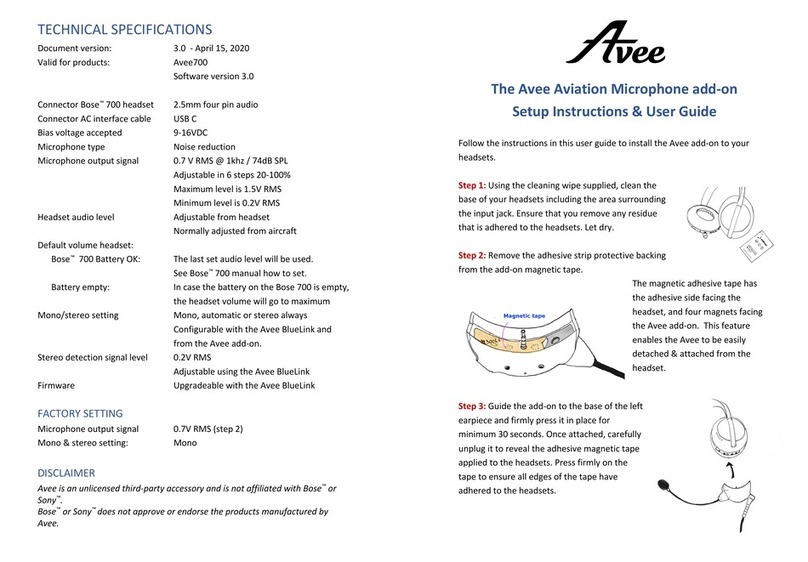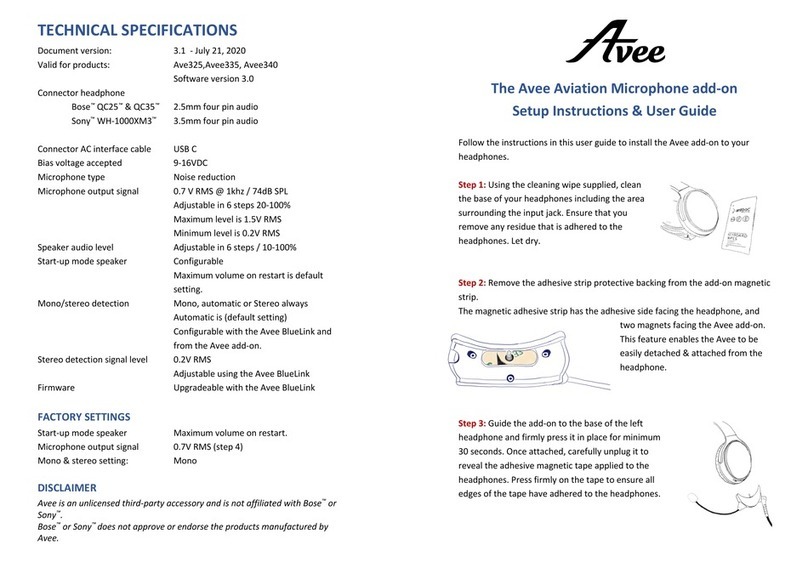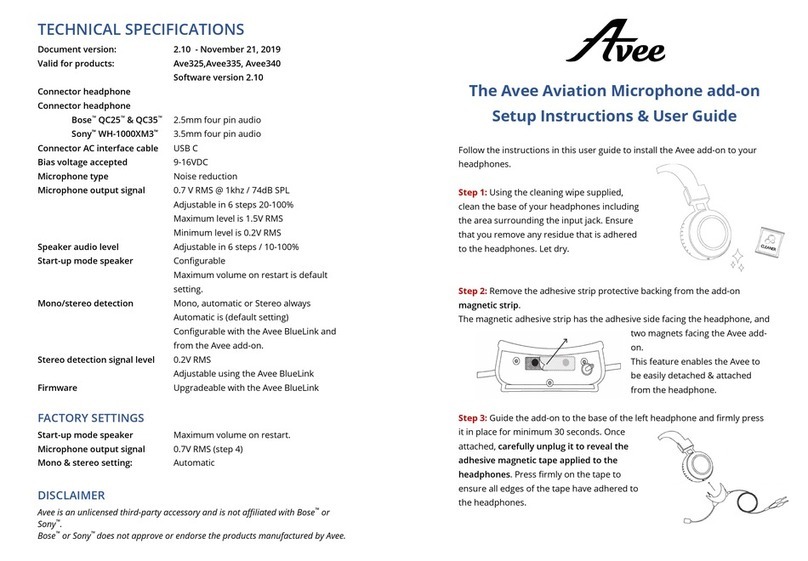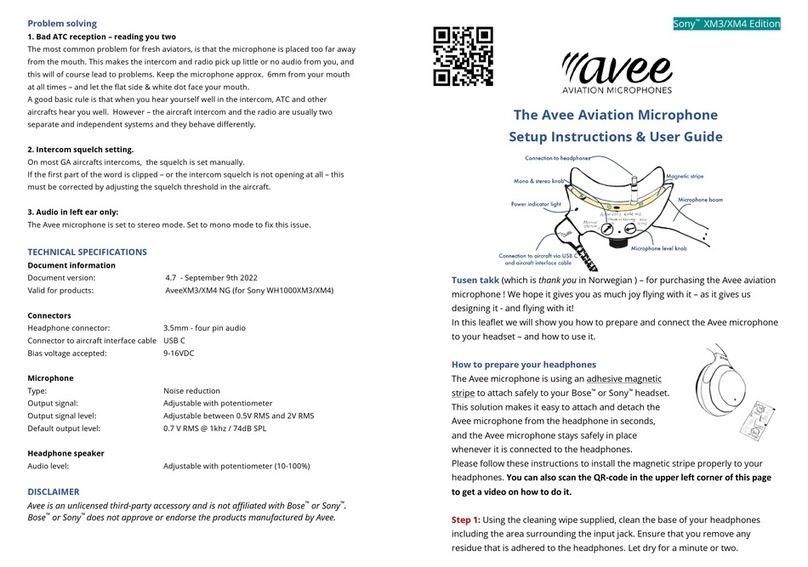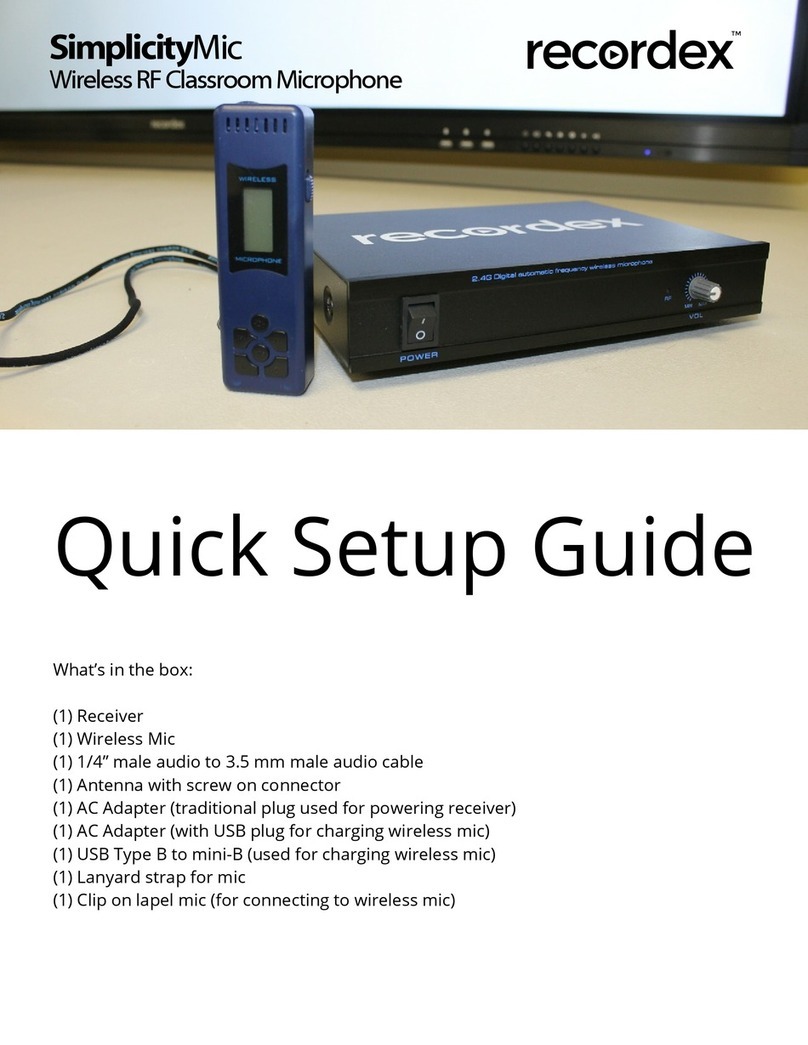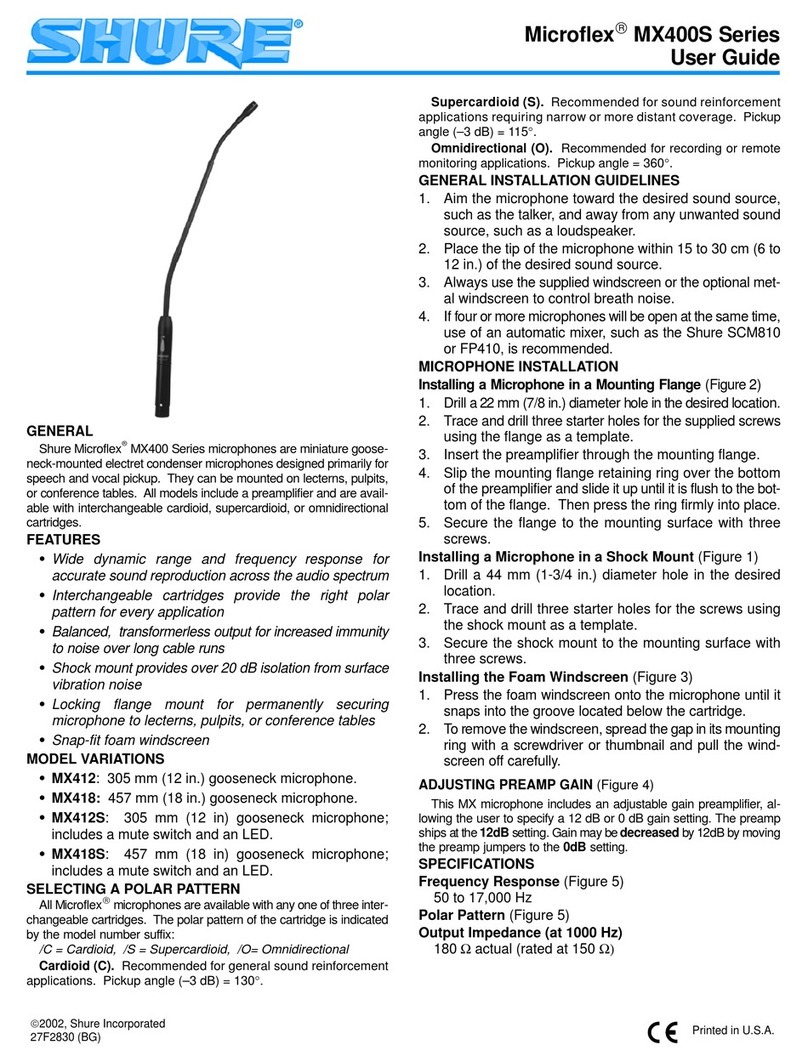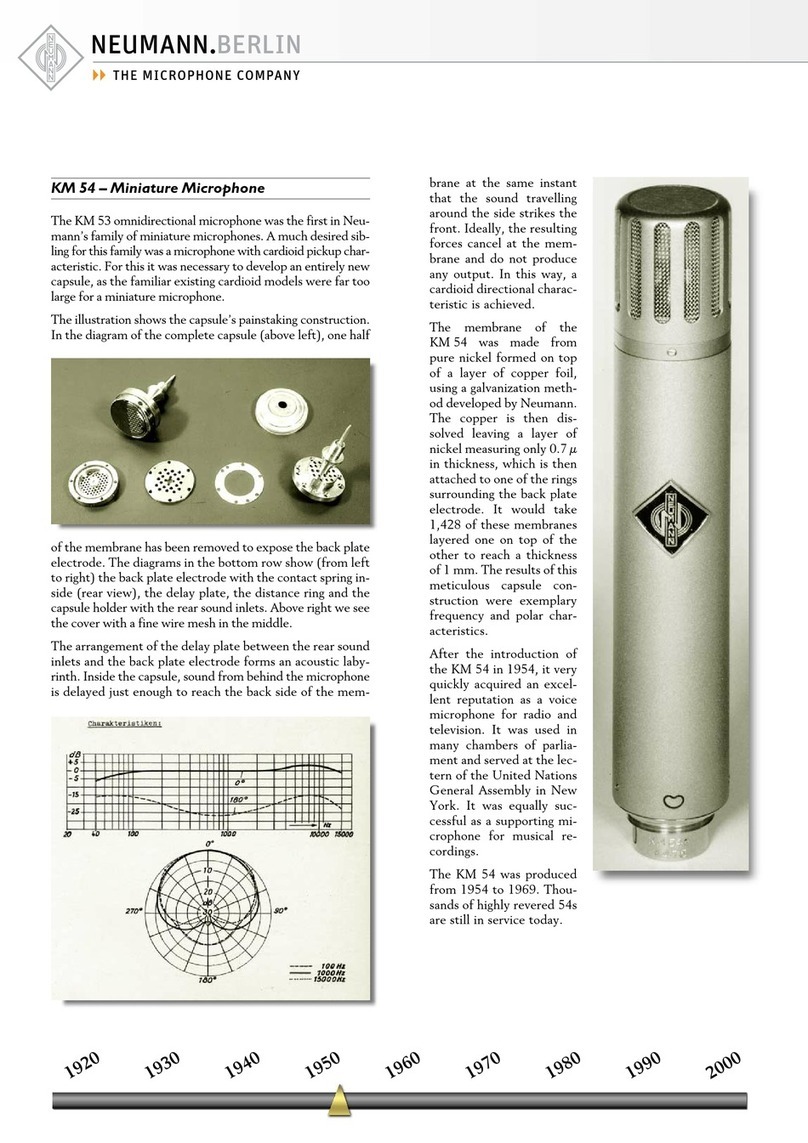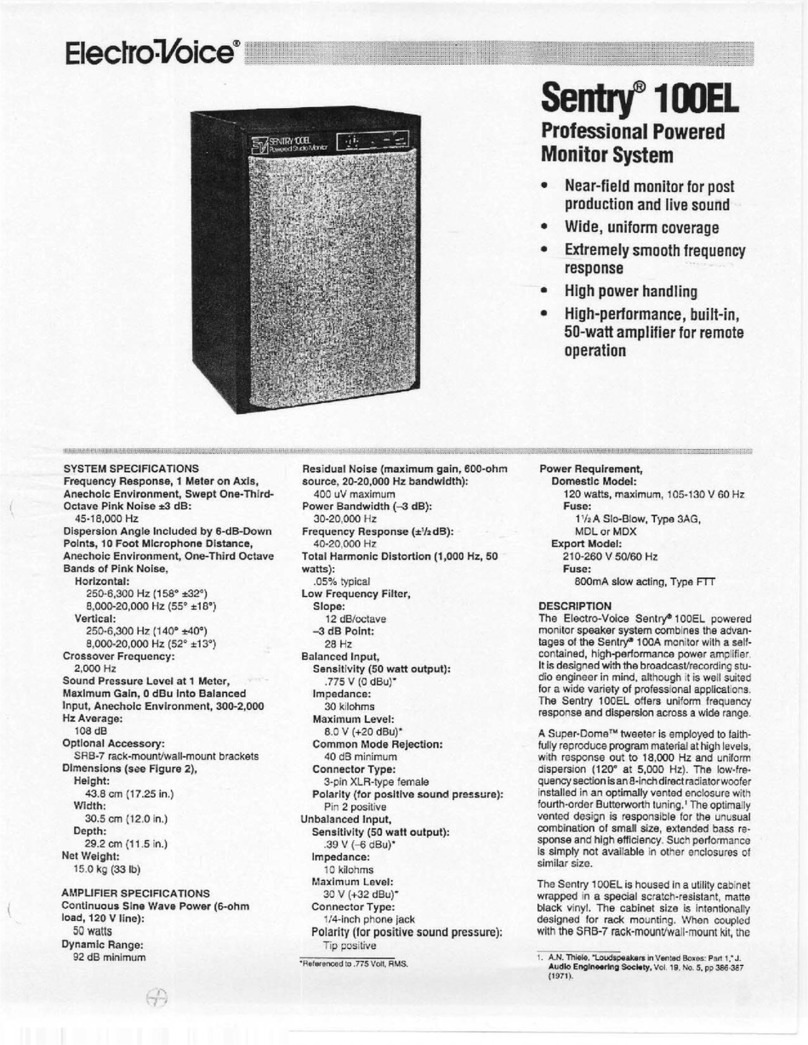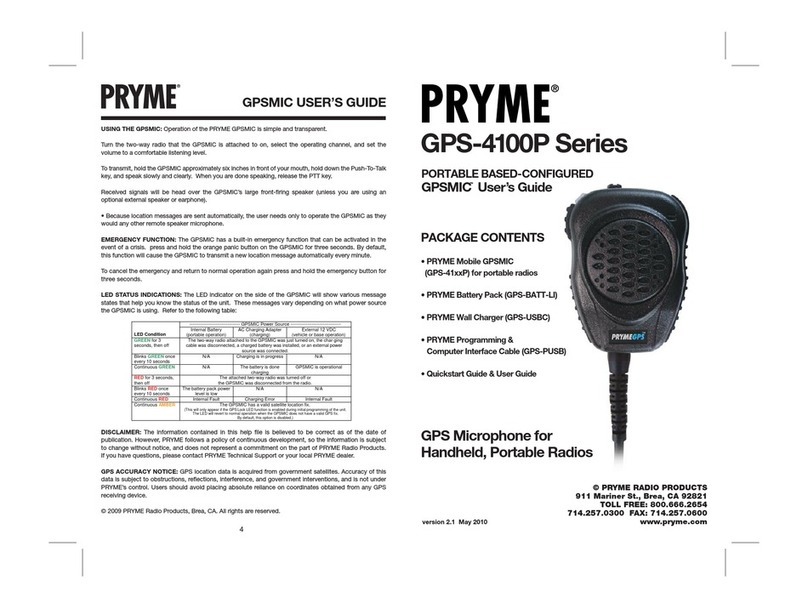Avee Ave325 Manual

TECHNICAL SPECIFICATIONS
Document version: 3.1 - August 27 2020
Valid for products: Ave325,Avee335, Avee340
Software version 3.0
Connector headphone:
Bose™ QC25™ & QC35™ 2.5mm four pin audio
Sony™ WH-1000XM3™ 3.5mm four pin audio
Connector AC interface cable USB C
Bias voltage accepted 9-16VDC
Microphone type Noise reduction
Microphone output signal 0.7 V RMS @ 1khz / 74dB SPL
Adjustable in 6 steps 20-100%
Maximum level is 1.5V RMS
Minimum level is 0.2V RMS
Speaker audio level Adjustable in 6 steps / 10-100%
Start-up mode speaker Configurable
Maximum volume on restart is default
setting.
Mono/stereo detection Mono, automatic or Stereo always
Automatic is (default setting)
Configurable with the Avee BlueLink and
from the Avee add-on.
Stereo detection signal level 0.2V RMS
Adjustable using the Avee BlueLink
Firmware Upgradeable with the Avee BlueLink
FACTORY SETTINGS
Start-up mode speaker Maximum volume on restart.
Microphone output signal 0.7V RMS (step 4)
Mono & stereo setting: Mono
DISCLAIMER
Avee is an unlicensed third-party accessory and is not affiliated with Bose™ or
Sony™.
Bose™ or Sony™ does not approve or endorse the products manufactured by
Avee.
The Avee Aviation Microphone
Setup Instructions & User Guide
Follow the instructions in this user guide to install the Avee add-on to your
headphones.
Step 1: Using the cleaning wipe supplied, clean
the base of your headphones including the area
surrounding the input jack. Ensure that you
remove any residue that is adhered to the
headphones. Let dry.
Step 2: Remove the adhesive strip protective backing from the add-on magnetic
strip.
The magnetic adhesive strip has the adhesive side facing the headphone, and
two magnets facing the Avee add-on.
This feature enables the Avee to be
easily detached & attached from the
headphone.
Step 3: Guide the add-on to the base of the left
headphone and firmly press it in place for
minimum 30 seconds. Once attached, carefully
unplug it to reveal the adhesive magnetic tape
applied to the headphones. Press firmly on the
tape to ensure all edges of the tape have adhered
to the headphones.

General use & adjusting default settings
Follow the procedures described below to adjust your audio settings and
default settings on the Avee microphone add on.
Connect the Avee microphone to the aircraft
• Plug the Avee microphone into the headset and connect the interface cable
to the aircraft and to the Avee microphone. Switch on the ANR feature.
• When the aircraft radio & intercom is switched on, the mic add-on will get
bias power from the aircraft.
This is indicated with 5 flashes on the Avee status led indicator.
• The Avee add-on is ready to be used.
If internal Bluetooth® is available in your headset, the Bluetooth connection will
automatically disconnect when the add-on is connected to the headset.
Speaker volume setting
Press the ‘+’ or ‘-‘ keys on the Avee microphone to increase/decrease volume
in headphones. Max and min volume is indicated with LED flashes.
Default volume is MAX when the Avee is connected to the aircraft. This can
however be changed.
Please note that the volume headset in most cases should be is set to maximum,
and the headset volume normally is adjusted from the aircraft avionics panel.
Default volume setting
The default volume setting on the Avee may be changed from always
maximum level after it is plugged into the aircraft, or to remember last setting.
Press the ‘+’ and ‘-‘ keys for 0.5 seconds and release to change default volume
setting, The Avee microphone will reset after 2-5 seconds.
Short flashes: Volume is set to remember last setting when the Avee is
connected to the aircraft.
Long flashes: Volume is set to maximum when the add-on is connected to the
aircraft.
Microphone output level
Set the microphone output level according to the following:
Ensure the white indicator located by the microphone input is facing towards
your mouth. Place the microphone approx. 6mm from your mouth at all times.
Speak into the microphone while adjusting the volume.
• Press & hold the ‘+’ key for 3
seconds to enter mic volume
level setting mode.
• By repetitively pressing the ‘+’ key, you set
the volume from 1 (min) to
(max).
• The volume level is indicated by a number of led status blinks corresponding
to the mic out level every second.
• Press the ‘-’ key to leave the mic volume setting. The add-on will
automatically revert to normal operation after 40 seconds.
Automatic mono & stereo mode
Aircraft stereo or mono availability is detected automatically by
the Avee add-on by default. It can however be set (next chapter).
This feature works like this:
If no audio is detected in the aircraft right audio channel, the
left channel is switched to both left and right speaker in the
headset.
If audio in the right aircraft channel is detected, the left aircraft
channel is switched to the headset left speaker, while the right
aircraft channel is switched to the right speaker.
Changing mono & stereo mode
The mono & stereo detection mode can be set according to the following
procedure:
Press & hold the ‘-’ key for 3 seconds to enter stereo setting mode.
By repetitively pressing the ‘-’ key, you step from mono (1 status led flash) ,
auto (2 flashes) and ‘always stereo’ setting (3 flashes).
Press the ‘+’ key to leave the mic volume setting. The add-on will automatically
revert to normal operation after 40 seconds.
This manual suits for next models
2
Other Avee Microphone manuals