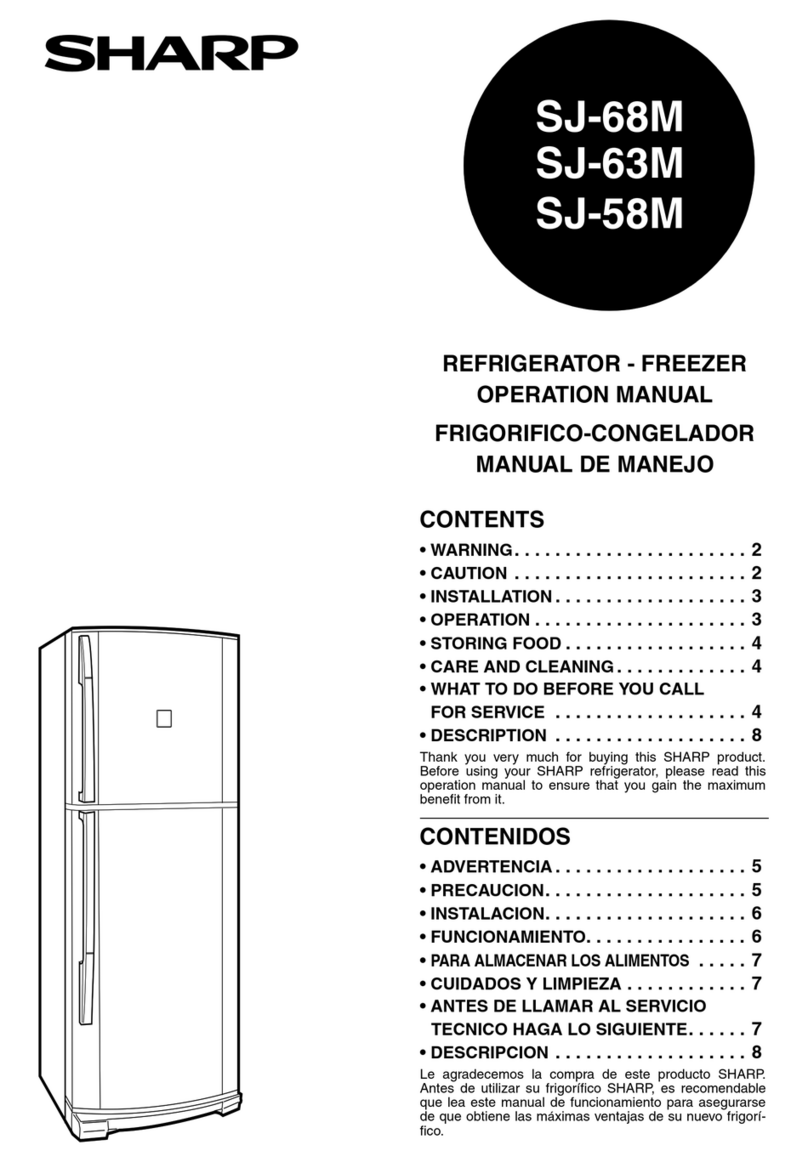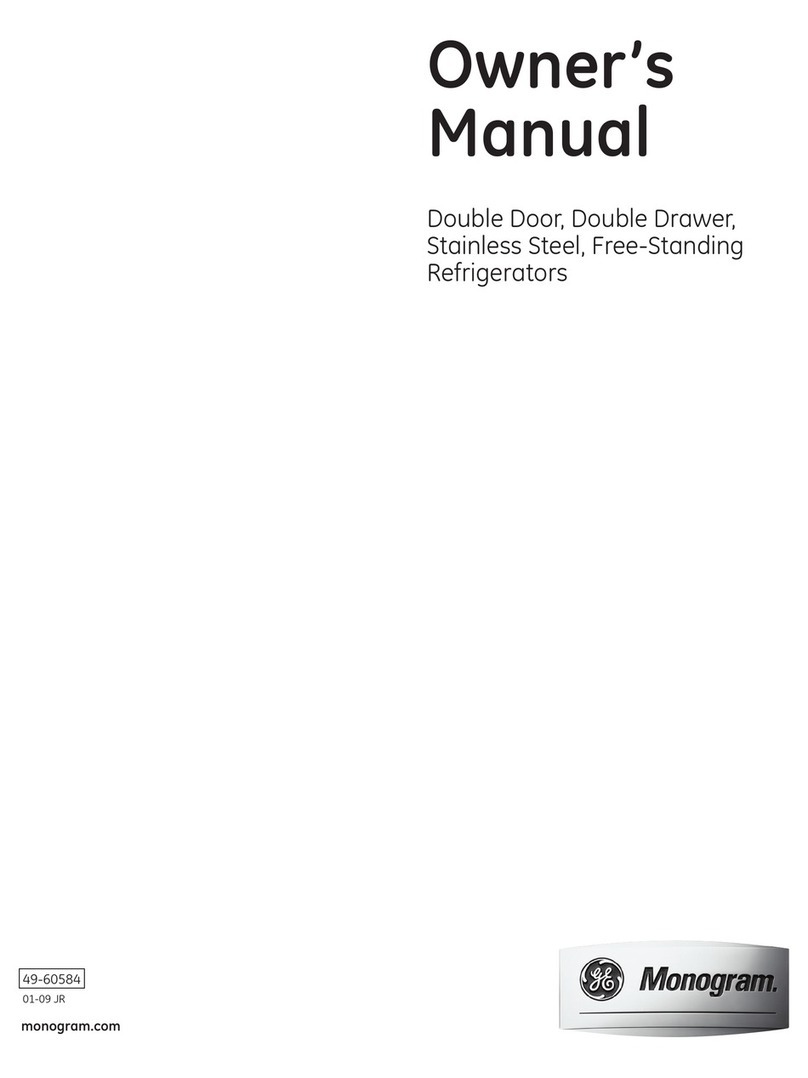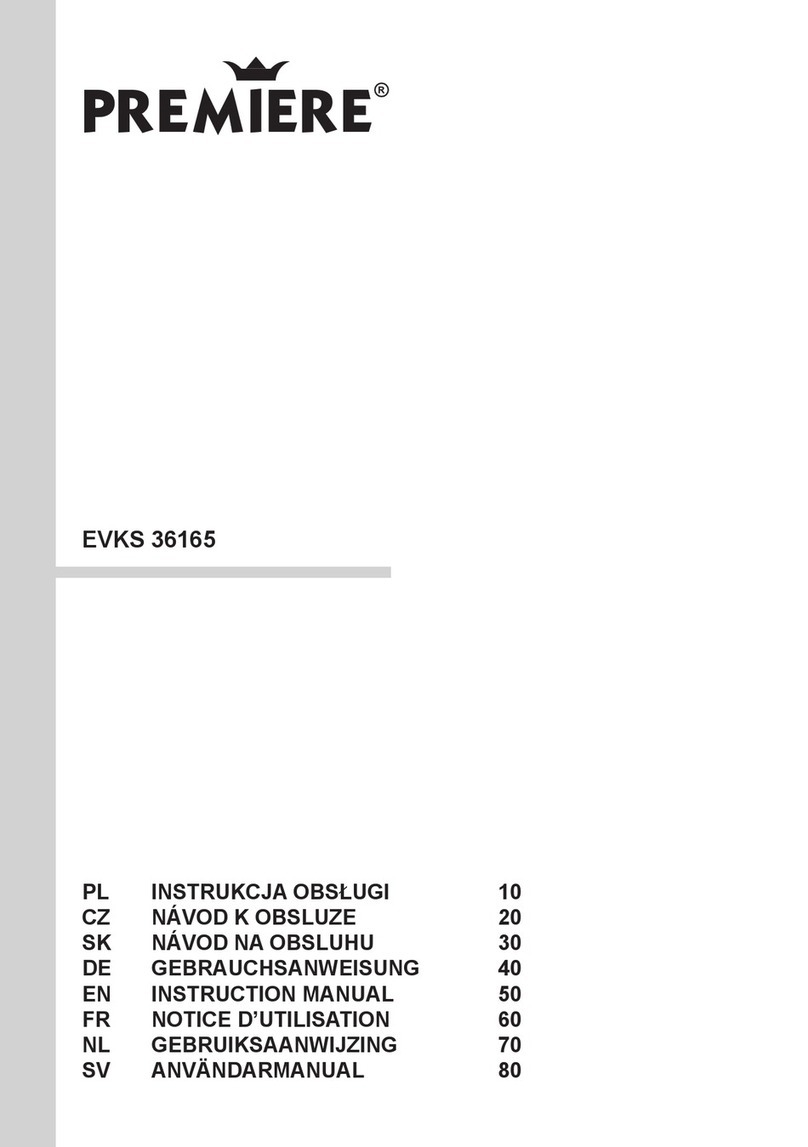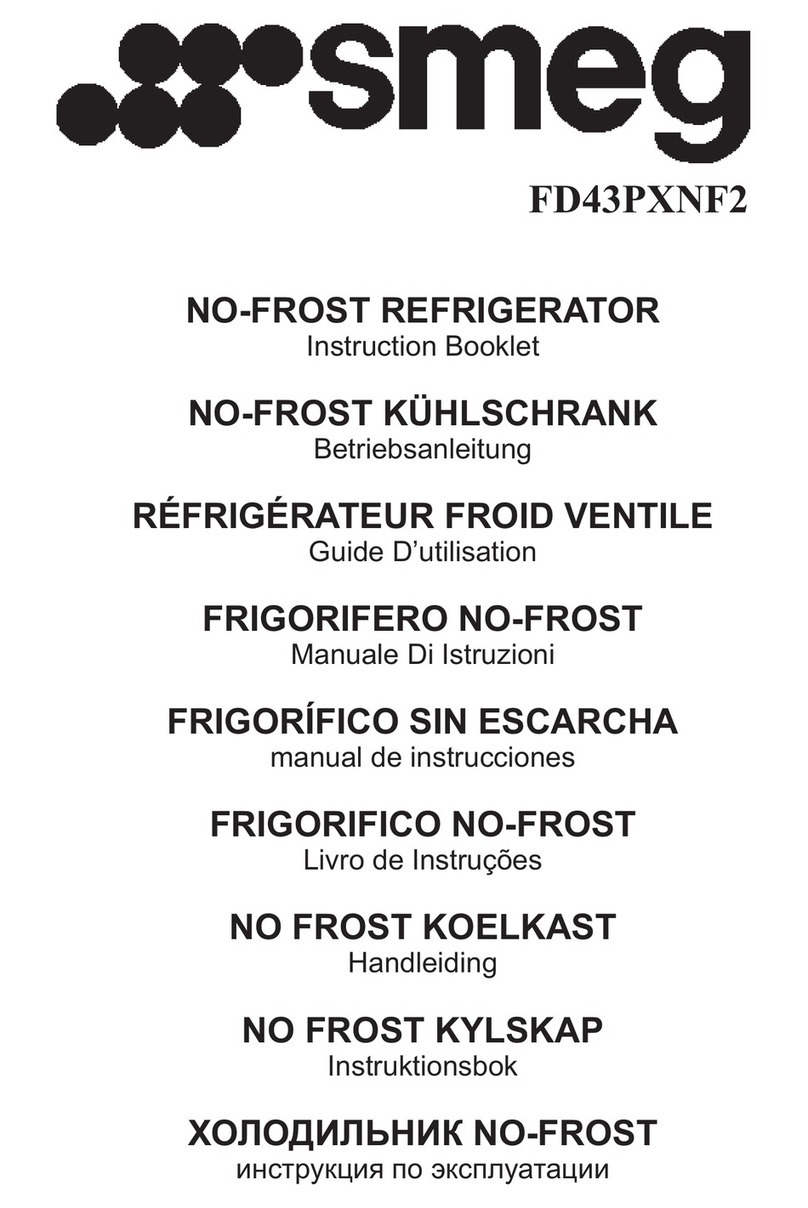Avem quirks Medisafe PLUS 80 User manual

1
Powered by
User Guide
Medisafe Plus 80
Medisafe Plus 311
Medisafe Plus 371

2
Acknowledgement
Thank you for purchasing this Medisafe Plus refrigerator. This refrigerator is purpose-built for the storage of
medical vaccines. We recommend that you read this user guide before operating your unit and retain it for future
reference.
Medisafe Plus Warranty
Your new Medisafe Plus vaccine refrigerator is covered by a 24-month warranty on parts and labour. Avem Quirks
Australia will repair or replace, at our discretion, any component found to be faulty in workmanship or operation for a
period of 24 months from the time of installation.
Avem Quirks Australia would like to stress the importance of reading all provided documentation and instructions
PRIOR to the storage of any vaccine or product stock.
Full instructions on the safe and appropriate operation of your unit, along with telephone support, are available in
order to ensure that your new Medisafe Plus refrigerator operates as it should.
Please be aware that failure to follow instructions and the correct operation of the unit , especially in relation to set
up and start-up of units may result in loss or damage to valuable products.
Avem Quirks Australia cannot be held responsible for the loss of or damage to stock.
Please refer to the Australian Department of Health’s National Vaccine Storage Guidelines: Strive for 5 for further
information about vaccine storage management or contact your local State or Territory health authority.
Contact Information
Should you require assistance, guidance, or technical support, please contact us on 1800 658 120.
Avem Quirks Australia Pty Ltd.
9 Business Park Drive, Lynbrook VIC 3975
Email : medisafe.alert@avemquirks.com.au

3
Contents
Acknowledgement, Contact and Warranty Information 2
Getting Started 4
Installation 4
Basic Operation 5
Stocking your Medisafe Plus Refrigerator 5
Silencing the Alarm 6
Light Activation 6
Temperature Control System 7
Min-Max Temperature Display 8
Medisafe Plus Control and Monitoring System
AQ Box Cloud Device 8
Logging in 8
Dashboard Overview 8
User Settings 9
Running and Printing Reports 9
Troubleshooting 10
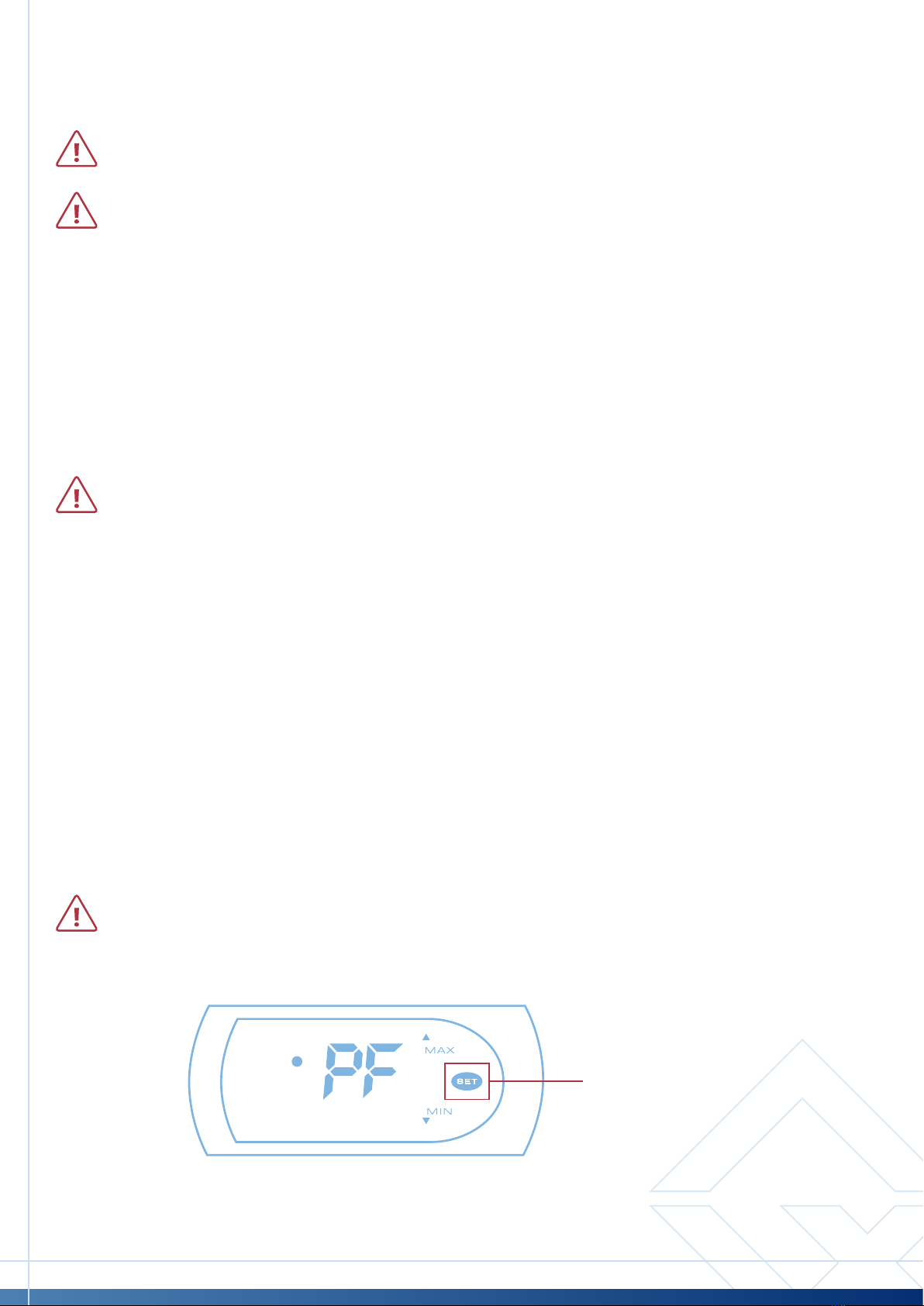
4
Getting Started
If the vaccine cabinet was shipped to you, please wait at least three hours prior to turning it on.
This will allow enough time for the oil in the compressor to settle after shipping.
Medisafe Plus refrigerators are powered by electric current, which can cause serious injury.
Any installation, cleaning, or troubleshooting must be conducted with the electrical power source
disconnected from the unit.
The following precautions should be taken while the unit is in operation:
• Ensure the appropriate power is supplied to the unit. Medisafe Plus units are designed to operate
at 220- 240V, 50Hz.
• Do not plug several appliances into the same multiple receptacles.
• Electrical components should not come in contact with water.
• Ensure the power cord is not damaged. If the cord becomes damaged, it must be replaced by the manufacturer,
a certied service agent or qualied service professional.
It is strongly recommended that any servicing of the unit be performed by Avem Quirks.
Contact us on 1800 658 120 or servicedesk@avemquirks.com.au
Installation
• Place the Medisafe Plus refrigerator in a location with a at level surface, with reasonable clearance from any
walls and without exposure to direct sunlight.
• Allow clearance to the right, left, back and top. This will reduce power consumption and allow the internal cooling
system to function correctly. The unit is not to be placed in conned areas where air ow and heat dissipation are
restricted.
• Ensure that the appropriate power is supplied to the unit. Medisafe Plus refrigerators are designed to operate at
220-240V, 50Hz. National and local codes provide specic electrical and mechanical installation requirements
and recommendations covering equipment and equipment wiring.
• Plug in and turn on the power to the Medisafe Plus refrigerator. Ensure the power point is secure, that the
refrigerator cannot be accidentally unplugged or switched off.
• Plug in and turn on the power to the AQ Box Cloud Temperature Monitoring system. This is to be plugged into the
same power point as the Medisafe Plus refrigerator. Ensure the plug is secure and cannot be accidentally
unplugged.
When the power is rst turned on, the Min-Max temperature display will ash a “PF” alert as shown below.
This informs the operator there was a loss of power and can be acknowledged by pressing the red “SET”
button on the Min-Max display.
Press ‘SET’ button once,
this will mute the alarm

5
Stocking the Medisafe Plus Refrigerator
The Medisafe Plus vaccine refrigerator is designed to maintain a uniform temperature inside the cabinet. To do so,
sufcient air ow is required to prevent “cold spots” from forming. It is therefore important that an appropriate
level of care is taken in stocking the refrigerator.
• Cool the vaccine refrigerator before stocking with vaccine. We recommend allowing the refrigerator to run for
at least six (6) hours prior to loading with vaccines.
*There will be a small amount of condensation produced inside the refrigerator. This will dissipate over time.
• Distribute stock evenly throughout the refrigerator.
• Ensure vaccines with the shortest expiry are stored at the front of the refrigerator.
• DO NOT place stock directly against the supply air panel at the rear of the refrigerator. This could cause
the stock to freeze.
• DO NOT place large cartons inside the refrigerator (i.e., at the bottom of the cabinet). Remove smaller boxes
from the carton and evenly place them on the shelves.
• Some vaccines are sensitive to ultraviolet (UV) light. Please check the specic vaccine storage guidelines
before removing vaccines from their boxes.
• If trays are used, ensure they are made of plastic, with holes to allow for sufcient air ow, and that they are-
spaced evenly on the shelves.
• DO NOT overstock the refrigerator.
• If very few vaccines are stocked, thermal mass (such as pre-cooled water bottles) should be added to the
refrigerator in areas of open space.
Basic Operation-First use
• As advised on previous page, the power failure alert “PF” should be acknowledged by pressing the red “SET”
button once on the Min-Max temperature display.
• It is recommended the Min/Max Thermometer is reset on rst start up.
Press and hold the red ‘SET’
button for 8 seconds to ensure
the Min-Max values have been
reset.
TheMin-MaxdisplaywillrstshowrT--NNN--rE—°C(rTisthenumberofhourssincethelastreset),
beforedisplayingtherE(reset)conrmation.
The Medisafe Plus refrigerator is pre-set for operation between +2° and +8°.
The AQ Box Cloud Monitoring device will begin to log data as soon as it is powered.
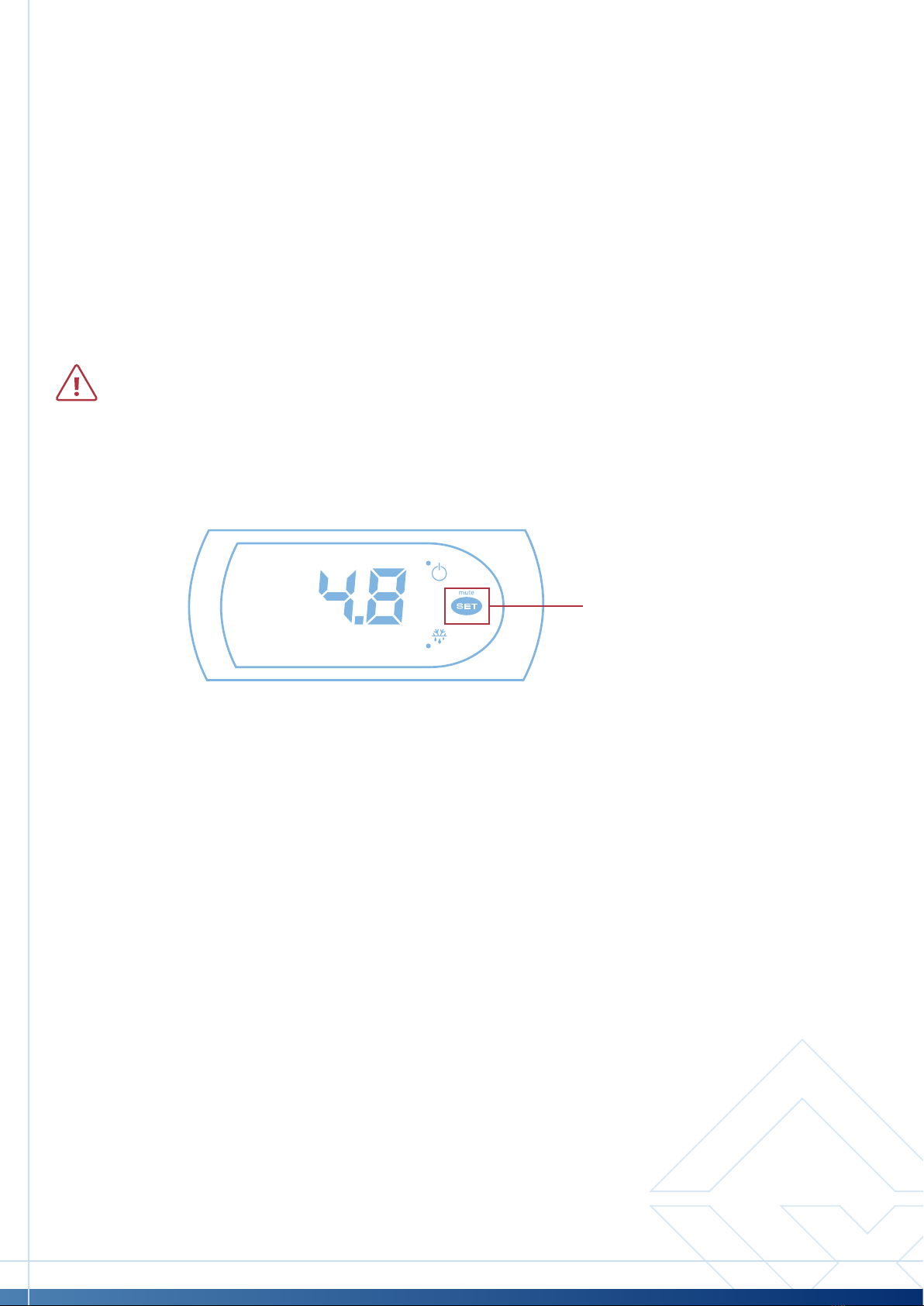
6
Silencing the Alarm
The cooling system of the Medisafe Plus refrigerator is controlled by an electronic controller, incorporating an
audible and visual alarm to alert you should the cabinet temperature fall or rise outside the specied range
(+2°C to +8°C). This is likely to occur during the rst cooling cycle and may occur if the door is left open for any
extended period of time.
To silence the alarm:
Press the SET button ONCE on the display screen.
When you rst turn the cabinet on, if it does not reach a temperature below 8°C within 10 minutes, the alarm
will sound. This is a normal function. All that is required is that you press the ‘SET’ button to silence the
alarm and restart the cooling process.
Light Activation
Medisafe Plus 80 model:
The light can be controlled on the internal fan plate.
Medisafe Plus 311 and 371 models:
The light can be controlled from the toggle switch, located on the underside of the cover strip, above the door.
Press SET to mute the alarm
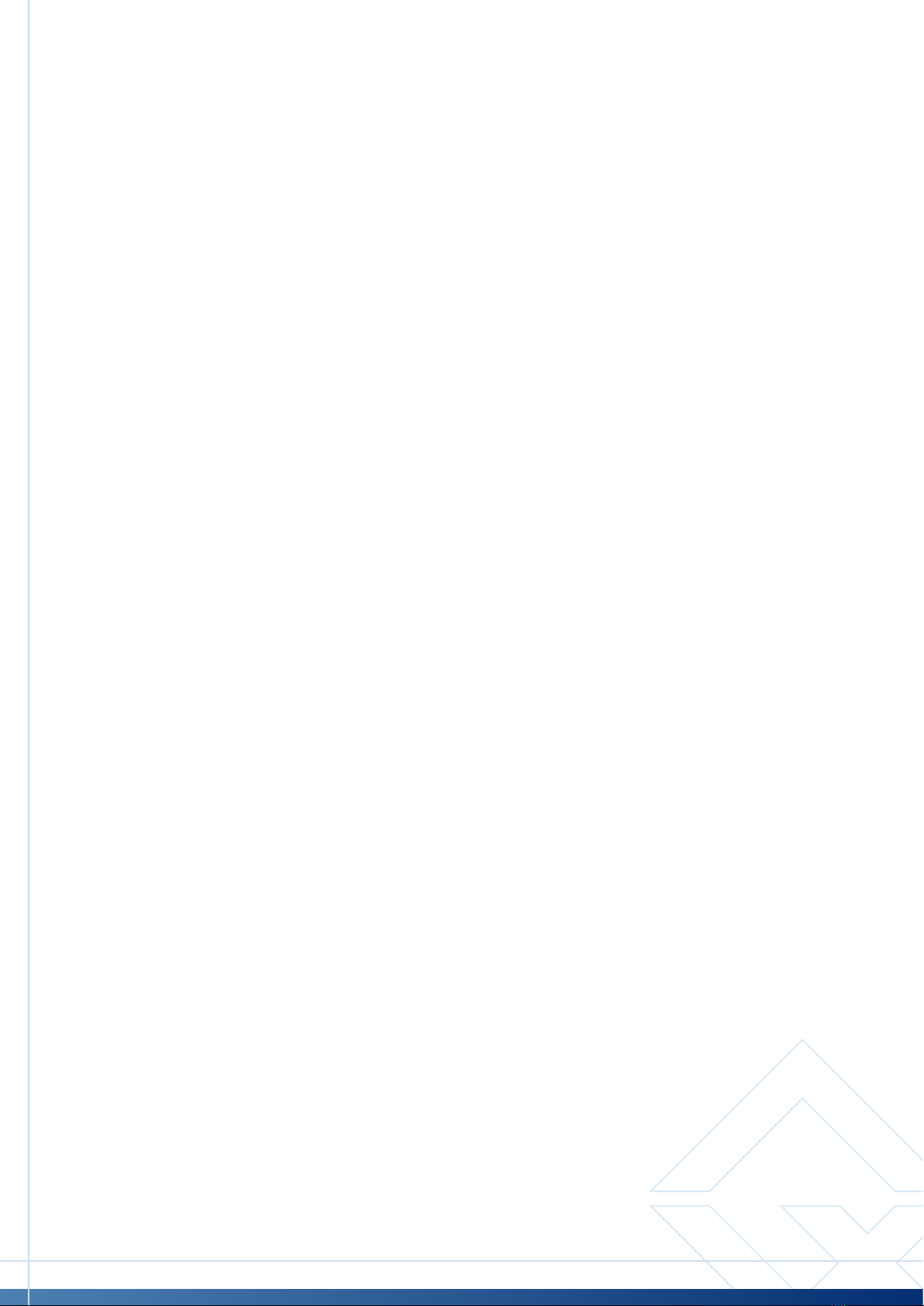
7
Temperature Control System
• This highly accurate electronic control, located in the top right of the control panel, incorporates a
temperature probe and thermostat.
• A temperature probe measures the air temperature in the cabinet.
• The electronic controller is programmed to the required temperature parameters (+2°C to +8°C).
• The controller cycles the refrigeration system to maintain the air temperature inside the cabinet,
within the required parameters.
Should the temperature of the cabinet fall or rise outside the set parameters, the controller will trigger both an audible
and visual alarm. The digital display will ash ‘LO’ for below set parameter or ‘HI’ for above set parameter.
A suitable delay (5 minutes) is programmed into the system to prevent unnecessary false alarms (such as the door
being open for extended periods of time).
Press the SET button ONCE to silence the audible alarm.
The electronic controller is pre-programmed during the manufacturing process.
The only button you are required to press is the PRG/MUTE button. If the cabinet alarm sounds, you can press
this to silence it. Any reprogramming of the controller must be done by a qualied Avem Quirks service technician.
If an alarm has sounded, please allow 10-15 minutes for recovery.
Should you experience any issues with the Medisafe Plus refrigerator maintaining temperature within the set
parameters, please contact our national Service Support line on 1800 658 120.

8
Min-Max Temperature Display
• The top left display is the minimum and maximum temperature recorder. This displays the current air
temperature inside the cabinet, and also provides the minimum and maximum air temperatures
reached inside the refrigerator since the last reset.
• To display the minimum air temperature the cabinet reached since the last reset, press the MIN button
on the Min/Max display, identied with a ‘down’ arrow. The temperature will ash for several seconds
before returning to the current air temperature inside the cabinet.
• Similarly, to display the maximum air temperature the cabinet reached since the last reset, press the
MAX button on the Min-Max display, identied with an ‘up’ arrow. The temperature will ash for several
seconds before returning to the current air temperature inside the cabinet.
• To reset the Min-Max display, press and hold the red ‘SET’ button for approximately 8 seconds.
The display will show the number of hours that have been logged since the last reset, then “rE” will
be shown on the display to conrm all values have been reset.
• Please Note: As your unit is tted with an AQ Box cloud monitoring device, the maximum temperature will
rise if the door is left open for an extended period of time, resulting in a ‘Temperature Fault’ notication
being sent from the AQ Box.
It is essential that the reset is performed on the Min/Max thermometer before leaving the premises to
ensure a true reading is viewed the following morning.
(Some regulations governing vaccine storage may require a reset of the display more frequently than once a day.
Please check with your State or Territory health authority for further information).
The current temperature before pressing the re-set button should be between the required temperatures
of +2°C to +8°C.

9
From here you will go to the front page
On the left of the page are ‘TABS’ to manoeuvre or by using the dropdown “Updated Now” area of each box to
select the device.
1. DASHBOARD - gives an overview of the monitored devices
2. DEVICES - if you have multiple devices this is where you can choose which device to view
3. USER SETTINGS - add or delete notication responses and who receives them and how often.
Also allows the user to manage passwords.
4. REPORTS - view and download the monitored device temperature history and fault reports
5. LOGOUT - this is to logout as a user.
Logging into The AQ Box
• Open Google Chrome, Microsoft Edge, Internet
Explorer, Fire Fox or Safari
• In seacrh area at the top of the page type -
http://aqbox.avemquirks.com.au/login
• Type in your email address and the password you
requested on your subscription form and press ‘login’.
AQ Box Cloud Temperature Monitoring Device
All new Medisafe Plus vaccine refrigerators are pre-installed with the AQ Box Cloud Temperature monitor.
Please complete the supplied Medisafe Plus ‘Cloud Monitoring Product Registration’ form and return it to
medisafeplus@avemquirks.com.au to gain access to your portal and all reporting.
• The AQ Box is connected to the Mobile Data Network through a SIM card.
• It sends Temperature, Communication and Power Fault notications via SMS and email to your
nominated numbers and email addresses.
• In the event of a network fault, data will be cached for up to 30 days. All data will be released to the
cloud when the network is re-established.
• The AQ Box portal will store information for up to 90 days.
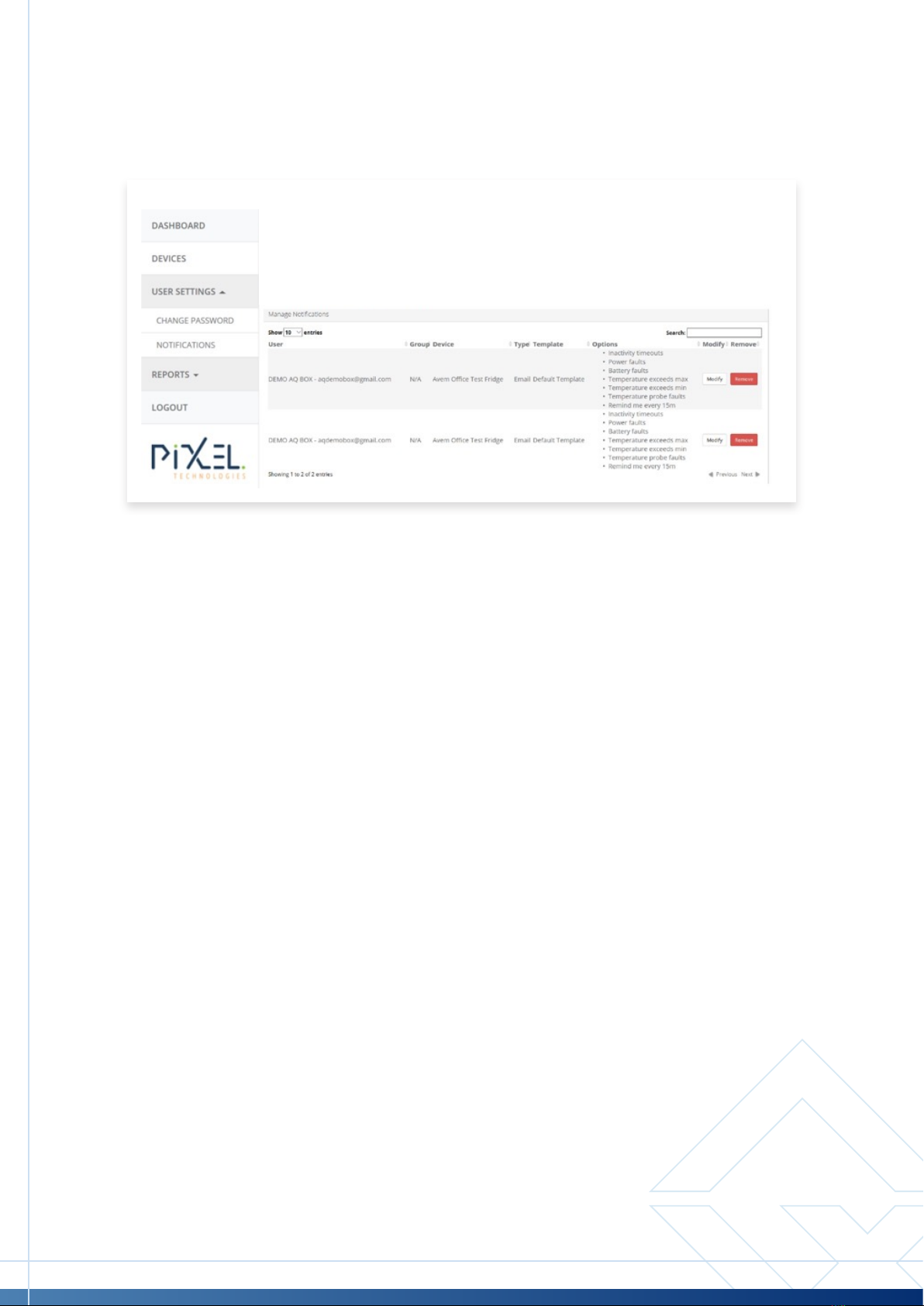
10
User Settings
Under the ‘USER SETTINGS’ tab is where you can manage passwords and notications.
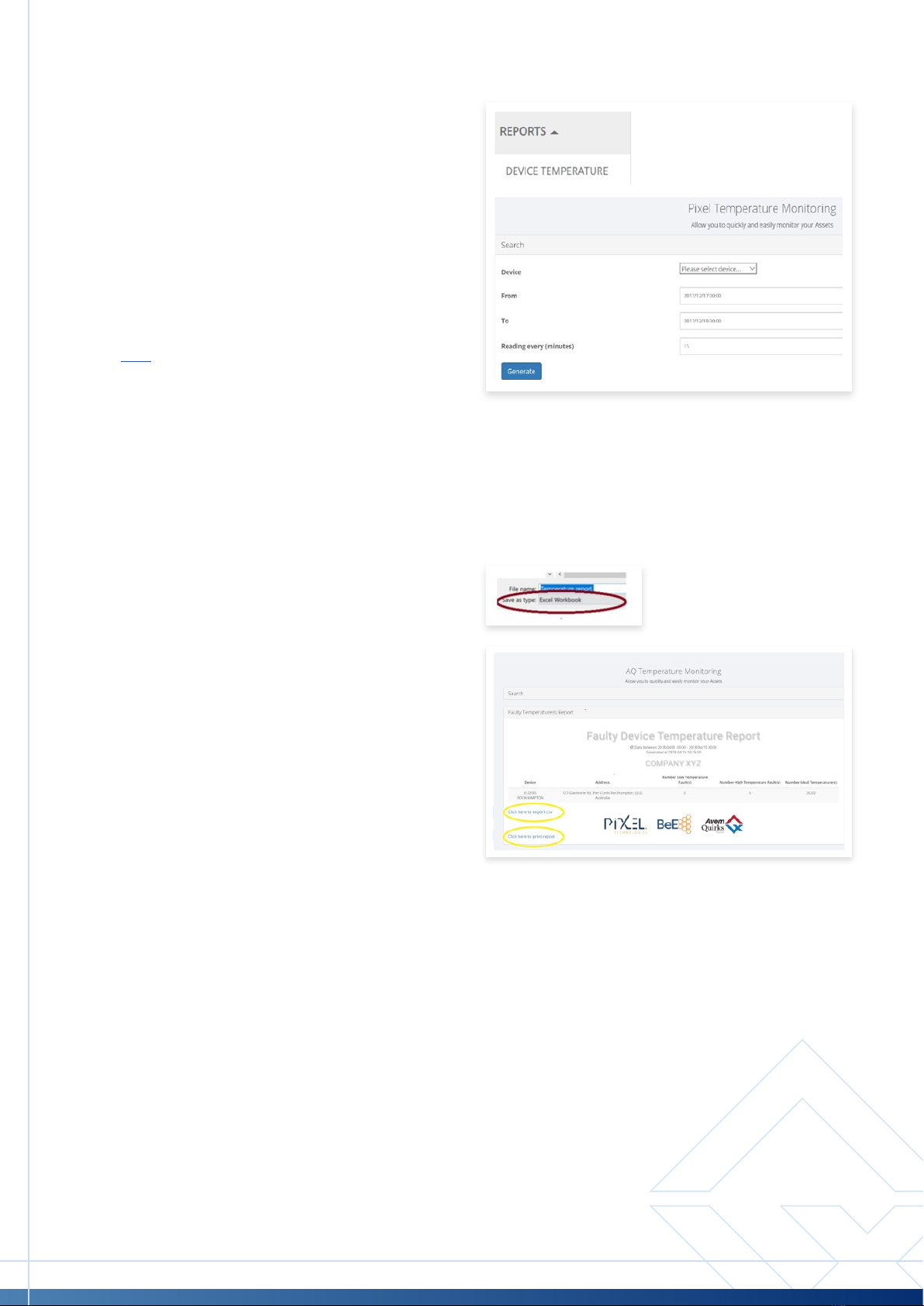
11
COMPANY XYZ
Faulty Device Temperature Report
Running Temperature Reports
• Under REPORTS choose - “Device Temperature”
• Select the Device in the dropdown box
• Choose the desired ‘From’ date and time
• Choose the desired ‘To’ date and time
• Choose ‘Reading every (minutes) - this can be
from 1-99 minutes.
Once all parameters are set, click the ‘Generate’
button and the report will generate in the background.
A video on how to generate a report is also
available here.
Printing the Report
• Once the report has been generated - go to the end of
the report and click on the ‘blue’ highlighted link
-“Click here to print report”
• Choose the printer that you want to print to, and
click print
• You can also export your le and save as Excel. Click
on the blue highlighted link “Click here to export CSV”.
• Once the le has downloaded save the le to your
computer but change the le type from CSV to EXCEL.
• Reports can be exported to CSV and saved as EXCEL
les or printed directly from your computer.
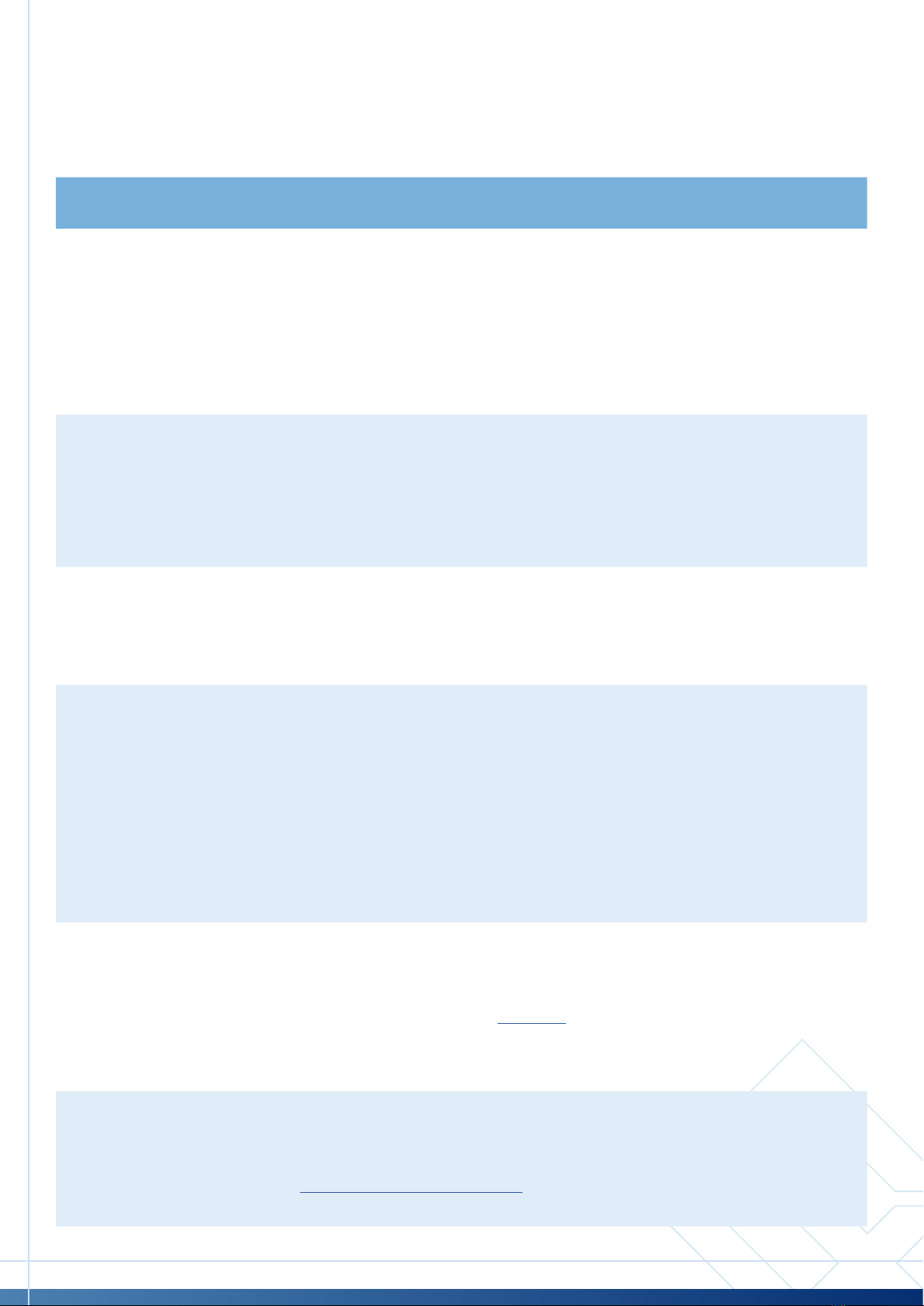
12
Troubleshooting
Service on all Medisafe Plus units should only be performed by qualied maintenance or refrigeration service
technicians. Please contact Avem Quirks directly on 1800 658 120 for all service requests.
Issue Solution
Refrigerator will not start/ run
after delivery
Please check that power is supplied to the unit.
Ensure the power plug is in the ‘ON’ position.
Before turning on, check to see if it is safe! Check fuses from main power supply.
If there is an electrical supply issue, please contact your electrician.
If it is a Medisafe fridge issue, please contact Avem Quirks on 1800 658 120.
Why did the fridge alarm go off
when I turned it on?
When the fridge was turned on, it would not have been inside the pre-set temperature
range of +2°C to +8°C.
You can press the PRG/MUTE button on the controller or the red button on the
Min/Max display to silence the alarm.
The fridge will continue to come down into the pre-set temperature range.
Temperature is too low Check that there is sufcient air ow inside the refrigerator cabinet; that there are no
large boxes or trays, stock is evenly distributed throughout the shelves, and there is
space between stock and the evaporator plate at the rear of the cabinet.
A ‘Temperature Fault’ notication will be sent.
Temperature is too high Ensure that the unit is not located in direct sunlight, or in an area where the ambient
temperature is above 30°C.
Check the condenser coil (located at the back of the unit) to ensure that air ow and
heat dissipation are not restricted.
Check that the door has not been left open.
Check that the seal has not been damaged, allowing cold air to escape from the
refrigerated cabinet. If a new seal is required, please contact Avem Quirks for service.
A ‘Temperature Fault’ notication will be sent.
In case of a power outage, how
long will my Medisafe Plus
fridge stay cold?
There is no determinable time frame for this. It will depend on variables such as current
stock levels in the fridge as body mass will hold temperature for longer periods, and the
current temperature in the room.
We recommend you follow the ‘Strive for 5’ Australian guidelines for vaccine storage
and ensure that your cold chain management system aligns with these. For more
information about correct storage of vaccines, please contact one of our experienced
support staff or visit the link above.
My unit needs to be serviced.
How do I arrange this?
Your AQ Box will send a ‘Service Notication’ at the 11-month mark from when your unit
was installed, to remind you.
Please call our national Service number on 1800 658 120 or email:
medisafeplus@avemquirks.com.au and provide the serial number of your Medisafe Plus
fridge. We will arrange for one of our experienced service technicians to visit.

13
Issue Solution
The AQ Box will not display data Please call our national service number on 1800 658 120 and we will troubleshoot
the issue for you. If we cannot assist you over the phone, we will send one of our
technicians to assist on site.
Can I obtain my own SIM card? No, you cannot.
The SIM card placed inside the AQ Box has a serial number linked to an Avem Quirks
software license. Replacing this with another SIM card that is not registered with us, will
not allow you to view your data and the graphs via the cloud.
What happens if I have
forgotten my password?
It is recommended you keep records of all your passwords.
In the event a password has been lost or forgotten, please send an email to
medisafeplus@avemquirks.com.au requesting a new password for your email login.
Why doesn’t the map display
correctly where the AQ Box
monitoring device is located?
This is because the AQ Box is tted with a SIM card that ‘pings’ a location generated by
the Network.
If power is lost in the fridge, will
the AQ Box continue to send
data to the cloud?
Yes, the AQ Box has a 7-hour battery backup to ensure it continues to send data to the
cloud. You will still be able to view the data via any web-enabled device.
A ‘Power Fault’ notication will also be sent.
If the Mobile Data Network is
down, will the AQ Box continue
to record data?
Yes, the monitoring system will cache data and send all lost data to the cloud when the
signal is restored.
The AQ Box will cache data for up to 30 days.
A ‘No Connectivity’ notication will also be sent.
If the Network is down and the
power is out will the data still be
sent to the cloud?
Yes, the AQ Box will cache data, until the battery discharges (approximately 7 hours).
When the network is back online, the cached data will be sent to the cloud.
The AQ Device will continue sending data to the cloud until its own battery backup is
fully exhausted.
A ‘No Connectivity’ Notication will be sent.
A battery pack or UPS is the best solution to run the fridge, which will also recharge the
AQ Device as well. Please contact Avem Quirks if you wish to purchase these units.
Once connectivity is re-established, a Notication will be sent.
Can additional features be
added to the AQ Box?
Not currently. However, we are continually looking for improvements, including adding
additional probes to monitor compressor irregularities, door alarms, strobe lighting for
the hearing impaired, and many other user-friendly features.
Can two fridges be connected
to the AQ Box device?
No, not currently. Each vaccine refrigerator will be required to have an individual AQ Box
tted.
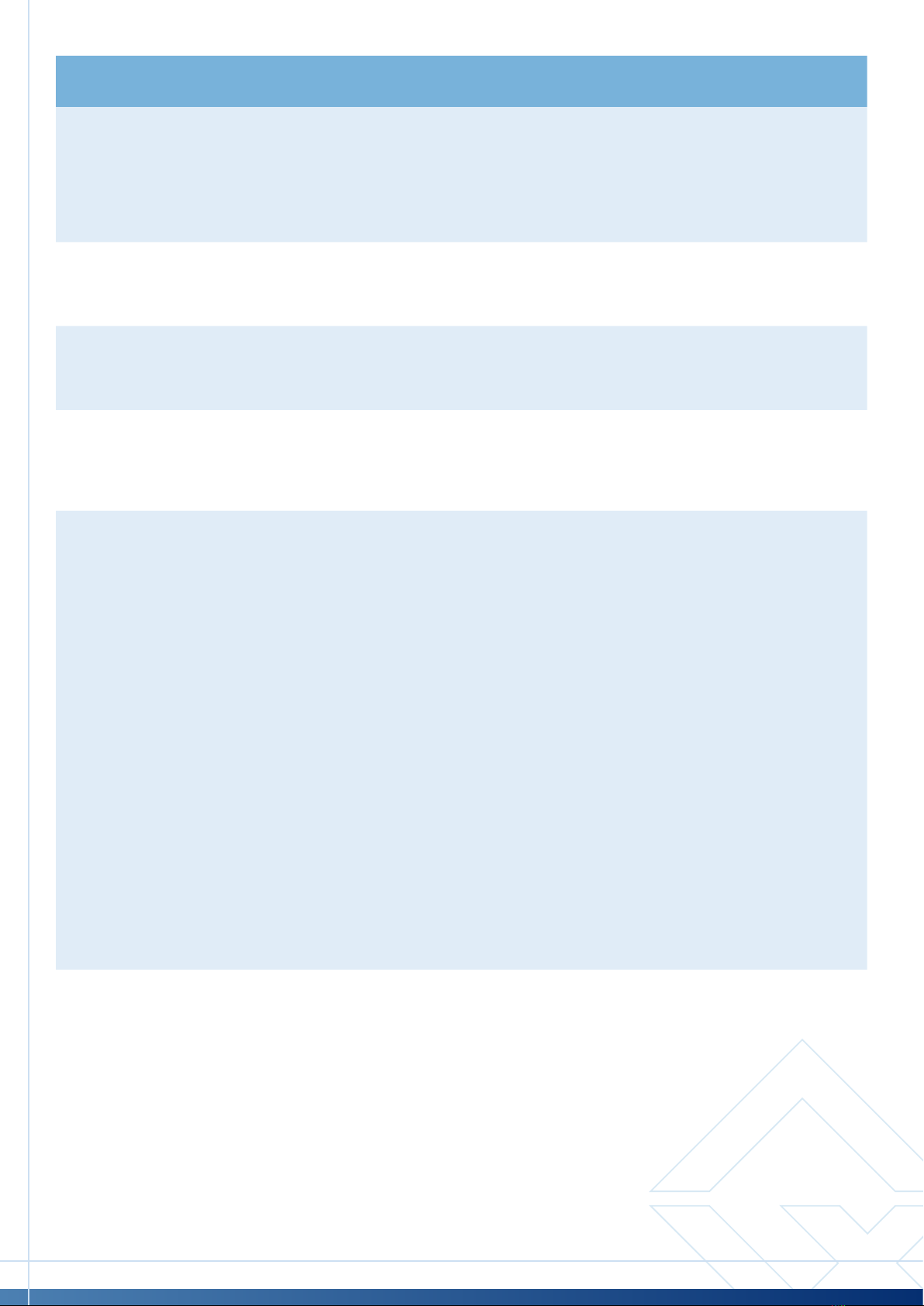
14
Issue Solution
Can I buy more GLYCEROL B.P
in case of a mishap?
Yes, you can acquire this at most local pharmacies. 100mL bottles of Glycerol B.P are
available at most pharmacies for approximately $5.00. However, it is best to call our
service team as this means the ‘putty/sealant compound’ has come away from the vial
bottle and will need replacing.
We recommend that an approved technician attends your site to resolve this issue.
What is the ‘DASHBOARD’
for, when viewing the AQ Box
portal?
The dashboard provides an overview of the monitored device or devices assigned for
you to view.
What are ‘USER SETTINGS’
for, when viewing the AQ Box
portal?
This is where you can add or delete notication responses and who receives them and
how often. It is also where you can manage your passwords.
What is ‘REPORTS’ for, when
viewing the AQ BOX Portal?
This is where you view and download the monitored device temperature history and
fault reports.
Data is retained in the portal for up to 90 days.
What is the ‘ADMIN’ tab for,
when viewing the AQ BOX
Portal?
To add a device – Administrator user –adding device
To modify the device –This is only for approved users. It will enable added features
or to change settings.
To add users –Add a standard or Administrator user
To manage users –Change/delete user contact or select level of access
User Password –Change password by user. System administrator rights are needed.
To add a group –Add a group to manage multiple devices.
Manage groups –this is where you manage the email notications and who can have
authority to view devices, if you have multiple devices.
Add notication –add what information is sent on the notication and how often.
Manage notications – to remove notication set up.
Email Templates, Remove Note –Super User Only Call History –Device information
-Backend Data
Signal Strength, Service Status, System Info –Selected Device communication
information –Backend Data

15
Issue Solution
REPORTS Device Temperature –Users can choose a device, day and time range and print the
report or Print to PDF, OneNote (if installed).
Twice Daily -This report will give two (2) readings for any device and print the report or
Print to PDF, OneNote (if installed).
Faulty Temperatures –This can show all devices in a group or individual devices and
show total readings as well as faults.
Faulty Probe –This will show any device listed with total probe readings for each set
output - air temperature, simulated product temperature, ambient, etc.
Asset History –used for device diagnostics.
Device Trip –will show if the device has moved. Note this is based on the nearest
signal tower in the area and will reect that base location.
Faulty Device Duration –will show device probe temperatures outside of the set
temperature and duration.
Compressor Decay –if installed, will allow the technician to diagnose compressor
fatigue.
A video on how to generate a report can be found by clicking here.
How to run a report on data? Under ‘Report’ choose ‘Device Temperature’. Select the device in the dropdown box.
Choose the ‘From’ date and time (Historical Data, up to 90 Days). Please note only one
month of data can be generated into a report at any time.
Choose the ‘To’ date and time.
Choose the ‘Reading every (minutes)’ – this can be from 1-99 minutes.
Once all parameters are set, click the ‘Generate” button and the report will generate in
the background.
A video on how to generate a report can be found by clicking here.
Printing a Report Once the report has been generated, go to the end of the report, and click on the ‘blue’
highlighted link – ‘Click here to print report’.
Choose the printer that you want to print to and click print.
To save the report to your PC you will need to save it as a PDF le.
From the generated report, press Ctrl + P.
Destination - Save as PDF (this will need to be changed from your default printer).
WARRANTY Medisafe Plus refrigeration units come with a 24-month parts and labour warranty.
The AQ Box temperature monitoring device remains the property of Avem Quirks at all
times. As such, it is warranted for parts and labour during paid and active subscription
periods.
The AQ Box warranty is void if incorrect installation or unauthorised modications are
performed without prior approval from Avem Quirks.
This manual suits for next models
2
Table of contents
Other Avem quirks Refrigerator manuals
Popular Refrigerator manuals by other brands
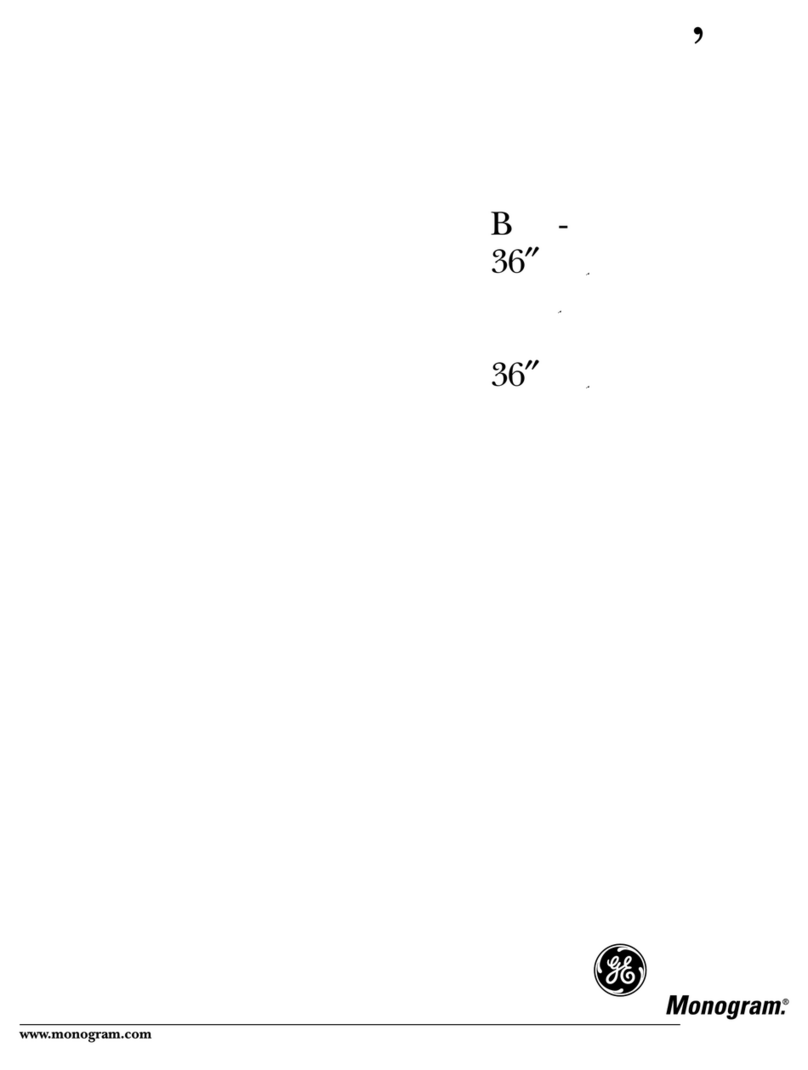
GE
GE Built In 36 Single Door Refrirators and 36 Single Door... owner's manual

Haier
Haier HB18FGSAAA user manual
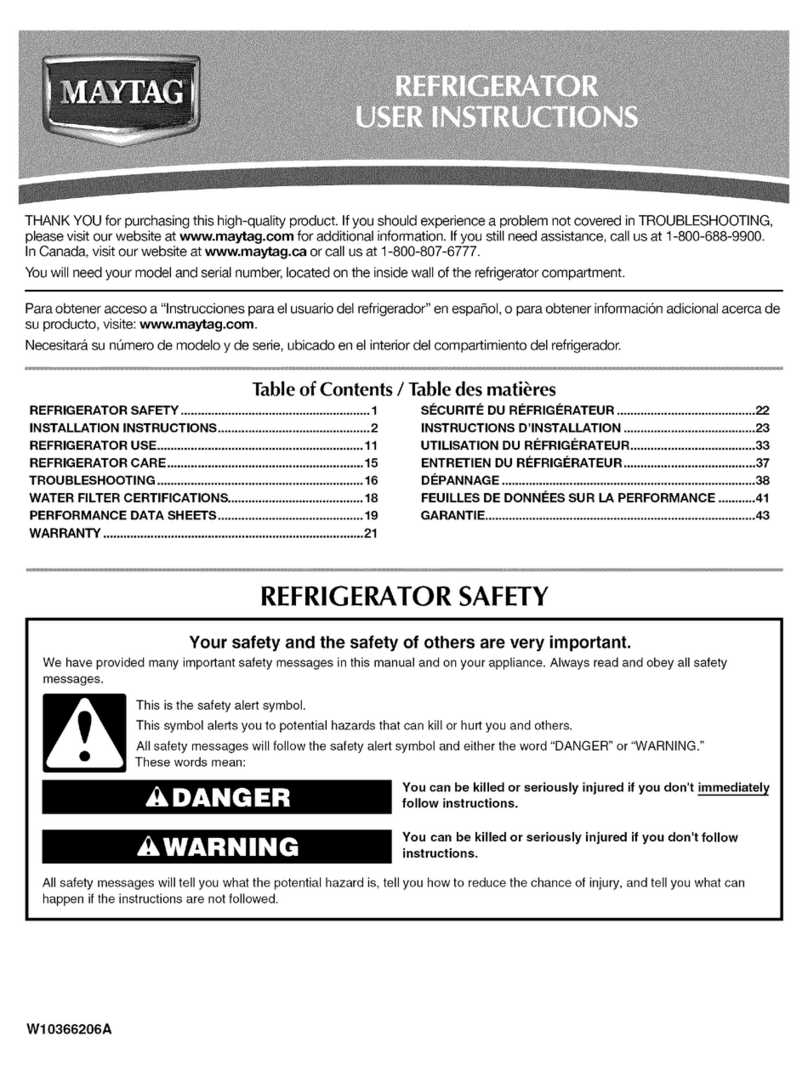
Maytag
Maytag MFD2562VEW5 User instructions

Beko
Beko WSA 24000 Instructions for use
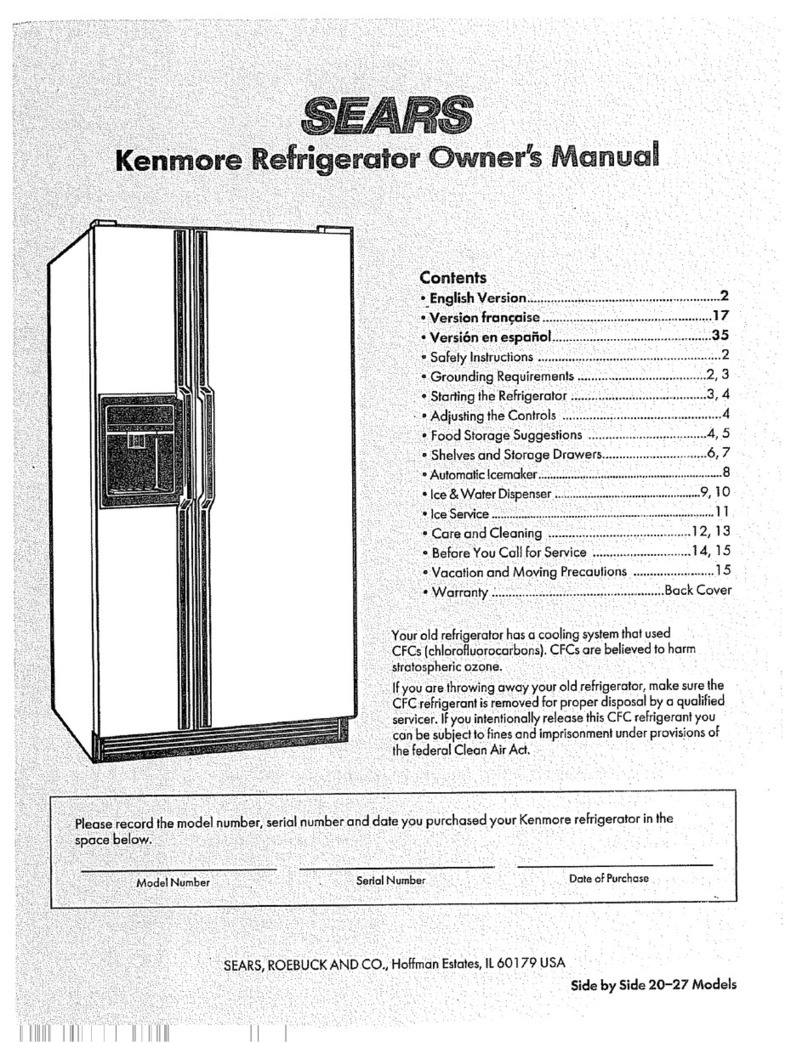
Kenmore
Kenmore 7759 - Elite 24.8 cu. Ft. Bottom Freezer... owner's manual
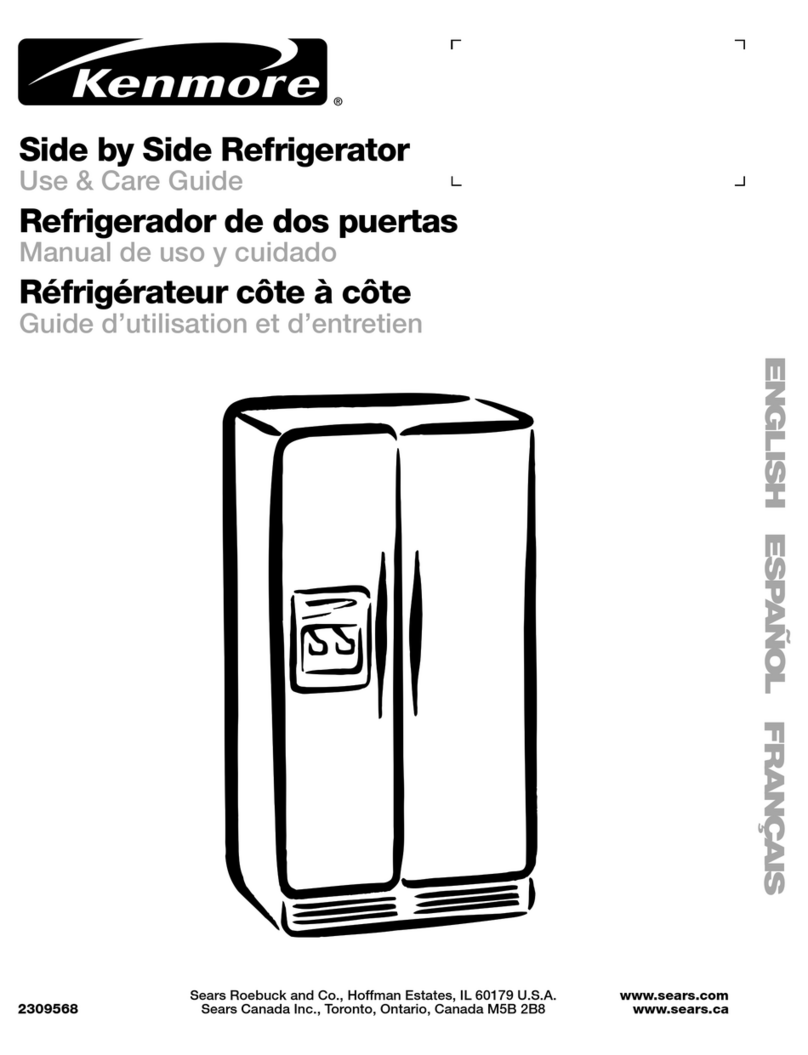
Kenmore
Kenmore T1KB2/T1RFKB2 Use and care guide