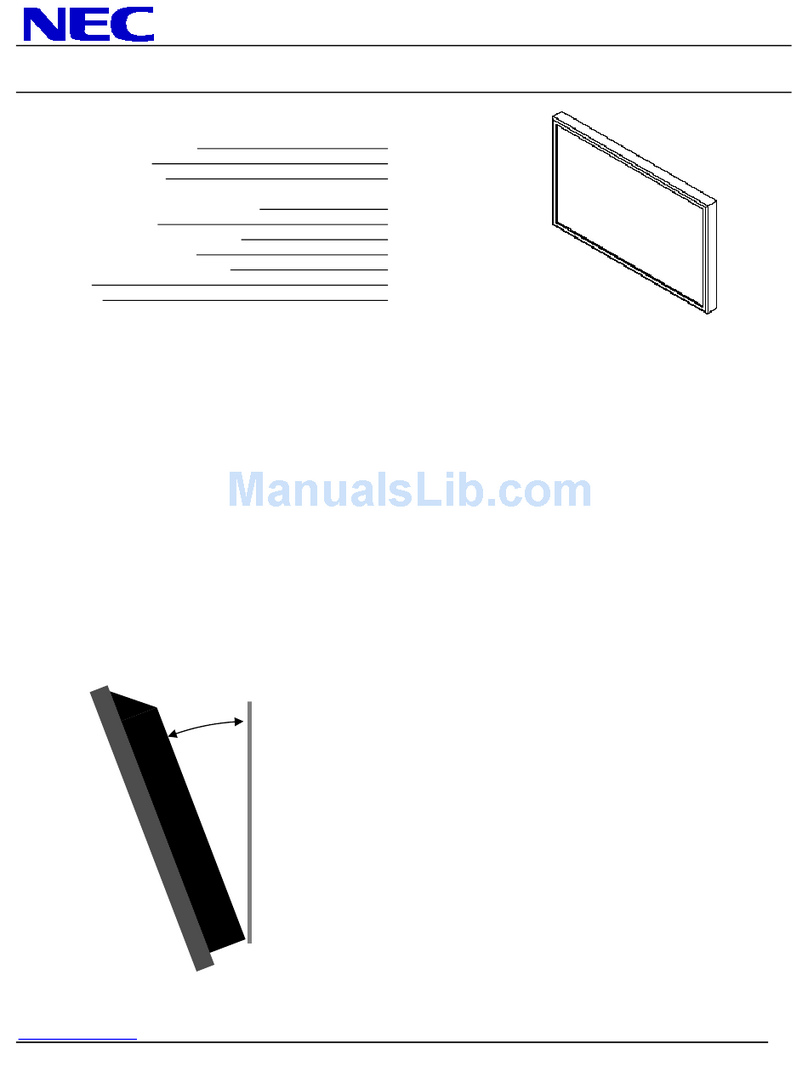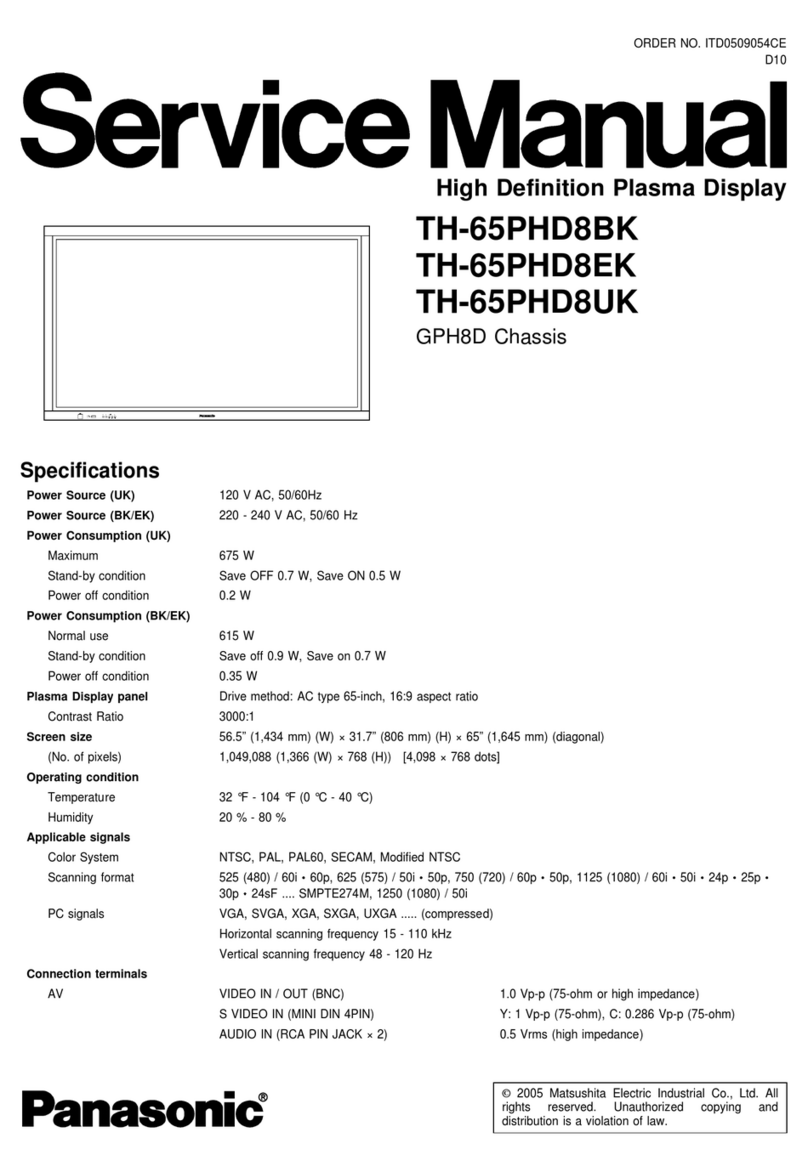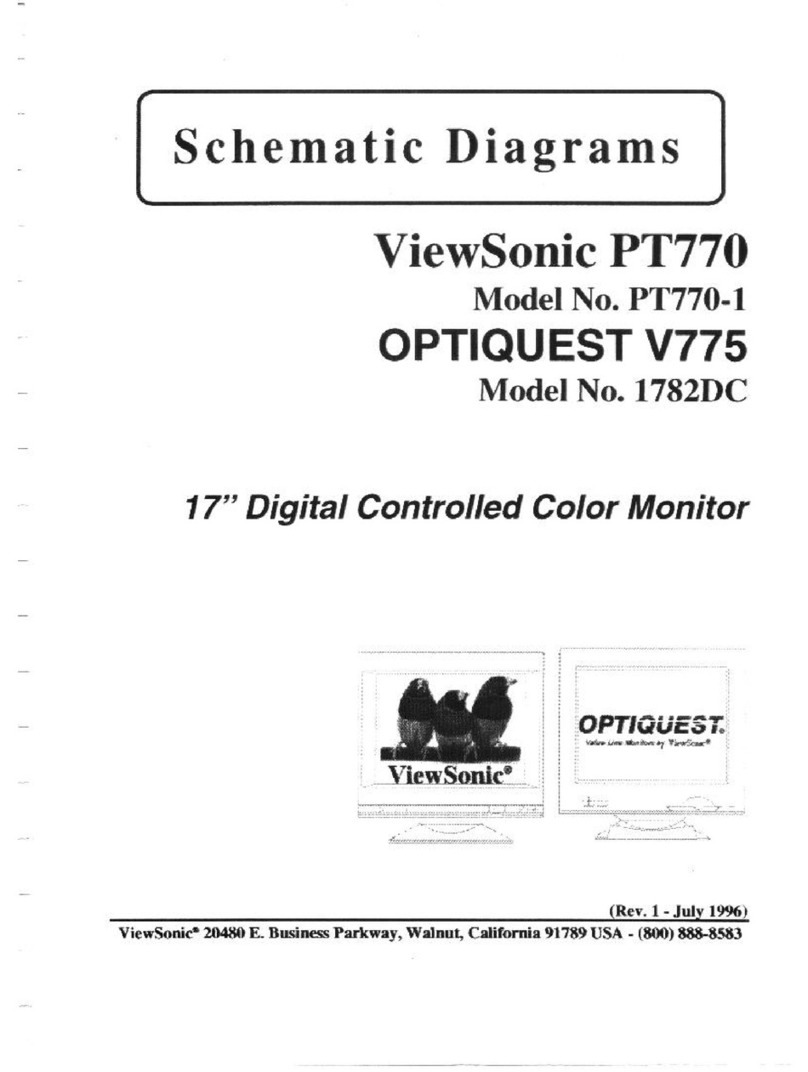Aveo Systems Clear Touch Series Quick setup guide

SYSTEMS
Mira Connect Integration Guide for
Clear Touch Family of Displays
Integrating a Clear Touch display with Mira Connect™
Clear Touch displays can be controlled with Mira Connect™, Aveo Systems®’ smart control appliance.
This integration guide provides detailed steps for configuring Mira Connect (using Mira Portal) to control the Clear Touch
display.
Mira Connect communicates and controls the Clear Touch display directly over Ethernet or over an RS‑232 connection (RS‑232
control requires a Global Caché IP2SL interface).
Figure 1: The Mira Connect AV control system controls thousands of devices, including the Clear Touch display.
Integration Steps
To integrate a Clear Touch display with Mira Connect, follow these steps:
Step 1. Add the desired room to Mira Portal
To get started, create an organization, site, and room in Mira Portal if you don’t already have a room. Follow the tutorial for
creating a room aer creating a Mira Portal account. There is no cost to creating a Mira Portal account.
Next, pair a Mira Connect to the room or use the Preview Mira Connect in a web browser feature.
Aveo Systems, Inc. • 4455 Lower Roswell Road #681593 • Marietta, GA 30068
Phone: +1.678.653.7090 • Email: sales@aveosystems.com • aveosystems.com 1Copyright © Aveo Systems, Inc. All rights reserved.

SYSTEMS
Mira Connect Integration Guide for
Clear Touch Family of Displays
Organizations
ALL ROOMS IN CALL ALERTS
100
Board Room
1 room
Sites Rooms
ADD ADD ADD
1 Site
!
Mira Portal JOEHELP
?
Equipment
Shades
Video Source Menus
Recent Events
Recent Calls
Settings
Permissions
Licenses
API
REMOTE CONTROL
192.168.80.88 (Wired, MAC: 00:04:3b:04:e5:d7)
Android 6.0.1
62%
Mira Connect 1.34.1.3
{ }
Mira Connect
Your Site
Your Site
Your Organization
Your Organization Board Room
PAIR
Mira Connect
No controllers are paired.
Mira Connect
Preview Mira Connect in a web browser
Figure 2: Create an organization, site, and room in Mira Portal and then pair the Mira Connect to the room.
Step 2. Pair Mira Connect to the room
If you have a Mira Connect appliance, connect it to the network and power it up. Mira Connect appliances can use a PoE
network connection. Mira Connect requires WAN access to pair with the room in Mira Portal.
The Preview Mira Connect in a web browser feature opens a new browser tab and creates an interactive demo of the user
interface before you have a Mira Connect or any equipment. The preview feature uses Mira Connect’s built‑in equipment
emulators to create an interactive user experience before any equipment is purchased.
To pair a Mira Connect control system to your room:
• For Mira Connect appliances, select your language, network (wired or wireless), and then Mira Connect will show a
pairing code. Enter the pairing code into Mira Portal to associate the Mira Connect with the room in Mira Portal.
• If you are using Mira Connect soware, follow the instructions in the Mira Connect Soware Quick Install Guide to install
the Mira Connect soware and get a pairing code.
The following figures show the pairing steps when using Mira Connect appliances.
Aveo Systems, Inc. • 4455 Lower Roswell Road #681593 • Marietta, GA 30068
Phone: +1.678.653.7090 • Email: sales@aveosystems.com • aveosystems.com 2Copyright © Aveo Systems, Inc. All rights reserved.

SYSTEMS
Mira Connect Integration Guide for
Clear Touch Family of Displays
English (US)
CONTINUE
Select Application Language Wired
Select Network Connection
WIRED
WIRELESS
Wired
Connected
Pair Mira Connect to Room Wired
Sign in to Mira Portal on your computer, then:
Select
the room
Pair
Mira Connect
Enter
the pairing code
shown below
Expires in 60 minutes
1 3 1 4 1 1
Figure 3: Select the language, select the network connection, and receive a pairing code.
Step 3. Add the Clear Touch display
To integrate a Clear Touch display with Mira Connect enter the IP address of the display. If controlling over RS‑232, enter the
IP address of the Global Caché IP2SL. See the Global Caché Integration Guide for more information on configuring the Global
Caché IP2SL.
To use Wake‑on‑LAN with a direct network connection to the display, enter the MAC address and port of the display on the
Connections tab.
If the display’s power management settings or Wake‑on‑LAN are not set correctly, the display may not respond to commands
sent over Ethernet when the display is powered o. Always test that the display can be powered on once powered o.
Aveo Systems, Inc. • 4455 Lower Roswell Road #681593 • Marietta, GA 30068
Phone: +1.678.653.7090 • Email: sales@aveosystems.com • aveosystems.com 3Copyright © Aveo Systems, Inc. All rights reserved.

SYSTEMS
Mira Connect Integration Guide for
Clear Touch Family of Displays
Add Equipment
ADD EQUIPMENT
CONNECTION VIDEO INPUTS
Equipment Type* Model*
IP Address or Hostname*
The MAC Address is needed if using wake on LAN
Simulate equipment
MAC Address
CANCEL
i
Didn’t find your equipment? Request it!
01:23:45:67:89:10
Port Number*
The default port 4664 is for direct ethernet connection to the equipment. Use port
4999 with Global Caché iTach IP2SL
RESET TO DEFAULT
Universal
SCREEN MOTION OPTIONS
192.168.80.110
4664
Clear Touch
Questions about Clear Touch?
See the integration guide.
Figure 4: Wake‑on‑LAN requires entering the MAC address and port number of the Clear Touch display.
Equipment ADD
192.168.80.107
Firmware 1.1.0
Product Name
Equipment ADD
192.168.80.107
Connection failed
Product Name
!
Figure 5: When Mira Connect can communicate with the device, a green check mark is visible, otherwise a red triangle
indicates Mira Connect could not succesfully communicate with the device.
Step 4. Configure the video inputs
To specify which video inputs are used on the display, select Edit from the device’s menu, select the Video Inputs tab and
enable an input, select an icon, and enter text labels for the desired inputs. This will create a display menu as shown in the
following figure.
An optional display name may be entered which is useful if you have multiple displays in a room.
A display card and menu will not appear on Mira Connect until you have enabled at least one input on the display.
Aveo Systems, Inc. • 4455 Lower Roswell Road #681593 • Marietta, GA 30068
Phone: +1.678.653.7090 • Email: sales@aveosystems.com • aveosystems.com 4Copyright © Aveo Systems, Inc. All rights reserved.

SYSTEMS
Mira Connect Integration Guide for
Clear Touch Family of Displays
ADD EQUIPMENTCANCEL
ROOM COMPUTER
Use the cable
LOCAL LAPTOP
Select source:
Display Name (Optional)
This menu will appear on Mira Connect. The Display
Name entered above will be used to label the display.
Drag items to change order. The first item is the
default selected input.
Clear Touch
Add Equipment
Equipment Type *
Select inputs:
Model *
Icon Label
Description (Optional)
HDMI 2 ROOM COMPUTER
Icon Label
Description (Optional)
Simulate equipment
Universal
HDMI 3
HDMI 1
Menu Preview
CONNECTION VIDEO INPUTS
LOCAL LAPTOP
Use the cable
Didn’t find your equipment? Request it!
See the integration guide.
Questions about Clear Touch?
i
Figure 6: Enable the desired inputs on the Clear Touch display.
Control Interface
• Network connection with TCP, port 4664, when connecting directly over Ethernet.
• Network connection with TCP, port 4999, using the Global Caché IP2SL interface. Use Global Caché’s iHelp program to
discover the device’s IP address, then browse into the device to set the desired static IP address and set the baud rate
to 9,600bps (the Clear Touch display default). The Global Caché IP2SL (part number 151.0010.001) is available as an
accessory from Aveo Systems.
• When using the Global Caché IP2SL interface for serial control, see the Global Caché Integration Guide for how to
configure the Global Caché IP2SL. Ensure the baud‑rate on the Global Caché IP2SL (defaults to 19,200 bps) matches the
baud‑rate configured on the Clear Touch display.
• The default RS‑232 settings for a Clear Touch displays are 9,600 baud, no parity, 8 data bits, one stop bit, and no flow
control.
• Use a straight‑through RS‑232 RS‑232 cable as shown in the following figure(s).
Aveo Systems, Inc. • 4455 Lower Roswell Road #681593 • Marietta, GA 30068
Phone: +1.678.653.7090 • Email: sales@aveosystems.com • aveosystems.com 5Copyright © Aveo Systems, Inc. All rights reserved.

SYSTEMS
Mira Connect Integration Guide for
Clear Touch Family of Displays
Equipment to be
Controlled
Global Caché IP2SL
Pin 1Pin 5
Pin 9 Pin 6
Pin Signal
1
2 RX
3 TX
4
5 Ground
6
7
8
9
DB9 Female
Pin 5
Pin 1
Pin 6 Pin 9
DB9 Male
DB9 Female
Pin Signal
1
2 TX
3 RX
4
5 Ground
6
7
8
9
DB9 Male
Straight-Through RS-232 Control Cable DB9F - DB9M
RS-232 Connector
is DB9 Male
RS-232 connector
is DB9 Female
Figure 7: A straight‑through RS‑232.
Volume Control
There is support for volume control of the display when controlled over Ethernet or RS‑232.
The display’s volume control is used when there is no other DSP audio conference device with a room volume control point
or no video conferencing system for volume control. If there are multiple displays in the room, the first display that has been
added will be the display whose volume Mira Connect controls.
Models Supported
Mira Connect supports the Clear Touch 5000C, 6000K, 6000K+, 7000X, 7000XE models.
Version Tested
Tested with Clear Touch 5000.
Troubleshooting
Troubleshooting Ethernet Issues
If you are having trouble controlling the display over Ethernet, follow these steps:
• If the equipment does not connect, ensure the IP address is correct for the device.
• If the device supports Wake‑on‑LAN, then enter the MAC address and communication port (4664 when controlling the
display directly or port 4999 if controlling the display over RS‑232 with a Global Caché IP2SL) on the Connections tab in
Mira Portal.
• If a MAC address is specified, Mira Connect will automatically use Wake‑on‑LAN to power on the device and then control
the display over Ethernet.
• Test that Mira Connect can power on and power o the device using Wake‑on‑LAN. If the device will not power on, double
check the MAC address for the device.
• If the Mira Connect is on a wireless network and the device is on a wired network, it’s likely the Wake‑on‑LAN packets will
not be received by the display. The Mira Connect device needs be on the same network as the device (and not connected
through a router) for Wake‑on‑LAN packets to work properly.
Aveo Systems, Inc. • 4455 Lower Roswell Road #681593 • Marietta, GA 30068
Phone: +1.678.653.7090 • Email: sales@aveosystems.com • aveosystems.com 6Copyright © Aveo Systems, Inc. All rights reserved.

SYSTEMS
Mira Connect Integration Guide for
Clear Touch Family of Displays
Troubleshooting RS‑232 Issues
If you are having trouble connecting to the display over RS232, follow these steps:
• If Mira Connect can not connect to the display, ensure RS‑232C control is enabled in the displays ‘More Features’ menu.
• If Mira Connect cannot connect to the Clear Touch display, ensure the IP address is correct for the Global Caché IP2SL
interface.
• Ensure the baud‑rate for the Global Caché IP2SL is set to 9,600 bps. See our Global Caché integration guide for more
information on how to configure the baud‑rate, set a static IP address, and more.
• Ensure the cable is pinned out as described in this guide. Most RS‑232 connection issues are either baud‑rate related
or are resolved by reversing the transmit and receive pins on the RS‑232 cable. See our RS‑232 best practices for best
practices when using RS‑232.
• For more information on how to troubleshoot RS‑232 connections, see our RS‑232 troubleshooting article.
For more information please contact our Sales Department at sales@aveosystems.com.
About Aveo Systems
Aveo Systems is a leading provider of intuitive and easy‑to‑use solutions for audio, video, and collaboration, improving how
systems are used and managed by customers worldwide.
Specifications subject to change without notice. Aveo Systems and the Aveo logo are registered trademarks. All other
trademarks are the property of their respective owners.
DS‑11137‑001, Version: May 28, 2023
Aveo Systems, Inc. • 4455 Lower Roswell Road #681593 • Marietta, GA 30068
Phone: +1.678.653.7090 • Email: sales@aveosystems.com • aveosystems.com 7Copyright © Aveo Systems, Inc. All rights reserved.
This manual suits for next models
4
Table of contents