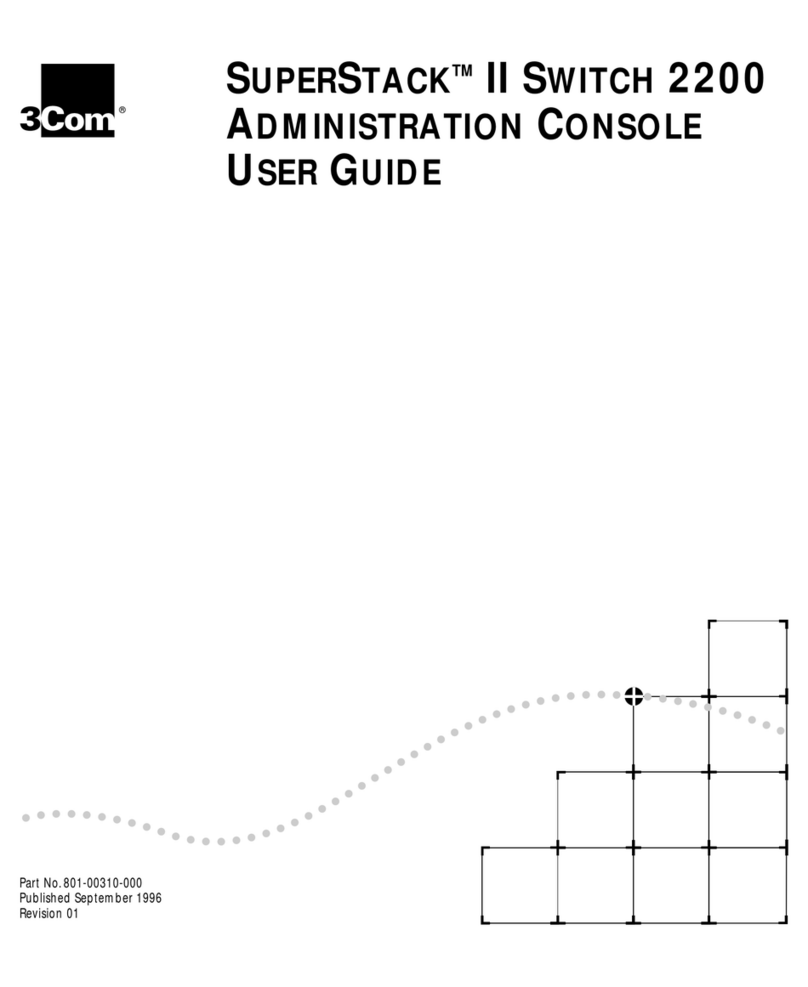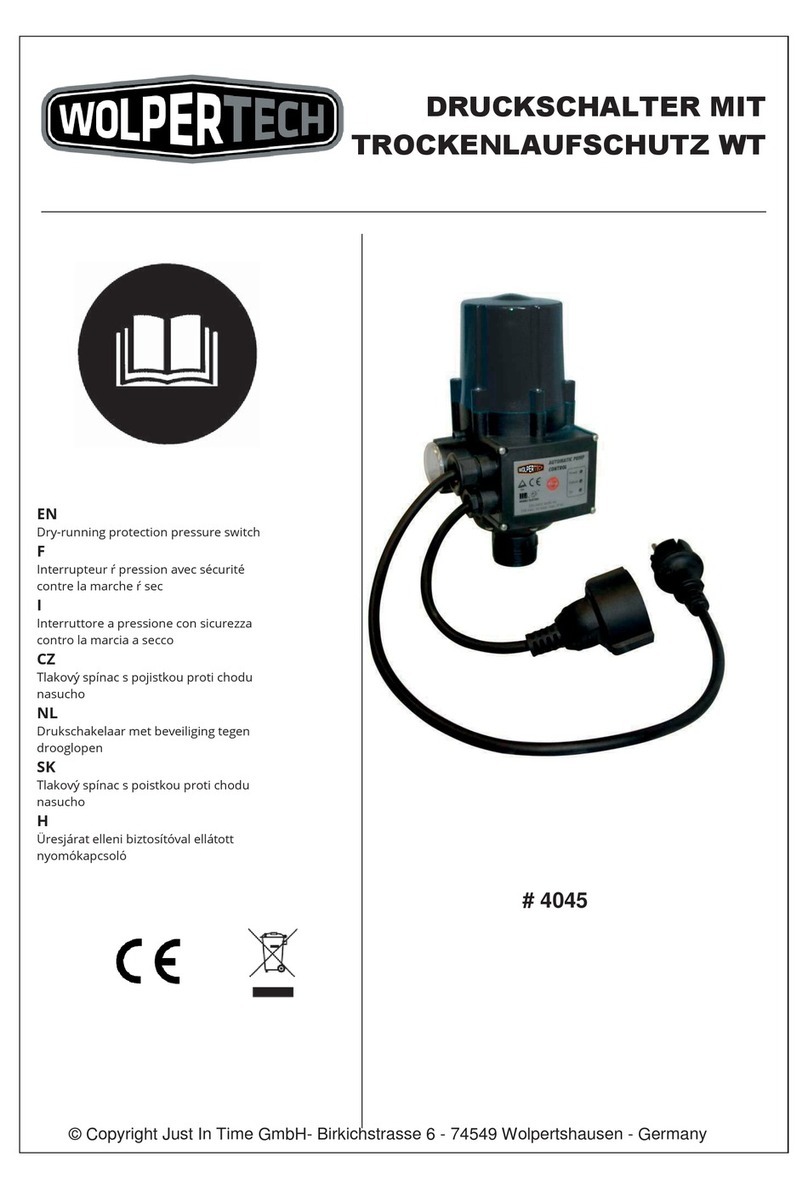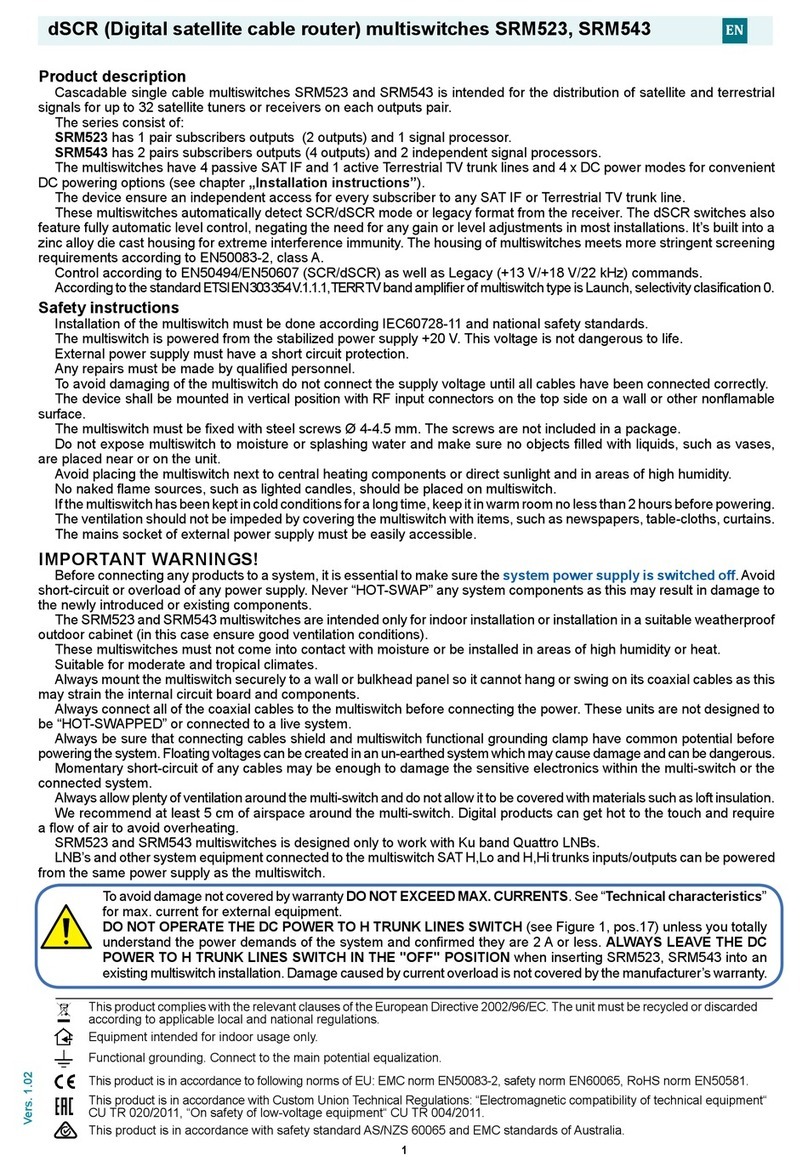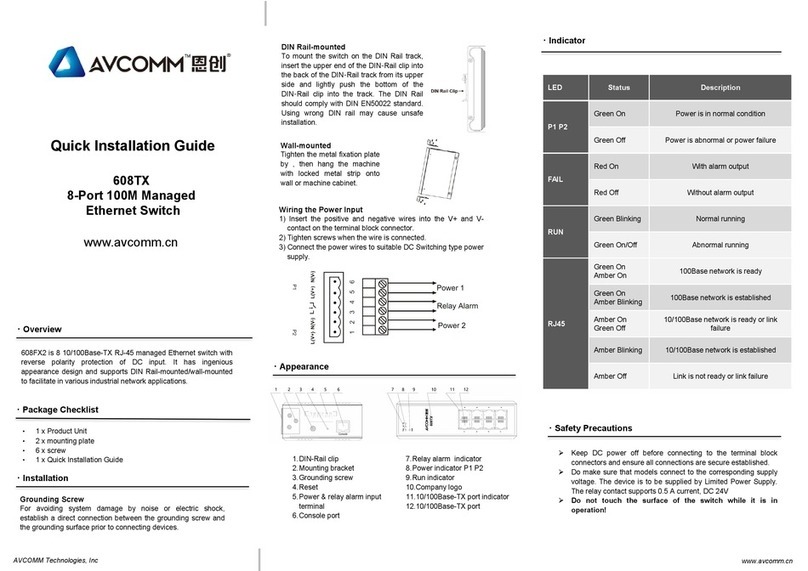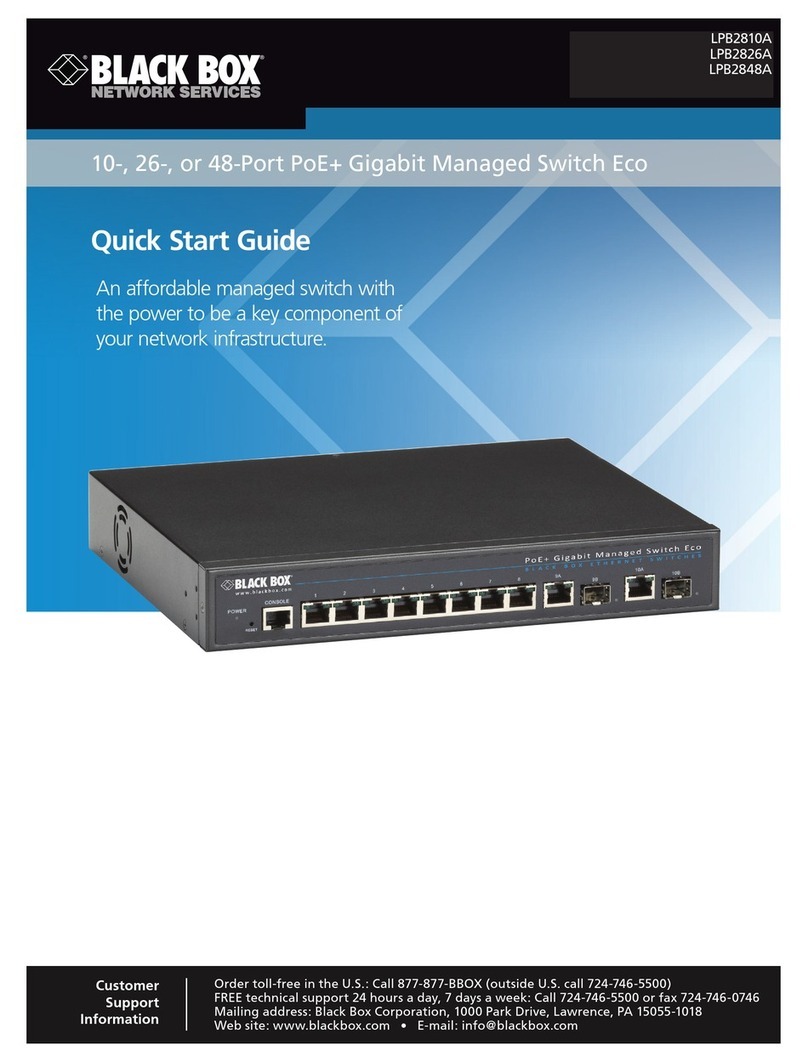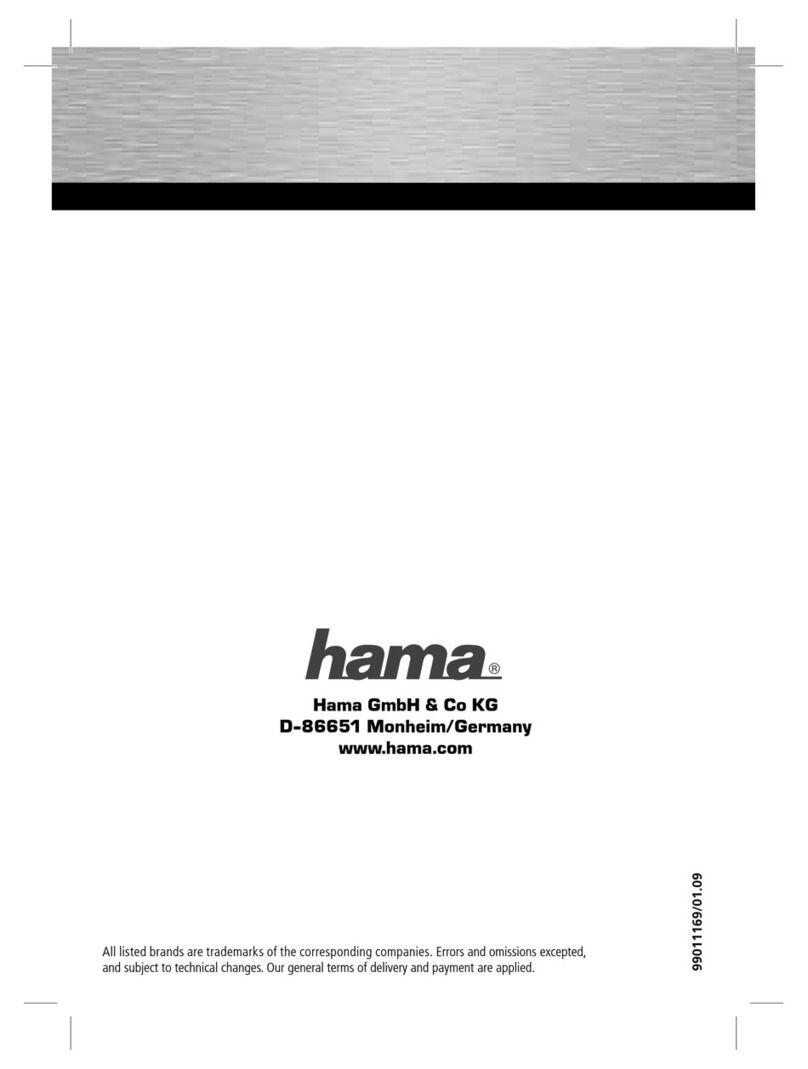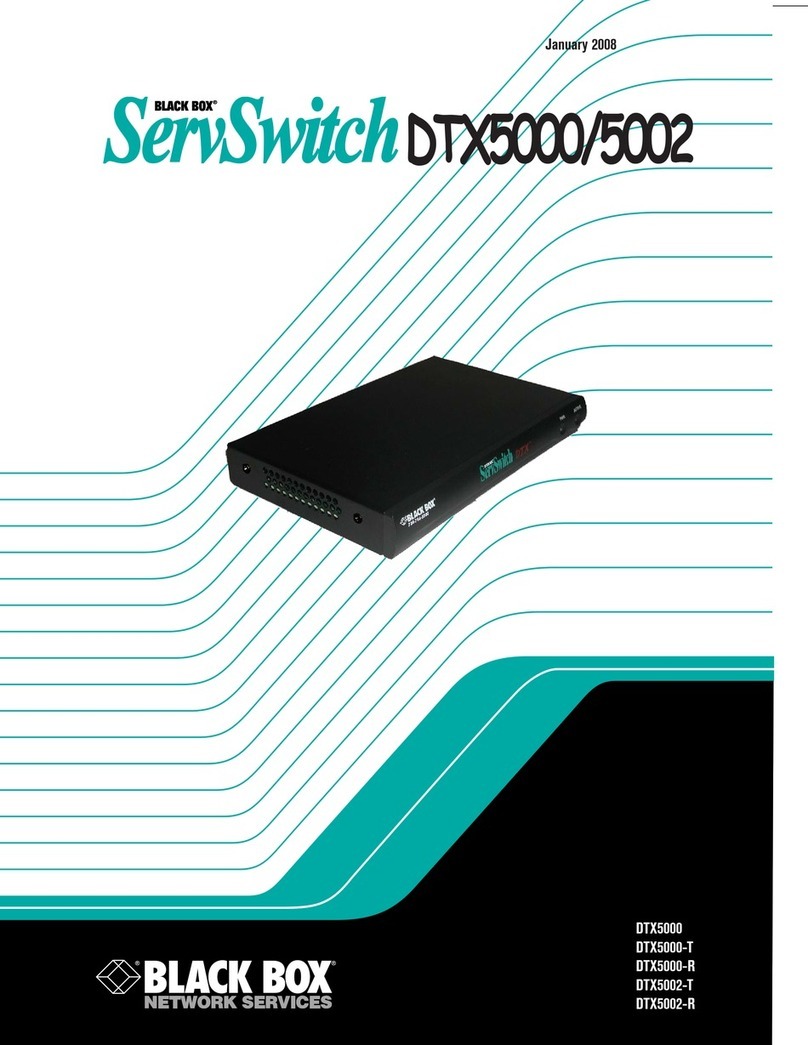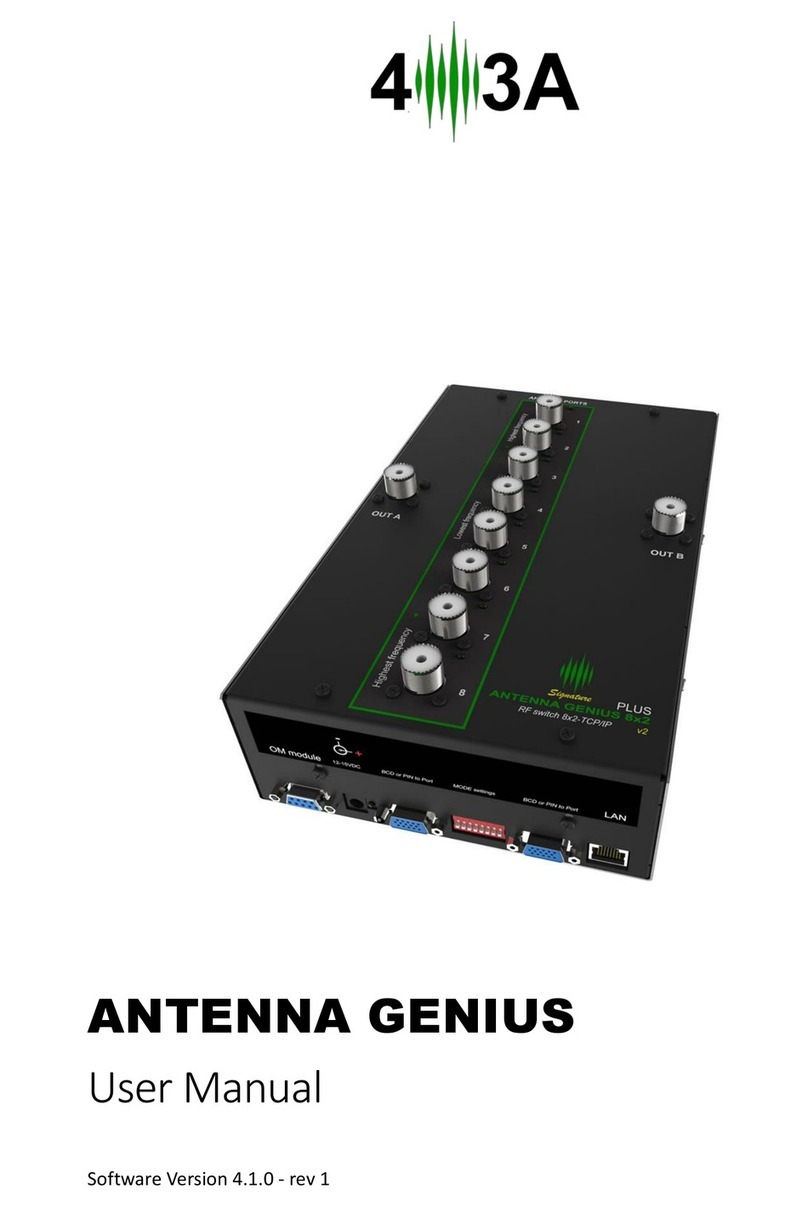Averos Loris X2 User manual

Loris X2 Configuration Guide
Product Name
Loris X2
Rev #
1.4
Release date
5th July, 2018
Reference documents
Loris X2 Quick Start Guide_1.0
Release summary
This Guide provides necessary steps to Install and deploy Loris
X2

Ver 1.4
Page 0 | 30
Loris X2 Configuration Guide
Revision History
Date
Version
Release summary
16-10-2017
1.0
This Guide provides configuration of Loris X2
12-04-2018
1.1
Network setup
28-05-2018
1.2
Marks updated; Hardware Description added
05-07-2018
1.3
Breakdown of Raw data added
25-04-2019
1.4
Updated Loris X2 configuring Wi-Fi as WAN method
Updated formatting of document
Added IP Scanning software

Ver 1.4
Page 1 | 30
Loris X2 Configuration Guide
Contents
1. Introduction ..........................................................................................................................................4
1.1. Hardware Description...................................................................................................................4
1.2. Required Software ........................................................................................................................5
2. Hardware Installation ...........................................................................................................................6
2.1. POE Injector ..................................................................................................................................6
2.2. POE Switch ....................................................................................................................................6
2.3. POE Injector with Wi-Fi.................................................................................................................7
3. Active Passive POE selection (Optional) ...............................................................................................8
4. Device Status.......................................................................................................................................10
5. Loris X2 Configuration.........................................................................................................................11
5.1. Finding Loris X2 IP Address .........................................................................................................11
5.2. Enabling WIFI for Configuration (Optional) ................................................................................13
5.3. MQTT Configuration ...................................................................................................................15
5.4. BLE Configuration........................................................................................................................16
5.5. Network Configuration using Static IP (Optional).......................................................................17
5.6. Using Wi-Fi as WAN (Optional) ...................................................................................................19
5.7. System Reboot............................................................................................................................24
6. Testing.................................................................................................................................................25
6.1. Setting up MQTT Configuration..................................................................................................25
6.2. MQTT Topic Settings...................................................................................................................27
7. Packet Format.....................................................................................................................................28

Ver 1.4
Page 2 | 30
Loris X2 Configuration Guide
Table of Figures
Figure 1 Loris X2 Front View .........................................................................................................................4
Figure 2 Loris X2 Back View...........................................................................................................................4
Figure 3 Loris X2 Wiring using LAN ...............................................................................................................6
Figure 4 Loris X2 Wiring using POE ...............................................................................................................6
Figure 5 Loris X2 Wiring using Wi-Fi .............................................................................................................7
Figure 6 Loris X2 Screws placement..............................................................................................................8
Figure 7 Loris X2 Passive POE Configuration.................................................................................................8
Figure 8 Loris X2 Active POE Configuration ..................................................................................................9
Figure 9 Loris X2 MAC Address ...................................................................................................................11
Figure 10 Advance IP Scanner Home Screen ..............................................................................................11
Figure 11 Loris X2 IP Address using Advance IP Scanner............................................................................12
Figure 12 Loris X2 Configuration Page........................................................................................................12
Figure 13 Loris X2 Enabling Wi-Fi................................................................................................................13
Figure 14 Loris X2 Wi-Fi button timings......................................................................................................13
Figure 15 Loris X2 Wi-Fi Settings Information ............................................................................................14
Figure 16 Loris X2 Login Page......................................................................................................................14
Figure 17 Loris X2 MQTT Configuration......................................................................................................15
Figure 18 Loris X2 BLE Configuration..........................................................................................................16
Figure 19 Network Configuration selection................................................................................................17
Figure 20 Network Configuration ...............................................................................................................17
Figure 21 Static IP Selection........................................................................................................................18
Figure 22 Assigning Static IP .......................................................................................................................18
Figure 23 Configuring Wi-Fi Settings...........................................................................................................19
Figure 24 Edit Client Mode settings............................................................................................................19
Figure 25 Wi-Fi Network Settings ...............................................................................................................20
Figure 26 Wi-Fi Network Settings ...............................................................................................................21
Figure 27 Selecting WAN Network Configuration.......................................................................................21
Figure 28 Editing WAN Network Configuration..........................................................................................22
Figure 29 WAN Network Settings ...............................................................................................................22
Figure 30 LAN Settings................................................................................................................................23
Figure 31 Saving Wi-Fi as WAN Settings .....................................................................................................23
Figure 32 Rebooting Loris X2 ......................................................................................................................24
Figure 33 Reboot Confirmation ..................................................................................................................24
Figure 34 MQTT Settings.............................................................................................................................25
Figure 35 MQTT Brooker Addition..............................................................................................................26
Figure 36 Connect.......................................................................................................................................26
Figure 37 MQTT Topic settings ...................................................................................................................27
Figure 38 BLE Beacon Live Stream..............................................................................................................27

Ver 1.4
Page 3 | 30
Loris X2 Configuration Guide
Disclaimer
This document contains proprietary information and is not intended for public distribution. All information
within this document is the property of Averos, unless otherwise stated. All rights reserved. No part of this
document may be reproduced or transmitted in any form by any means, electronic, mechanical,
photocopying, recording, or otherwise, without prior written permission of Averos

Ver 1.4
Page 4 | 30
Loris X2 Configuration Guide
1. Introduction
1.1. Hardware Description
1) Reset Button
2) Power LED
3) Status LED
4) POE Port
5) Wall Mount bracket
6) Serial Sticker
Figure 1 Loris X2 Front View
Figure 2 Loris X2 Back View

Ver 1.4
Page 6 | 30
Loris X2 Configuration Guide
2. Hardware Installation
2.1. POE Injector
Figure 3 Loris X2 Wiring using LAN
2.2. POE Switch
Figure 4 Loris X2 Wiring using POE

Ver 1.4
Page 7 | 30
Loris X2 Configuration Guide
2.3. POE Injector with Wi-Fi
Figure 5 Loris X2 Wiring using Wi-Fi

Ver 1.4
Page 8 | 30
Loris X2 Configuration Guide
3. Active Passive POE selection (Optional)
By default, the Loris X2 is ship in Passive POE mode. Although most of the Active POE switch support the
mode but it is recommended to switch Loris X2 in Active POE mode when using Active POE switch.
Follow the steps to change the Loris X2 to and from Active POE mode.
1. Remove the rubber pads and unscrew the screw to open the back cover.
Figure 6 Loris X2 Screws placement
2. Insert the jumpers on Passive POE Connecter.
Figure 7 Loris X2 Passive POE Configuration

Ver 1.4
Page 9 | 30
Loris X2 Configuration Guide
3. After successful insertion of jumper your Loris X2 board will be as follows
Figure 8 Loris X2 Active POE Configuration

Ver 1.4
Page 10 | 30
Loris X2 Configuration Guide
4. Device Status
After 2 to 5 seconds Loris X2 Power LED will turn ON, indicating that device is now booting up.
Now wait for 1 to 2 minutes until the device gets boots up. Following is the status of device with respect
to status LED on Loris X2.
Status LED
(Green LED)
Rate
Description
OFF
OFF
System booting Up
Blinking
2s ON
2s OFF
Connecting
Blinking
100ms ON
1900ms OFF
Connected

Ver 1.4
Page 11 | 30
Loris X2 Configuration Guide
5. Loris X2 Configuration
5.1. Finding Loris X2 IP Address
1. Note down your Loris X2 MAC Address. MAC Address of Loris X2 is written at the back of device
Figure 9 Loris X2 MAC Address
2. Open Advanced IP scanner Software
3. Click on Scan Button
Figure 10 Advance IP Scanner Home Screen

Ver 1.4
Page 12 | 30
Loris X2 Configuration Guide
4. After successful scan, you find your Loris X2 IP Address as per your MAC Address
Figure 11 Loris X2 IP Address using Advance IP Scanner
5. Now open Loris X2 Configuration page by typing the IP address in your browser
Figure 12 Loris X2 Configuration Page

Ver 1.4
Page 13 | 30
Loris X2 Configuration Guide
5.2. Enabling WIFI for Configuration (Optional)
1. Press and hold the button with pin for 6 seconds as shown in Error! Reference source not found..
After this LED will blink in the same format as in Error! Reference source not found.. LED blink
indicate WiFi SSID is turned ON.
Figure 13 Loris X2 Enabling Wi-Fi
Figure 14 Loris X2 Wi-Fi button timings

Ver 1.4
Page 14 | 30
Loris X2 Configuration Guide
2. Connect to Loris X2 Wi-Fi. You can find the SSID and Password from the back of Device.
Figure 15 Loris X2 Wi-Fi Settings Information
3. After successful connection open Google chrome browser and open the configuration page by
opening “192.168.100.1”
4. Login with following credentials
•User name: root
•Password: averos
Figure 16 Loris X2 Login Page

Ver 1.4
Page 15 | 30
Loris X2 Configuration Guide
5.3. MQTT Configuration
1. Click on “System Settings”and then Click on “Device Settings”
2. Change the following setting as per your requirements:
•MQTT Server Address: Address of MQTT server
•MQTT Username: Username of MQTT server. If the MQTT server does not have username
leave it blank.
•MQTT Password: Password of MQTT server. If the MQTT server does not have password
leave it blank.
•MQTT Server Port: Default port is 1833. Change as per requirements
•Keep Alive Timeout : Keep alive packet
•MQTT Topic: Topic on which data will be posted
Figure 17 Loris X2 MQTT Configuration

Ver 1.4
Page 16 | 30
Loris X2 Configuration Guide
5.4. BLE Configuration
1. Click on “System Settings” and then Click on “Device Settings”
2. Change the Settings as per requirements.
Figure 18 Loris X2 BLE Configuration

Ver 1.4
Page 17 | 30
Loris X2 Configuration Guide
5.5. Network Configuration using Static IP (Optional)
By default DHCP is enabled in Loris X2. If static IP is required then follow the following steps:
1. Click “Network”
2. Then click “Configuration”.
Figure 19 Network Configuration selection
3. Click “Edit”for WAN network.
Figure 20 Network Configuration

Ver 1.4
Page 18 | 30
Loris X2 Configuration Guide
4. Change the “Protocol” to “Static address“.
Figure 21 Static IP Selection
5. Enter the IP Address in “IPv4 Address”.
6. Select the Subnet Mask in “IPv4 netmask” dropdown box.
7. Enter the Gateway IP in “IPv4 gateway”.
8. Click “Save & Apply”.
Figure 22 Assigning Static IP
Table of contents