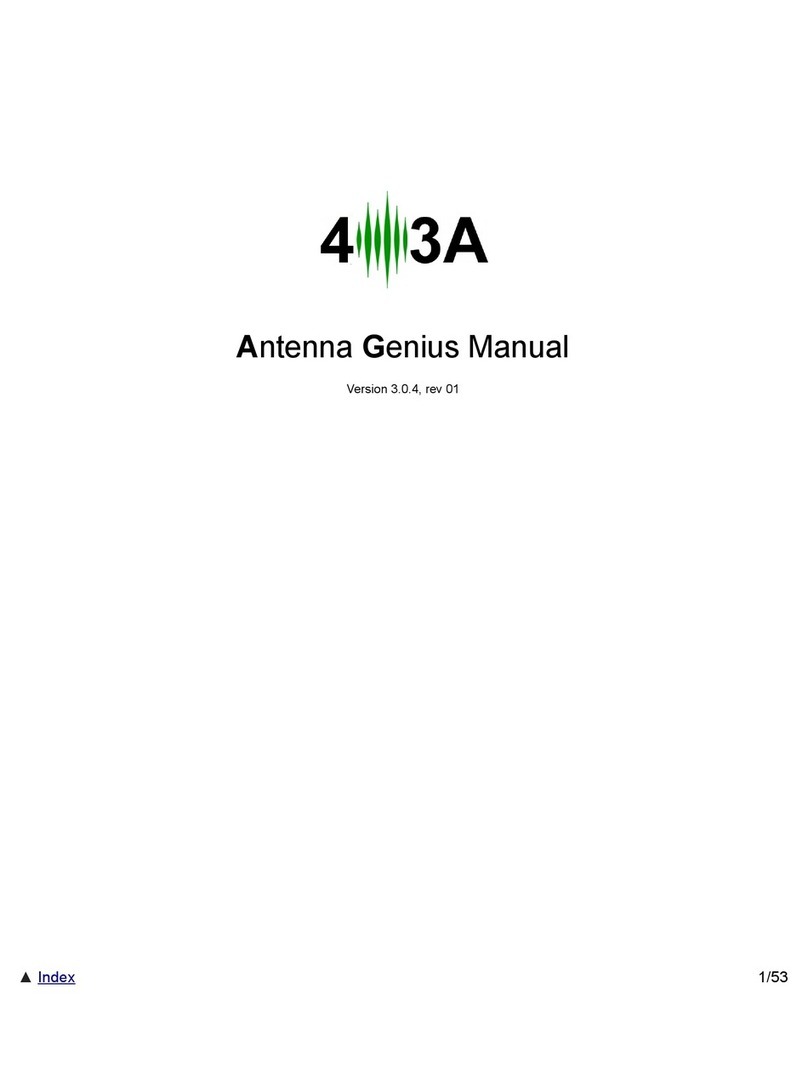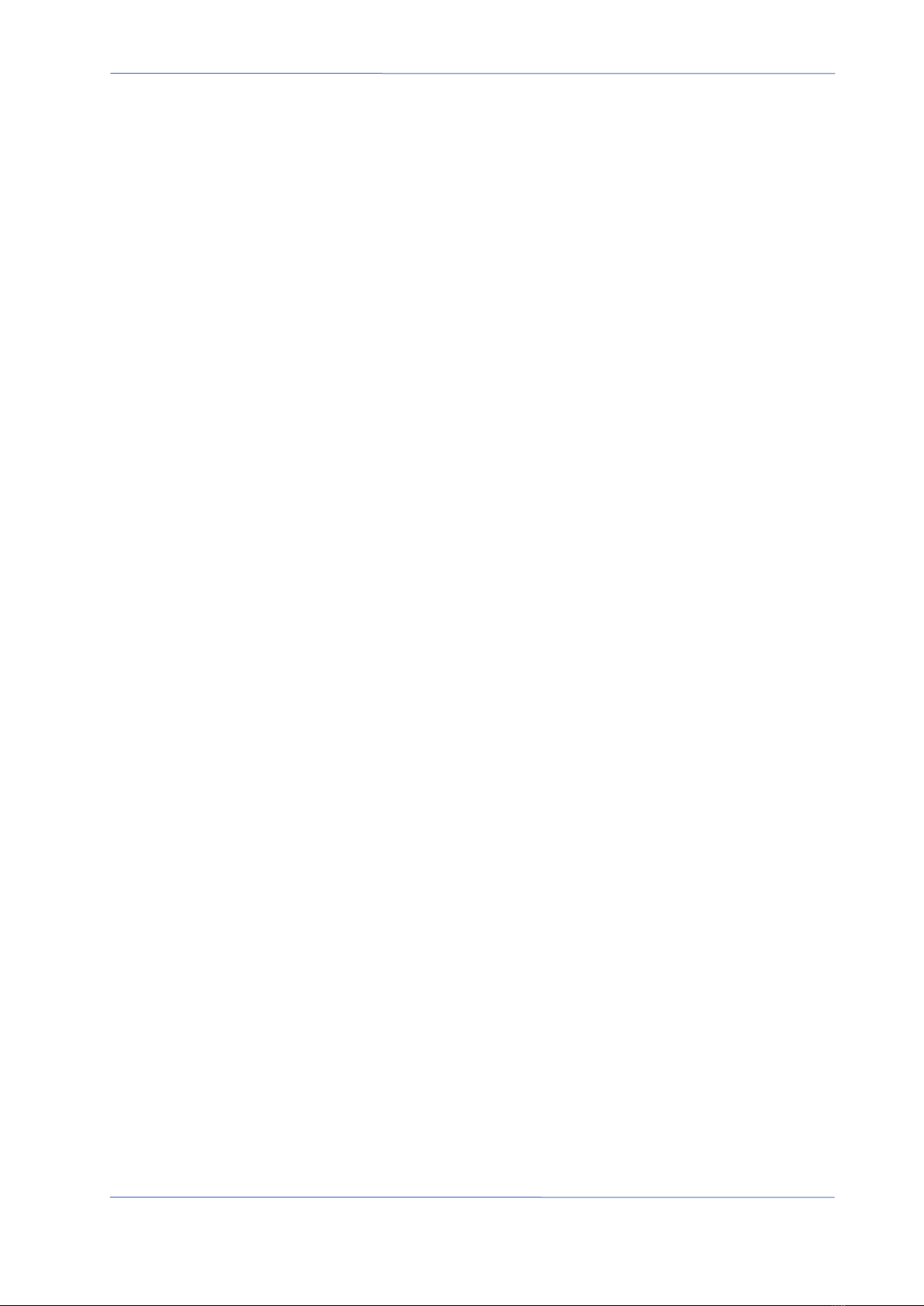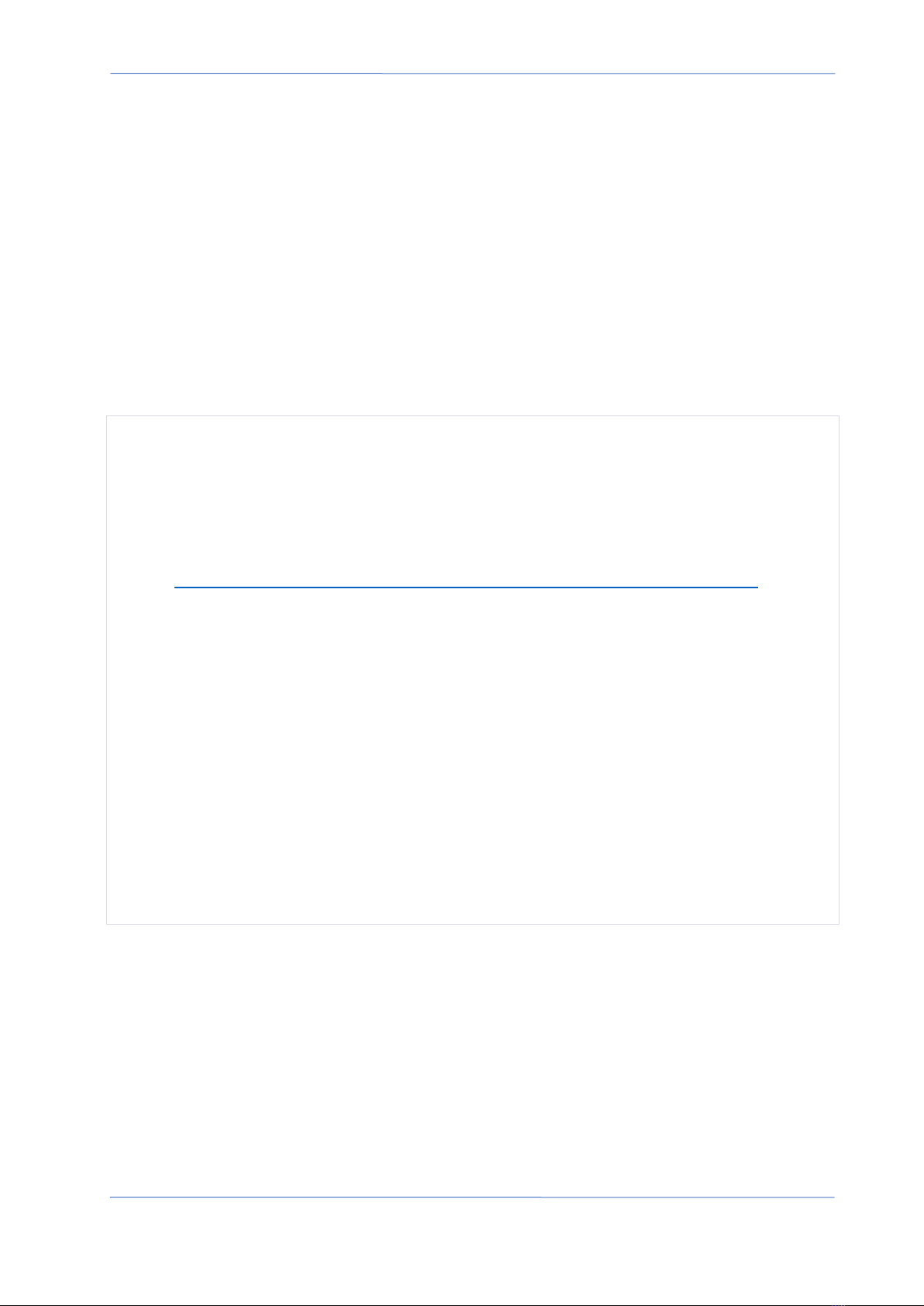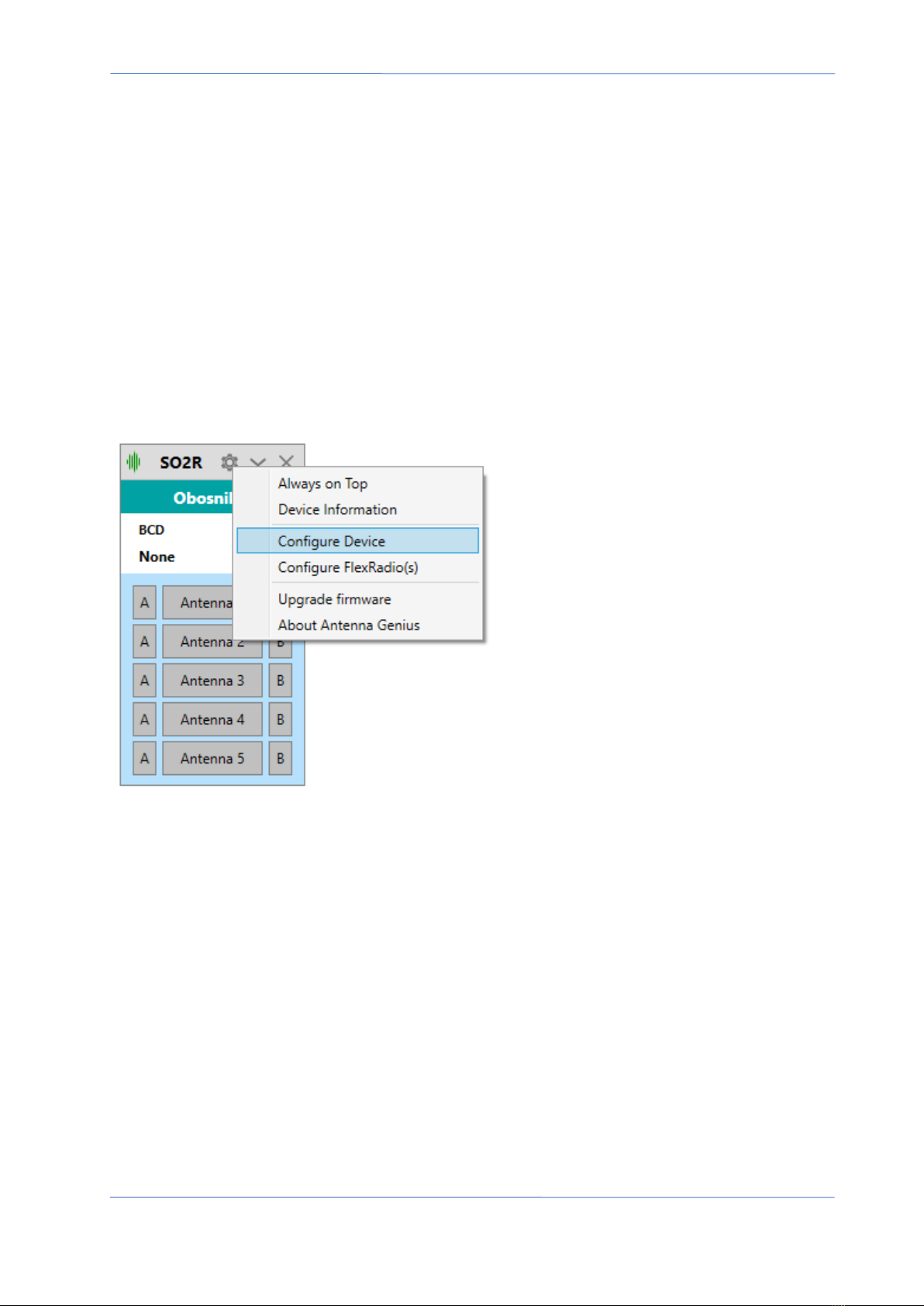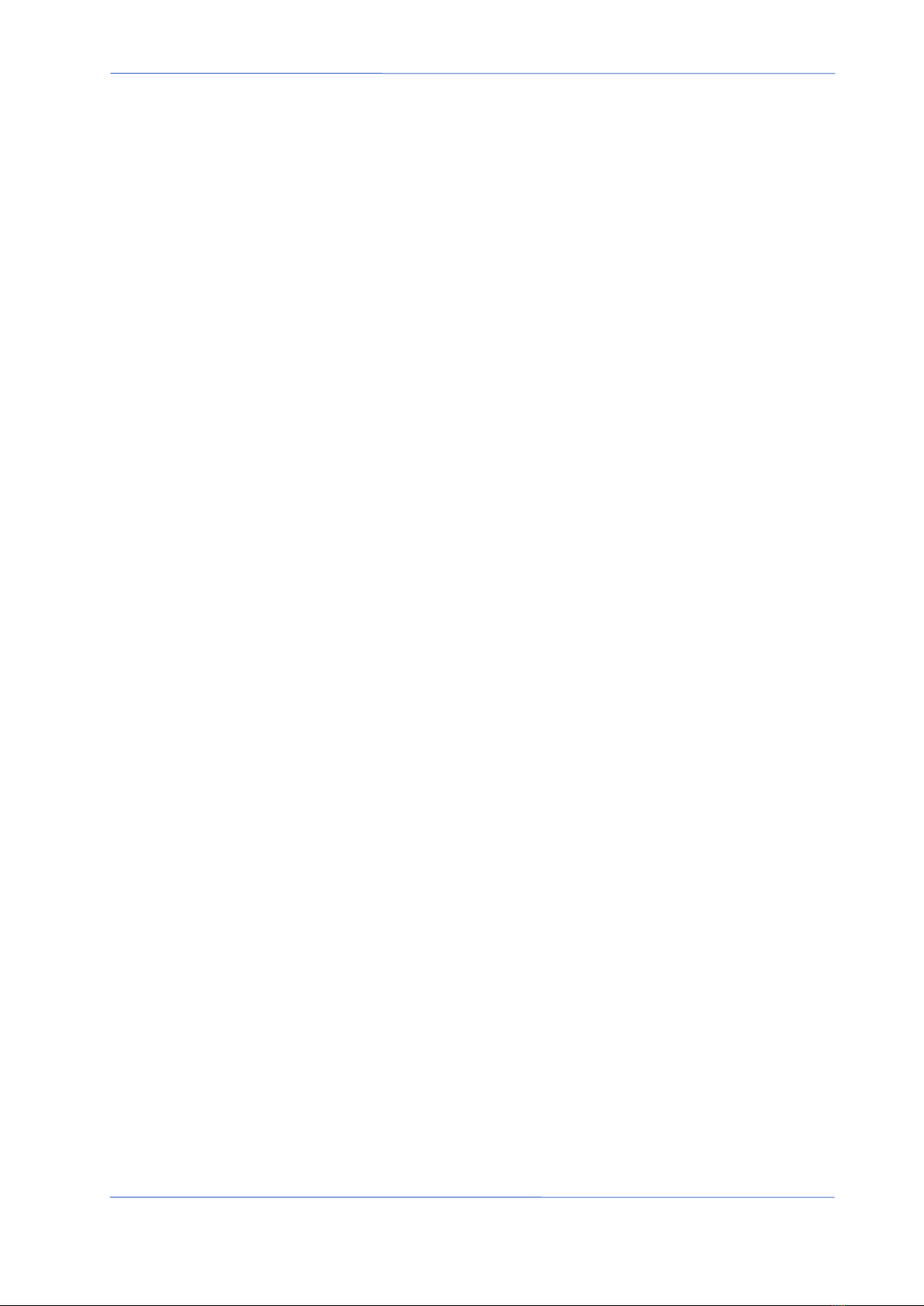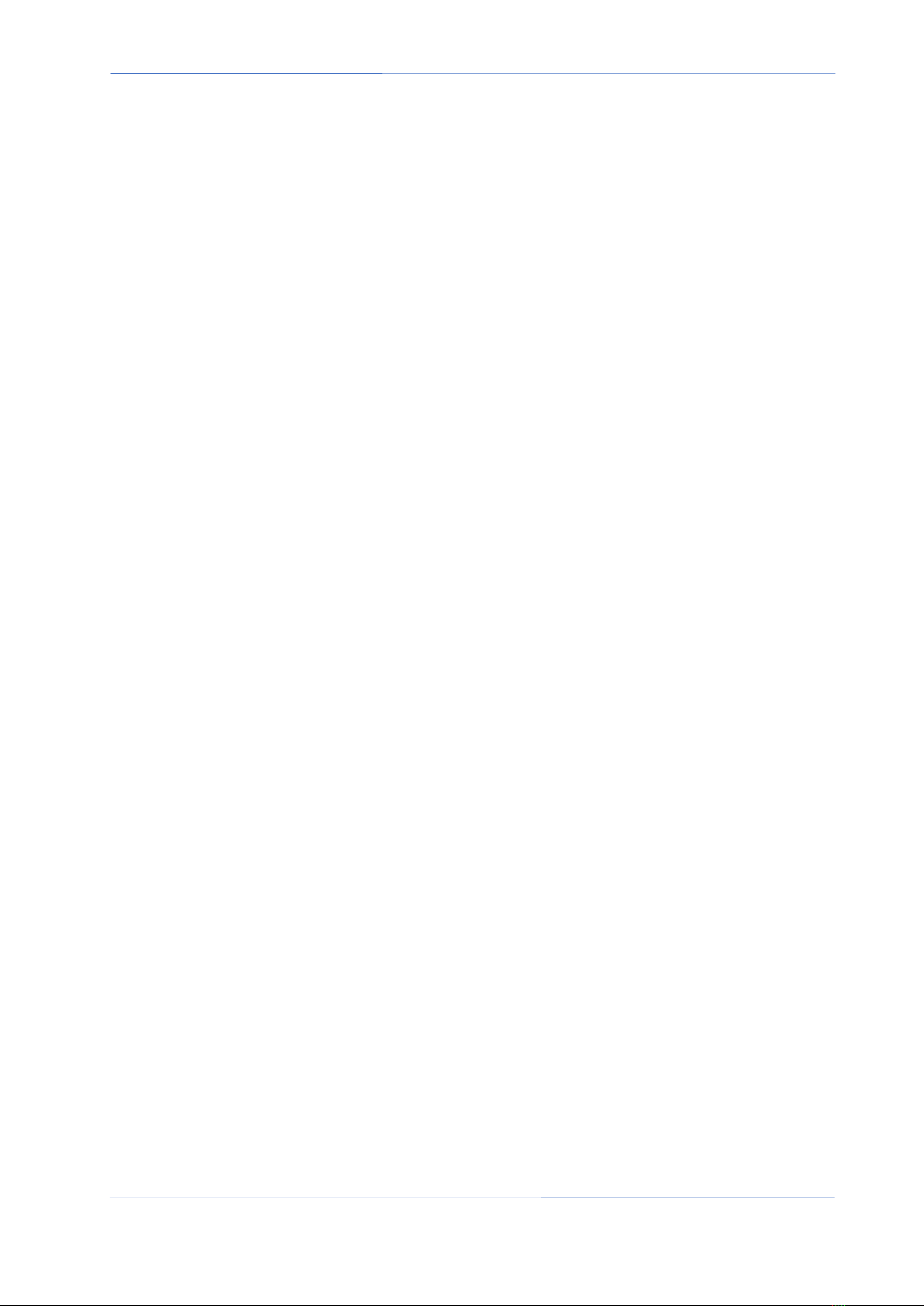4O3A Signature – Antenna Genius User Manual
Index Page 1 of 56
TABLE OF CONTENTS
TABLE OF CONTENTS .......................................................................................................................1
1. WELCOME................................................................................................................................3
1.1. Software Version 4.1............................................................................................................3
1.2. Considerations Before Upgrading........................................................................................4
1.3. Backing Up Your Configuration............................................................................................5
2. SPECS & FEATURES ..................................................................................................................7
3. LEGAL.......................................................................................................................................8
3.1. Radio & Television interference........................................................................................8
3.2. European Community CE conformity ...............................................................................8
3.3. Product updates................................................................................................................9
3.4. Limited warranty...............................................................................................................9
3.5. Trademarks .....................................................................................................................10
3.6. Copyright ........................................................................................................................10
4. WHAT CAN ANTENNA GENIUStm DO? ...................................................................................11
4.1. Multiple control options.................................................................................................11
4.2. SO2R and multi-op with a single FLEX-6000...................................................................11
5. HOW IT WORKS .....................................................................................................................13
5.1. Tech.................................................................................................................................13
5.2. Hardware ........................................................................................................................13
5.3. Software..........................................................................................................................13
5.4. FlexRadio Ecosystem.......................................................................................................13
6. ONLINE RESOURCES ..............................................................................................................14
7. WHAT COMES IN THE BOX?...................................................................................................14
8. HARDWARE............................................................................................................................15
8.1. Front panel......................................................................................................................15
8.2. Bottom panel..................................................................................................................15
8.3. Top panel ........................................................................................................................16
8.4. Where to put it? .............................................................................................................16
8.5. DC power connection .....................................................................................................18
8.6. Network cabling..............................................................................................................18
8.7. DIP Switch configurations...............................................................................................19
8.8. LAN Control Mode ..........................................................................................................21
8.9. BCD Control Mode..........................................................................................................23
8.10. Pin-2-Port Control Mode.............................................................................................24
8.11. Automatic Mode .........................................................................................................26
8.12. Manual Mode..............................................................................................................27
9. ANTENNA GENIUStm APP.......................................................................................................27
9.1. Initial set-up....................................................................................................................28
9.2. Device Information .........................................................................................................32
9.3. Is your firmware up-to-date?..........................................................................................34