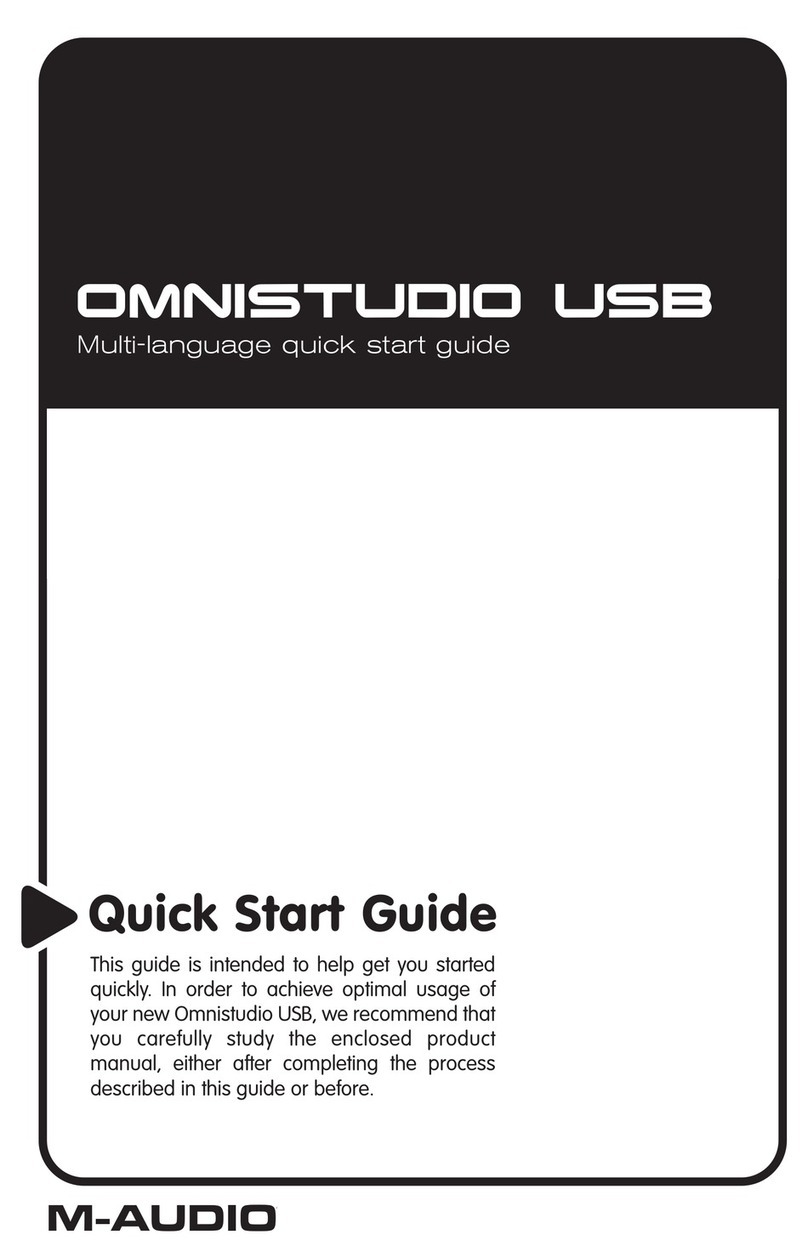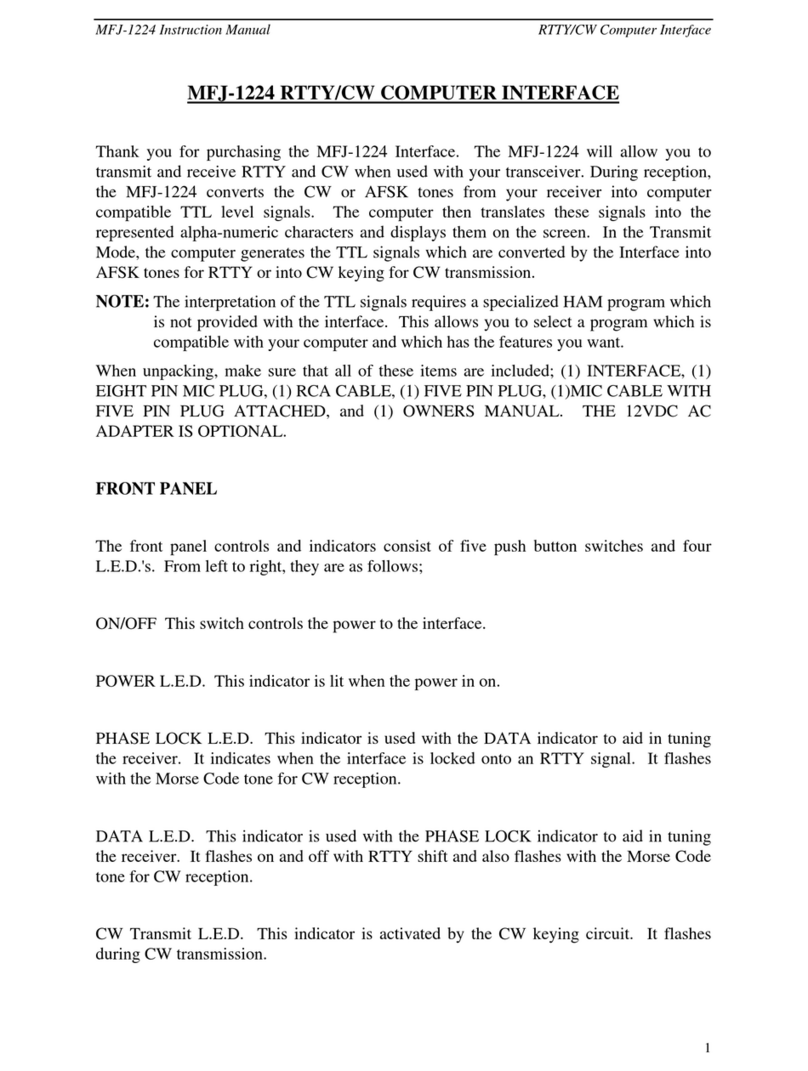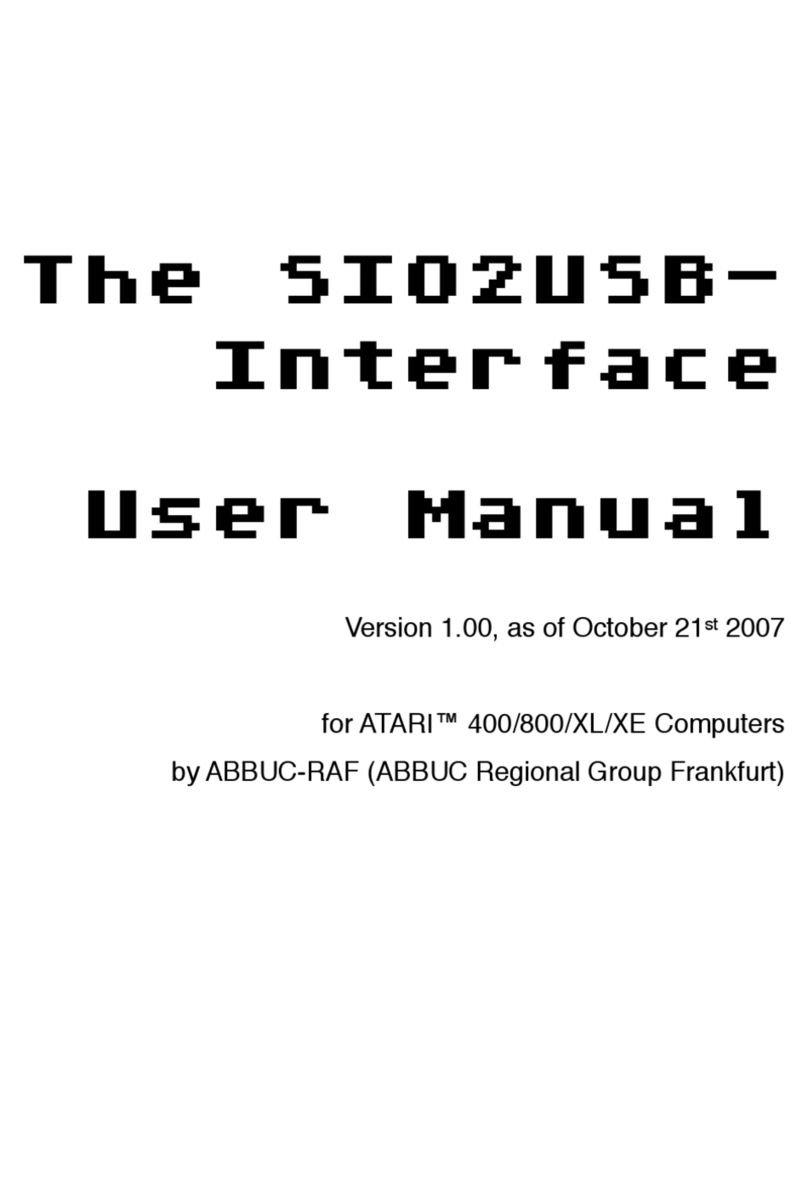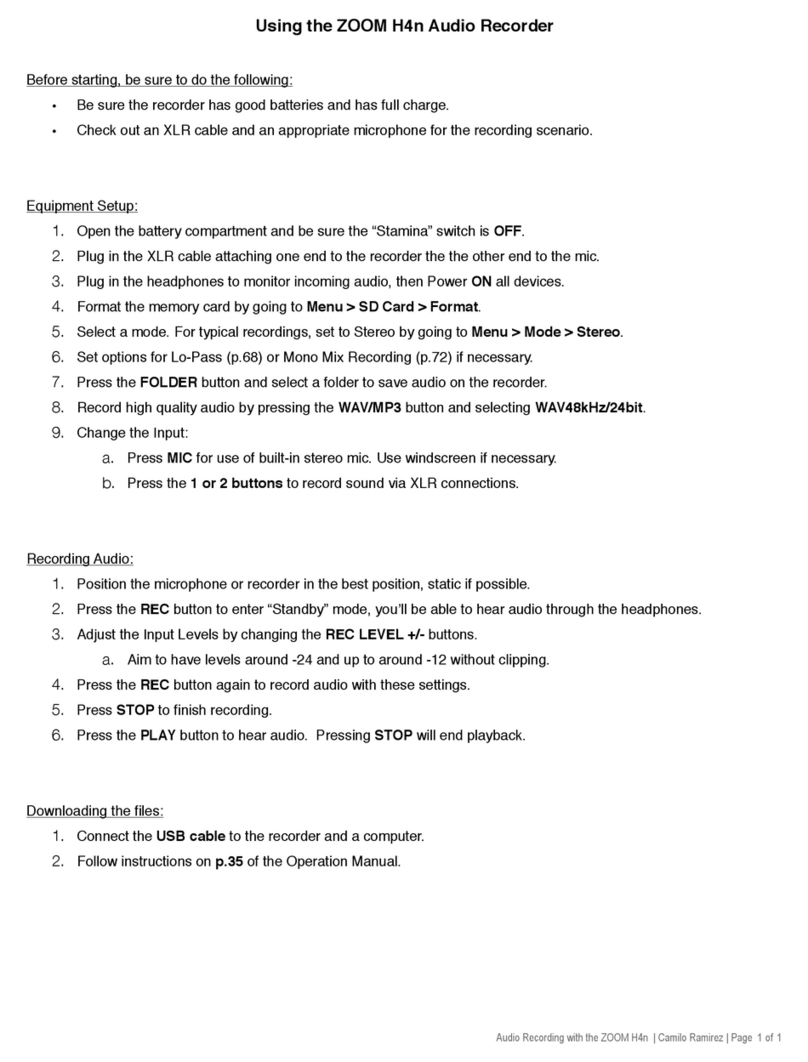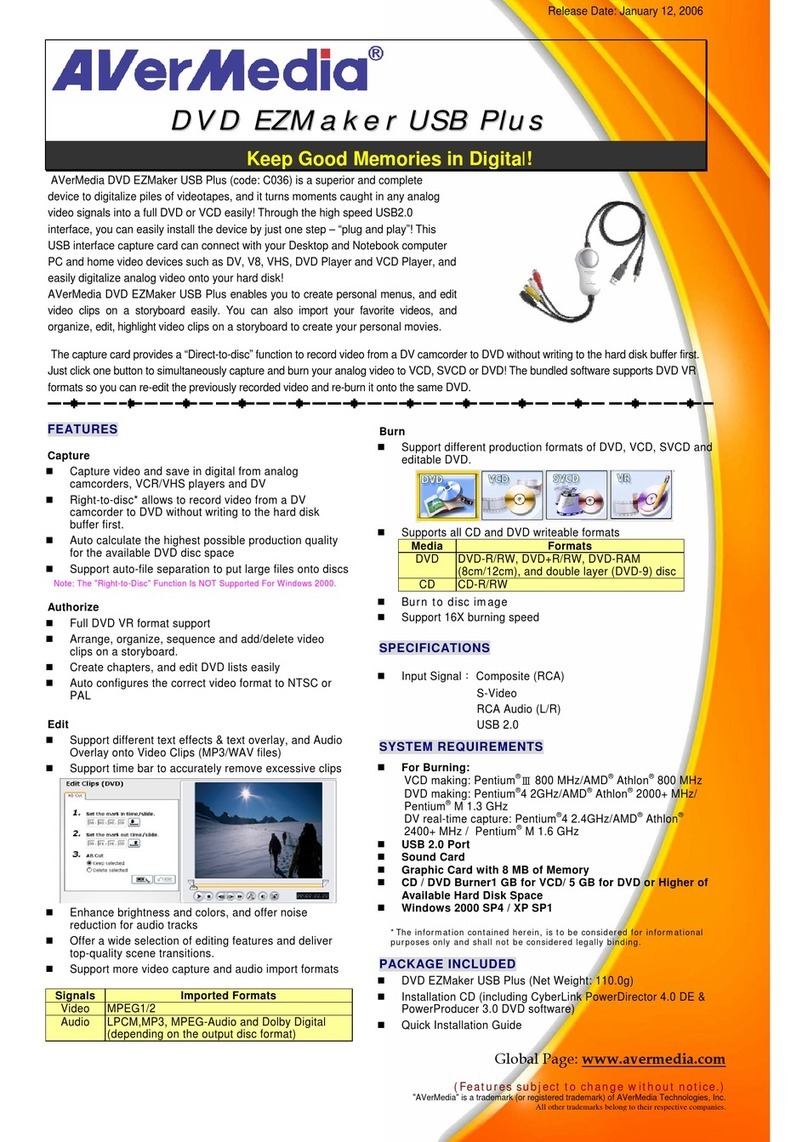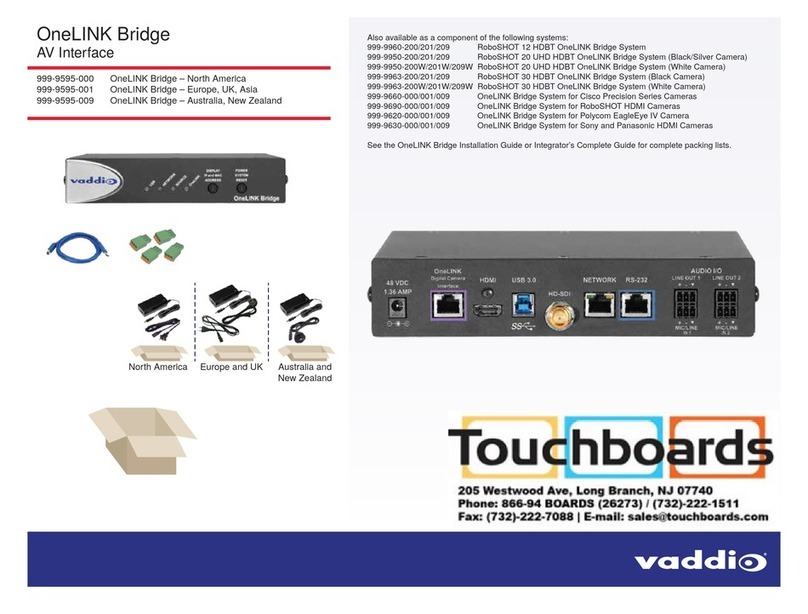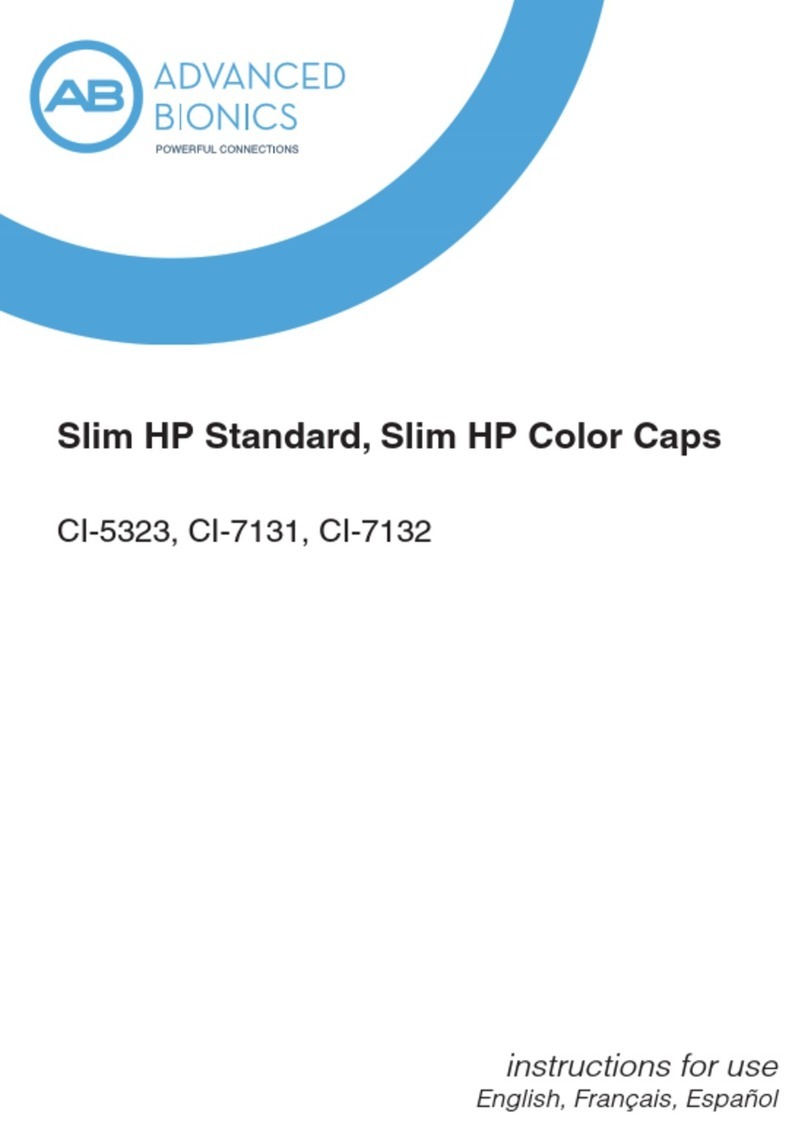avertX HDIP User manual

VIDEO SURVEILLANCE SYSTEM
This guide is a quick reference for users to install and operate HDIP video surveillance systems. It provides only basic information
regarding the network recorders and cameras. For further details on installation and operation, please refer to the Remote Access
Quick Start Guide, DDNS Installation and Activation Sheet, and User Manual.
About this Guide
1-855-2avertX
(1-855-228-3789)
www.avertx.com
Copyright © 2012 AvertX. All rights
reserved. Information contained in this
document is subject to change wtihout
prior notice. AvertX does its best to provide
accurate information, but cannot be held
responsible for typos or mistakes.
31327AD
1. Remove the dome cover using the supplied Torx tool.
2. Mark the positions of the 2 screw holes on the base of the camera
at your chosen location.
3. Drill each hole slightly smaller than the supplied screw anchors.
4. Insert the anchors into the drilled holes.
5. Fasten the camera to the wall or ceiling with the supplied screws.
6. Connect the Ethernet cable to the camera.
7. Connect the Ethernet cable to the recorder.
8. Adjust the camera to the desired angle.
9. If desired, adjust the camera focus.
10. Replace the dome cover. Screw the two Torx screws on the side of
the dome cover to tightly fasten the cover in place.
Connect power to your recorder.
Turn the power on.
Connect cameras to the recorder.
1
2
3
1. Remove the contents of your HDIP packaging.
2. Choose a location for your recorder that has adequate air circulation
to allow the fans to operate properly.
3. Connect your monitor to either the VGA or HDMI port, depending on
your chosen monitor.
4. Connect the mouse, included in your packaging, to the USB port on
the front or back of the recorder.
5. Attach the power cord to the port on the back of the recorder and
plug it in to a standard household outlet.
1. Press the power button on the front of the recorder and hold for
three seconds. The button will stay lit when the recorder is on.
Why Should I Connect a Mouse?
Using a mouse simplies the process
of setting up the congurations on your
recorder.
The AvertX IP cameras included with this
system use Power over Ethernet (PoE).
Both power and video are trasmitted
over a single cable, simplifying
installation and helping you start using
your system faster.
Power Over Ethernet
Remote Control
Once your recorder is congured, you
can use the remote control to search
saved video, nd alarm events, change
your recording schedule, and cycle
through live video.
SETTING A RECORDING
SCHEDULE
Use the Schedule Setup menu to dene the start and end times for day,
night, and weekend recording schedules. To access Schedule Setup, right-
click in the Live screen and then click Schedule. In the Schedule menu,
click Schedule Setup. Be sure you have already set the date and time for
your recorder before setting a recording schedule.
Day and Night Schedule
1. Click Day Time Start and select the time to start daytime recording as
desired.
2. Click Day Time End and select the time to end daytime recording as
desired.
3. Repeat for Night Time Start and Night Time End.
Weekend Schedule
1. Click Weekend Schedule and select On.
2. Click Weekend Start and select the day of the week and the time to
start weekend recording.
3. Click Weekend End and select the day of the week and the time to
stop weekend recording.
You can search video that has been capture based on alarm, motion, video
loss, or other pre-congured events.
1. Right-click the Live screen and then click Search.
2. Set the appropriate dates and times to start and end your search in the
From and End elds, respectively.
3. Select the type of event you want to search for. To search for all
recorded events, select All.
4. Select the appropriate camera channels to search for these events. To
serch the video from all camera channels, select All.
5. Click Enter in the Event List eld.
6. Locate your event in the list and click to view the event.
7. Click Replay to start playback at the time of the event.
8. To return to the event list, click Back to List.
9. To search video from before or after the event, click Play.
You can also search video based on the time of recording. For further
instructions on Search, please refer to the User Manual.
SEARCH BY EVENT
START HERE
4
1. Set up your recorder for remote viewing, using the information
provided in the Remote Access Quick Start Guide.
2. Connect to your recorder over the web using a PC, smart phone, or
tablet.
NETWORKING CAN BE DIFFICULT
Call AvertX Technical Support for a trained professional to walk
you through remote connection on your HDIP system.
1-855-228-3789
Connect mobile devices .

FRONT
BACK
31327AD
AvertX strongly recomments securing your recorder by setting up user
authentication.
1. Right-click the Live screen and then click Menu.
2. Click System and set Basic/Advanced Setup Mode to Advanced.
3. Click Users.
4. Set Password Protection to On. The default name and password are as
follows:
Username: admin
Password: 1234
5. Click Account Setup to change admin and user passwords.
USING THE RECORDER
SOFTWARE
SET UP USER AUTHENTICATION
Use the main menu to congure all of the recorder settings,
schedule recording, congure the alarms, set up user access,
network, display, and system options. To access the menu,
right-click the Live screen and click Menu.
MAIN MENU
Right-Click Menu Onscreen Menu Bar
Right-click on the Live screen to access
the Main Menu and other functions, such
as Non-Decoding Mode*, Display Mode,
Sequence, Search, Export, PTZ control,
Fast Playback, or user logout.
*Non-Decoding Mode will disble Live video,
but the HDIP System will continue to record.
When Non-Decoding mode is enabled, you
can still observe live video using the web
viewer or AvertX Go!. To enable remote
access, refer to the Remote Access Quick
Start Guide, included in your packaging.
Click Channel on the Onscreen Menu Bar to
choose a channel to view full-screen. Click
Function to choose Main Menu, Display Mode,
Sequence, Search, Export, PTZ control, Fast
Playback, or user logout.
DATE AND TIME SETUP
Once your HDIP system is operating, you are already recording video.
Follow these instructions to set the time and date on your recorder. For easy
navigation, you can connect a mouse to a USB port on the recorder. For
further instructions regarding date and time, setup details, and conguration,
see the user manual.
1. Connect the necessary cables to your cameras and recorder and turn the
recorder on.
2. Right-click in the Live screen and then click Menu.
3. Log on as an Admin using the default password (1234).
4. Click System.
5. Click Date/Time.
6. Click Date and select the appropriate date on the calendar.
7. Select Time and use the up and down arrow buttons to set the correct
hour and minute.
8. Click the screen and then click Yes.
9. Select Time Zone and use the arrow buttons to select your appropriate
time zone. In the United States, the Eastern Time Zone is -5:00, the
Central Time Zone is -6:00, the Mountain Time Zone is -7:00, and the
Pacic Time Zone is -8:00.
10. Close Date/Time.
11. Right-click to return to the Main Menu.
12. Right-click again to return to the Live screen.
USB
Connect a ash drive
for backup or a USB
keyboard
Power
Press and hold this
button to turn off
the recorder
Network
Illuminates when
recorder is connected
to the network
Alarm
Blinks when an
alarm is triggered
Rec
Blinks when
video is recording
IR Receiver
Receves signals
from remote
controller
Connection LEDs
Lit when camera is
connected and
working properly
VGA Port
For a monitor
with a VGA
connection
HDMI Port
For a monitor
with an HDMI
connector
Alarm I/O
Connect your
alarm sensors
and outputs
Network Camera Ports
Connect up to 16
high-denition cameras
e-SATA Port
Backup to an
external e-SATA
hard drive
USB Port
Connect a ash
drive, keyboard,
or mouse
LAN Network Port
Connect to your local
network for remote
monitoring
Power
Plug in your
recorder
Reset Switch
Reset the
connection to
your cameras
System
Set the date, time, and unit
name; export, import, or reset
system congurations; restart
or shut down the recorder
Schedule
Congure recording quality
and resolution; set up a
recording schedule
Users
Manage password pro-
tection, user accounts,
passwords, and per-
mission settings.
Network
Congure network com-
munication options and
setup your recorder for
remote access
USB
Congure camera channel set-
tings, including camera name,
camera settings, and Power
over Ethernet
Alarms
Set up how the re-
corder will respond to
alarm events
Display
Change video output
settings
Info
View hardware version, software
version, and network address
info; upgrade software; view the
system log
Other manuals for HDIP
2
Table of contents