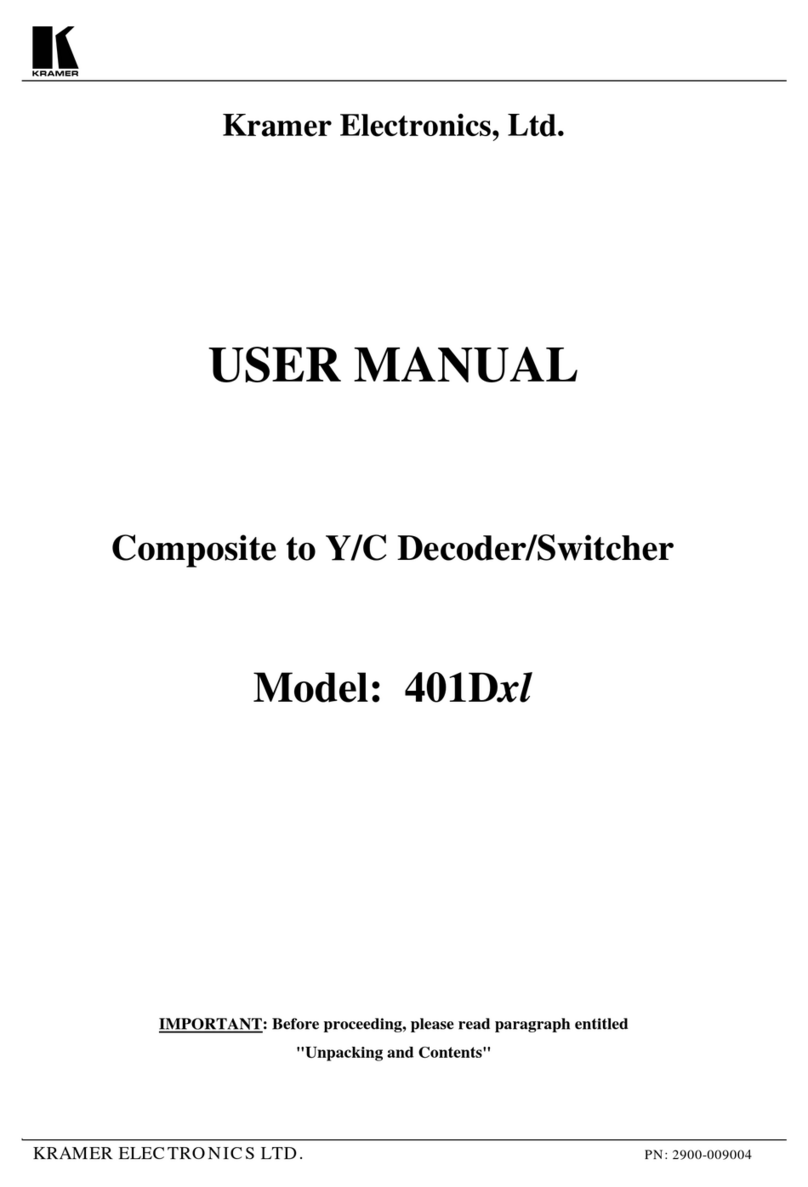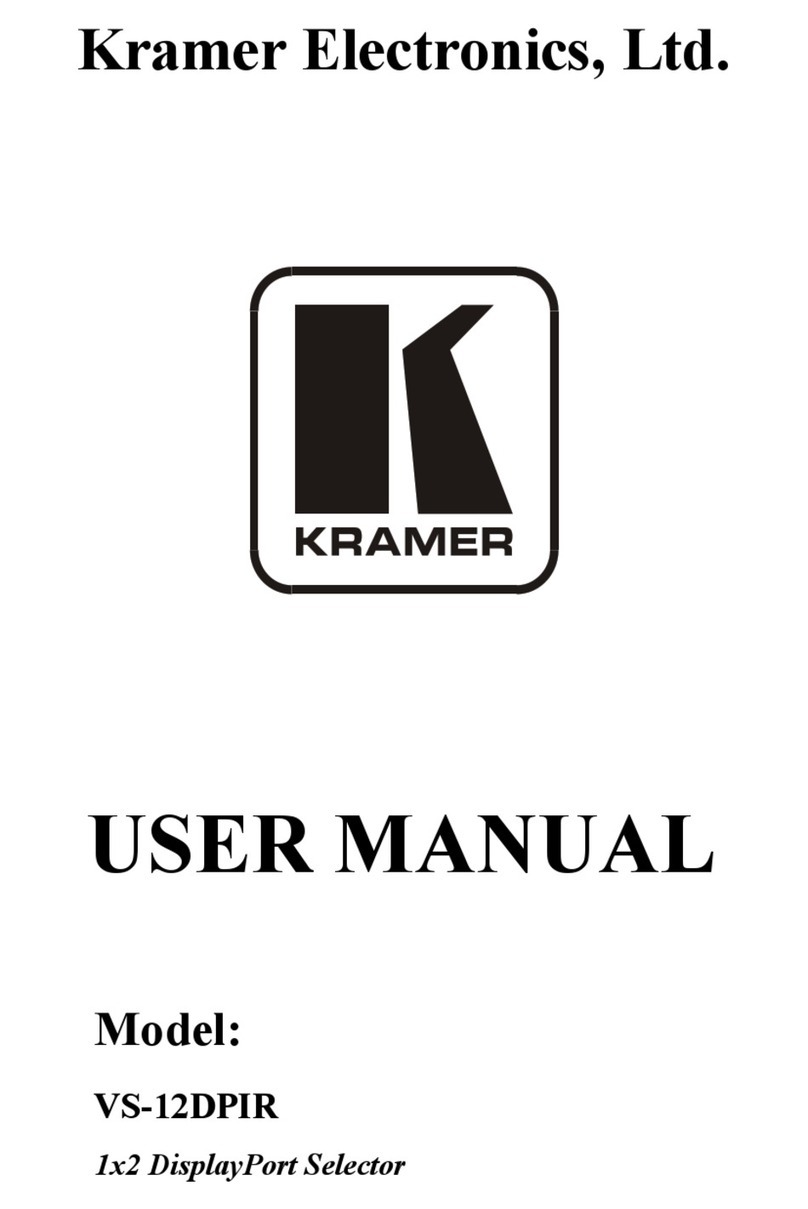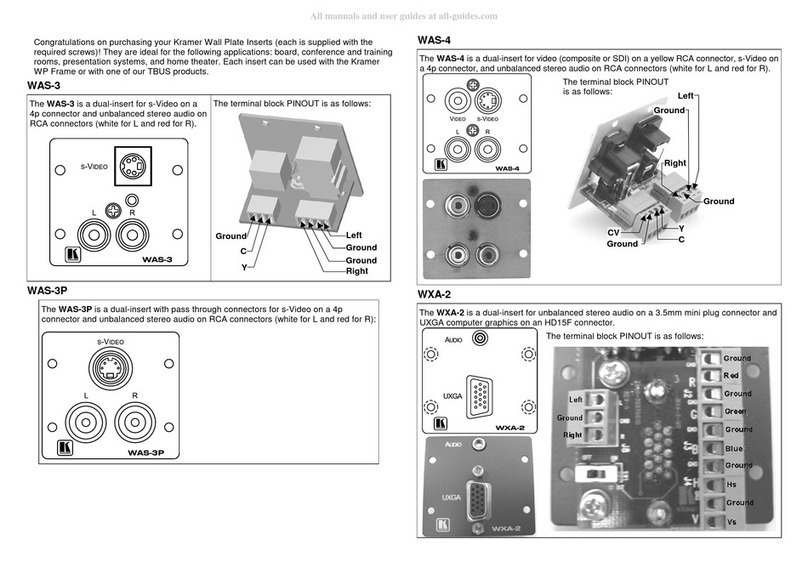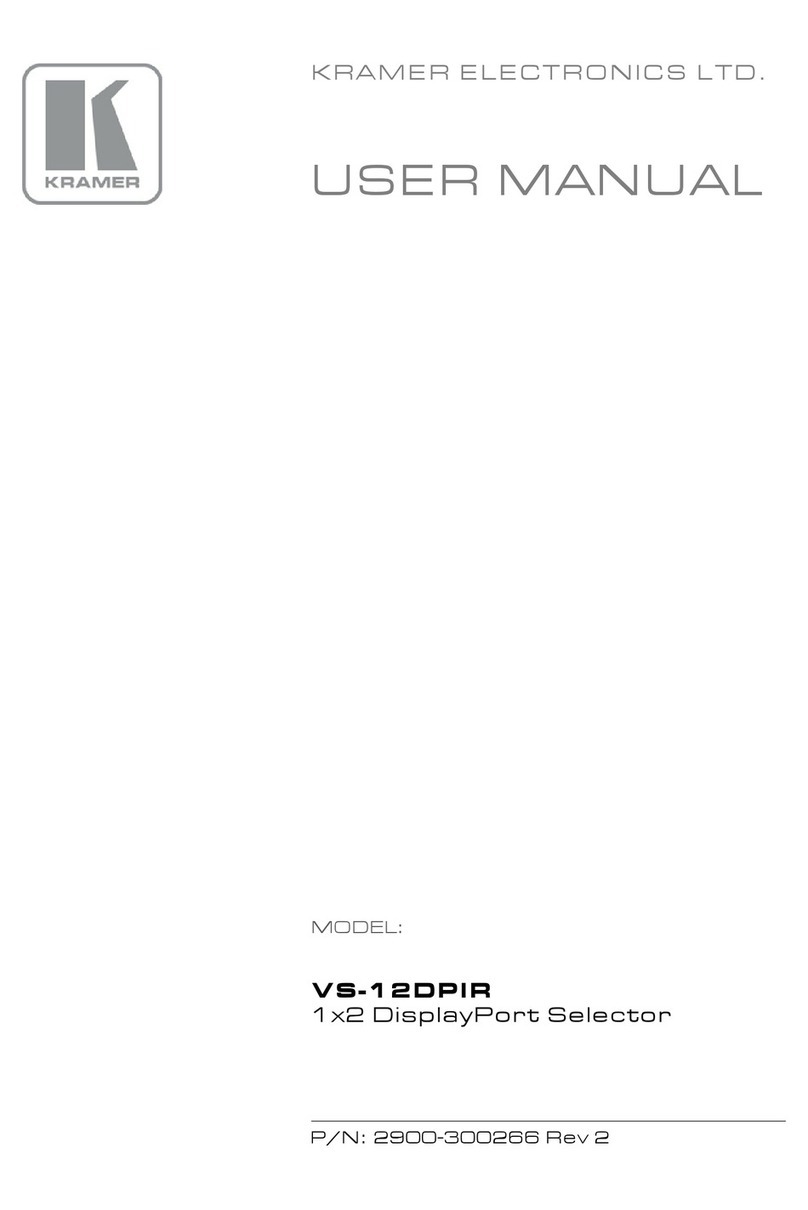Recycling Kramer Products
The Waste Electrical and Electronic Equipment (WEEE) Directive 2002/96/EC aims to reduce
the amount of WEEE sent for disposal to landfill or incineration by requiring it to be collected
and recycled. To comply with the WEEE Directive, Kramer Electronics has made
arrangements with the European Advanced Recycling Network (EARN) and will cover any
costs of treatment, recycling and recovery of waste Kramer Electronics branded equipment on
arrival at the EARN facility. For details of Kramer’s recycling arrangements in your particular
country go to our recycling pages at www.kramerav.com/support/recycling.
Overview
Congratulations on purchasing your Kramer DSP‑1 Digital Sound Processor.
DSP‑1enables the control of individual volume per input, 3-band parametric EQ, selectable
HPF (High-Pass Filters) at 70Hz and master volume via IP. DSP‑1 is a small form factor and
cost-effective solution suitable for a range of audio applications.
DSP‑1 provides exceptional quality and advanced and user-friendly operation and control:
•2-Input mixing with master volume.
•Hi-Pass Filter –Selectable HPF at 70Hz.
•Professional, Studio Grade Signal Conversion Technology –Includes the latest
generation 32-bit advanced Digital Analog Converter architecture to achieve excellent
dynamic performance and improved tolerance to clock jitter. Maintains the quality of the
original audio signal with selectable sampling rates up to 96kHz.
•3-Band Parametric Equalizer –Frequency, Q-factor & gain control per band.
•Line-Level amplifier for audio gain and attenuation.
•Creates & saves presets.
•Highly cost effective.
Controlling your DSP‑1
Control your DSP‑1via:
•RS-232 serial commands transmitted by a touch screen system, PC, or other serial
controller.
•The Ethernet using built-in user-friendly Web pages.