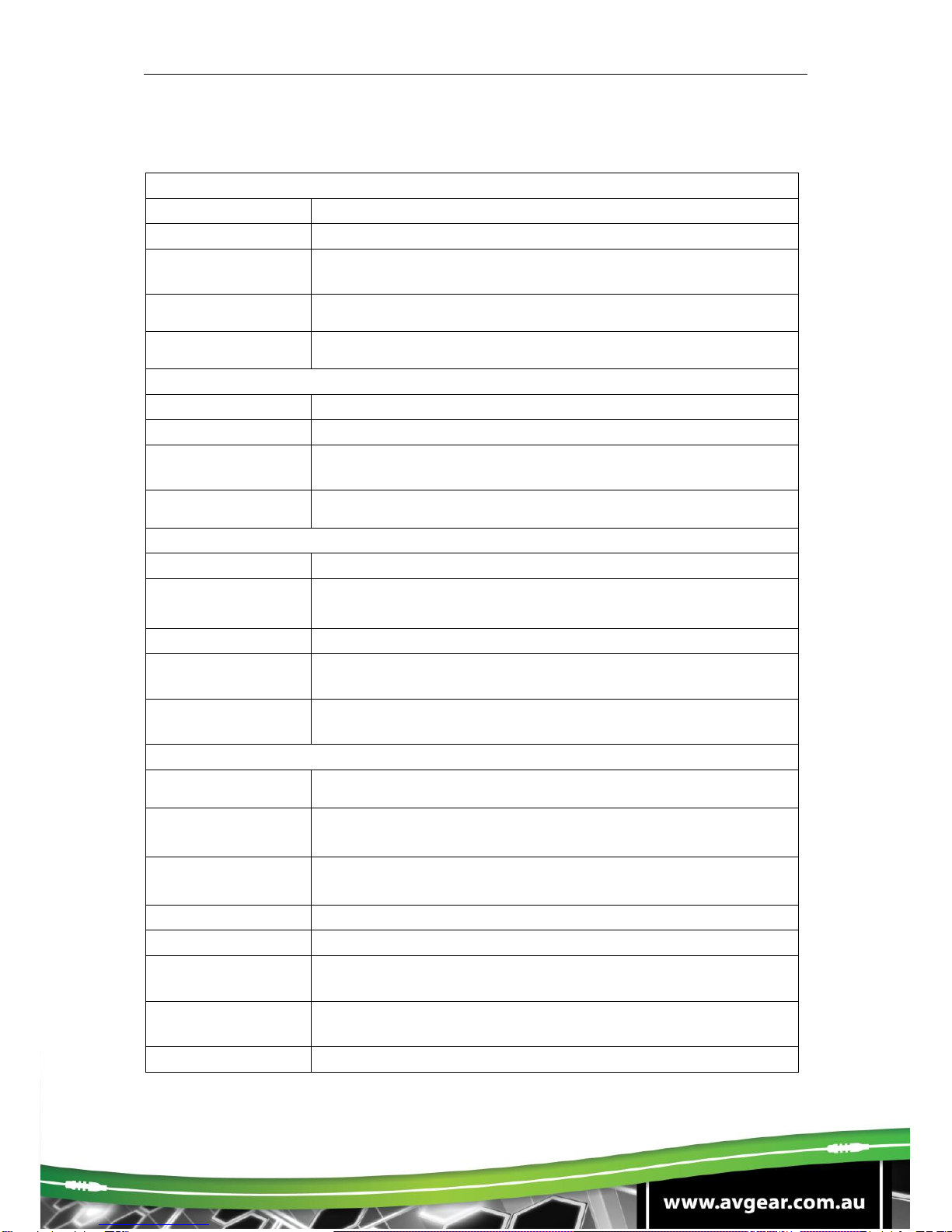AVG-UDA4 DA
3. Product Appearance
Front Panel
①Power LED: The LED illuminates green when power is applied.
②INPUT LED: The LED illuminates green when there is an input signal present.
③OUT 1~OUT 4 LED: The LED illuminates green when there is HDMI output on
the corresponding channel.
Rear Panel
①IN: Type A female HDMI input port to connect HDMI source.
②OUT 1 ~ OUT 4: Four Type A female HDMI output port to connect HDMI
displays.
③AUDIO OUT: 3.5mm mini jack and 3-pin phoenix connector for analog audio
output.
④EDID: 4-pin DIP switch for EDID setting.
⑤Pinhole button for EDID setting.
⑥Micro-USB port for firmware upgrade.
⑦DC 5V: DC barrel port to connect a 5 VDC AC power adapter.
Notes:
a) Pictures shown in this manual are for reference only, different models may vary
slightly.
b) The Output HDCP compliant status depends on the input signal. When the input
signal includes HDCP, then output signal includes HDCP and vice versa.
c) HDMI signal contains both HDMI video signal and embedded audio signal (PCM,
Dolby Digital, DTS, DTS-HD), while the DVI signal contains only a video signal.
d) The AVG-UDA2 DA can switch input signal formats per the displays.
For example, when the input signal is HDMI and the display can only support a
DVI signal, the AVG-UDA2 DA will change the signal to the DVI format.
e) EDID Management: automatically manages the output signal (e.g. output
resolution) to fit all displays.