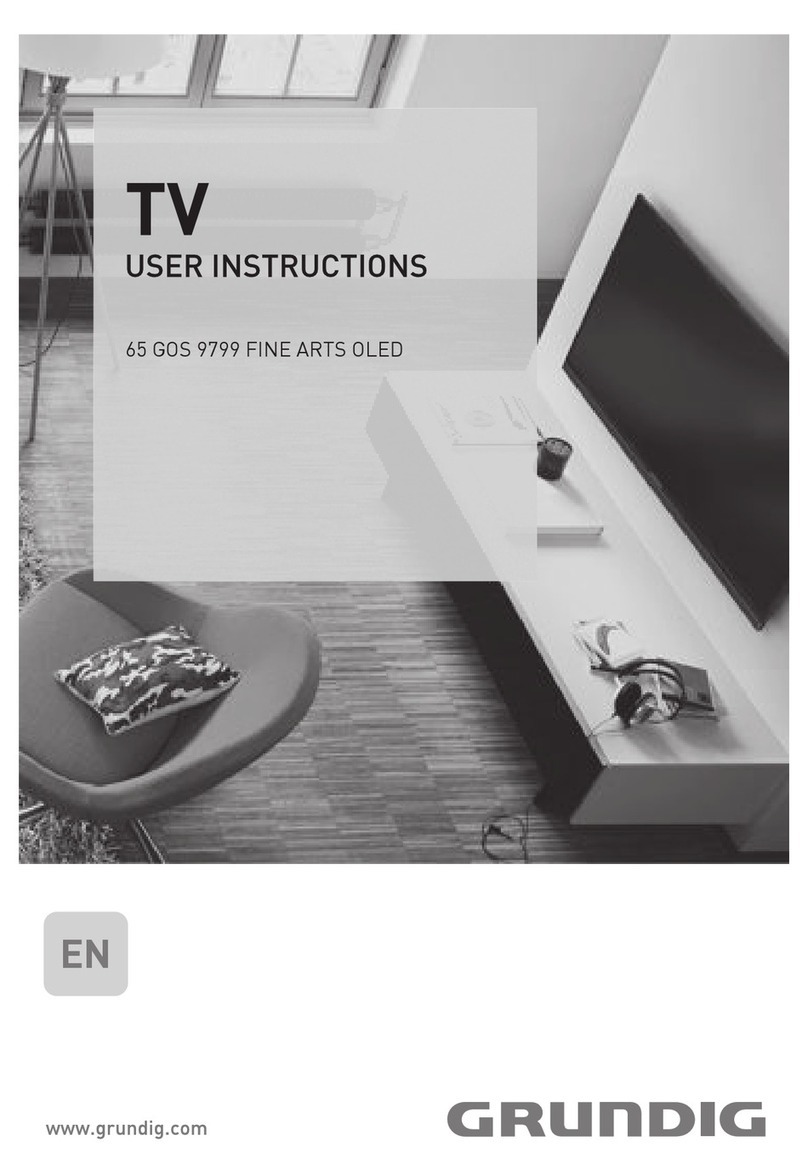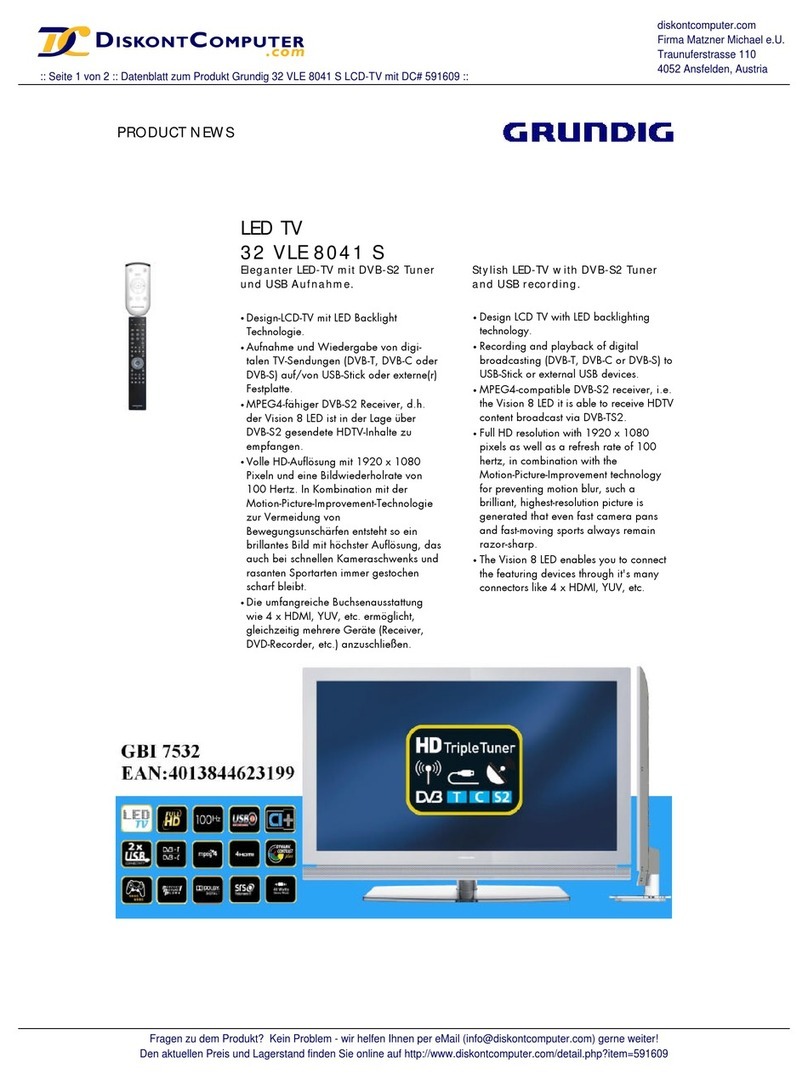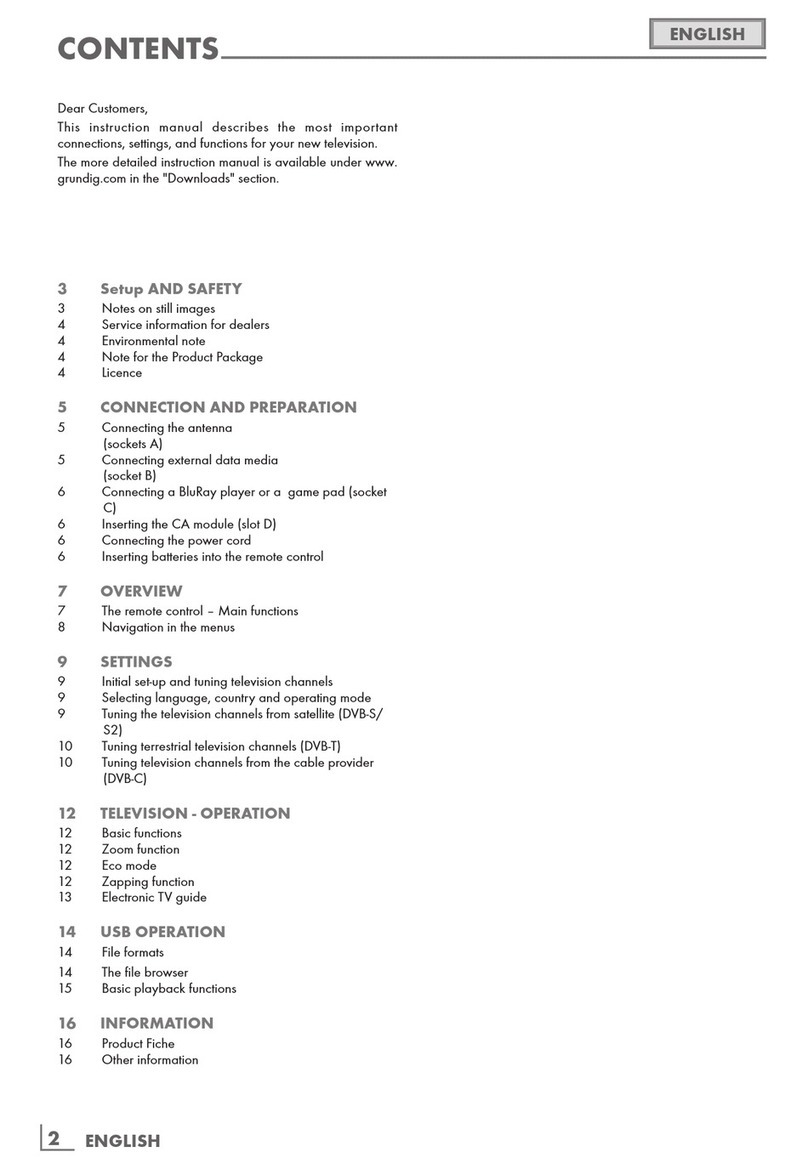3
ENGLISH
SETUP AND SAFETY ------------------------------------------------------------------------------------------------------
Please note the following instructions when
setting up the television set:
7
This television is designed to receive and display video and
audio signals.
All other uses are expressly prohibited.
7
The ideal viewing distance is five times the diagonal screen
size.
7
Light falling on the screen impairs picture quality.
7
To ensure the device is always adequately ventilated, make
sure there is sufficient space between the television set and
nearby furniture.
7
The television is designed for use in dry rooms. If you do use
it outdoors, make sure it is protected from moisture such as
rain or splashing water.
Never expose the television set to moisture.
7
Do not place any vessels such as vases on the television, as
they may spill liquid, thus presenting a safety risk.
7
Place the television on a hard, level surface.
7
Do not place any objects such as newspapers on the televi-
sion or put cloth or similar items under it.
7
Do not place the television close to heating units or in direct
sunlight, as this will impair cooling.
7
Heat build-up can be dangerous and shortens the service
life of the television. For reasons of safety, have a repairman
remove any dirt in the television from time to time.
7
Never open the television under any circumstances. War-
ranty claims are excluded for damage resulting from im-
proper handling.
7
Make sure the power cord or the power supply unit (if pro-
vided) are not damaged.
7
Only operate the television with the power supply/power
cord provided.
7
Thunderstorms are a danger to all electrical devices. Even
when the television is switched off, it can be damaged by a
lightning strike to the mains or the antenna. Always discon-
nect the mains and antenna plugs during a storm.
7
Use a damp, soft cloth to clean the screen.
Do not use water with soap or detergent.
7
When deciding where to put the device, remember that furni-
ture is often coated with various types of varnish and plastic.
Many of these contain chemicals which can corrode the feet
of the device, leaving marks on the surface of the furniture
which can be difficult or impossible to remove.
7
The screen of your LCD/LED television meets the highest
quality standards and has been checked for pixel faults.
Despite the great care taken in manufacturing, technologi-
cal reasons make it impossible to completely discount the
possibility that some pixels may be faulty.
Provided they are within the thresholds specified by the
DIN norm, pixel faults of this kind cannot be regarded as a
defect as defined by the warranty.
7
To ensure fires do not occur, always keep candles
and other open flames away from the device.
7
Do not connect any other equipment while the device is
switched on. Also switch off other equipment before connect-
ing it.
7
Do not plug in the power cord of the device until you have
connected the external equipment and the antenna.
7
Make sure the mains plug is freely accessible.
7
Keep the TV away from following devices as much as possi-
ble: cell phone, microwave and other devices that uses high
frequency radio wave. Otherwise, TV may be malfunction
due to radio wave interference.
7
Do not expose the batteries to excessive heat such as direct
sunlight, fire, etc.
7
Do not use old and unused batteries together.
7
Only replace the exhausted batteries with those having the
same model, value and properties.
7
By ensuring proper disposal of these batteries, you will have
contributed in prevention of potential hazards on the envi-
ronment and human health that may arise from inappropri-
ate disposal of the batteries.
7
This is a Class A product. During operation the device could
cause radio interference. In this case the user may have to
remedy this. Please contact your specialist dealer.
Caution:
7
If you plan on using a wall bracket for your television,
make sure you read the assembly manual for the wall
bracket or have a specialist assemble it.
7
When purchasing the wall bracket, make sure that all
the fastening points on the television are also on the wall
bracket and that they are all used when mounting it.
7
This is a Class A product. During operation the device
could cause radio interference. In this case the user
may have to remedy this. Please contact your special-
ist dealer.
Notes on still images
Watching the same image for a long time on the screen may
cause a still image remains feebly on the background. Feeble
image(s) on the background is originated from LCD/LED tech-
nology and does not require any action under guarantee. To
avoid such cases and/or minimize the impact, you may ob-
serve the tips below.
7
Do not allow the same TV channel to stay on the screen for a
very long time. Channel logos may cause this situation.
7
Do not allow the images, which are not full screen, to con-
stantly stay on the screen; if not streamed in full screen for-
mat by the broadcaster, you can convert the images to full
screen by changing picture formats.
7
Higher brightness and/or contrast values will lead this im-
pact to appear faster; therefore, you are recommended to
watch your TV in the lowest brightness and contrast levels.