Avia DVD-680 User manual
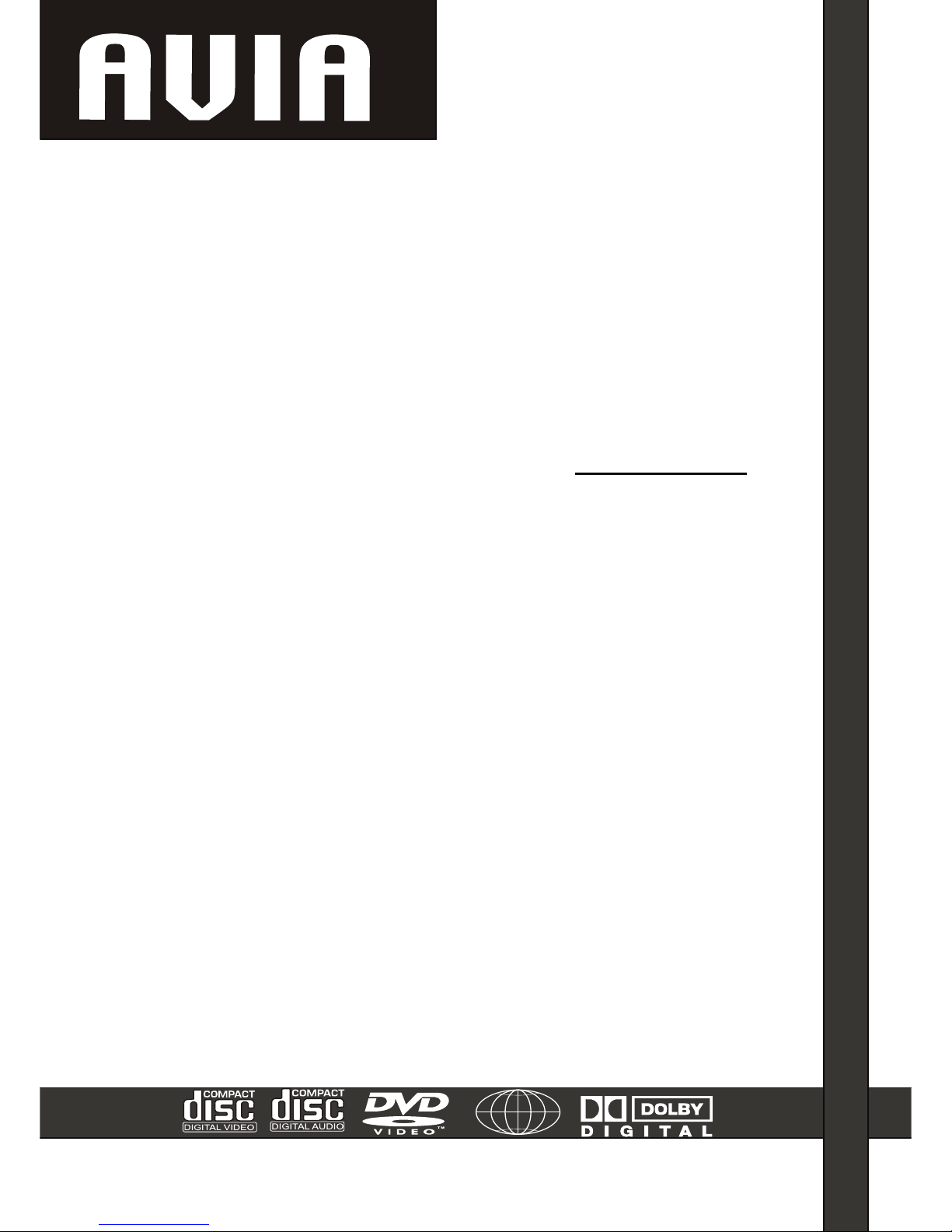
DVD PLAYER
USER'S
MANUAL
DVD-680
MMP3P3
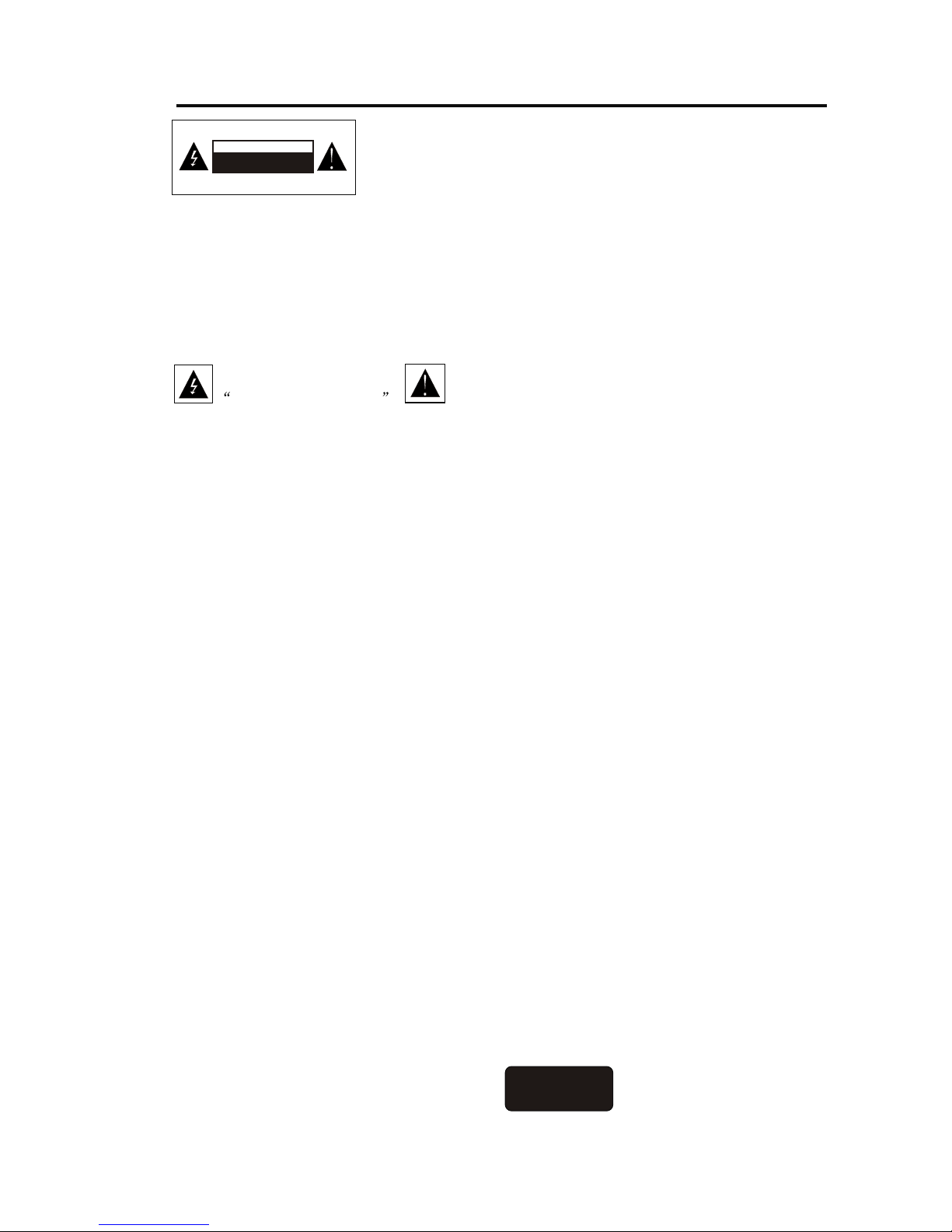
Caution:To Reduce the risk of
electric shock, do not remove
cover(or back).
No user-serviceable parts inside
Refer servicing to qualified service
Personnel
CAUTIONCAUTION
RISK OF ELECTRIC SHOCK
DO NOT OPEN
Safety lnformation
This symbol is intended
to alert the user to the
presence of uninsulated
Dangerous Voltage
within the product's
enclosure that maybe of
sufficient magnitude to
constitute a risk of
electric shock to persons.
This symbol is a
warning symbol that
intend to alert the user
to the presence of
important operating
instructions in the
literature
accompanying the
appliance.
Warning
In case of fire or electric
shock, do not expose the
unit into the rain or
moisture.
Caution
The unit is I n use of laser.
Any improper operation
and control of or
adjustment to the unit
without reference to this
instruction manual may
result In hazardous
radiation. Do not open the
back cover. Do not
service the unit by
yourself. Refer servicing
to qualified service
personnel.
Note
This unit is designed for
operation with AC
110V,60 Hz power supply
only.
Caution: DVD player uses invisible laser beam which may
produce hazardous radiation when directed to the user's
body.
Caution:Be sure to operate the unit properly according to
this instruction manual.
Caution:In case of electric shock, insert the power plug
completely into the receptacle with the wide pin compatible
with the wide slot.
In case of electromagnetic intervention between the unit
and other electrical appliances such as radio and Tvset,use
shielded cable and connectors
Caution:
In case of causing damage or overheating to the DVD
player, unplug the power cord and plug when failure
occurs. Pay special attention not to let any article
hinder the normal movement of the motor driven disc
tray. Because the loading system of the unit may be
damaged once it is hindered when loading disc.
Place the DVD player on a level and plane ground
and keep the unit far from heating sources (places
with fire) or equipments that may produce high
magnetic field or high electric field.
lDo not put any heavy items on the unit.
lDo not put any component parts on the unit.
Class 1Class 1
laser priductlaser priduct

For failure-free operation, please operate the DVD player complying with the following rules:
Precautions
Precautions
Disconnect the power cord when connect other parts to
this DVD player.
Do not move the player when playing discs, otherwise the
disc in use may be scratched or damaged and the interior
parts of the player may also be damaged.
Do not place vase that contains water or place small metal
items on the player.
Do not put your hand onto the disc tray.
Do not put arlicles other than discs onto the disc tray.
Exterior intervent ions such as lightening and static
electricity may affect the normal operation of the player.
Should such case occur, switch off the power and switch on
again, or disconnect the power cord and connect it to the
socket again. The DVD player can work in normal condition.
After use, take out the disc first, and then switch off the
player.
If the DVD player is not used for a long period ,disconnect
the power cord from the power socket.
Clean the disc by wiping from the center of the disc
outwerds in a radial manner.
Disc Storage
As the data on the disc are easily damaged under certain
environment, please avoid damage to the disc. Do not place
the disc in the sun.
Keep in cool, well-ventilated place.
Store the disc in upright
Store in clean protective cover.
Maintenance of the enclosure
For your safety, disconnect the power cord from the power
outlet.
Do not use phenol, thinner or other solutions to clean the
disc.
Use a soft cloth to wipe the enclosure
postion.
Due to sharp changes of the temperature and moisture, condensation may
occur when warm air contacts the cool internal parts of the DVD player.
When condensation occurs in the internal part of the player, the player
may not work properly. Should such case happen, place the DVD player under
room temperature until the player is dry and works properly again.
Once condensation occurs on the disc, wipe the disc with soft dry cloth
from the center hole to the outer edge
On CondensationOn Condensation
REFERENCE:
lTo protect your DVD player, the interval between two consecutive Power button
operations must be above 30 seconds.
lNo using for a period of time, please pull out the plug from the electronic outlet.
lThe player should be operated only on condition that the type of power supply
corresponds to the marking label. Otherwise, it doesn't work or will even be damaged.
lThe player may not be compatible with some encrypted discs.
lIf the player stops playback by accident, please power it on again.
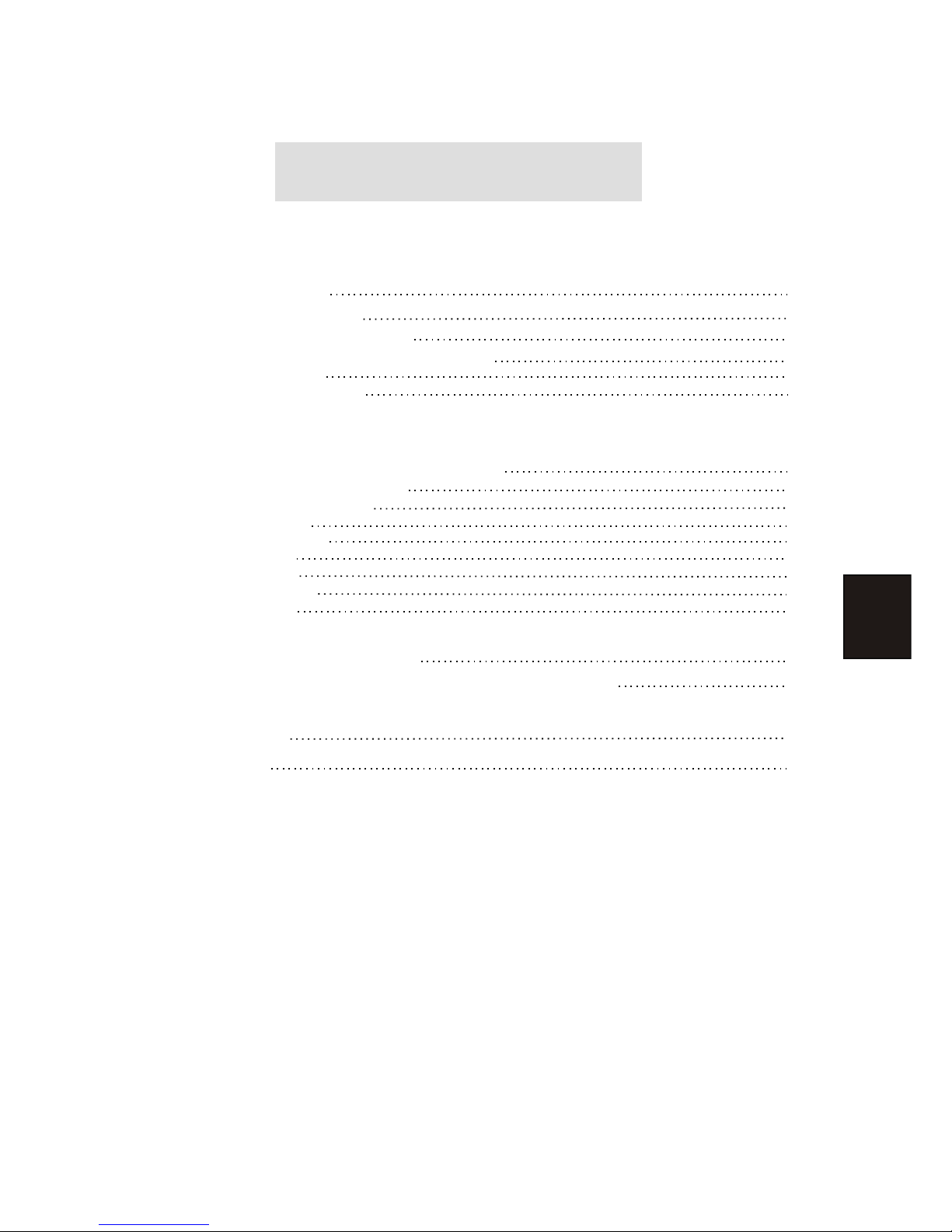
Table of Contents
Table of Contents
General lntroduction
DVD Player User's Manual
1. Types of Discs Your DVD Player Will Play
2. Remote Controller
3. Rear Panel Instructions
Chapter 1 The Setup Menu System
1. General Steps of Setup Menu
2. Setup Items Introduction
a) System Setup
b) Language Setup
c) AudioSetup
d) Video Setup
e) Speaker Setup
f) Digital Setup 1
1
2
3
4
5
3
Chapter 2 Basic Operation
Chapter 3 Playing WMA, MP3 and JPEG discs
17-19
Troubleshooting
Specifications
21
22
20
6
16
14-15
11-12
6
7-9
9-10
13
6

This is the latest model of DVD player integrated with the most advanced DVD technologies.
The play time of single-sided single-layer DVD compact disc can be up to 135 minutes, the
play time of double-sided double-layer DVD compact disc can be up to 9 hours, and the video
and audio quality is better than that of an LD player. This DVD player supports up to 8 dialogue
languages and 32 subtitle languages ,has 9 shooting angles and 3 screen sizes for selection,
and can produce dts Digital surround sound effect. In addition, this DVD player is fully
compatible with Super VCD and all versions of VCD , DVCD, MP3,CD,HDCD,PICTURE CD
and CD-R and CD-RW discs.
The DVD player uses advanced dual light beam and dual focus main unit to read DVD, VCD
and CD signal, featuring high error correction capability and reliability. It adopts 10-bit video
digital-analog converter to reveal real colors and 96Hz/24-bit digital-analog converter as the
audio processor to produce sound effects of wider dynamic ranges and frequency response so
as to provide a sound that is close to that in the original tape. Moreover, this unit has a perfect
Karaoke function to satisfy all Karaoke fans' requirements. Therefore, is a high-class video
and audio recreational system for people from all walks of life
The latest designed DVD main unit is adopted for higher reliability and longer service
life.
All region code design, compatible with DVD discs in all region codes.
Fully compatible with all the disc formats in the market: single-sided single-layer to
double-sided double-layer DVD, Super VCD,CVD,SVCD,VCD,DVCD video discs, and Mp3
CD,CD-G PICTURE CD audio discds.
Compatible with CD-R and CD-RW recorded compact discs.
10-bit video digital-analog converter, component video output producing a clearer
picture
AC-3 digital signal optic fiber and coaxial output
96Hz/24bit audio digital analog converter.
Enjoying the music with up to 8 dialog languages and 32 subtitle languages
Up to 9 multi-shooting angles for selection
16:9and 4:3 two screen sizes for selection
Children lock function
Chinese/English on screen display
PAL/NTSC dual system compatible
Fast forward/rewind search, slow pause, zoom, and other special effect play
Random play
Restore play
Repeated play
Selected part play
Volume control
Mute control
Full-function Remote Controller
Operated with AC 110 V power supply
General lntroduction
Advanced functionsAdvanced functions
2
Table of contents

















