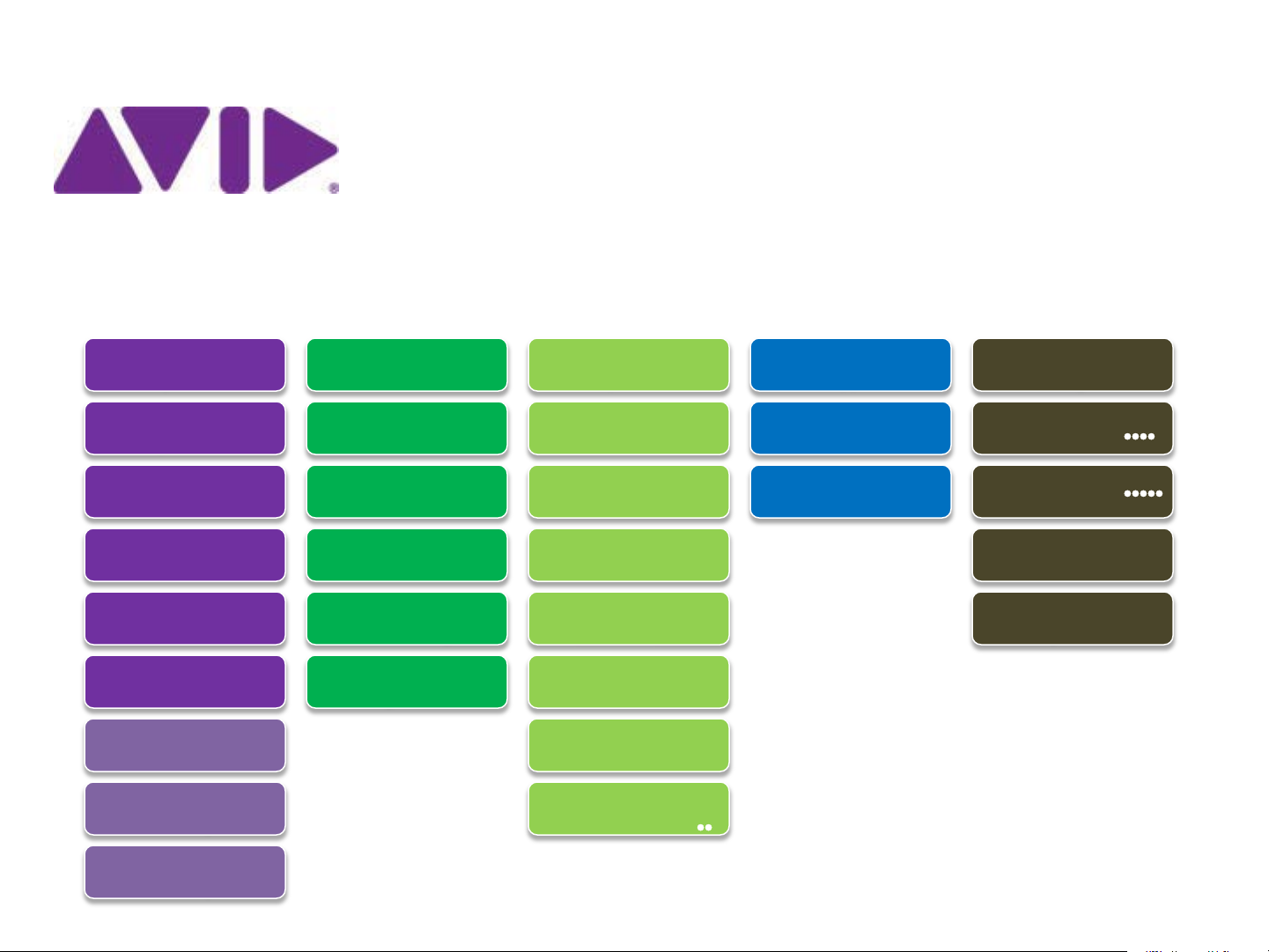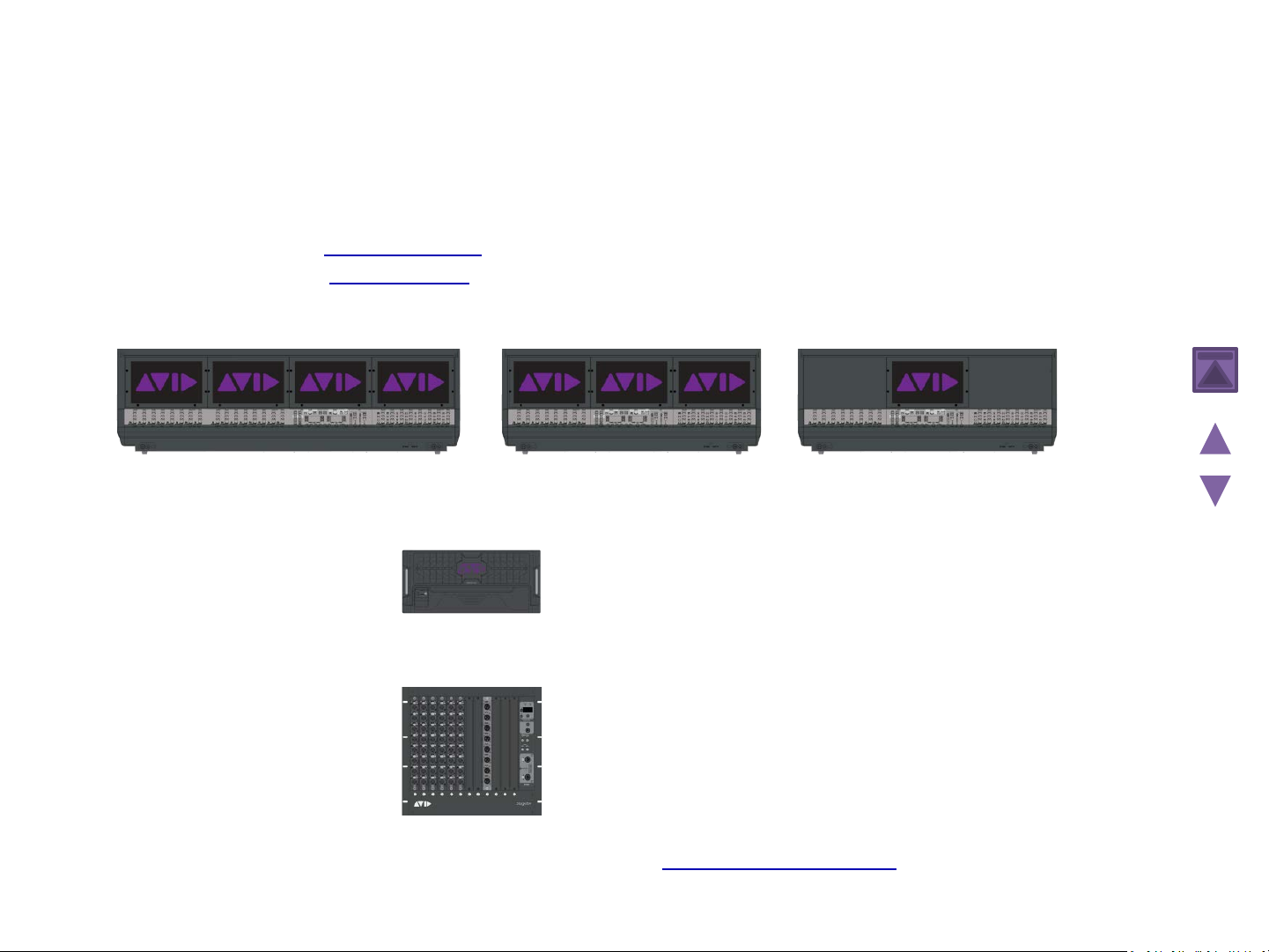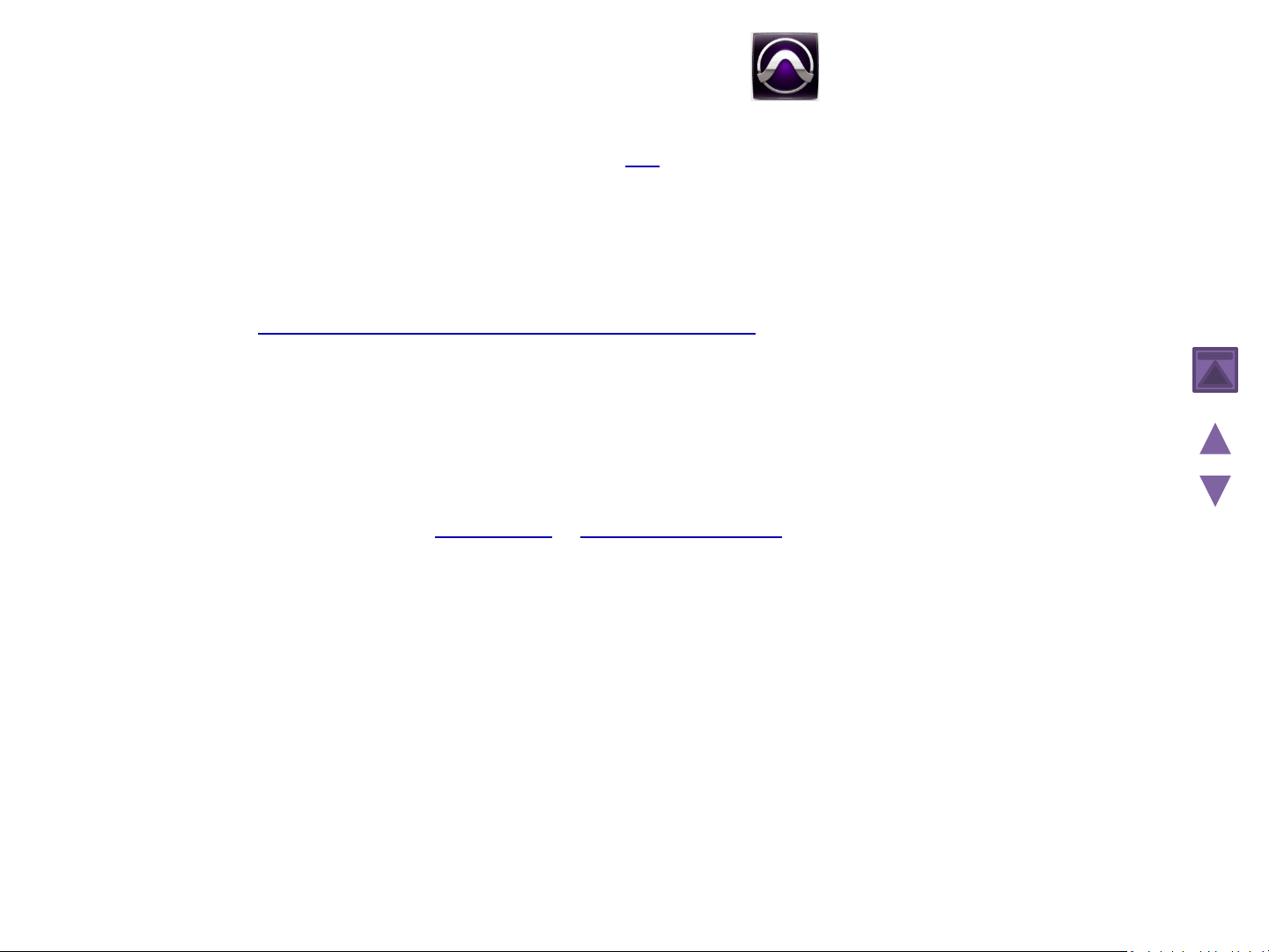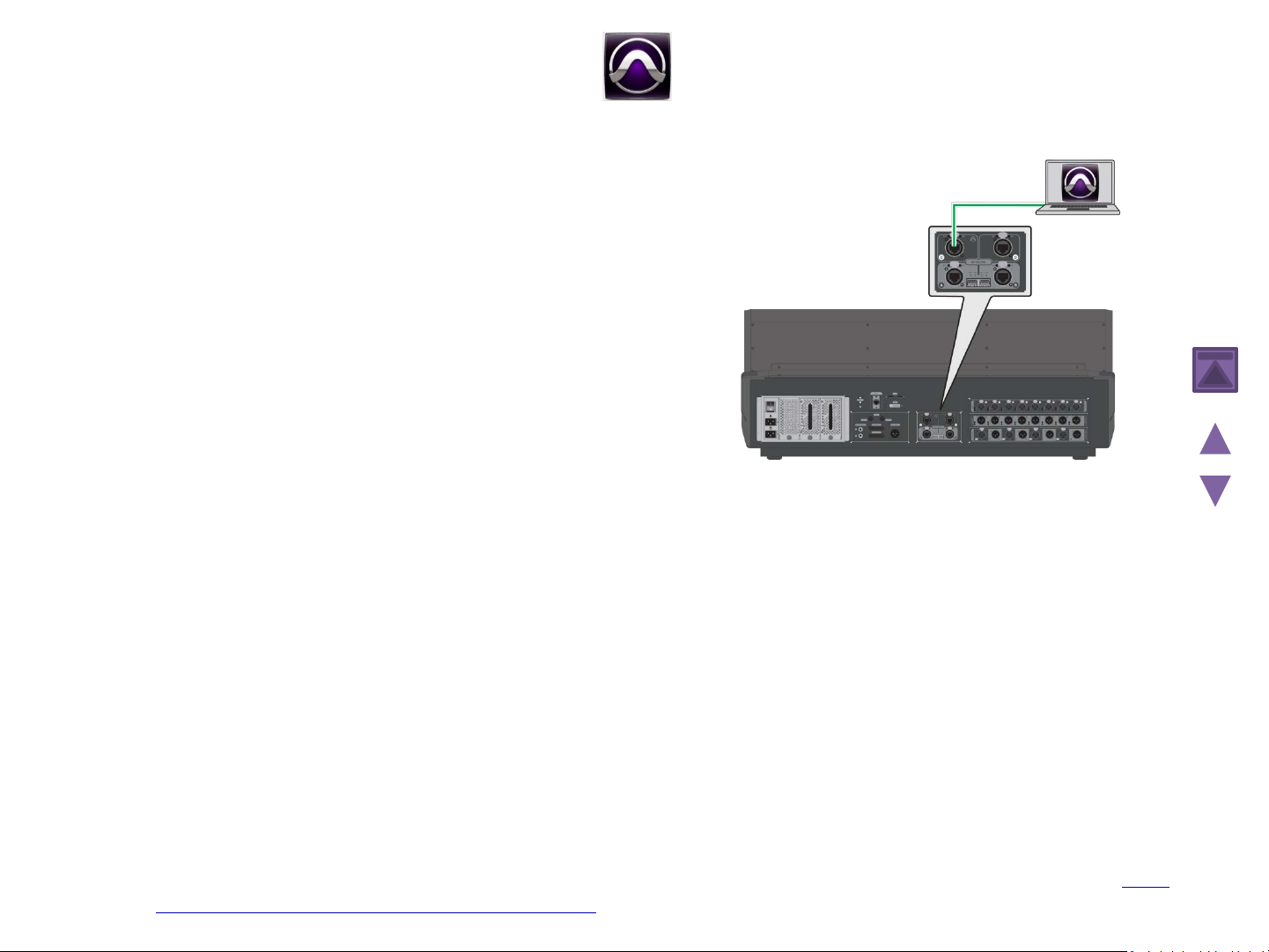Pro Tools AVB Record/Playback
Pro Tools AVB
The S6L system provides direct connection to a computer running
Pro Tools software. No additional audio hardware is required to
connect your S6L system to Pro Tools.
A single Ethernet connection lets you record multi-track
Pro Tools sessions of performances using a variety of S6L system
audio sources, including digital splits of your Stage inputs, channel
Direct Outputs, and bus outputs. You can also play back multi-track
audio from Pro Tools through your S6L system to integrate pre-
recorded tracks with your live mix, or to monitor your Pro Tools
recording on your S6L system. By combining recording and playback
features, you can perform a true Virtual Soundcheck.
Summary:
•Works out-of-the-box.
•Single Ethernet connection to Pro Tools (Network port Con S6L Control Surface to the Pro Tools computer).
•Supports 32 channels of bi-directional audio by default. 64-and 128-channels supported with the LiveSound
Production Toolkit license on your Pro Tools iLok, and a compatible Pro Tools workstation. 128-channel AVB also
requires 2x AVB-192 Network Cards in the E6L Engine.
•Can do splits and/or sub-mixing/stems, supports VENUELink and true Virtual SoundCheck.
Requirements:
•Both the Pro Tools license and LiveSound Production Toolkit licenses must be present on the Pro Tools iLok. Both of
these licenses are included with the shipping system (if you are renting a system, be sure the
Pro Tools iLok with these licenses is included).
•128-channel AVB requires 2x AVB-192 Network Cards in the E6L Engine.
•Special system requirements for the Pro Tools computer may apply depending on the number of channels. For the
latest compatibility information and system requirements, visit this article on our Knowledge Base: What
are the system requirements for Pro Tools with S6L?