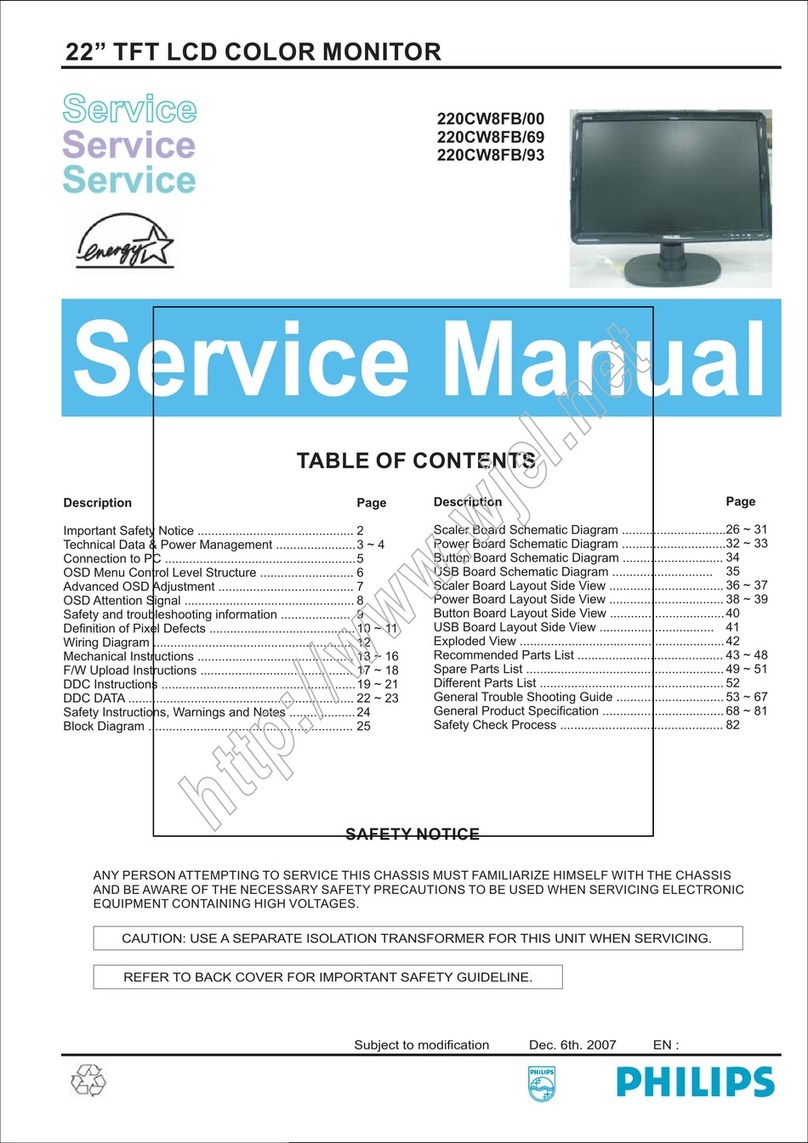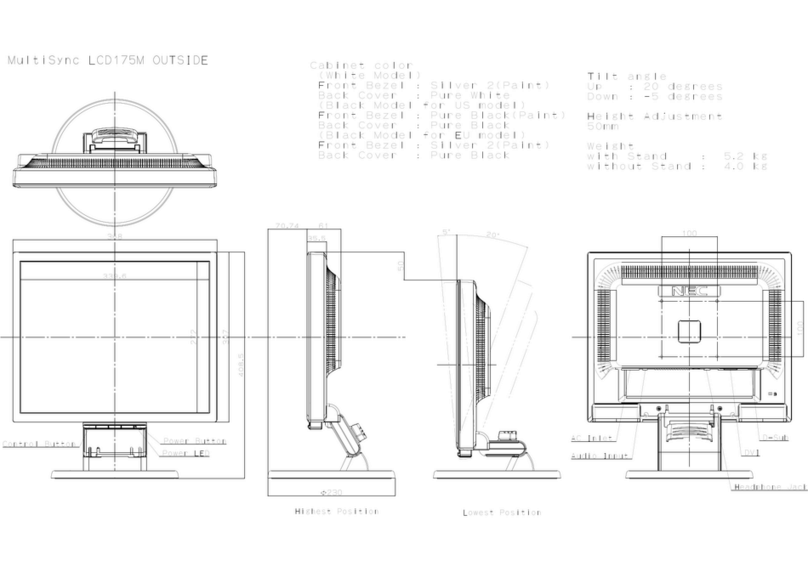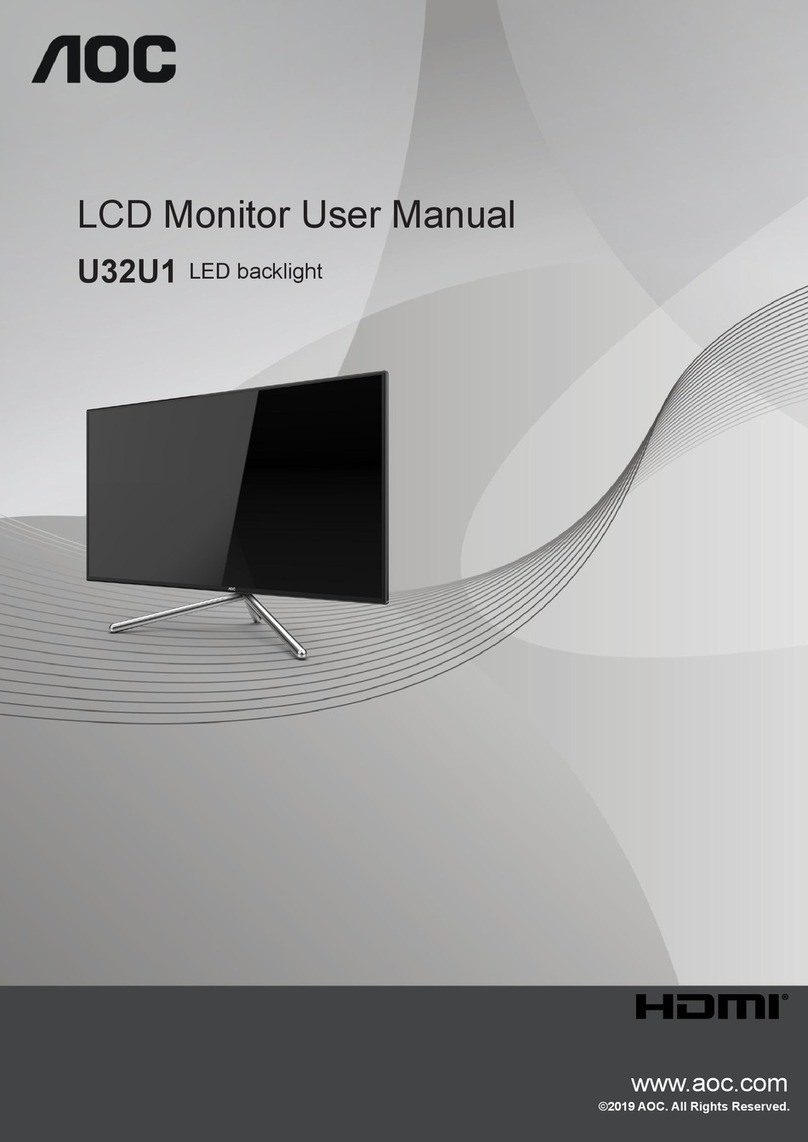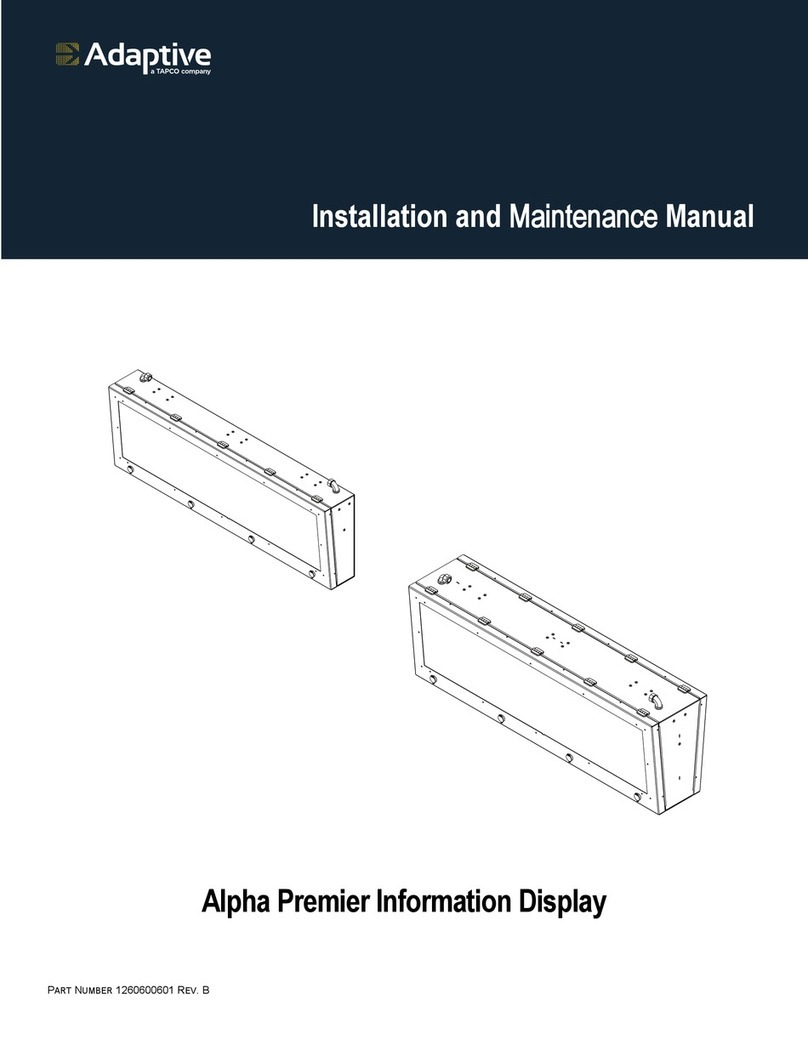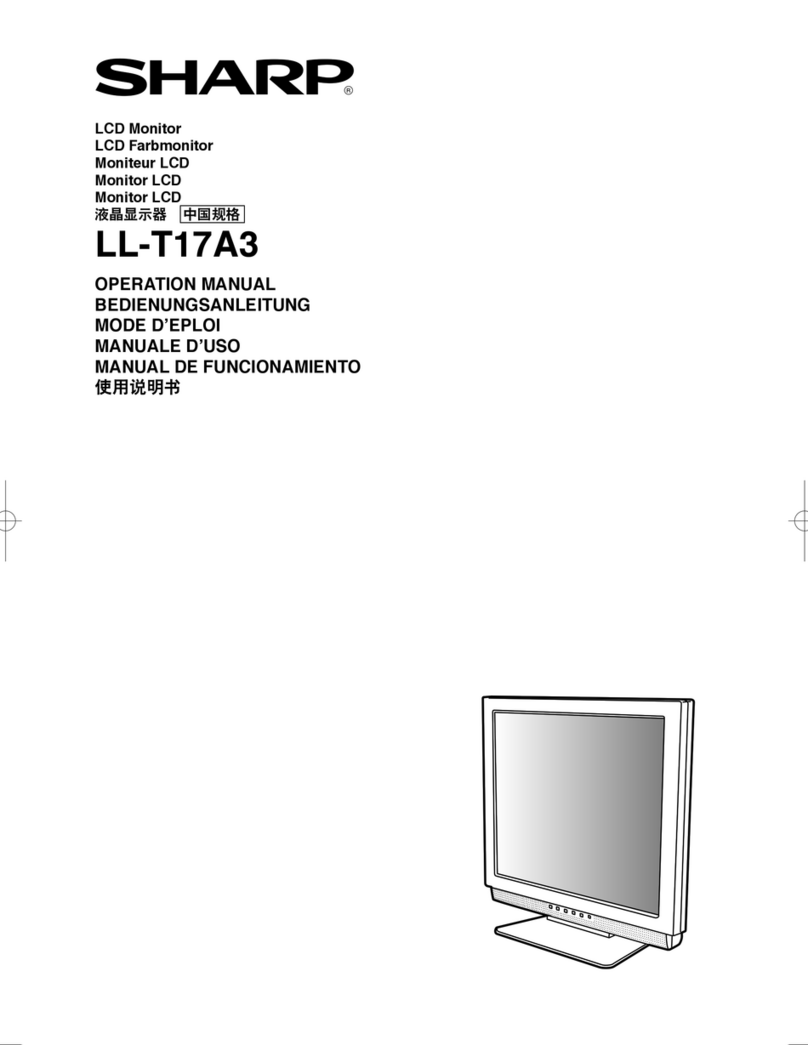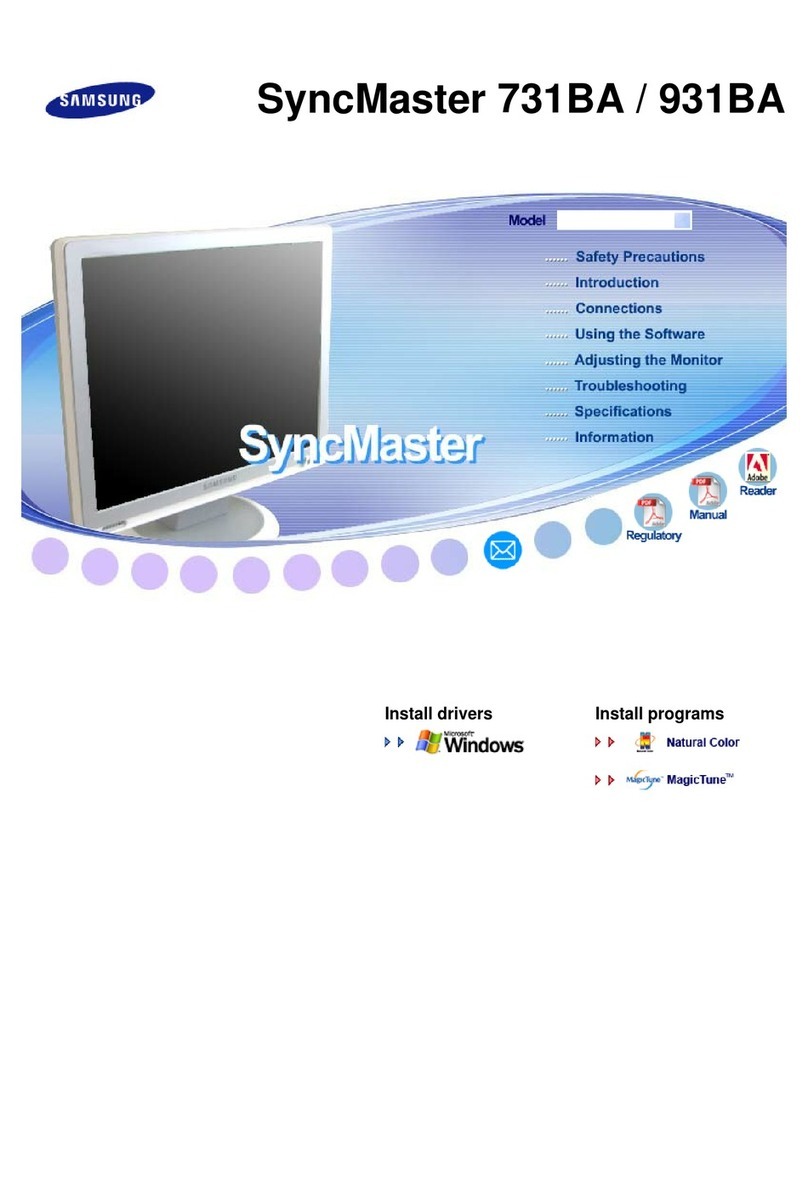Avidyne Entegra EX5000 User manual

P/N 600-00718-000 Rev A Date 8/20/2008
Entegra™
EX5000 Multi-Function Display
Field Level Troubleshooting
Reference Guide
700-00004-XXX-() MFD
700-00030-XXX-() MFD
Avidyne Corporation, 55 Old Bedford Road, Lincoln, MA 01773
Sales: 1-800-AVIDYNE Service: 1-888-723-7592
Web Site: www.avidyne.com

EX 5000 MFD Field Level Troubleshooting Reference Guide
P/N 600-00718-000 Rev 00 Page 2 Date 8/20/2008
Revision Table
Date Revision No. Description
02/14/07 00 Initial Release
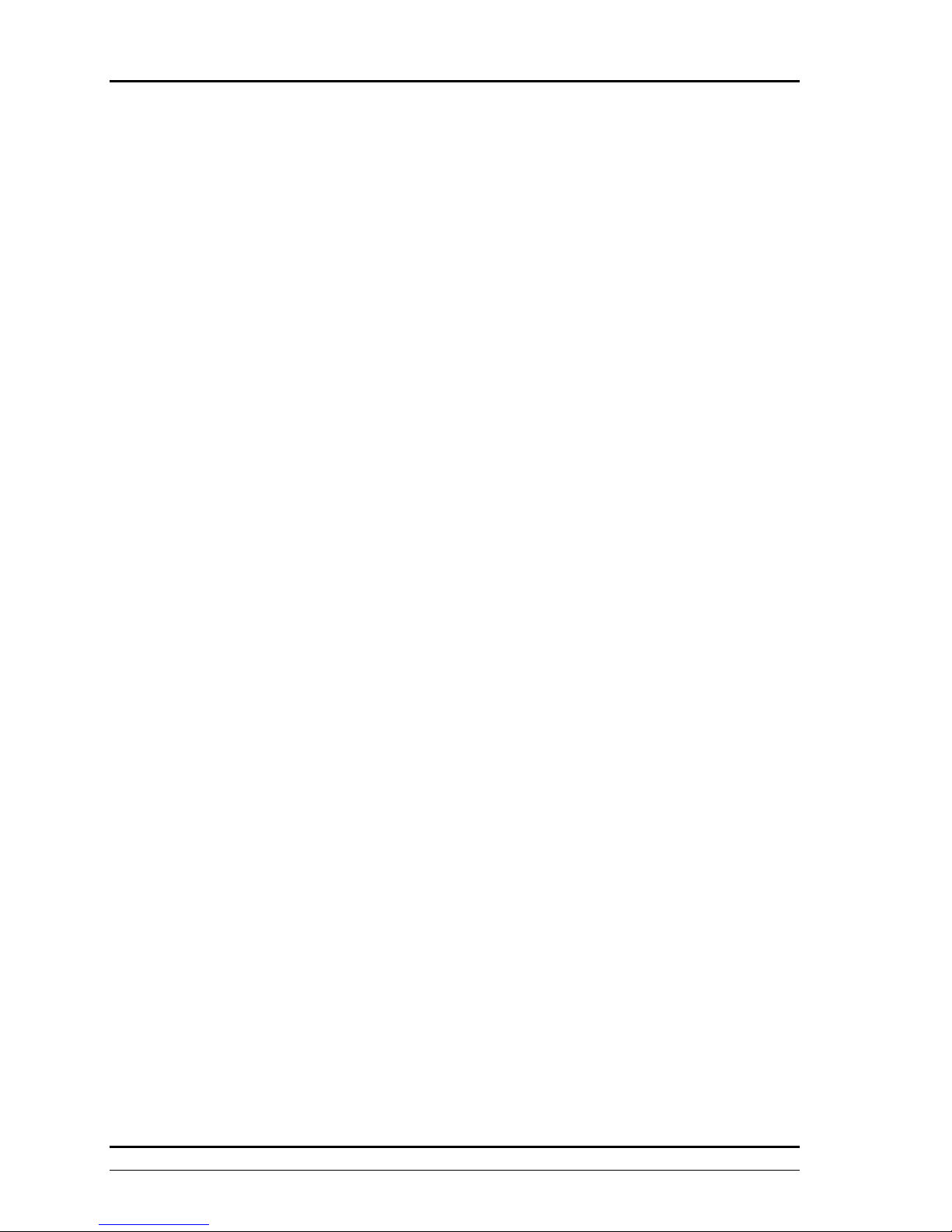
EX 5000 MFD Field Level Troubleshooting Reference Guide
P/N 600-00718-000 Rev 00 Page 3 Date 8/20/2008
Table of Contents
1General Information ................................................................................................... 6
2Installation Troubleshooting..................................................................................... 7
2.1 Electrical Troubleshooting...................................................................................................... 7
2.1.1 EX5000 MFD will not power up ..................................................................................... 7
2.1.2 Cockpit Instrument Panel Dimming does not match to MFD Bezel LEDs .................... 7
3Configuration and Setup Troubleshooting.............................................................. 8
3.1 GPS/FMS Navigator Setup Troubleshooting ......................................................................... 8
3.1.1 Nav Source is Not Communicating Message................................................................ 8
3.1.2 Nav Source Data Format Error Message...................................................................... 8
3.1.3 Nav Source No Port Selected Message........................................................................ 8
3.1.4 Nav Source Can’t Open Port Message ......................................................................... 9
3.2 Traffic Sensor Setup Troubleshooting ................................................................................... 9
3.2.1 Traffic Sensor is Not Communicating Message ............................................................ 9
3.2.2 Traffic Sensor has Failed Message............................................................................... 9
3.3 Lightning Sensor Setup Troubleshooting............................................................................. 10
3.3.1 Lightning Sensor is Not Communicating Message ..................................................... 10
3.3.2 Lightning Sensor in Demo/Noise-Monitoring/Test Mode Message............................. 10
3.3.3 Lightning Antenna Location Changed Message ......................................................... 11
3.4 Engine Instruments Setup Troubleshooting......................................................................... 11
3.4.1 Engine Sensor Unit is Not Communicating Message ................................................. 11
3.4.2 Engine Sensor Unit Configuration Error Message ...................................................... 11
3.5 TAWS Setup Troubleshooting ............................................................................................. 12
3.5.1 TAWS Not Communicating Message.......................................................................... 12
3.5.2 TAWS Failed Message................................................................................................ 12
3.5.3 TAWS Display Unavailable Message.......................................................................... 13
3.5.4 TAWS Initializing Message.......................................................................................... 13
3.6 Map Heading Setup Troubleshooting .................................................................................. 14
3.6.1 Loss of Map Heading Data.......................................................................................... 14
3.7 Radar Setup Troubleshooting .............................................................................................. 14
3.7.1 Radar Sensor is Not Communicating Message .......................................................... 14
3.7.2 Radar Sensor Has Failed Message ............................................................................ 15
3.7.3 Radar Sensor Stabilization Calibration Failed............................................................. 15
3.8 Aircraft Setup Troubleshooting ............................................................................................ 16
3.8.1 Auxiliary Data Message: PFD is Not Communicating................................................. 16
4Database Update Troubleshooting......................................................................... 17
4.1 Navigation Database (NavData) Update Troubleshooting................................................... 17
4.1.1 Troubleshooting Loading Nav Database to the EX5000 MFD .................................... 17
4.2 CMax Chart Database Update Troubleshooting.................................................................. 17
4.2.1 Troubleshooting CMax Data Extractor ........................................................................ 17
4.2.2 CMax Data Extractor Error Messages ........................................................................ 18
4.2.3 Troubleshooting Loading CMax Chart Database to the EX5000 MFD ....................... 18
4.2.4 The MFD Data Load Reports Corrupt Data File Error................................................. 19
4.2.5 The MFD Indicates Invalid CMax Key Error Message ................................................ 19
4.2.6 The MFD Indicates No Chart Data after Reboot Error................................................ 20
4.2.7 Chart Data on MFD does not Match Subscription Regions Error ............................... 20
5EX5000 MFD External Sensors Performance Troubleshooting........................... 21
5.1 GPS/FMS Navigator Performance Troubleshooting............................................................ 21
5.1.1 Nav Source Data is Not Valid Message ...................................................................... 21
5.2 Traffic Sensor Performance Troubleshooting ...................................................................... 21
5.2.1 TCAD Altitude Unavailable Message .......................................................................... 21

EX 5000 MFD Field Level Troubleshooting Reference Guide
P/N 600-00718-000 Rev 00 Page 4 Date 8/20/2008
5.3 Lightning Sensor Performance Troubleshooting ................................................................. 21
5.3.1 Lightning Sensor ERROR Message............................................................................ 21
5.3.2 Lightning Sensor reports Stuck mic-Please Check Message ..................................... 22
5.4 Engine Instruments Performance Troubleshooting ............................................................. 22
5.4.1 Engine Sensor Unit Reports Check Oil Temp Message ............................................. 22
5.4.2 Engine Sensor Unit Reports Check Oil Pressure Message........................................ 22
5.4.3 Engine Sensor Unit Reports Check Volts Message.................................................... 23
5.4.4 Engine Sensor Unit Reports Check CHT Message .................................................... 23
5.4.5 Engine Sensor Unit Reports Check RPM Message.................................................... 24
5.4.6 Engine Sensor Unit Reports Check Manifold Pressure Message............................... 24
5.4.7 Engine Sensor Unit Reports Check ALT Message ..................................................... 24
5.4.8 Engine Sensor Unit Reports Check BATT Message................................................... 25
5.4.9 Engine Sensor Unit Reports Check Fuel Flow Message ............................................ 25
5.4.10 Engine Sensor Unit Reports Check Fuel Remaining or Low Fuel Quantity Message 25
5.5 TAWS Sensor Performance Troubleshooting...................................................................... 26
5.5.1 TAWS Display Inhibited Message ............................................................................... 26
5.5.2 TAWS Sensor Self Test Message............................................................................... 26
5.6 Radar Sensor Performance Troubleshooting ...................................................................... 27
5.6.1 Radar Sensor Data is Invalid Message....................................................................... 27
5.6.2 Radar Automatic Standby Disabled Message............................................................. 27
5.6.3 Radar Error with Invalid GPS Data Message.............................................................. 27
6Datalink Service Troubleshooting .......................................................................... 29
6.1 Narrowcast Datalink Troubleshooting .................................................................................. 29
6.1.1 Narrowcast Datalink Message: Datalink Sensor is Not Communicating..................... 29
6.1.2 Narrowcast Datalink Message: Datalink Sensor Configuration Error ......................... 29
6.1.3 Narrowcast Datalink Message: Datalink Sensor Data is Invalid ................................. 29
6.1.4 Poor Narrowcast Datalink Service Reception ............................................................. 30
6.2 Broadcast Datalink Troubleshooting .................................................................................... 30
6.2.1 Broadcast Datalink Message: Broadcast is Not Communicating................................ 30
6.2.2 Broadcast Datalink Message: Broadcast Antenna is Disconnected ........................... 31
6.2.3 Broadcast Datalink Service Not Available................................................................... 31
6.2.4 Poor Broadcast Datalink Service Reception ............................................................... 32
6.2.5 EX5000 MFD Displays XM Activation Message ......................................................... 32
6.2.6 EX5000 MFD Displays XM Client Server Terminated Message................................. 33
6.3 Multilink Service Troubleshooting ........................................................................................ 33
6.3.1 Multilink Datalink Service Not Available ...................................................................... 33
7EX5000 MFD Upgrade Troubleshooting................................................................. 35
7.1 EX5000 MFD Software Upgrade Troubleshooting .............................................................. 35
7.1.1 Troubleshooting Upgrading the EX5000 to Release 6 Software or Later................... 35
7.1.2 Troubleshooting using the Save and Restore Utility ................................................... 35
7.2 EX5000 MFD Software Activation Utilities Troubleshooting ................................................ 36
7.2.1 Troubleshooting using the Activation Utilities for the EX5000 MFD............................ 36
8Miscellaneous EX5000 MFD Troubleshooting....................................................... 38
8.1 EX5000 MFD Hardware Troubleshooting ............................................................................ 38
8.1.1 EX5000 MFD Display Troubleshooting ....................................................................... 38
8.1.2 EX5000 MFD Control Knob Troubleshooting.............................................................. 38
8.1.3 EX5000 MFD Select Key Buttons Troubleshooting .................................................... 38
8.2 EX5000 MFD Software Troubleshooting ............................................................................. 39
8.2.1 EX5000 MFD Displays Yellow Tabs............................................................................ 39
8.2.2 EX5000 MFD Displays Jeppview Terminated Message ............................................. 39
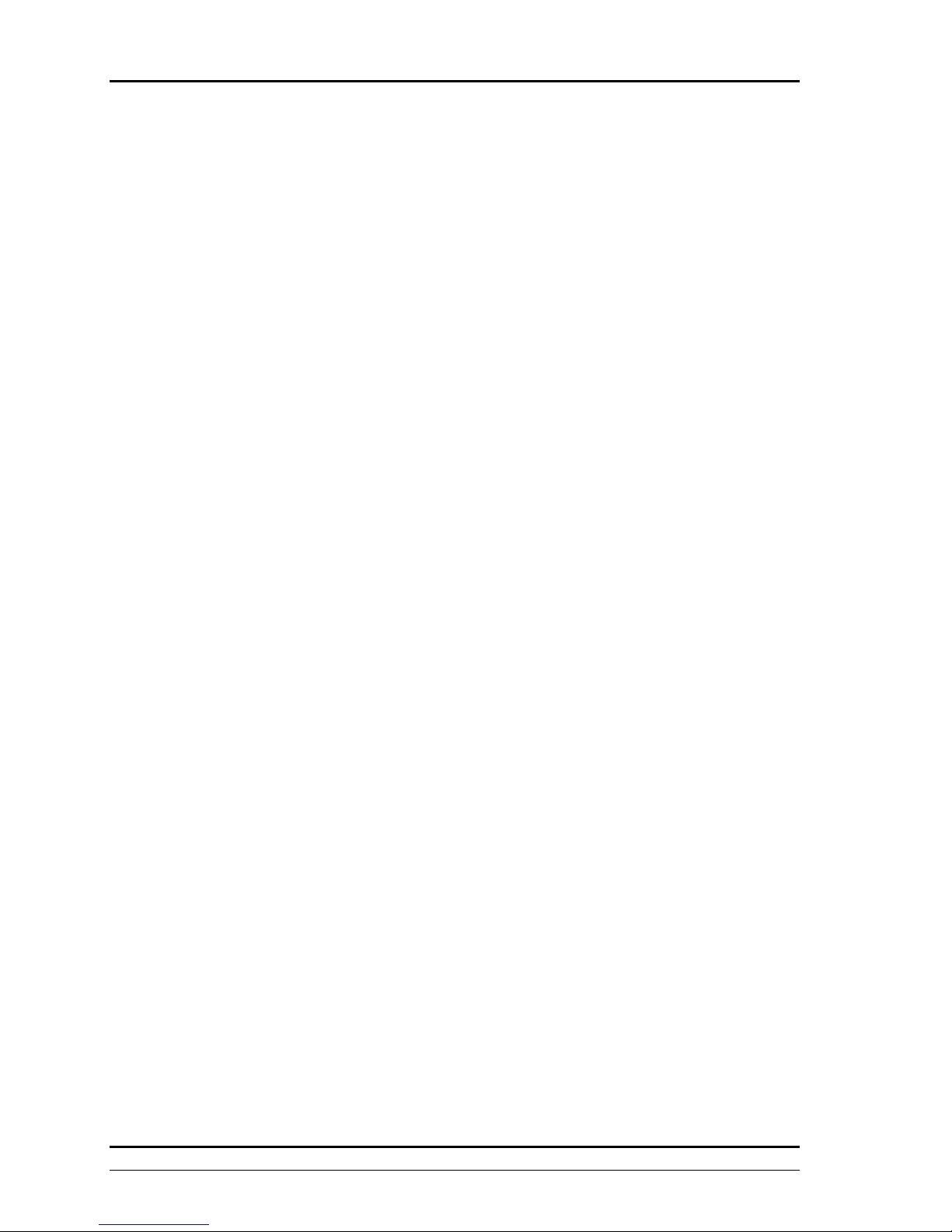
EX 5000 MFD Field Level Troubleshooting Reference Guide
P/N 600-00718-000 Rev 00 Page 5 Date 8/20/2008
NOTE
This Entegra EX5000 MFD Field Level Troubleshooting Reference Guide is applicable for software
part numbers 530-00162-000 or later including Release 6 software and hardware part numbers
700-00004-XXX() and 700-00030-XXX().
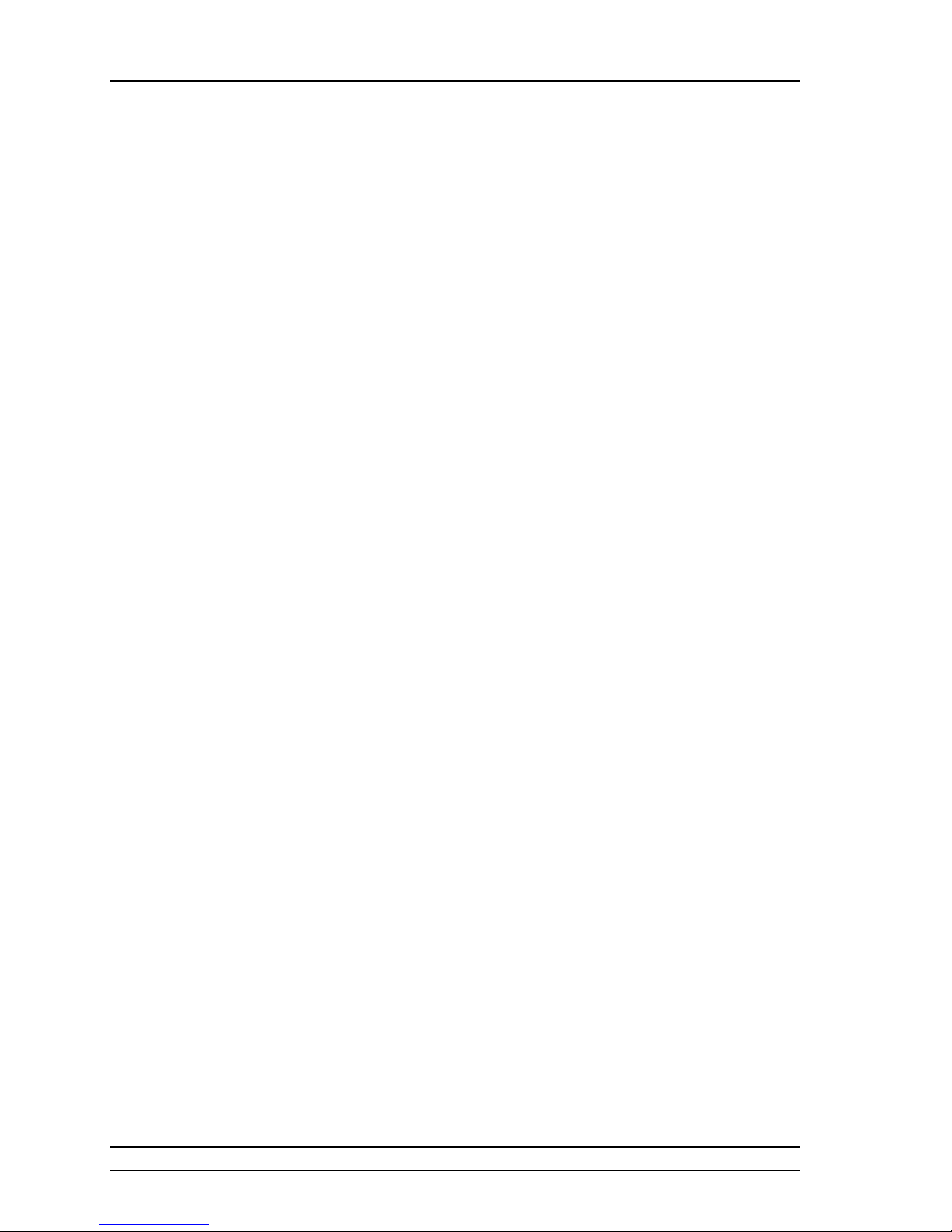
EX 5000 MFD Field Level Troubleshooting Reference Guide
P/N 600-00718-000 Rev 00 Page 6 Date 8/20/2008
1 General Information
The purpose of this troubleshooting guide is to provide Avidyne Distributors and Service
Centers a reference along with the FlightMax Entegra EX5000 Installation Manual and the
FlightMax EX5000-Series MFD Pilot’ Guide a means to identify the most common cause of
EX5000 MFD discrepancies with its possible corrective actions. This troubleshooting guide will
not list every possible discrepancy or every possible corrective action with the EX5000 MFD,
but it will identify some of the most common discrepancies with their corrective actions.
Avidyne strongly recommends that Avidyne Distributors and Service Centers to review all
current references with the Entegra EX5000 MFD and interfacing external sensor equipments
Installation and User’s Manual for troubleshooting techniques.

EX 5000 MFD Field Level Troubleshooting Reference Guide
P/N 600-00718-000 Rev 00 Page 7 Date 8/20/2008
2 Installation Troubleshooting
2.1 Electrical Troubleshooting
2.1.1 EX5000 MFD will not power up
Symptoms
•EX5000 MFD shows only a blank display after power up.
•EX5000 MFD bezel LEDs are dark
Causes
•The 78 pin High Density D-Sub connector is not securely fastened to the P1 connector.
•The aircraft avionics power supplied to the MFD doesn’t meet the required electrical
requirements of 18-35VDC.
•A 14 to 28 VDC converter is not installed with an aircrafts 14VDC avionics system.
Workarounds
•None
Corrective Actions
•Verify and reseat the 78 pin High Density D-Sub connector to the P1 connector.
•Verify the aircraft avionics power is supplying the required electrical requirements of 18-
35VDC to the MFD.
Other Comments
•None
2.1.2 Cockpit Instrument Panel Dimming does not match to MFD Bezel LEDs
Symptoms
•MFD bezel LEDs dimming doesn’t match the cockpit instrument panel lights.
•Adjusting the aircraft dimming bus does not adjust the MFD bezel LEDs brightness
Causes
•MFD dimming bus setup hasn’t been completed or saved.
•Connection from the aircraft instrument dimming to the MFD is not securely fastened to the
MFD P1 connector.
Workarounds
•None
Corrective Actions
•Configure the MFD bezel LED to the cockpit instrument lights on the MFD Dimming Bus
setup.
•Verify and reseat the connection from the aircraft instrument dimming to the MFD P1
connector.
Other Comments
•None

EX 5000 MFD Field Level Troubleshooting Reference Guide
P/N 600-00718-000 Rev 00 Page 8 Date 8/20/2008
3 Configuration and Setup Troubleshooting
3.1 GPS/FMS Navigator Setup Troubleshooting
3.1.1 Nav Source is Not Communicating Message
Symptoms
•A “Nav Source: is Not Communicating” message is displayed on both the message bar and
in the Aux or Setup page.
•The aircraft symbol or position is not shown on the Map page.
Causes
•No RS 232 or ARINC 429 GPS data is being received by the MFD.
•The GPS/FMS receiver, port configuration, and /or wiring between the GPS/FMS and MFD
may be incorrect.
Workarounds
•None
Corrective Actions
•Verify and/or correct GPS/FMS receiver and Port setting are selected in the GPS/FMS
Setup page.
•Verify and/or correct GPS/FMS wiring and connection to the correct pins on the MFD P1
connector.
Other Comments
•None
3.1.2 Nav Source Data Format Error Message
Symptoms
•A “Nav Source: Data Format Error” message is displayed on both the message bar and in
the Aux or Setup page.
•The aircraft symbol or position is not shown on the Map page.
Causes
•GPS/FMS data is being received, however the MFD does not recognize the data as the
format selected.
Workarounds
•None
Corrective Actions
•Verify and/or correct GPS/FMS receiver and baud rate/speed setting is selected in the
GPS/FMS Setup page.
Other Comments
•None
3.1.3 Nav Source No Port Selected Message
Symptoms
•A “Nav Source: No Port Selected” message is displayed on both the message bar and in
the Aux or Setup page.
•The aircraft symbol or position is not shown on the Map page.
Causes
•The RS232 port setting in the GPS setup dialog is set to None on the MFD.

EX 5000 MFD Field Level Troubleshooting Reference Guide
P/N 600-00718-000 Rev 00 Page 9 Date 8/20/2008
Workarounds
•None
Corrective Actions
•Select the correct GPS/FMS port to which the GPS/FMS is connected, typically RS232.
Other Comments
•None
3.1.4 Nav Source Can’t Open Port Message
Symptoms
•A “Nav Source: Can’t Open Port” message is displayed on both the message bar and in the
Aux or Setup page.
•The aircraft symbol or position is not shown on the Map page.
Causes
•Another external device is configured for the same port as the GPS/FMS on the MFD.
Workarounds
•None
Corrective Actions
•Check the System Info page under port info for any port conflicts with the GPS/FMS port.
•Correct the GPS/FMS port configuration.
Other Comments
•Typically the GPS/FMS is configured for Port 1 (for RS232) or ARINC 1 (for ARINC 429). If
second GPS/FMS is being used it is configured for Port 2 or ARINC 2.
3.2 Traffic Sensor Setup Troubleshooting
3.2.1 Traffic Sensor is Not Communicating Message
Symptoms
•A “Traffic Sensor is Not Communicating” message is displayed on both the message bar
and in the Aux or Setup page.
•There is no known traffic data is being shown on the Map page.
Causes
•Communication between the Traffic Sensor and the MFD has been lost.
•The Traffic Sensor, port configuration, and /or wiring between the Traffic Sensor and MFD
may be incorrect.
Workarounds
•None
Corrective Actions
•Verify and/or correct Traffic Sensor and Port setting is selected in the Traffic Setup page.
•Verify and/or correct Traffic Sensor wiring and connection to the correct pins on the MFD
P1 connector.
Other Comments
•None
3.2.2 Traffic Sensor has Failed Message
Symptoms
•A “Traffic Sensor has Failed” message is displayed on both the message bar and in the
Aux or Setup page.
•There is no known traffic data is being shown on the Map page.

EX 5000 MFD Field Level Troubleshooting Reference Guide
P/N 600-00718-000 Rev 00 Page 10 Date 8/20/2008
Causes
•The Traffic Sensor has reported an internal fault.
•The RS-232 ports on the MFD are not configured correctly for a TCAD system.
Workarounds
•None
Corrective Actions
•Refer to the Traffic Sensor Installation and User’s Manual for troubleshooting.
•For a TCAD system, verify and correct the RS-232 port configuration.
Other Comments
•None
3.3 Lightning Sensor Setup Troubleshooting
3.3.1 Lightning Sensor is Not Communicating Message
Symptoms
•A “Lightning Sensor is Not Communicating” message is displayed on both the message bar
and in the Aux or Setup page.
•There is no live lightning strike or cell data shown on the Map page in know lightning or cell
range weather conditions.
Causes
•Communication between the Lightning sensor and the MFD has been lost.
•The Port configuration or wiring between the Lightning sensor and MFD may be incorrect.
Workarounds
•None
Corrective Actions
•Verify and/or correct Lightning sensor port setting in the Lightning Setup page.
•Verify and/or correct Lightning sensor wiring and connection to the correct pins on the
MFDs P1 connector.
Other Comments
•None
3.3.2 Lightning Sensor in Demo/Noise-Monitoring/Test Mode Message
Symptoms
•Either a “Lightning Sensor in Demo Mode”, “Lightning Sensor is in Noise-Monitor Mode” or
“Lightning Sensor in Test Mode” message is displayed on both the message bar and in the
Aux or Setup page.
•There is live real lightning strike or cell data shown on the Map page in know lightning or
cell range weather conditions.
Causes
•Either the Demo mode, Noise-Monitor mode or Test mode has been selected as the
operating mode from the Lightning Setup Page.
Workarounds
•None
Corrective Actions
•Change the operating mode in the Lightning Setup Page to Weather mode.
Other Comments
•None
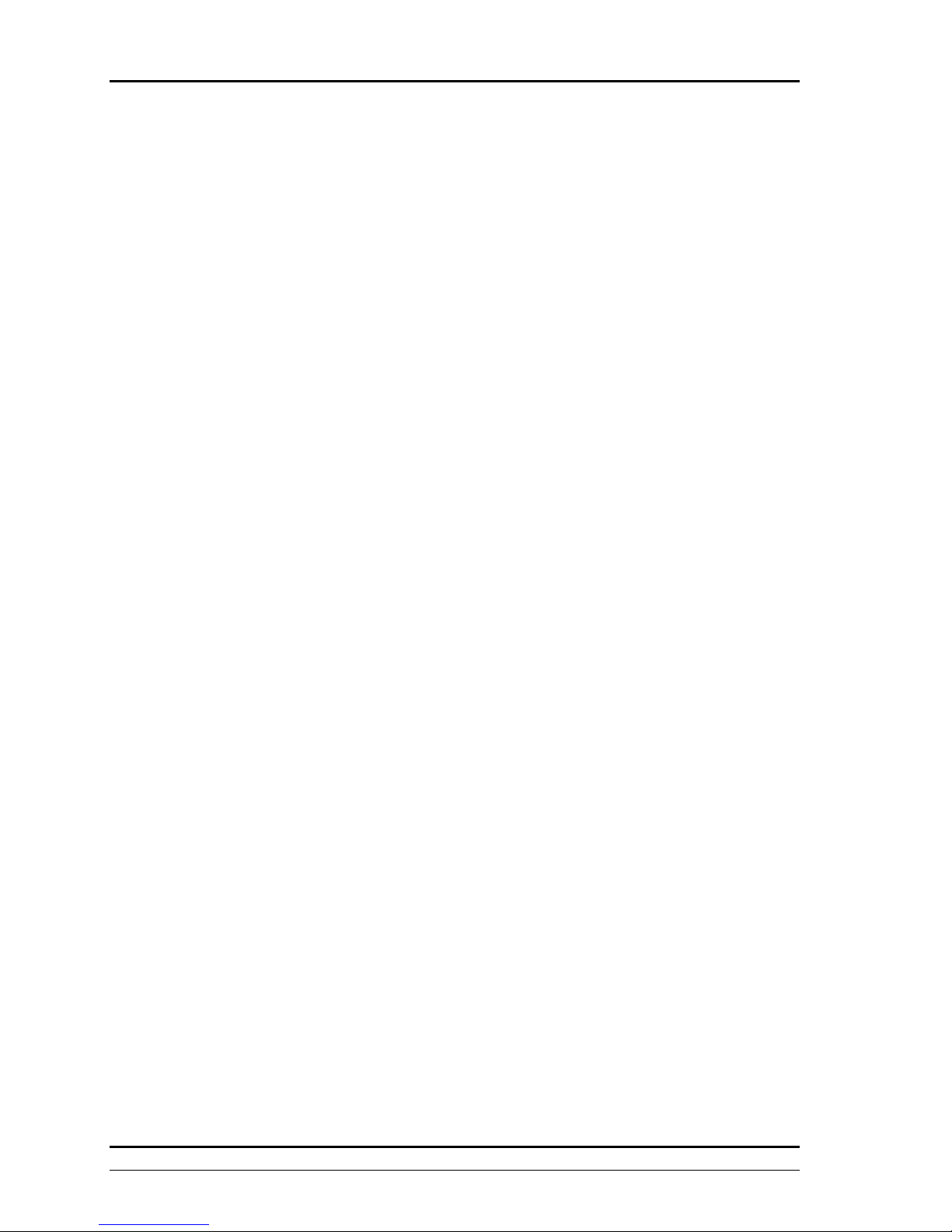
EX 5000 MFD Field Level Troubleshooting Reference Guide
P/N 600-00718-000 Rev 00 Page 11 Date 8/20/2008
3.3.3 Lightning Antenna Location Changed Message
Symptoms
•A “Lightning Antenna Location Changed” message is displayed on both the message bar
and in the Aux or Setup page.
Causes
•An incorrect check of the “Antenna on Top?” selection was made corresponding with the
WX-500 jumper setting.
Workarounds
•None
Corrective Actions
•Verify correct Lightning Sensor antenna location and select the appropriate corresponding
Antenna on Top selection.
Other Comments
•None
3.4 Engine Instruments Setup Troubleshooting
3.4.1 Engine Sensor Unit is Not Communicating Message
Symptoms
•A “Engine Sensor Unit is Not Communicating” message is displayed on both the message
bar and in the Aux or Setup page.
•The numeric readouts, bar graphs and needles on the engine indicators disappear on the
engine indicators on both the Engine Page and on the Engine Data Block.
Causes
•Communication between the Engine Sensor Unit and the MFD has been lost.
•The Port configuration or wiring between the Engine Sensor Unit and MFD may be
incorrect.
•A fault with the Engine Sensor Unit.
Workarounds
•None
Corrective Actions
•Check the Engine Sensor unit breaker is correctly set.
•Verify and/or correct Engine Sensor Unit, Port setting and Aircraft model are selected in the
Engine Setup page.
•Verify and/or correct Engine Sensor Unit wiring and connection to the correct pins on the
MFD P1 connector.
•If above Corrective Actions do not resolve the issue contact Avidyne Technical
Support.
Other Comments
•If in-flight, with a “Engine Sensor is Not Communicating” message refer to backup engine
instruments and take Corrective Actions and land as soon as practical.
3.4.2 Engine Sensor Unit Configuration Error Message
Symptoms
•A “Engine Sensor Unit Configuration Error” message is displayed on both the message bar
and in the Aux or Setup page.
•The numeric readouts, bar graphs and needles on the engine indicators disappear on the
engine indicators on both the Engine Page and on the Engine Data Block.

EX 5000 MFD Field Level Troubleshooting Reference Guide
P/N 600-00718-000 Rev 00 Page 12 Date 8/20/2008
Causes
•EX5000 MFD is receiving invalid data from the Engine DAU or SIU.
•The Port configuration or wiring between the Engine Sensor Unit and MFD may be
incorrect.
Workarounds
•None
Corrective Actions
•Verify and/or correct the Engine Sensor Unit, Port setting and Aircraft model are selected in
the Engine Setup page.
•Verify and/or correct Engine Sensor Unit wiring and connection to the correct pins on the
MFD P1 connector.
Other Comments
•None
3.5 TAWS Setup Troubleshooting
3.5.1 TAWS Not Communicating Message
Symptoms
•A “TAWS Not Communicating” message is displayed on both the message bar and in the
Aux or Setup page.
•The TAWS Display Page is painted with magenta dots overlaid by the large text
annunciation ”TAWS NOT COMMUNICATING”.
Causes
•Indicates that the MFD is not receiving data from the TAWS Sensor.
•The TAWS sensor is powered down or not valid.
•The TAWS sensor port configuration, and /or wiring between the TAWS sensor and MFD
may be incorrect.
Workarounds
•None
Corrective Actions
•Verify the TAWS sensor is turned on and valid.
•Verify and/or correct TAWS sensor port configuration and wiring connection are to the
correct pins on the MFD P1 connector.
•Refer to the TAWS sensor Installation and User’s Manual for troubleshooting.
Other Comments
•None
3.5.2 TAWS Failed Message
Symptoms
•A “TAWS Failed” message is displayed on both the message bar and in the Aux or Setup
page.
•The TAWS Display Page is painted with magenta dots overlaid by the large text
annunciation ”TAWS FAILED”.
Causes
•The TAWS sensor is powered down or not valid.
•The TAWS sensor port configuration, and /or wiring between the TAWS sensor and MFD
may be incorrect.
Workarounds
•None
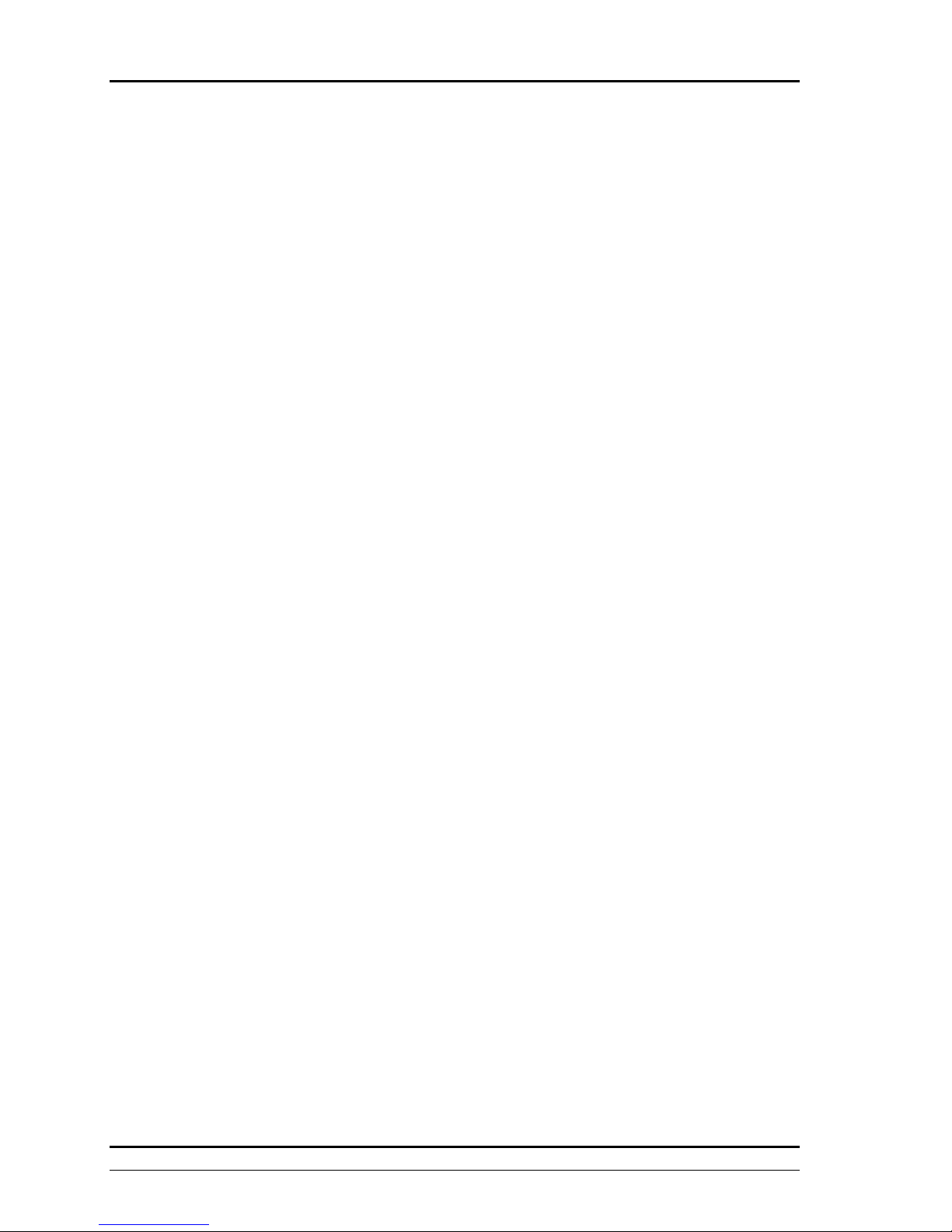
EX 5000 MFD Field Level Troubleshooting Reference Guide
P/N 600-00718-000 Rev 00 Page 13 Date 8/20/2008
Corrective Actions
•Verify the TAWS sensor is turned on and valid.
•Verify and/or correct TAWS sensor port configuration and wiring connection are to the
correct pins on the MFD P1 connector.
•Refer to the TAWS sensor Installation and User’s Manual for troubleshooting.
Other Comments
•None
3.5.3 TAWS Display Unavailable Message
Symptoms
•A “TAWS Display Unavailable” message is displayed on both the message bar and in the
Aux or Setup page.
•The TAWS Display Page is painted with magenta dots overlaid by the large text
annunciation ”TAWS DISPLAY UNAVAILABLE”.
Causes
•The TAWS sensor is unable to supply the MFD with a reliable TAWS display.
•The external sensor inputs to the TAWS sensor may be incorrect or unreliable.
•The TAWS sensor is powered down or not valid.
•The TAWS sensor port configuration, and /or wiring between the TAWS sensor and MFD
may be incorrect.
Workarounds
•None
Corrective Actions
•Verify the TAWS sensor is turned on and valid.
•Verify the external sensor inputs to the TAWS sensor are powered on and valid.
•Verify and/or correct TAWS sensor port configuration and wiring connection are to the
correct pins on the MFD P1 connector.
•Refer to the TAWS sensor Installation and User’s Manual for troubleshooting.
Other Comments
•None
3.5.4 TAWS Initializing Message
Symptoms
•If “TAWS Display Initializing” message is displayed on both the message bar and in the
Aux or Setup page is not clear within 60 seconds.
•The TAWS Display Page is painted with magenta dots overlaid by the large text
annunciation ”TAWS DISPLAY INTIALIZING”.
Causes
•Indicates that the MFD is not receiving data from the TAWS Sensor.
•The TAWS sensor is powered down or not valid.
•The TAWS sensor port configuration, and /or wiring between the TAWS sensor and MFD
may be incorrect.
Workarounds
•None
Corrective Actions
•Verify the TAWS sensor is turned on and valid.
•Verify and/or correct TAWS sensor port configuration and wiring connection are to the
correct pins on the MFD P1 connector.
•Refer to the TAWS sensor Installation and User’s Manual for troubleshooting.
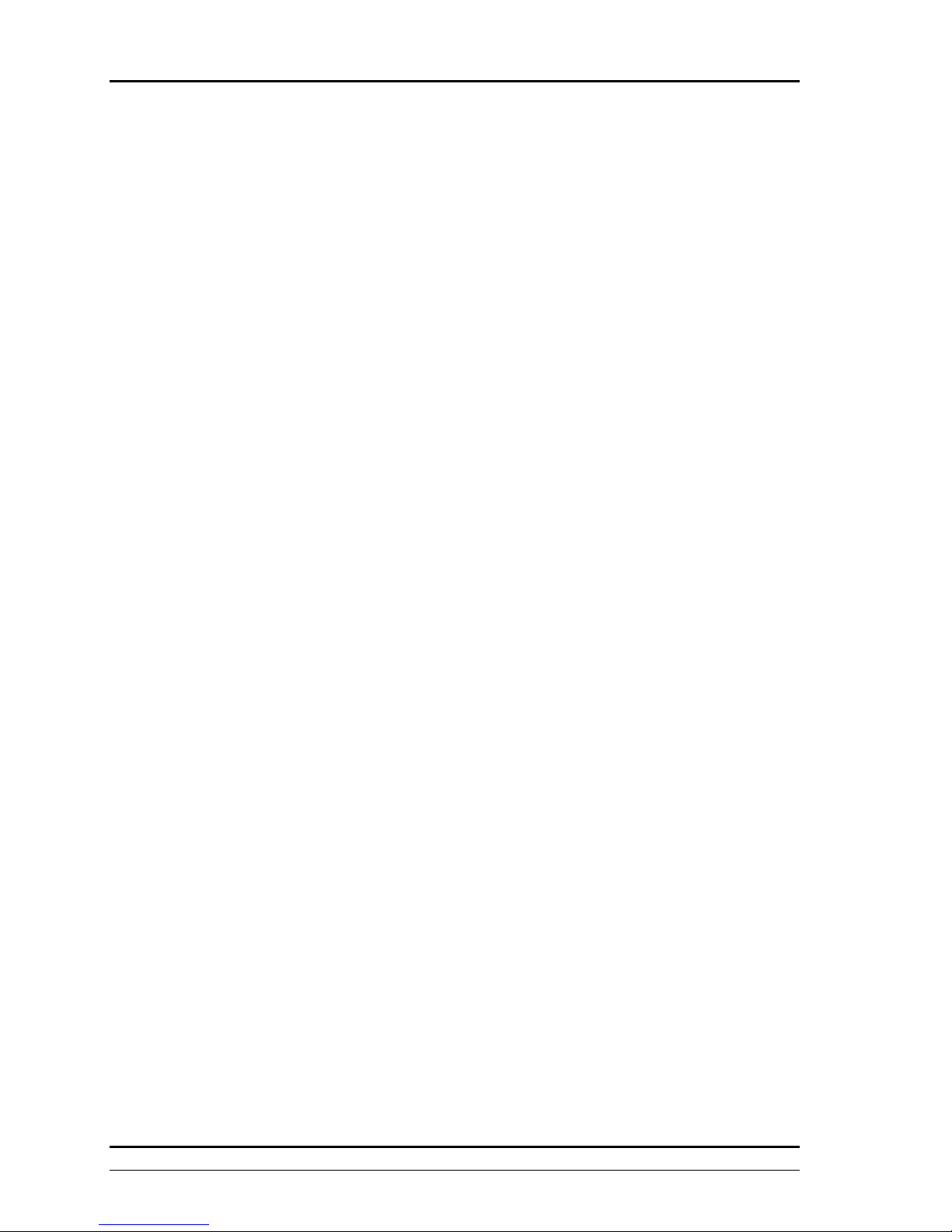
EX 5000 MFD Field Level Troubleshooting Reference Guide
P/N 600-00718-000 Rev 00 Page 14 Date 8/20/2008
Other Comments
•None
3.6 Map Heading Setup Troubleshooting
3.6.1 Loss of Map Heading Data
Symptoms
•A “ Heading Data is NOT Valid”, Traffic Heading Source Failed”, or “Lighting Heading
Source Failed” message is displayed on both the message bar and in the Aux or Setup
page.
•Loss of Heading or Track will Causes the Heading indicator to display 3 dash lines.
•The airplane symbol is replaced with a white “+” sign and the map will be in a north up
orientation.
•The loss of Heading will Causes the Center and Forward views on Map to be oriented to
Track and the Heading indicator at the top of the Map Page will switch to Track indicator.
Causes
•The heading data is no longer available from the external heading source (GPS/FMS,
Traffic Sensor, Lighting Sensor).
Workarounds
•None
Corrective Actions
•Verify that the external heading source the (GPS/FMS, Traffic Sensor, Lighting Sensor) are
turned on and valid.
•Verify and/or correct external heading source (GPS/FMS, Traffic Sensor, Lighting Sensor)
port configuration and/or wiring connection are to the correct pins on the MFD P1
connector.
Other Comments
•None
3.7 Radar Setup Troubleshooting
3.7.1 Radar Sensor is Not Communicating Message
Symptoms
•A “Radar Sensor is Not Communicating” message is displayed on both the message bar
and in the Aux or Setup page.
•No Radar returns in known precipitation weather conditions are shown on either the Radar
Page or Map Page.
Causes
•Communication of return data from the Radar sensor to the MFD has been lost.
•Radar sensor is powered down or not valid.
•The Radar sensor settings and /or wiring between the Radar sensor and MFD may be
incorrect.
Workarounds
•None
Corrective Actions
•Verify the Radar sensor is turned on and valid.
•Verify and/or correct Radar sensor settings in the Radar Setup page.
•Verify and/or correct Radar sensor wiring and connection to the correct pins on the MFD P1
connector.

EX 5000 MFD Field Level Troubleshooting Reference Guide
P/N 600-00718-000 Rev 00 Page 15 Date 8/20/2008
Other Comments
•None
3.7.2 Radar Sensor Has Failed Message
Symptoms
•A “Radar Sensor Has Failed” message is displayed on both the message bar and in the
Aux or Setup page.
•No Radar returns in known precipitation conditions are shown on either the Radar Page or
Map Page.
Causes
•The Radar Sensor system has reported an error
•The Radar Sensor may have a R/T fault.
Workarounds
•None
Corrective Actions
•Check the R/T configuration module error log and refer to the Radar Sensor Installation and
User’s Manual for Corrective Actions.
•Refer to the Radar sensor Installation and User’s Manual for troubleshooting.
Other Comments
•None
3.7.3 Radar Sensor Stabilization Calibration Failed
Symptoms
•In normal weather mode WX or weather alert mode WXA the radar GAIN and /or TILT
SETTING are incorrect on the Map Page and Radar Page.
Causes
•The Radar stabilization calibration procedure with the radar indicator was incomplete or not
saved.
•The incorrect gyro has been selected when programming the Configuration module for the
radar stabilization calibration.
•The Radar Sensor may have an internal fault.
Workarounds
•None
Corrective Actions
•Verify that the Radar sensor on the Radar Page is set to Standby Mode prior to starting the
stabilization calibration procedure.
•Verify the correct gyro has been selected when programming the Configuration Module.
•Verify that all of the steps in the stabilization calibration procedure has been followed and
are saved.
•Refer to the Radar sensor Installation and User’s Manual for troubleshooting Verify the
Radar sensor is turned on and valid.
Other Comments
•None
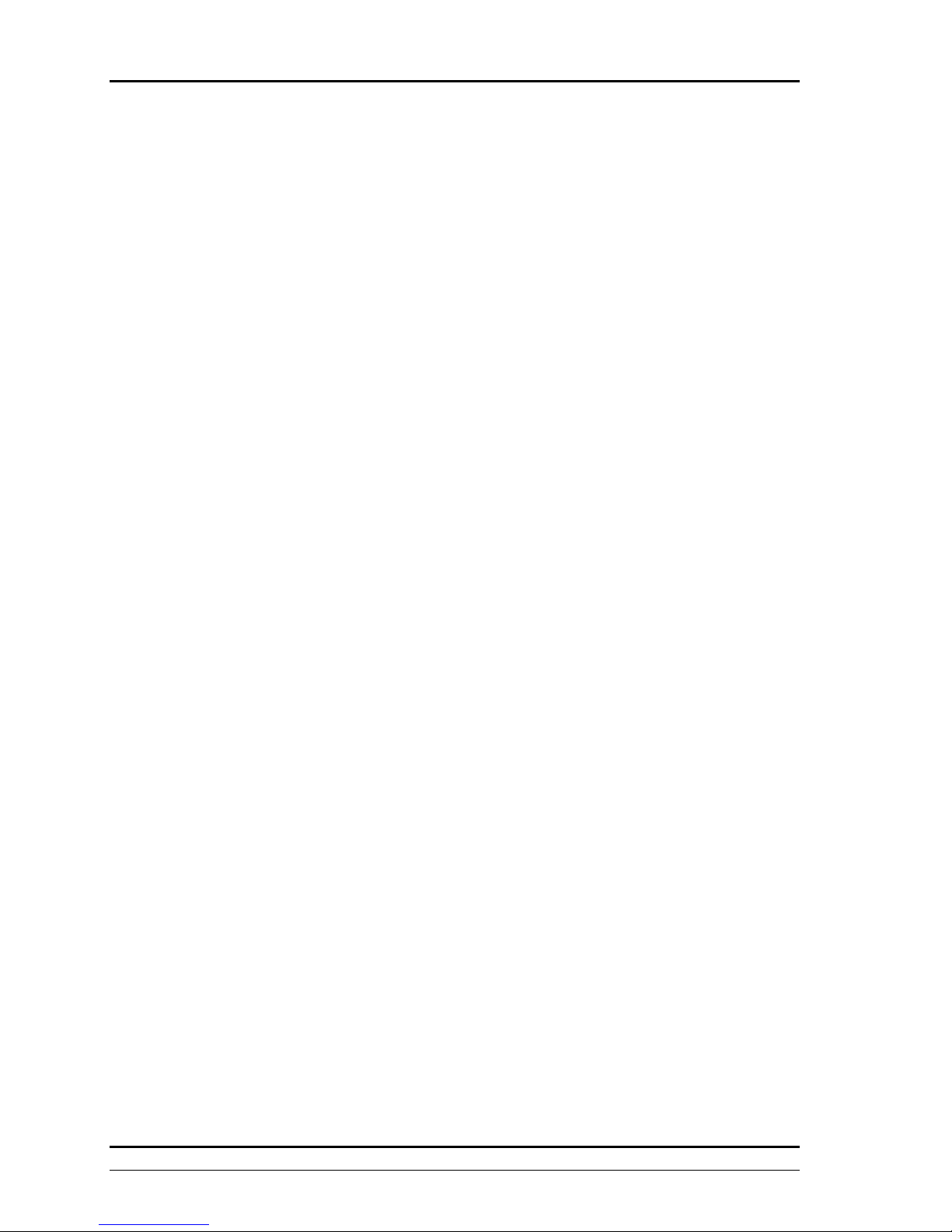
EX 5000 MFD Field Level Troubleshooting Reference Guide
P/N 600-00718-000 Rev 00 Page 16 Date 8/20/2008
3.8 Aircraft Setup Troubleshooting
3.8.1 Auxiliary Data Message: PFD is Not Communicating
Symptoms
•A “PFD is Not Communicating” message is displayed on both the message bar and in the
Aux or Setup page.
•Pressure altitude or OAT data is not shown on the MFD.
Causes
•The MFD is not receiving any data from the PFD.
•The Aux Data port configuration and wiring between the PFD and MFD may be incorrect.
Workarounds
•None
Corrective Actions
•Verify and/or correct Aux Data port configuration and wiring connection from the PFD to the
correct pins on the MFD P1 connector.
Other Comments
•None

EX 5000 MFD Field Level Troubleshooting Reference Guide
P/N 600-00718-000 Rev 00 Page 17 Date 8/20/2008
4 Database Update Troubleshooting
4.1 Navigation Database (NavData) Update Troubleshooting
4.1.1 Troubleshooting Loading Nav Database to the EX5000 MFD
Symptoms
•The EX5000 MFD displays regular start up sequence.
•The EX5000 MFD shortly after startup ejects the Zip disk from Zip Drive Dataloader.
•After upload, the Startup Page or Aux/Setup Page shows the Nav Database update dates
are incorrect compare to the current subscriptions.
Causes
•The Zip Drive Dataloader or USB Flash Memory Drive have other files besides the
Jeppesen Nav Database updates loaded.
•The Nav Database updates were downloaded onto an incorrect formatted Zip Disk or USB
Flash Memory Drive.
•Using a USB Flash Memory Drive for Nav Database updates on a Pre-Release 6 EX5000
MFD.
•Insufficient power supplied to the EX5000 MFD for upload process.
•The Zip Drive Dataloader USB cable is dangling from the USB data port.
•Disconnecting Zip Drive Dataloader or USB Flash Memory Drive before upload was
completed.
•Broken USB data port on the EX5000 MFD
Workarounds
•None
Corrective Actions
•Verify the Zip Disk and USB Flash Memory Drive size is at least 128 MB, deleted of all
other files and is “FAT” formatted.
•If using a USB Flash Memory Drive verify that the EX5000 MFD has at least Release 6
software.
•Verify the EX5000 MFD has sufficient power supply, if needed use a ground power cart.
•Connect USB Flash Memory Drive to EX5000 MFD prior to startup of EX5000 MFD, and do
not insert Zip disk into Zip Drive until the regular start screen displays on the MFD.
•If USB data port on EX5000 MFD is broken contact Avidyne Technical Support.
Other Comments
•None
4.2 CMax Chart Database Update Troubleshooting
4.2.1 Troubleshooting CMax Data Extractor
Symptoms
•The CMax Data Extractor window does not display on your PC.
Causes
•The PC being used does not meet the minimum system requirements to install or run the
CMax Data Extractor Utility.
•The CMax Data Extractor Utility not installed on the PC.
•Not opening the correct file for the CMax Data Extractor Utility
•The incorrect version of the CMax Data Extractor Utility for the Release 6 EX5000 MFD.
•Not copying the extractor.cfg file when relocating the CMax Data Extractor Utility on the
PC.

EX 5000 MFD Field Level Troubleshooting Reference Guide
P/N 600-00718-000 Rev 00 Page 18 Date 8/20/2008
Workarounds
•Download the CMax Chart Database using the Jeppesen Services Update Manager
program (JSUM) on to a Zip Drive Dataloader or USB Flash Memory Drive.
Corrective Actions
•Verify and /or use a PC that meets these minimum system requirements: Pentium II or
higher processor, (Windows 2000, XP, or XP Tablet or higher), 64MB RAM, 8X CD ROM,
and 300 MB free hard drive space.
•Install the CMax Data Extractor Utility version 1.2.0 from either the latest Jeppesen Data
Update CD-ROM or from Avidyne website http://www.avidyne.com/techpubs.shtm.
•Locate and create a desktop shortcut for the file AviJeppDataExtractor.exe.
•Follow the instructions on Installing the CMax Data Extractor and Extracting CMax Data
from the MFD Data Update Guide p/n 60000148-000 Rev 00
http://www.avidyne.com/techpubs.shtm.
Other Comments
•None
4.2.2 CMax Data Extractor Error Messages
Symptoms
•A “The Jeppesen serial number invalid” message window displays on the PC.
•A “The CMax key is invalid” message window displays on the PC.
Causes
•For a “Jeppesen serial number invalid” message the Jeppesen serial number was entered
incorrectly.
•For a “CMax key is invalid” message the Max key code was entered incorrectly.
Workarounds
•None
Corrective Actions
•For the “Jeppesen serial number is invalid” message verify and correct for a valid (case
sensitive) Jeppesen serial number from the Jeppesen subscription CD-ROM or from
www.jeppesen.com.
•For the “CMax key is invalid”” message verify and correct for a valid (case sensitive) CMax
key code from your login on www.myavidyne.com.
Other Comments
•None
4.2.3 Troubleshooting Loading CMax Chart Database to the EX5000 MFD
Symptoms
•The EX5000 MFD displays regular start up sequence.
•The EX5000 MFD shortly after startup ejects the Zip disk from Zip Drive Dataloader.
•After upload, the Startup Page or Aux/Setup Page the CMax Chart update dates are
incorrect compared to the current subscriptions.
Causes
•The Zip Drive Dataloader or USB Flash Memory Drive have other files besides the
Jeppesen CMax Chart Database updates loaded.
•The CMax Chart Database updates were downloaded onto an incorrect formatted Zip Disk
or USB Flash Memory Drive.
•The EX5000 MFD software does not have the CMax Chart option.
•Using a USB Flash Memory Drive for CMax Chart Database updates on a Pre-Release 6
EX5000 MFD.
•Insufficient power supplied to the EX5000 MFD for upload process.

EX 5000 MFD Field Level Troubleshooting Reference Guide
P/N 600-00718-000 Rev 00 Page 19 Date 8/20/2008
•The Zip Drive Dataloader USB cable is dangling from the USB data port.
•Disconnecting Zip Drive Dataloader or USB Flash Memory Drive before upload was
completed.
•Broken USB data port on the EX5000 MFD
Workarounds
•None
Corrective Actions
•Verify the Zip Disk and USB Flash Memory Drive size is at least 256 MB, deleted of all
other files and is “FAT” formatted.
•If using a USB Flash Memory Drive verify that the EX5000 MFD has at least Release 6
software.
•Verify the EX5000 MFD software has the CMax Chart option enabled by locating the
Charts tab.
•Verify the EX5000 MFD has sufficient power supply, if needed use a ground power cart.
•Connect USB Flash Memory Drive to EX5000 MFD prior to startup of EX5000 MFD, and do
not insert Zip disk into Zip Drive until the regular start screen displays on the MFD.
•If USB data port on EX5000 MFD is broken contact Avidyne Technical Support.
Other Comments
•None
4.2.4 The MFD Data Load Reports Corrupt Data File Error
Symptoms
•The MFD data load reports corrupt data file message displays on the EX5000 MFD.
Causes
•Improper and/or loose connection of the Zip Drive Dataloader or USB Flash Memory Drive
to the data port of the MFD.
•The CMax Chart updates files on the Zip Disk or USB Flash Memory Drive may be
corrupted.
Workarounds
•None
Corrective Actions
•Verify correct connection of the Zip Drive Dataloader or USB Flash Memory Drive to the
data port of the MFD and retry upload again.
•Reformat your Zip Disk or USB Flash Memory Drive to “FAT” and reload your CMax Chart
updates to your USB device.
•If the above Corrective Actionss do not resolve issue contact Avidyne Technical Support.
Other Comments
•None
4.2.5 The MFD Indicates Invalid CMax Key Error Message
Symptoms
•A “The MFD Indicates Invalid CMax Key” message displays on the EX5000 MFD.
Causes
•The CMax Key Code on Myavidyne.com was generated incorrectly using an invalid MFD
serial number and/or invalid Jeppesen serial number.
•This EX5000 MFD serial number is different compare to the EX5000 MFD serial number
registered on Myavidyne.com to generate the CMax Key code.
•The CMax key code on the CMax Data Extractor was entered incorrectly.

EX 5000 MFD Field Level Troubleshooting Reference Guide
P/N 600-00718-000 Rev 00 Page 20 Date 8/20/2008
•The CMax key code was entered incorrectly on the Jeppesen Service Update Manager
program (JSUM).
Workarounds
•None
Corrective Actions
•Verify and correct EX5000 serial number and/or Jeppesen serial number on
Myavidyne.com and generate new correct CMax key code.
•Copy and Paste corrected (case sensitive) CMax key code from Myavidyne.com to either
CMax Data Extractor or Jeppesen Service Update Manager program (JSUM).
•Verify the EX5000 MFD serial number on the Aux/Setup Page you are uploading the CMax
Charts updates is the same EX5000 MFD serial number you registered with on
Myavidyne.com.
•If the above Corrective Actionss do not resolve issue contact Avidyne Technical Support.
Other Comments
•None
4.2.6 The MFD Indicates No Chart Data after Reboot Error
Symptoms
•The MFD Indicates No Chart Data After Reboot message displays on the EX5000 MFD.
Causes
•Improper and/or loose connection of the Zip Drive Dataloader or USB Flash Memory Drive
to the data port of the MFD.
•Insufficient power supplied to the EX5000 MFD for upload process.
•The EX5000 MFD was powered down prior to completion of CMax Data upload.
Workarounds
•None
Corrective Actions
•Verify correct connection of the Zip Drive Dataloader or USB Flash Memory Drive to the
data port of the MFD and retry upload again.
•Verify the EX5000 MFD has sufficient power supply, if needed use a ground power cart.
•If the above Corrective Actionss do not resolve issue contact Avidyne Technical Support.
Other Comments
•None
4.2.7 Chart Data on MFD does not Match Subscription Regions Error
Symptoms
•The Chart Data on MFD does not match subscribed regions.
Causes
•The Jeppesen coverage codes entered into the CMax Data Extractor have been changed
or modified.
Workarounds
•None
Corrective Actions
•Verify and correct the Jeppesen coverage codes entered into the CMax Data Extractor.
•Contact Jeppesen Billing Support.
Other Comments
•None
Other manuals for Entegra EX5000
5
Table of contents
Other Avidyne Monitor manuals