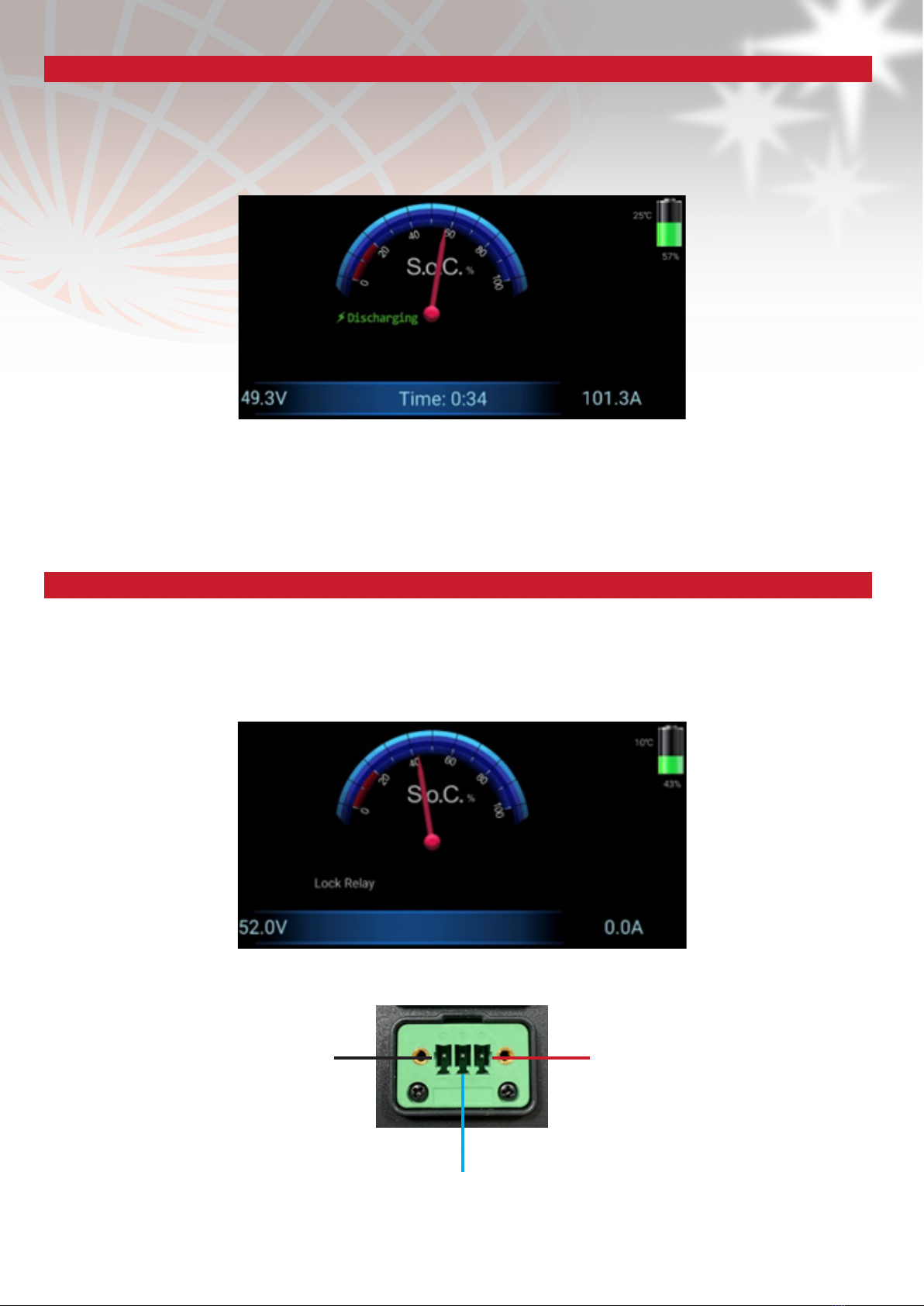4
U.B.S. UNION BATTERY SERVICE s.r.l. unipersonale
Via Alessandro Volta
25015 Desenzano del Garda (Bs) – Italia
Tel +39 030 9904570 - Fax +39 030 9902207
www.unionbatteryservice.it
7. MOBILE PHONE APP
8. HOW TO MATCH THE APP TO THE ZLIDISPLAY
9. HOW TO UPDATE THE ZLIDISPLAY FIRMWARE
10. ACCESSORIES
The app allows you to view the same information of the display and to update the firmware remotely.
To download the app for mobile phones or tablets (only with Android operating system 9 onwoards) click here.
To use it, it is necessary to activate geolocation and bluetooth (range: approx. 15m).
NB: the app may be subject to updates, please check our website for the latest verision (link)
1. Open "ZENITH LITHIUM DISPLAY" app on your phone/tablet.
2. Press on the three dots at the top right and select "Select BMS Device".
3. Select "ZLI DISPLAY" and wait for the two devices to communicate.
4. Once the connection is complete, you will be able to view the display data on your phone/tablet.
NB: As long as the two devices remain connected, the screen will display this symbol:
NB: FW updates will always be communicated directly by Union Battery Service or through its distributors.
1. Opes "ZENITH LITHIUM DISPLAY" app on your phone/tablet.
2. Press on the three dots at the top right and select "Firmware Upgrade".
3. Press "SELECT" and select the correct file.
4. Press "UPGRADE" to start downloading the firmware (it may take a few minutes).
5. When the updates is complete, the app will automatically return to the start screen and you will need to reconnect
to the display.
• Display for Zenith Lithium: ZLIDISPLAY
• Display connection cable - 1.5m battery: ZLIDISPLAYCAB1.5
• Display connection cable - 3m battery: ZLIDISPLAYCAB3
• Display connection cable - 6m battery: ZLIDISPLAYCAB6
• Display connection cable - 12m battery: ZLIDISPLAYCAB12
• Distribution connecting cables: ZLISWITCH