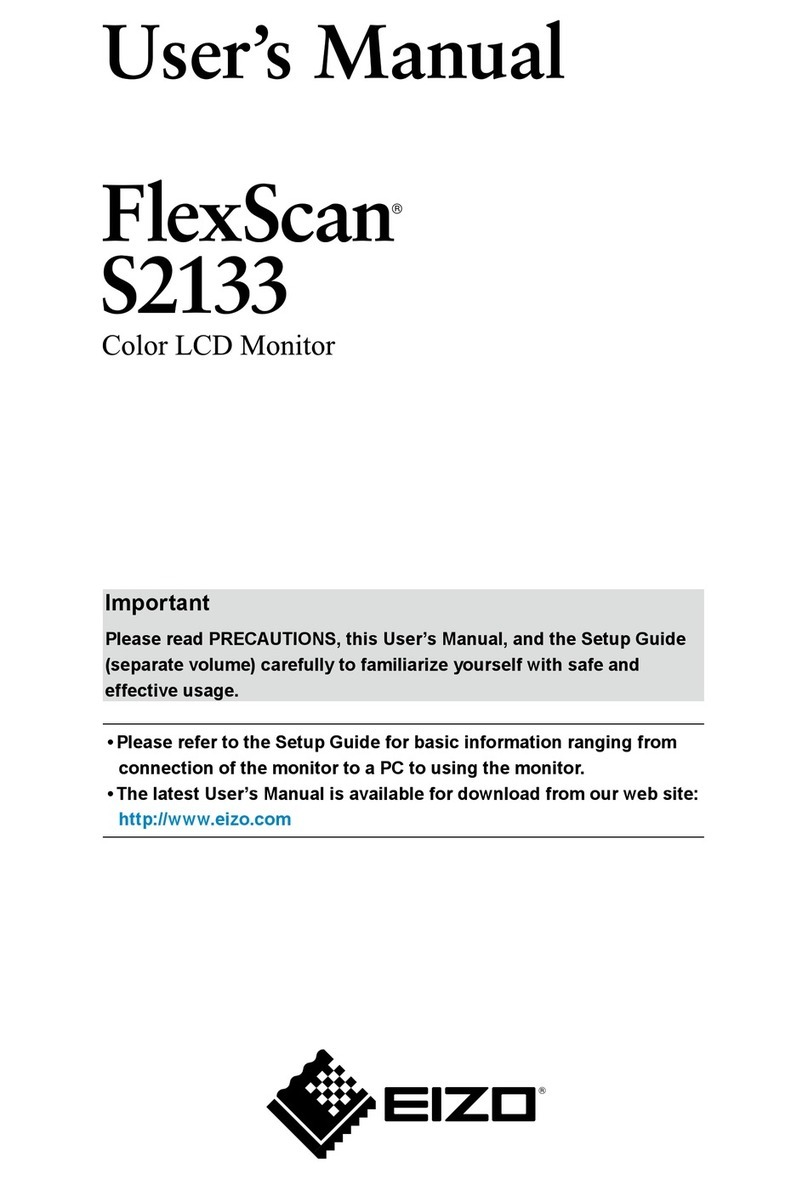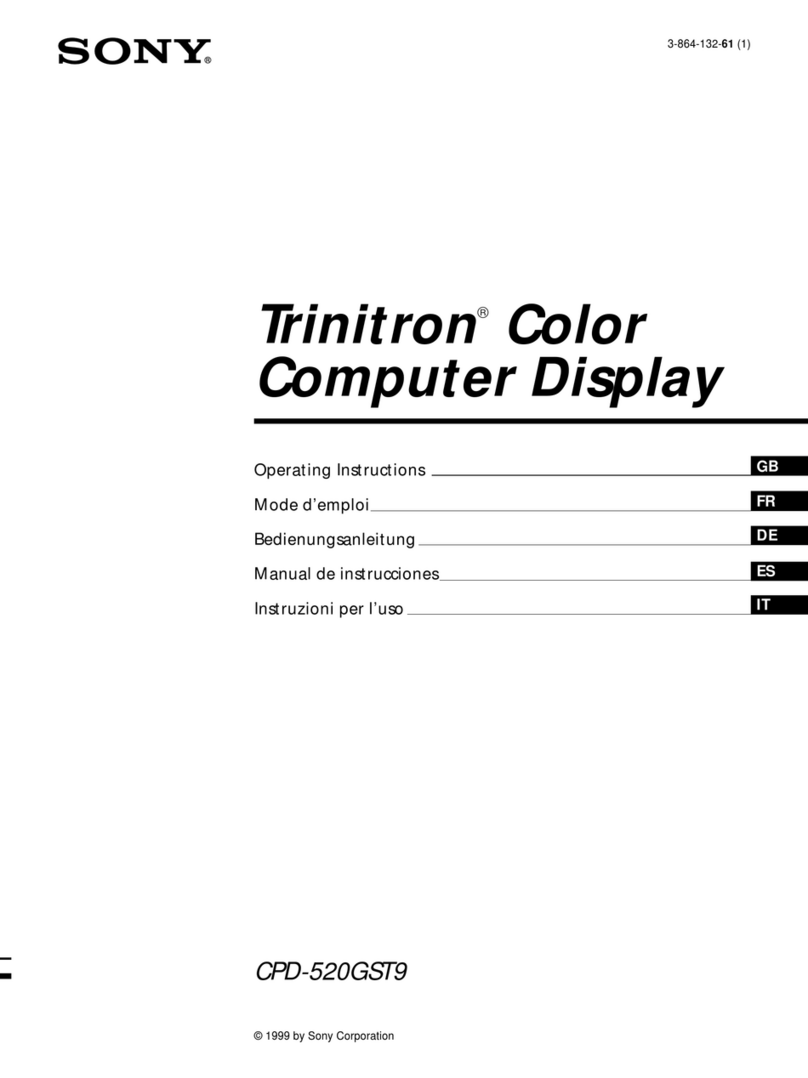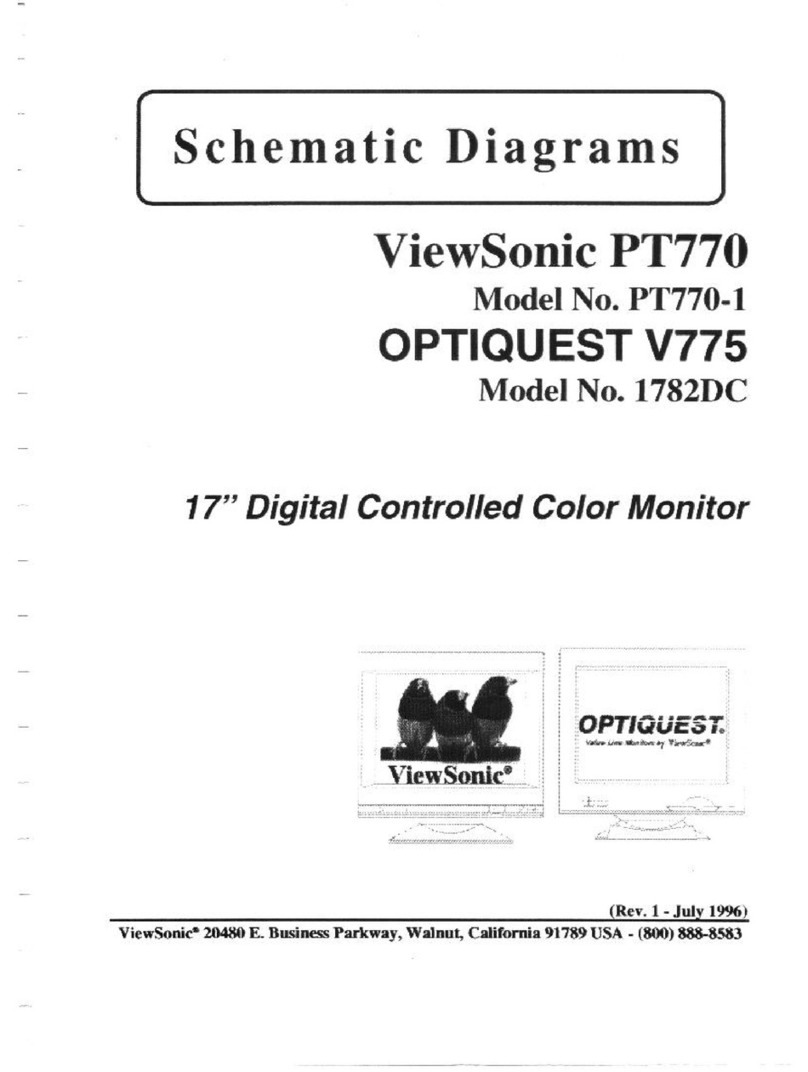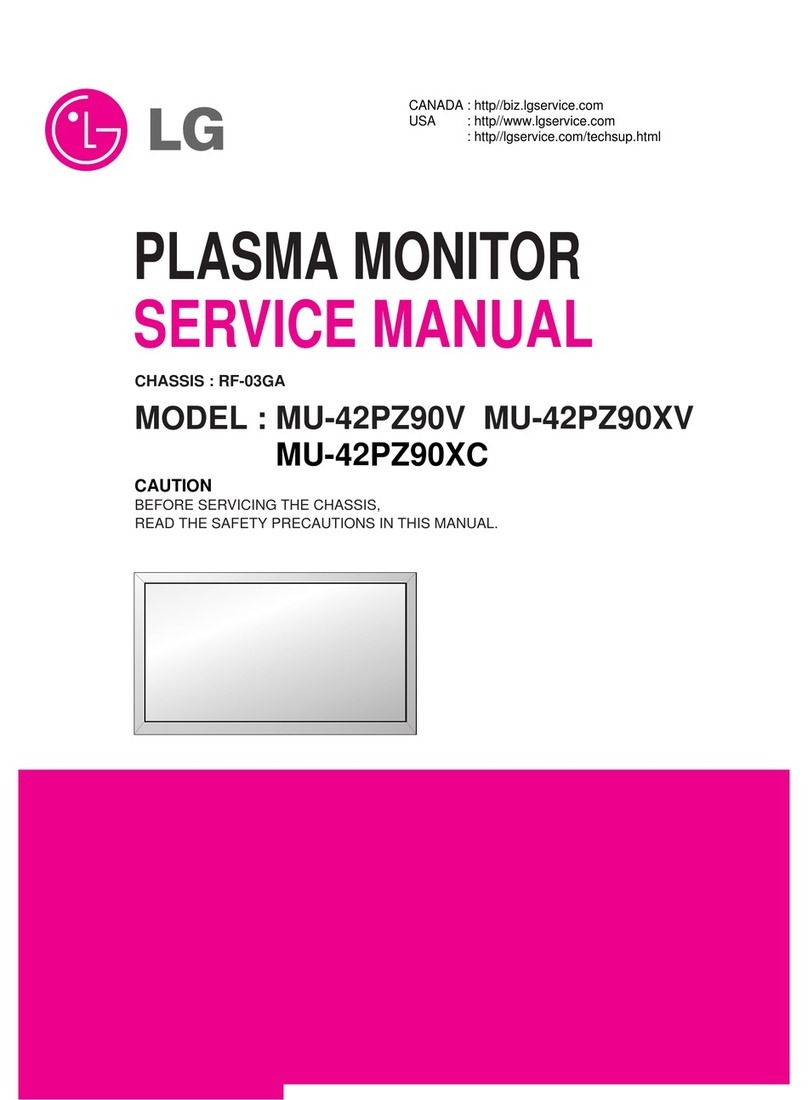Avidyne Entegra EX5000C Manual

600-00108-000 Rev 07
Cirrus SR20 and SR22
Multi-Function Display
Pilot’s Guide

600-00108-000 Rev 07 -i- Entegra EX5000
Document Revision History
System Configuration
This document is applicable to Software Part Number 530-00195-100.
All materials copyrighted including images that represent this software
Copyright 2007 Avidyne Corporation. All rights reserved.
Date Revision Description
Mar. 09, 2004 00 Initial Release
Mar. 23, 2004 01 Updated per ECO 04-049
May 28, 2004 02 Updated per ECO 04-100
Sept. 02, 2004 03 Updated per ECO 04-120
Sept. 15, 2005 04 Updated per ECO 05-157
March 1, 2006 05 Updated per ECO 06-040
Sept. 22, 2006 06 Updated per ECO-06-190
Aug. 8, 2007 07 Updated per ECO-07-261
When contacting your dealer or Avidyne technical support, and when
logging onto MyAvidyne.com for the first time, please have your
EX5000C serial number available:
Entegra EX5000 S/N: ________________________________

Entegra EX5000 -ii- 600-00108-000 Rev 07
About this Guide
This guide assumes that all available sensors and software options
have been installed in your airplane. The page layouts and button
descriptions in this guide may differ slightly from what you observe on
your EX5000. If your system is configured with a partial set of the
available sensors, then some views may differ from this guide.
Note:Allimagescontainedwithinthisdocument,includingscreenshotsand
other displays, arefor referenceuse only and are subject to change. The
images contained herein may differ slightly from your actual equipment or
display.

600-00108-000 Rev 07 -iii- Entegra EX5000
Notes and Warnings
Notes and warnings provide guidance for the use of the EX5000.
Avidyne strongly suggests that you pay close attention to notes and
warnings for your own safety.
For example:
The instructions and warnings in this manual are not intended to
replace the instructions and warnings for other equipment on your
aircraft. It is critical that you as the pilot in command have a complete
understanding of the warnings, operating instructions, and limitations
for all equipment installed on your aircraft.
Note: Notes provide useful information about how to use the EX5000.
!
Warnings are prefaced with exclamation points and denote
information that can prevent serious injury or death on the
part of the user.
!
This manual assumes thatthe reader is anappropriately
licensed pilot. Avidyne strongly recommends that you use the
EX5000 only under VFR conditions until you arevery familiar
with the EX5000.
If you have questions, please contact Avidyne at 800-284-
3963(800-AVIDYNE)beforeoperatingwiththeEX5000under
IFR conditions.
!
Before conducting flight operations, be sure to verify that time
and date settings on the System Time Setup Pageare correct
and in GMT (UTC). It is critical that the time be set to GMT to
provide accurate display of Datalink weather. See Section
8.1, "Aux Main Page" on page 61 for more information.
!
When using the EX5000, be sure to cross-check the data
displayed against other data sources for accuracy including
other flight deck instruments and charts.

Entegra EX5000 -iv- 600-00108-000 Rev 07
!
The displayed terrain and obstacle indicators are only
advisory. Do not rely on the EX5000 as the sole source of
obstacle and terrain avoidance information. Always refer to
current aeronautical charts for appropriate terrain and
obstacle information.
!
The EX5000 is not intended to replace your navigation charts
or primary navigation aids. Use the EX5000 as a supplement
to other navigation sources, to enhance your overall
situational awareness. Do not rely on the navigation data in
your EX5000 as your sole reference for navigation.
!
While a properly updated database contains the latest official
information available, the manufacturers will not be held
responsible for any inaccuracy or omissions therein. Never
usethe terrain displayed on the EX5000 as the only reference
for terrain avoidance.
!
Thetransmissionofdatalinkweatherinformationmeansthere
is some delay from real time until the weather information is
displayed on the EX5000. Therefore, use datalink weather
information only for strategic route planning. Avoid severe
weather areas with a safe margin of distance. Do not use the
EX5000 to penetrate severe weather, thunderstorms, cells or
lines of cells.
!
By using Broadcast datalink, you can accessweather
information made availablefrom sources external to Avidyne
Corporation.Avidyne does not control, edit orreview the
content of such information and is not responsible for such
information or the actions or conduct of any company that
provides sources of weather data through the Broadcast
datalink. Therefore, ALL WEATHER DATA ARE PROVIDED
AS-IS and neitherAvidyne nor its suppliers,subcontractors,
or developers (collectively called “Suppliers”) are responsible
for: 1) the accuracy, completeness, timeliness, reliability,
content, or availability of the weather data or any other
datalink information accessed; 2) loss or damage to your
records or data; or 3) your use of, or results achieved from,
the weather data or any other information accessed.

600-00108-000 Rev 07 -v- Entegra EX5000
!
Notice regarding NOTAM information
NOTAM information is subject to constant change and it is
extremely important that all pilots check with Flight Service for
applicable NOTAMs prior to EVERY flight. Call 1-800-
WXBRIEF (992-7433) for the latest information.
The NOTAM information provided by the EX5000 is for
planning purposes only. Always consult official NOTAMS for
the latest restrictions.
Avidyne does not provide acomplete list of NOTAMS. Local
NOTAMS, most laser light NOTAMS,and any NOTAMS other
than restricted airspace are not listed.
By using the Avidyne Services you are able to access
information made available from a variety of sources. Avidyne
doesnotcontrol,editorreviewthe contentofsuchinformation
and is not responsible forsuch information or theactions or
conduct of any company that provides sources of weather
data procured by Avidyne. Therefore, although Avidyne uses
diligent efforts to provide Services of high quality, ALL
SERVICES AND WEATHER DATA ARE PROVIDED AS-IS
and neither Avidyne nor its suppliers (including ORBCOMM
and its affiliates), subcontractors, information sources or
developers(collectivelycalled“Suppliers”)areresponsiblefor:
1) the accuracy, completeness, timeliness, reliability, content,
or availability of the Services or any information accessed; 2)
loss or damage to your records or data;or 3) your use of,or
results achieved from, the Services or any information
accessed.

Entegra EX5000 -vi- 600-00108-000 Rev 07
Copyrights and Trademarks
Charts shown in the CMax™ section of this manual are copyright
Jeppesen Sanderson, Inc.
All trademarks and trade names are the property of their respective
owners.
All materials copyrighted including images that represent this software.
Copyright 2005 Avidyne Corporation. All rights reserved.
Note: The navigation data for the EX5000 includes copyrighted data
compilations owned by Jeppesen Sanderson, Inc., for which Avidyne has
been granted a limited, non-exclusive license to use. The copyrighted
subject matter may be used only in connection with the ordinary and
intended use of the EX5000 as described in this manual. Use for any other
purpose, or reproduction or copying of any portion of said copyrighted
subject matter, is strictly prohibited.

600-00108-000 Rev 07 -vii- Entegra EX5000
AVIDYNE EXCLUSIVE LIMITED WARRANTY/LIMITATIONS
ON LIABILITY
Avidyne warrants the Product manufactured by it against defects in material and workmanship
for a period of twenty-four (24) months from delivery. If Avidyne's Product fails to conform to
this warranty, Avidyne, in its sole discretion, will either repair or replace the Product or provide
a refund of the purchase price paid for the Product. This warranty is made upon the express
conditions that:
(a) Avidyne is given prompt written notice of any claimed non-conformity in the Product, with a
reasonable explanation thereof;
(b) The Product is returned to Avidyne or to an Avidyne authorized service facility;
(c) The Product has not been altered in any manner other than as previously authorized by
Avidyne in writing; and
(d) Repairs to the Product have not been made by anyone other than Avidyne or an Avidyne
authorized service facility.
This warranty does not apply to any Product which is not installed, maintained and operated in
accordance with Avidyne's written instructions or which is otherwise misused, including,
without limitation, to any Product which is damaged due to improper installation, maintenance
or operation, tampering, alteration of serial numbers or other manufacturers data, lightning or
other electrical source, or otherwise.
If warranty protection is applicable to the Product, Avidyne will use reasonable efforts to repair
or replace Product within ten (10) business days of its receipt of the Product.
AnyProductthathasbeenrepairedbyAvidyne orreplacedbyAvidyneunderthiswarrantywill
be subject to remainder of the original warranty term applicable to the repaired or replaced
Product or will be warranted under the warranty terms above for ninety days from the date of
repair or replacement, whichever period is longer.
This exclusive limited warranty applies in lieu of and expressly supersedes and excludes all other
representations, affirmations and/or warranties, whether express or implied, oral or written,
including, without limitation, any warranty of merchantability, of fitness for a particular purpose, of
title and/orof non-infringement. purchaser expressly and knowingly agrees that no other
representations, affirmations or warranties, whether express or implied, oral or written,form part of
any purchase and sale transaction related to the product.
Avidyne's (and its affiliates') and any product component supplier's sole responsibility and liability
related to the product or arising out of or related to its purchase, sale, performance, reliability or use
are limited to its repair or replacement, or to a refund of the purchase price, in Avidyne's sole
discretion. in no event will Avidyne (or its affiliates) or any suppliers of product components be
responsible or liable for any other damage of any nature whatsoever, including direct, indirect,
incidental, consequential,special, loss of use, loss of revenue or profit, property damage, personal
injury, wrongful death, or other damage (whether or not Avidyne (or its affiliates) were notifiedof the
possibility that any damage might be incurred), arising out of or related to the product, its purchase
or sale, its performance or reliability, or the use or inability to use the product, for any reason,
includingdueto any PRODUCTDEFECTOR DEFECTSORANYACTIONOR INACTIONOFANY
nature (including claimed or actual negligence or gross negligence) by Avidyne or any suppliers of

Entegra EX5000 -viii- 600-00108-000 Rev 07
product components. neither this exclusive limited warranty nor Avidyne's or any product
componentsupplier's responsibility orliabilitywillin anywaybeenlargedor otherwisealtereddueto
Avidyne's provision of technical support or training related to the product.
Without limiting the foregoing, neither Avidyne (nor its affiliates) make any representations,
affirmations or warranties regarding or related to products not manufactured by Avidyne or
regarding or related to the performance or reliability of any such product, either alone or when used
with any product manufactured by Avidyne, or the suitability of any such product for use with any
product manufactured by Avidyne. Avidyne (and its affiliates) expressly disclaim any and all
representations, affirmations and/or warranties regarding or related to any such products. in no
event will Avidyne (orits affiliates) be responsible or liable for any damage of any nature
whatsoever,includingdirect,indirect,incidental,consequential,special,loss ofuse,loss ofrevenue
or profit, property damage, personal injury, wrongful death, or other damage (whether or not
Avidyne (or its affiliates) were notified of the possibility that any damage might be incurred), arising
out of or related to products not manufactured by Avidyne, the purchase or sale of such products,
their performance or reliability,either alone or when used with any product manufactured by
Avidyne, or the suitability of any such product for use with any product manufactured by Avidyne.
This exclusive limited warranty also applies in lieu of and expressly supersedes and excludes all
other rights any purchaser has or may have related to the product and/or arising out of or related to
itspurchase,sale, performance,reliabilityoruse, eitheraloneor with anyotherproductorproducts,
whether in contract, in tort (including rights sounding in negligence, strict liability and
misrepresentation), under statute, at law, in equity, or otherwise, and purchaser expressly and
knowingly waives all such rights to the fullest extent permitted by law. purchaser also expressly and
knowingly agrees that the product is not a consumer good.
The foregoing four paragraphs define and limit Avidyne's sole responsibility and liability and
purchaser's sole and exclusive remedies related to the product. Some jurisdictions may not allow
the exclusion or limitation of warranties or liabilities,in which case the above limitations or
exclusions, or some of them, may not apply in those jurisdictions.

600-00108-000 Rev 07 -ix- Entegra EX5000

Entegra EX5000 -x- 600-00108-000 Rev 07
Contents
1 Introduction ..............................................................1
Using the Entegra EX5000 MFD..................................................2
Power Up .....................................................................................4
2 Map Page...................................................................6
Map Page—Controls....................................................................7
Map Page Symbols—Terrain and Position................................11
Map Page Symbols—Runways and Flight Plan ........................15
Map Orientation Control.............................................................17
Errors Displayed on the Map Page............................................17
Loss of GPS Input ...............................................................17
Loss of Heading Input..........................................................18
3 Traffic Mode and the Traffic Page.........................19
The Dedicated Traffic Page .......................................................19
Traffic Symbols ..........................................................................22
TIS Sensor Status......................................................................23
4 TAWS Page (Optional)...........................................24
TAWS Information......................................................................24
TAWS Operation........................................................................27
TAWS Reference.......................................................................29
Auto-Range .........................................................................29
Simultaneous Alerts.............................................................29
Terrain Messages and Error Indications..............................29
5 Trip Page.................................................................31
Trip Page Information ................................................................31
6 Nearest Page (NRST) .............................................37
Nearest Page.............................................................................37
Airport Info Page........................................................................39
7 Checklists ...............................................................40
Checklist Versions .....................................................................40
Normal Checklists......................................................................41
Checklist Buttons and Knobs.....................................................43
Emergency Checklists ...............................................................44
Performance Checklists.............................................................47
8 CMax Chart Pages (Optional)................................48
About CMax ...............................................................................48
About Geo-Referenced Charts ..................................................49
CMax Chart Page ......................................................................49

600-00108-000 Rev 07 -xi- Entegra EX5000
CMax Views...............................................................................53
Procedure Chart Views.......................................................53
Airport Chart Views.............................................................55
CMax Selection Page................................................................57
Selecting an Airport.............................................................59
Chart NOTAMs Page..........................................................61
9 Engine Page ........................................................... 63
Cirrus Engine Page ...................................................................64
Initial Usable Fuel Page.............................................................70
Using Lean Assist......................................................................71
Leaning for Best Power.......................................................71
Leaning for Best Economy..................................................72
Data Blocks on Map Page.........................................................74
Lean Data Block States.......................................................74
EMax Total Engine Management ..............................................75
10 Aux Pages – Configuring the EX5000.................. 76
Aux Main Page..........................................................................76
Airport Filter Setup Page...........................................................78
Declutter Setup Page ................................................................80
Data Block Edit Page.................................................................82
System Time Page....................................................................84
11 Using Datalink (Optional)...................................... 86
About Datalink Weather.............................................................86
Map Page with Datalink Weather..............................................88
Symbols Displayed using Datalink......................................89
Using Datalink without a Traffic Sensor..............................91
Trip Page with Datalink Weather...............................................92
Nearest Page with Datalink Weather.........................................94
Datalink Coverage.....................................................................95
12 Using the EX5000 Outside the US........................ 97
Features Available in the US Only.............................................97
Features Specific to International Flight ....................................97
13 Reference................................................................ 99
Updating Your Databases .......................................................100
Loading NavData (the Navigation Database)....................101
Loading CMax Chart Data.................................................103
Downloading EMax Data...................................................104
Broadcast Datalink Service Purchase and Activation..............106
Setting Up a Broadcast Datalink Account.........................106
Using WSI Broadcast Weather on the Sirius Satellite Network.....

Entegra EX5000 -xii- 600-00108-000 Rev 07
106Setting up a WSI Broadcast Datalink Account ..................107
Activating WSI WX Satellite Weather................................107
Using Sirius Audio....................................................................108
Setting up a Sirius Audio Account .....................................108
Activating Sirius Audio ......................................................109
Activating XM WX Satellite Weather .................................109
ICleaning the EX5000 Screen..................................................111
Sensor Status Block Symbols..................................................112
Map Symbols ...........................................................................114
Line Styles ..............................................................................116
Data Blocks ...........................................................................117
TAWS Messages .....................................................................119
Nav Messages .........................................................................121
Traffic Messages......................................................................123
Lightning Messages.................................................................125
Engine Messages ....................................................................128
PFD Messages..................................................................131
Broadcast Datalink Messages ................................................132
Abbreviations and Definitions ..................................................136
14 Software License..................................................138

600-00108-000 Rev 07 -xiii- Entegra EX5000
List of Figures
Figure 1.1 Entegra EX5000 MFD.......................................................2
Figure 1.2 EX5000 Startup Page........................................................4
Figure 2.1 Map Page Controls............................................................7
Figure 2.2 Map Page Symbols–Terrain and Position.......................11
Figure 2.3 Map Page Symbols—Runways and Flight Plan..............15
Figure 3.1 Map Page—Traffic Mode ................................................20
Figure 4.1 TAWS Information...........................................................24
Figure 4.2 Terrain Caution Condition ...............................................27
Figure 4.3 Terrain Warning Condition ..............................................28
Figure 5.1 Trip Page Information......................................................31
Figure 6.1 Nearest Page ..................................................................37
Figure 6.2 Airport Information Page .................................................39
Figure 7.1 Normal Procedure Checklist............................................41
Figure 7.2 Normal Checklists ...........................................................42
Figure 7.3 Example Normal Checklist..............................................43
Figure 7.4 Emergency Checklists.....................................................44
Figure 8.1 CMax Chart Page (Airport)..............................................50
Figure 8.2 CMax Chart Page (Procedure)........................................52
Figure 8.3 Procedure Chart views....................................................54
Figure 8.4 Airport Chart Views .........................................................55
Figure 8.5 Airport Departure Chart (Night View) ..............................56
Figure 8.6 CMax Selection Page......................................................57
Figure 8.7 Airport Selection Page.....................................................59
Figure 8.8 Chart NOTAMs Page ......................................................61
Figure 9.1 Engine Main Page...........................................................64
Figure 9.2 Initial Usable Fuel Page ..................................................70
Figure 9.3 Leaning for Best Power...................................................72
Figure 9.4 Leaning for Best Economy..............................................73
Figure 9.5 Engine Data Blocks—Map Page.....................................74
Figure 10.1 Aux Main Page..............................................................76
Figure 10.2 Airport Filter Setup Page...............................................78
Figure 10.3 Declutter Setup Page ...................................................80
Figure 10.4 Data Block Edit Page ....................................................82
Figure 10.5 System Time Page........................................................84
Figure 11.1 Datalink Weather—Map Page.......................................88
Figure 11.2 Datalink Weather without Traffic Sensors.....................91
Figure 11.3 Trip Page with Datalink Weather...................................92
Figure 11.4 Nearest Page with Datalink Weather ............................94
Figure 11.5 Example of Area Covered by Broadcast.......................95
Figure 11.6 Limits of Datalink Coverage Area..................................96

Entegra EX5000 -xiv- 600-00108-000 Rev 07
List of Tables
Table 2.1 Track Indicator Graphics ................................................12
Table 2.2 Obstacle Graphics..........................................................17
Table 3.1 Traffic Symbols...............................................................22
Table 4.1 EGPWS Display Color Formats......................................30
Table 8.1 Airport Procedure Views.................................................54
Table 8.2 Airport Chart Views.........................................................55
Table 13.1 Sensor Status Block Symbols ....................................112
Table 13.2 Broadcast Datalink Sensor Status Block (Optional)...113
Table 13.3 Map Symbols – Airports .............................................114
Table 13.4 Map Symbols – Navigational Fixes ............................115
Table 13.5 Map Symbols – Traffic Symbols.................................115
Table 13.6 Map Symbols – Other.................................................115
Table 13.7 Airspace and Airways Lines .......................................116
Table 13.8 AIRMET and SIGMET Boundary Lines......................116
Table 13.9 Data Block Information...............................................117
Table 13.10 Engine Instrument Data Block Information...............118
Table 13.11 TAWS Messages......................................................119
Table 13.12 Nav Messages..........................................................121
Table 13.13 Traffic Messages......................................................123
Table 13.14 Lightning Messages..................................................125
Table 13.15 Engine Messages.....................................................128
Table 13.16 PFD Messages.........................................................131
Table 13.17 Broadcast Datalink Messages..................................132
Table 13.18 Avionics Abbreviations and Definitions.....................136

600-00108-000 Rev 07 -xv- Entegra EX5000
This page intentionally blank

Entegra EX5000 -1- 600-00108-000 Rev 07
1 Introduction
The Entegra EX5000 Multi-Function Display (MFD) provides a
moving map view of your flight plan, broadcast datalink weather,
lightning, traffic, navigation data, obstacles, terrain, and CMax™
approach plates with an intuitive user interface. The EX5000 offers
the following standard and optional features:
●Engine instruments display.
●Normal and Emergency Checklist display.
●Lightning information display from a WX-500 or Avidyne TWX-
670 lightning sensor, if installed.
●Full ARINC-429 databus capability, allowing the EX5000 to
display of curved flight paths, procedure turns, and holding
patterns from a compatible GPS navigator.
●Traffic information display from Avidyne TAS600 Series, L-3
Skywatch, or Garmin TIS traffic systems.
●Terminal procedure chart display using the CMax™ function.
●Display of weather and flight restriction information when
interfaced with an external Broadcast Datalink receiver.
●Display of TAWS terrain information when interfaced with an
installed EGPWS system.
Note: Consult the Flight Manual Supplement (FMS) provided with
the aircraft and/or sensors prior to operation. The FMS contains
information specific to your installation and may contain operating
limitations applicable to your aircraft configuration.

Using the Entegra EX5000 MFD
600-00108-000 Rev 07 -2- Entegra EX5000
1.1 Using the Entegra EX5000 MFD
The controls on the bezel of the Entegra EX5000 are placed to allow
you quick and intuitive access to the information you need, when you
need it (see Figure 1.1).
Figure 1.1 Entegra EX5000 MFD
1) PhotoCell Light Sensor—Automatically compensates display
brightness for varying lighting conditions.
2) Brightness Control—Allows you to override the default display
brightness and adjust the brightness level. Press the top of the
button to brighten the display; press the bottom to dim it.
3
7 8
2
1
6
4
4
5

Introduction
Entegra EX5000 -3- 600-00108-000 Rev 07
3) Data Port—Provides a front panel access point for loading
database updates.
4) Buttons—Used to select modes or change the display as
indicated. Buttons are active when a label appears on the screen
adjacent to the key.
5) Emerg. Checklist—The Emerg. Checklist button is always
available to provide quick access to the Emergency Checklists.
For more information, see Section 7.4, "Emergency Checklists"
on page 44.
6) Message Bar—The message bar keeps you informed about
critical as well as routine information from the EX5000. When
information needs to be conveyed the message bar appears next
to the bottom right button.
7) Page Control Knob—The left knob provides quick access to the
main EX5000 pages, including the Map Page, Trip Page, and
Aux Page, as well as the main pages for any optional features.
The current page is highlighted in the Page Bar on the lower left
corner of the screen.
8) Selection & Range Control Knob—Depending on the page you
are viewing, the right knob controls functions such as selecting
items on the page or changing the view range. The label on right
knob changes as appropriate.
Note: When removing the rubber cap from the data port, pull the cap
gently from the top until it pops out. Make sure the cap is out of the
way (but not removed) before plugging anything into the USB port.
Do not tug on the tab at the bottom of the cap; this can cause the
loss of the protective cap.
Note: The message bar displays one message at a time. If more
than one message is available, the message bar will display the
highest priority message first. Press the ACK button to clear the
current message and view those underneath.

Power Up
600-00108-000 Rev 07 -4- Entegra EX5000
1.2 Power Up
On power up, the system performs a brief hardware self-test, then
systematically initializes its functions. After the system initializes
(about a minute after power-on), the title page, with database
currency information, is displayed.
When the EX5000 is ready the message, “Press any bezel key to
continue”, is displayed.
Figure 1.2 EX5000 Startup Page
The EX5000 Startup Page reports the valid dates for the currently
loaded CMax™and NavData. Check to ensure that you do not have
any expired databases before continuing.
For CMax data:
●If the issue date for thenext update has passed,the Startup Page
displays “Update Available” in white.
●If the current date is more than a week past the issue of the next
update, “Update Required” displays in yellow cautionary text.
●If CMax is more than 10 weeks out of date, access to the charts is
revoked until new CMax data is loaded.
Table of contents
Other Avidyne Monitor manuals