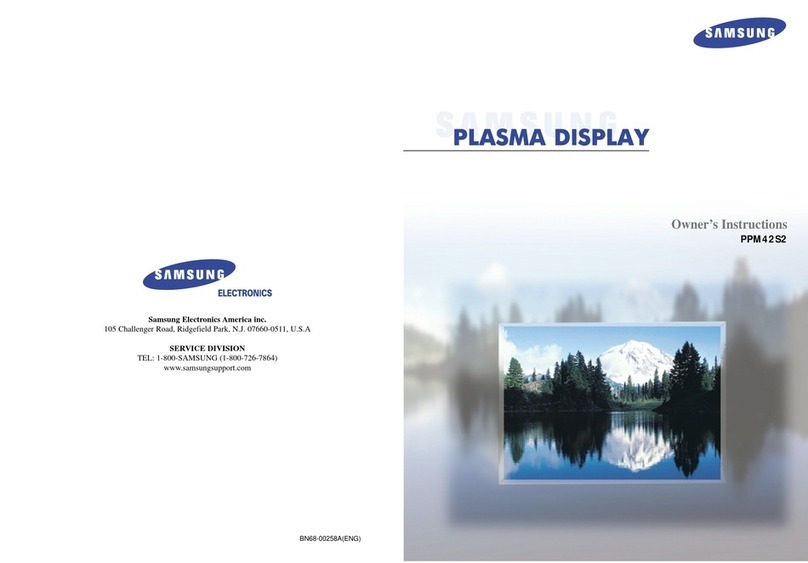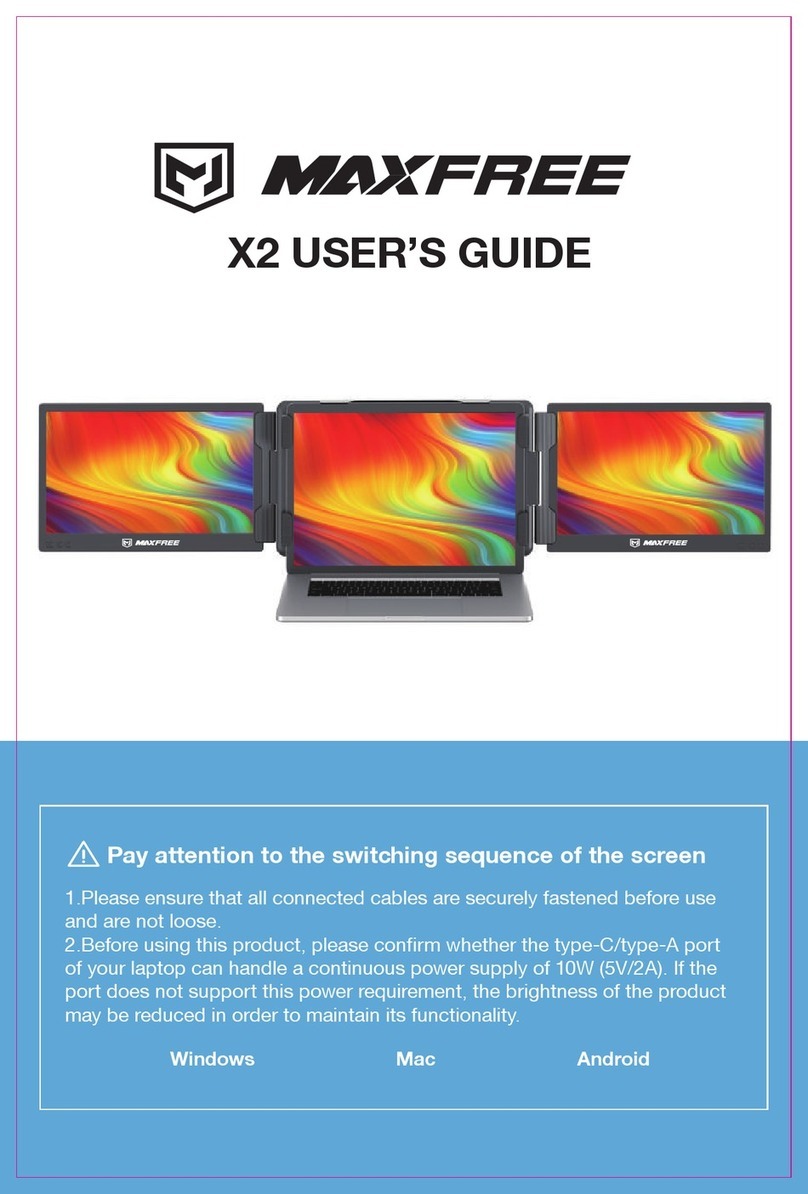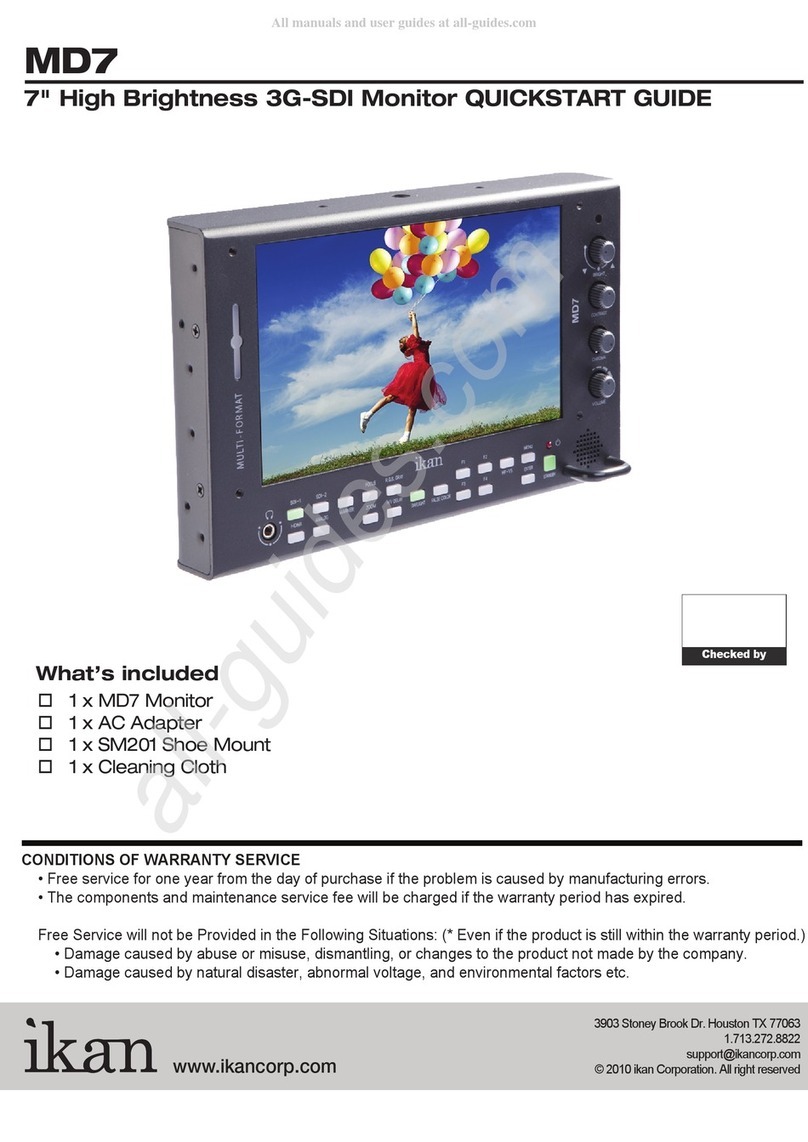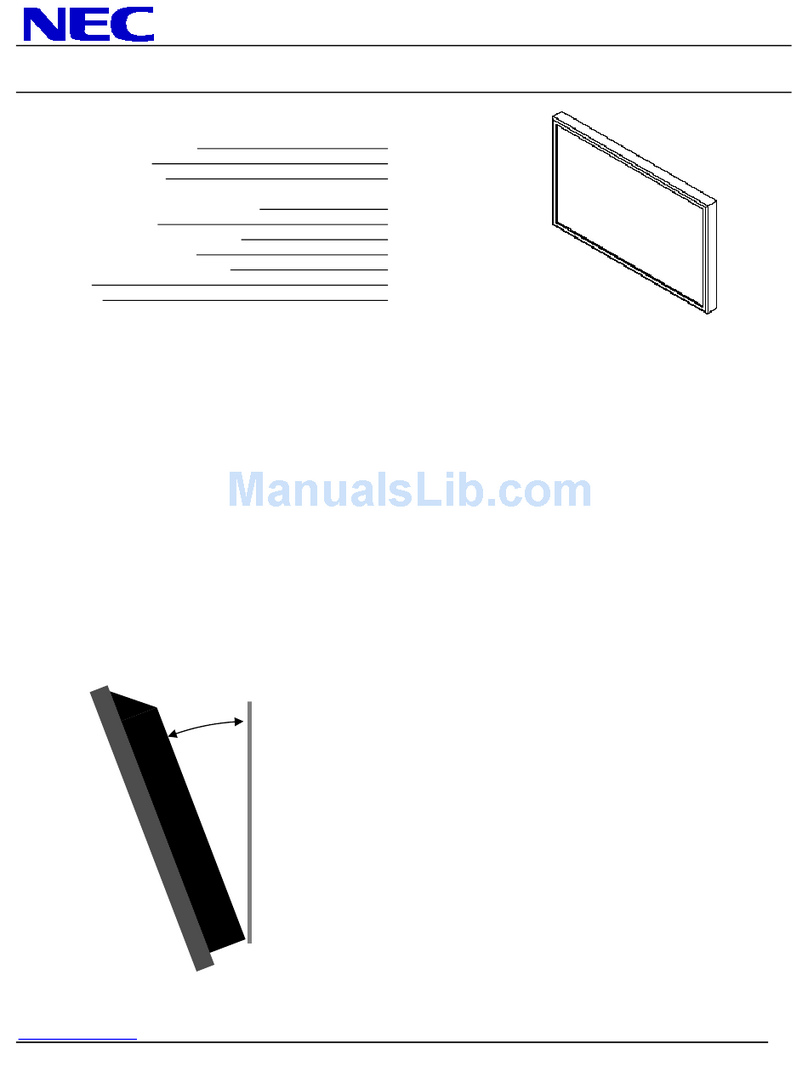Avidyne FlightMax EX500 Manual

600-00078-001 Rev 05
Multi-Function Display
Pilot’s Guide
Software Release 4 or Later


600-00078-001 Rev 05 -i- Avidyne EX500/EX600 MFD
Document History
This document is applicable to the following part numbers:
●Software Part Numbers 530-00193-020, Release 4 or Later, 530-
00201-800, and 530-00201-900
●Hardware Part Number 700-00007-() and 700-00167-().
System Configuration
All materials copyrighted including images that represent this software copyright
2011 Avidyne Corporation. All rights reserved. All trademarks and trade names are
the property of their respective owners. Reproduction of this publication or any
portion thereof by any means without the express written consent of Avidyne
Corporation is prohibited. For further information contact Avidyne Corporation, 55
Old Bedford Road, Lincoln, MA 01773, 781-402-7400. Information in this document
is subject to change without notice. Avidyne reserves the right to change or improve
their products and to make changes in the content of this material without obligation
to notify any person or organization of such changes or improvements.
Date Revision Description
10/30/08 00 Released per ECO-08-426
Supports Release 4, including TWX Cell
mode and Iridium Datalink (MLX770).
11/06/08 01 Released per ECO-08-479.
11/13/09 02 Released per ECO-09-480
12/15/09 03 Released per ECO-09-518
2/4/2011 04 Released per ECO-11-017
3/10/2011 05 Released per ECO-11-063
When contacting your dealer, Avidyne technical support, or logging
onto MyAvidyne.com for the first time, please have your EX500/
EX600 serial number and datalink receiver serial number available:
EX500/EX600 S/N: ____________________________________
MLB700 S/N: _________________________________________
MLX770 S/N: _________________________________________

Avidyne EX500/EX600 MFD -ii- 600-00078-001 Rev 05
About This Guide
This guide describes the Avidyne EX500/EX600 MFD with all
available sensors and software options installed. Therefore, the
EX500/EX600 page layouts and key descriptions in this guide may
differ from those on your EX500/EX600 display.
The standard EX500/EX600 version and the radar-capable EX500/
EX600 differ in the number of function knobs.
●The standard EX500 has two knobs: a Page knob and a Range
knob.
●The radar-capable EX500 and the EX600 have four knobs, two
on the left of the display and two on the right. The right-hand
knobs are usually used for Page and Range, the left-hand knobs
provide dedicated radar Bearing and Tilt control, along with other
functionality, depending on the page being viewed.
See Starting the EX500/EX600 on page 2 for descriptions of the
knobs and their functions. The EX500/EX600 examples shown in this
manual use the four-knob radar version.
All images contained within this document, including screenshots and
other displays, are for reference use only and are subject to change.
The images contained herein may differ slightly from your actual
equipment or display.
Notes and Warnings
Notes and Warnings provide guidance for the use of the EX500/
EX600. Avidyne strongly suggests that you read all Notes and
Warnings for your own safety.
For example:
Note: Notes provide useful information about how to use the EX500/
EX600.
The instructions and warnings in this manual, however, are not
intended to replace the instructions and warnings for other equipment
!
Warnings are prefaced with exclamation points and denote
informationthatcanpreventseriousinjuryordeathonthepart
of the user.

600-00078-001 Rev 05 -iii- Avidyne EX500/EX600 MFD
on your aircraft. It is critical that as the pilot in command, you have a
complete understanding of the warnings, operating instructions, and
limitations for all equipment installed on your aircraft.
!
This manual assumes that the reader is an appropriately
licensed pilot. Avidyne strongly recommends that you use the
EX500/EX600 only under VFR conditions until you are very
familiar with the EX500/EX600.
If you have questions, please contact Avidyne at 800-284-
3963 (800-AVIDYNE) or 1-781-402-7400 before operating
with the EX500/EX600 under IFR conditions.
!
Before conducting flight operations, be sure to verify that time
and date settings on the System Time Setup page are correct
and in GMT (UTC). It is critical that the time be set to GMTto
provide accurate display of Datalink weather. See
Chapter 9 "Aux Page for more information.
!
CertainGPS navigatorsdonotsupporttransmissionofcurved
flight path segments (e.g. DME arcs). These units include:
KLN-89B/90B/94 - Flight plan ends at entry point to arc.
Trimble 2000, 2101 - Sends multiple waypoints around arc.
Garmin 400/500 series - RS-232 displays a straight line.
Bendix/King GNS-XLS - Arc is depicted as a gap.

Avidyne EX500/EX600 MFD -iv- 600-00078-001 Rev 05
!
Notice regarding NOTAM information
NOTAM information is subject to constant change, and it is
extremely important that all pilots check with Flight Service for
applicable NOTAMs prior to EVERY flight. Call 1-800-
WXBRIEF (992-7433) for the latest information. Outside the
United States, call your local Flight Service Station or other
official flight advisory service.
The NOTAM information provided by the EX500/EX600 is for
planning purposes only. Always consult official NOTAMS for
the latest restrictions.
Avidyne does not provide a complete listofNOTAMS. Local
NOTAMS, most laser light NOTAMS, and anyNOTAMS other
than restricted airspace are not listed.
By using the Avidyne Services you are able to access
information made available from a variety of sources. Avidyne
doesnotcontrol,editorreviewthecontentofsuchinformation
and is not responsiblefor such information or theactions or
conduct of any company that provides sources of weather
data procured by Avidyne. Therefore, although Avidyne uses
diligent efforts to provide Services of high quality, ALL
SERVICES AND WEATHER DATA ARE PROVIDED AS-IS
and neither Avidyne nor its suppliers (including ORBCOMM
and its affiliates), subcontractors, information sources or
developers(collectivelycalled“Suppliers”)areresponsiblefor:
1) the accuracy, completeness, timeliness, reliability, content,
or availability of the Services or any information accessed; 2)
loss or damage toyour records or data;or 3) your use of, or
results achieved from, the Services or any information
accessed.

600-00078-001 Rev 05 -v- Avidyne EX500/EX600 MFD
Contents
1 Introduction.............................................................. 1
Starting the EX500/EX600...........................................................2
2-Knob and 4-Knob Functionality................................................5
2 Map Page.................................................................. 7
Map Page Controls......................................................................7
Panning (EX600 Only)...............................................................17
Map Page Symbols—Terrain and Position................................19
Map Page Symbols - Runways and Flight Plan ........................23
Errors Displayed on the Map Page............................................25
Loss of GPS Input...............................................................25
Loss of Heading Input.........................................................25
3 Traffic Mode and the Traffic Page (Optional)...... 27
Traffic Advisories.......................................................................28
The Traffic Page........................................................................29
Traffic Symbols..........................................................................31
TIS Sensor Status .....................................................................32
4 Radar Page (Optional)........................................... 33
Map Page Overlay.....................................................................34
Dedicated Radar Page..............................................................35
Dedicated Radar in Ground Mode.............................................38
Typical Radar ............................................................................40
Vertical Profile Mode .................................................................42
Radar Warnings.........................................................................43
5 TAWS Page (Optional)........................................... 45
TAWS Information.....................................................................45
TAWS Operation .......................................................................49
TAWS Reference.......................................................................51
Auto-Range.........................................................................51
Simultaneous Alerts............................................................51
Terrain Messages and Error Indications.............................51
6 CMax Chart Pages (Optional) ............................... 53
Chart Validity.............................................................................54
About Geo-Referenced Charts..................................................54
CMax Chart Page......................................................................54
CMax Procedure Charts......................................................55
CMax Chart Views.....................................................................58
Procedure Views.................................................................59

Avidyne EX500/EX600 MFD -vi- 600-00078-001 Rev 05
Airport Chart Views..............................................................61
Selecting an Airport....................................................................63
Selecting a Chart.................................................................65
Chart NOTAMs Page.................................................................67
European VFR Charts................................................................68
7 Trip Page.................................................................69
About the Trip Page...................................................................69
Trip Page Information ................................................................70
Airport Information Page............................................................77
8 Nearest Page (NRST) .............................................79
Nearest Page.............................................................................79
Airport Information Page............................................................81
9 Aux Page.................................................................83
Aux Main Page...........................................................................83
Airport Filter Setup.....................................................................85
Declutter Setup ..........................................................................86
Data Block Setup .......................................................................88
System Time Setup....................................................................89
10 Datalink (Optional) .................................................91
Broadcast Datalink.....................................................................92
Using Broadcast Datalink in Flight.......................................92
Two-Way Datalink......................................................................94
Flight Tracking.....................................................................95
Using 2-Way Datalink in Flight ............................................95
Loss of Satellite Coverage...................................................96
MultiLink.....................................................................................98
Overview of Datalink Weather .................................................100
Setting Up Datalink for Iridium .................................................103
Iridium Text Messaging............................................................107
Managing Messages .........................................................108
Managing Contacts............................................................110
Composing an Iridium Text Message................................111
Setting Up Datalink for ORBCOMM (Release 4.0 and earlier) 113
Optimizing MultiLink for ORBCOMM (Release 4.0 and earlier).....
116
Orbcomm Text Messaging (Release 4.0 and earlier) ..............118
Composing and Sending a Message.................................121
Receiving a Message........................................................122
11 Reference..............................................................123
Activating Broadcast Datalink Accounts ..................................124

600-00078-001 Rev 05 -vii- Avidyne EX500/EX600 MFD
Completing the WSI Weather Activation...........................125
Activating Sirius Audio ......................................................126
Activating XM WX Satellite Weather.................................128
Activating a 2-Way Datalink Account.......................................130
Setting Up MultiLink.................................................................131
Cleaning the EX500/EX600 Screen ........................................132
Updating Your Databases .......................................................133
Types of Databases..........................................................133
About Portable USB Devices............................................134
Loading NavData (the Navigation Database)....................136
Loading CMax Chart Data.................................................137
TAWS Display Color Coding ...................................................140
Terrain Display Color Coding ..................................................141
Sensor Status Block Symbols .................................................142
Map Symbols...........................................................................143
Heading, Track, and Map Orientation...............................143
Map Symbols—Navigational Fixes ...................................143
Map Symbols—Line Styles...............................................146
Data Block Information ............................................................148
Nav Messages.........................................................................149
Traffic Messages.....................................................................150
Lightning Messages ................................................................151
Two-Way Datalink Messages..................................................154
Broadcast Datalink Messages ................................................156
TAWS Messages.....................................................................159
Radar Messages .....................................................................161
Abbreviations and Definitions..................................................163
12 Using EX500/EX600 Outside the US................... 165
Features Available in the US Only...........................................165
Features Available in North America.......................................165
Features Available in Other Parts of the World.......................166
Features Specific to International Flight..................................166
AVIDYNE EXCLUSIVE LIMITED WARRANTY
and LIMITATIONS ON LIABILITY..................................................167
Software License ...........................................................................169

Avidyne EX500/EX600 MFD -viii- 600-00078-001 Rev 05
List of Figures
Figure 1.1 Avidyne EX500/EX600 MFD System................................1
Figure 1.2 Radar-Capable EX500......................................................3
Figure 2.1 EX500 Map Page with Radar............................................7
Figure 2.2 METAR and AIR/SIG Keys................................................8
Figure 2.3 TWXCELL Mode Display ................................................13
Figure 2.4 Sat IR Display..................................................................15
Figure 2.5 EX600 Panning Controls and Indications ...................17
Figure 2.6 Map Page - Terrain and Position.....................................19
Figure 2.7 Map Page—Runways and Flight Plan Symbology..........23
Figure 3.1 Traffic Advisory Message................................................28
Figure 3.2 Traffic Page.....................................................................30
Figure 4.1 Map Page with Radar Overlay ........................................34
Figure 4.2 Dedicated Radar Page....................................................35
Figure 4.3 Dedicated Radar Page in Ground Mode.........................38
Figure 4.4 Typical Radar (Bendix/King Shown)................................40
Figure 4.5 Vertical Profile view
(Bendix/King RDS 84VP/86VP and RDR 2000/2100)......................42
Figure 4.6 Maximum Permissible Exposure Level ...........................43
Figure 5.1 TAWS Display as shown on 4-knob EX500....................45
Figure 5.2 Terrain Caution Condition ...............................................49
Figure 5.3 Terrain Warning Condition ..............................................50
Figure 6.1 CMax Procedure Chart (2-Knob).....................................55
Figure 6.2 Plan Procedure Chart (4-Knob).......................................57
Figure 6.3 Procedure Chart views....................................................60
Figure 6.4 Airport Chart Views .........................................................61
Figure 6.5 Airport Departure chart....................................................62
Figure 6.6 Airport Selection Page.....................................................63
Figure 6.7 Chart Selection Page ......................................................65
Figure 6.8 Chart NOTAMs ...............................................................67
Figure 7.1 Trip Page: Upper Display items.......................................70
Figure 7.2 Datalink Legend ..............................................................72
Figure 7.3 Trip Airport Information Page..........................................77
Figure 8.1 Nearest Page ..................................................................79
Figure 8.2 NRST Airport Information Page.......................................81
Figure 9.1 EX500 Aux Main Page....................................................83
Figure 9.2 EX500 Airport Filter Setup...............................................85
Figure 9.3 Declutter Setup Page......................................................86
Figure 9.4 Data Block Edit................................................................88
Figure 9.5 System Time Edit............................................................89

600-00078-001 Rev 05 -ix- Avidyne EX500/EX600 MFD
Figure 10.1 Broadcast Receiver Options.........................................92
Figure 10.2 Two-Way Datalink.........................................................94
Figure 10.3 Orbcomm Datalink Radar Coverage.............................96
Figure 10.4 MultiLink........................................................................98
Figure 10.5 Datalink Radar Color Legend. ..................................100
Figure 10.6 Graphical METAR Symbols........................................101
Figure 10.7 Datalink Setup Page...................................................103
Figure 10.8 Two-Way Datalink DL tab...........................................107
Figure 10.9 Two-Way Datalink Option menu.................................107
Figure 10.10 Message Center Page..............................................108
Figure 10.11 Contacts Page ..........................................................110
Figure 10.12 Compose Page.........................................................111
Figure 10.13 Datalink Configuration Page.....................................113
Figure 10.14 Coverage area for Broadcast weather......................116
Figure 10.15 Datalink Messaging Page.........................................119
Figure 10.16 Incoming Message Alert ...........................................122
Figure 11.1 MyAvidyne Page.........................................................131

Avidyne EX500/EX600 MFD -x- 600-00078-001 Rev 05
List of Tables
Table 1.1 2-Knob and 4-Knob Functionality.....................................5
Table 2.1 Thunderstorm Activity (Cell) Colors................................14
Table 2.2 Track Indicator Graphics ................................................20
Table 3.1 Traffic Symbols...............................................................31
Table 6.1 Procedure Chart Views...................................................59
Table 6.2 Airport Chart Views.........................................................61
Table 10.1 Message Status..........................................................109
Table 11.1 EGPWS Display Color Formats..................................140
Table 11.2 Terrain Scale Colors...................................................141
Table 11.3 Sensor Status Block Symbols ....................................142
Table 11.4 Track Indicator Graphics ............................................143
Table 11.5 Map Symbols—Navaids.............................................144
Table 11.6 Map Symbols—Airports..............................................144
Table 11.7 Map Symbols—Other.................................................145
Table 11.8 Airspace and Airways Lines .......................................146
Table 11.9 SUA and TFR Lines....................................................146
Table 11.10 AIRMET and SIGMET Boundary Lines....................147
Table 11.11 Information from Data Block.....................................148
Table 11.12 Nav Messages..........................................................149
Table 11.13 Traffic Messages......................................................150
Table 11.14 Lightning Messages..................................................151
Table 11.15 Two-Way Datalink Messages...................................154
Table 11.16 Broadcast Datalink Messages..................................156
Table 11.17 TAWS Messages......................................................159
Table 11.18 Radar Messages ......................................................161
Table 11.19 Avionics Abbreviations and Definitions.....................163

600-00078-001 Rev 05 -1- Avidyne EX500/EX600 MFD
1 Introduction
The Avidyne EX500/EX600 Multi-Function Display (MFD) is the most
advanced situational awareness system in general aviation. Its
display consolidates information from a variety of optional sensors in
your aircraft (see Figure 1.1).
Figure 1.1 Avidyne EX500/EX600 MFD System
Display information can include the following information if configured
with optional sensors:
●Up to two GPS systems.
●An on-board weather radar.
●Lightning strikes or storm cells from a lightning sensor such as
the Avidyne TWX670 or other supported lightning sensor.
●Traffic information from a traffic system such as the Avidyne
TAS600 or other supported traffic reporting unit.
●Terminal procedure chart using the CMax™ function.
●Weather and flight restriction information when interfaced with an
external Broadcast Datalink receiver or 2-Way Datalink receiver
TWX670/WX-500
Lightning Sensor

Introduction
Avidyne EX500/EX600 MFD -2- 600-00078-001 Rev 05
such as the internal Quake SC or external MLX770 two-way
datalink transceiver.
●TAWS terrain information when interfaced with an installed
EGPWS system.
The Flight Manual Supplement (FMS) that is provided with the aircraft
contains information that is specific to your installation and might
contain operating limitations that are applicable to your aircraft
configuration. Please review it before operation.
Note: The FAA requires that Class III aircraft with radar installations
have another independent weather indicator installed as well.
1.1 Starting the EX500/EX600
To turn on your EX500/EX600 display, do the following:
1) Press the PWR button. After a brief initialization period, the
system will display version and database expiration information
and the message, Press Any Bezel Key. The EX500/EX600
displays the Map page in a configuration that is consistent with
the sensor set that you have installed (see Figure 1.2).
!
Before conducting flight operations, be sure to verify that time
and date settings on the System Time Setup page are correct
and in GMT (UTC). It is critical that the time be setto GMT to
provide accurate display of Datalink weather. See
Chapter 9 "Aux Page for more information.

Starting the EX500/EX600
600-00078-001 Rev 05 -3- Avidyne EX500/EX600 MFD
Figure 1.2 Radar-Capable EX500
1) BRT Button - Allows you to set the brightness level of the
EX500/EX600.
2) PWR Button - Turns the power on and off. When you turn the
power off, you need to hold the PWR button for a few seconds.
The screen displays the power-down cycle.
3) Sensor keys - Selects modes or changes the display as
indicated. A key is active when the label appears on the screen
adjacent to the key.
4) Map Function keys - Controls the basic look of the map in terms
of orientation, declutter settings, base map features, and weather
overlay.
5) Message Bar - The message bar keeps you informed about
critical as well as routine information from the EX500/EX600.
When information needs to be conveyed, the message bar
appears next to the bottom right key.
8
3 4
6
7910
5
12

Introduction
Avidyne EX500/EX600 MFD -4- 600-00078-001 Rev 05
Note: The message bar displays one message at a time. If more
than one message is available, it will display the highest
priority message first. Press the ACK key to clear the current
message and view those underneath.
6) Radar Bearing Control knob (Brg) - Controls the radar bearing
selection. If you have radar-capable EX500/EX600, see Chapter
4, Radar Page (Optional), beginning on page 33, for more
information.
7) Radar Tilt Control knob - Controls the radar’s Tilt selection. If
you have radar-capable EX500/EX600, see Chapter 4, Radar
Page (Optional), beginning on page 33,” for more information.
8) Data Port - Provides a front panel access point for loading
database updates. For information on database updates, see
Chapter 11 "Updating Your Databases.
Note:When removing the rubber plug from the data port, pull the
cap gently from the right until it pops out. Make sure the
plug is all the way out before you plug anything into the
USB port.
Do not pull too hard on the tab that attaches the plug to
the EX500/EX600. This can separate the plug from the
EX500/EX600 bezel.
9) Range & Cursor Control knob - Allows you to set the Map
range. When other pages are in view, this knob provides cursor
control.
Note: The map range choices change depending on the radar
configured The Map page and Radar page always use the
same selected range; switching between them displays the
same range.
10) Page Control knob - Provides access to the EX500/EX600’s
Map, Radar, TAWS, Chart, Trip, Nearest, Datalink, and Aux
pages. The active page is highlighted in the lower edge of screen.

2-Knob and 4-Knob Functionality
600-00078-001 Rev 05 -5- Avidyne EX500/EX600 MFD
1.2 2-Knob and 4-Knob Functionality
Table 1.1 lists the functions of the knobs for the standard 2-knob and
the radar-capable 4-knob EX500/EX600. The versions have different
configurations to reflect different functionalities, (see Table 1.1)
.
The knob controls are:
1) Page Control knob - Provides access to the EX500/EX600 Map,
Radar, TAWS, Chart, Trip, Nearest, Datalink and Aux pages. The
active page is highlighted in the lower edge of screen.
2) Range & Cursor Control knob - Allows you to set the Map
range. When other pages are in view, this knob provides cursor
control.
3) Radar Bearing Control knob (Brg) - Controls the radar bearing
selection. If you have radar-capable EX500/EX600, see Chapter
4, Radar Page (Optional), beginning on page 33 for more
information.
4) Radar Tilt Control knob - Controls the radar’s Tilt selection. If
you have radar-capable EX500/EX600, see Chapter 4, Radar
Page (Optional), beginning on page 33 for more information.
Table 1.1 2-Knob and 4-Knob Functionality
Page
Control Range & Cursor
Control Radar Brg Radar Tilt
2-Knob Left Right N/A N/A
4-Knob Right outer Right inner Left outer Left inner

Introduction
Avidyne EX500/EX600 MFD -6- 600-00078-001 Rev 05
THIS PAGE INTENTIONALLY LEFT BLANK.

600-00078-001 Rev 05 -7- Avidyne EX500/EX600 MFD
2MapPage
The Map page displays your flight plan and position as an overlay of a
map of the current flight area (see Figure 2.1). The EX500/EX600
allows you to select the data you want to display on the Map page.
The sensor keys enable you to tailor the information to meet your
flying needs. To display the Map page, rotate the Page knob to Map.
2.1 Map Page Controls
Figure 2.1 EX500 Map Page with Radar
Note: For information about the Map page symbols, see Map
Symbols on page 143.
1) Sensor Functions - Controls overlay and modes of available
sensors. keys are displayed only for the sensors installed in your
aircraft:
■Radar (if available) - Controls radar function selection.
◆On - Starts radar operation.
3
12

Map Page
Avidyne EX500/EX600 MFD -8- 600-00078-001 Rev 05
◆Test - Initiates radar self-test function.
◆Standby - Places the radar circuitry in an energized but
inactive state.
Note: When no lightning or traffic sensors are installed, the
Lightning and Traffic keys are not displayed on the Map
page. Instead, dedicated radar keys, similar to those on the
Radar page, are displayed.
For more information about radar functions, see Chapter 4,
Radar Page (Optional), beginning on page 33.
■Wx Rprts - Controls the type of Datalink weather information
displayed on the map.
◆All - Displays graphical METARs, AIRMETs, and
SIGMETs.
◆METARS - Displays graphical METARs only.
◆AIRMET - Displays graphical AIRMETs only.
◆SIGMET -Displays graphical SIGMETs only.
◆DISPLY OFF - Turns off the display of weather
information from the Map page. While the display is off,
your aircraft may still be receiving weather information.
The Lightning and Traffic keys are not displayed
if radar, lightning or traffic sensors are not
installed. Instead, the METAR and AIR/SIG keys
are displayed. These keys are On\Off switches
of the respective features.
Figure 2.2 METAR and AIR/SIG Keys
Note: For 2-way Datalink, the EX500/EX600 does not display
graphical METARs for AWOS reporting stations that are
more than 300nm from the current position or for ASOS
reporting stations that are more than 450nm from the current
position.
Other manuals for FlightMax EX500
2
This manual suits for next models
1
Table of contents
Other Avidyne Monitor manuals