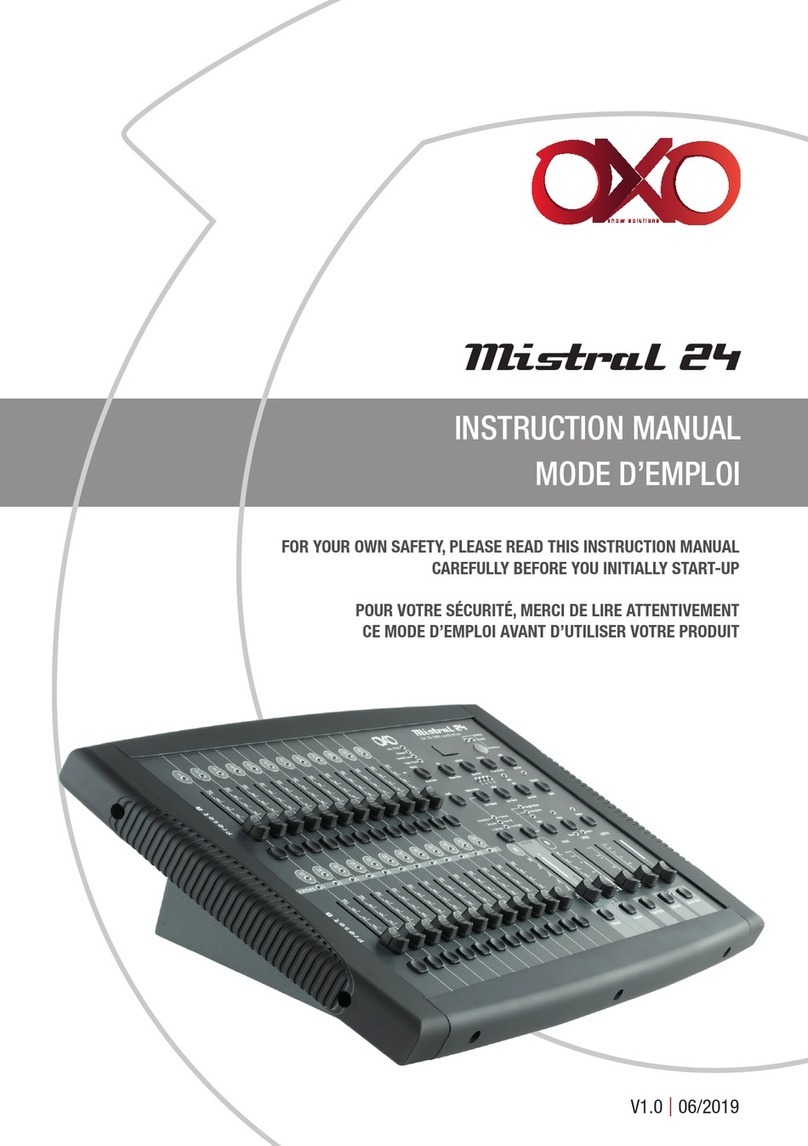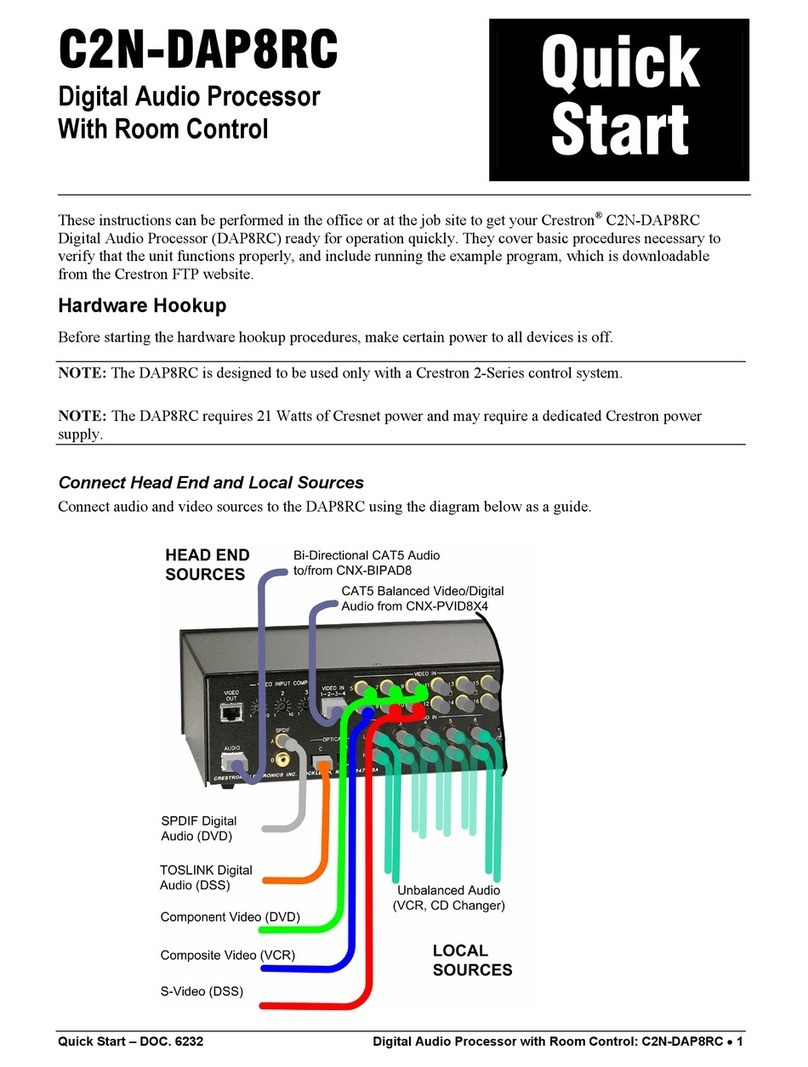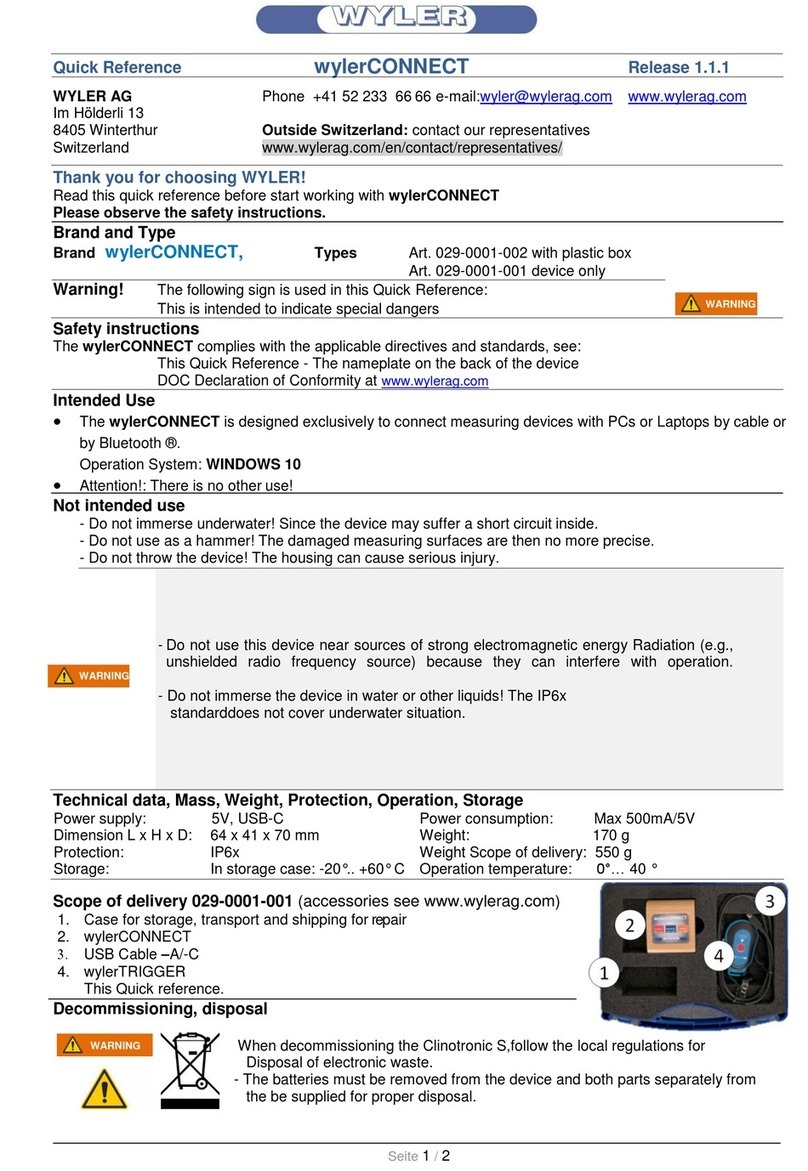Avigilon H5DH Series User manual
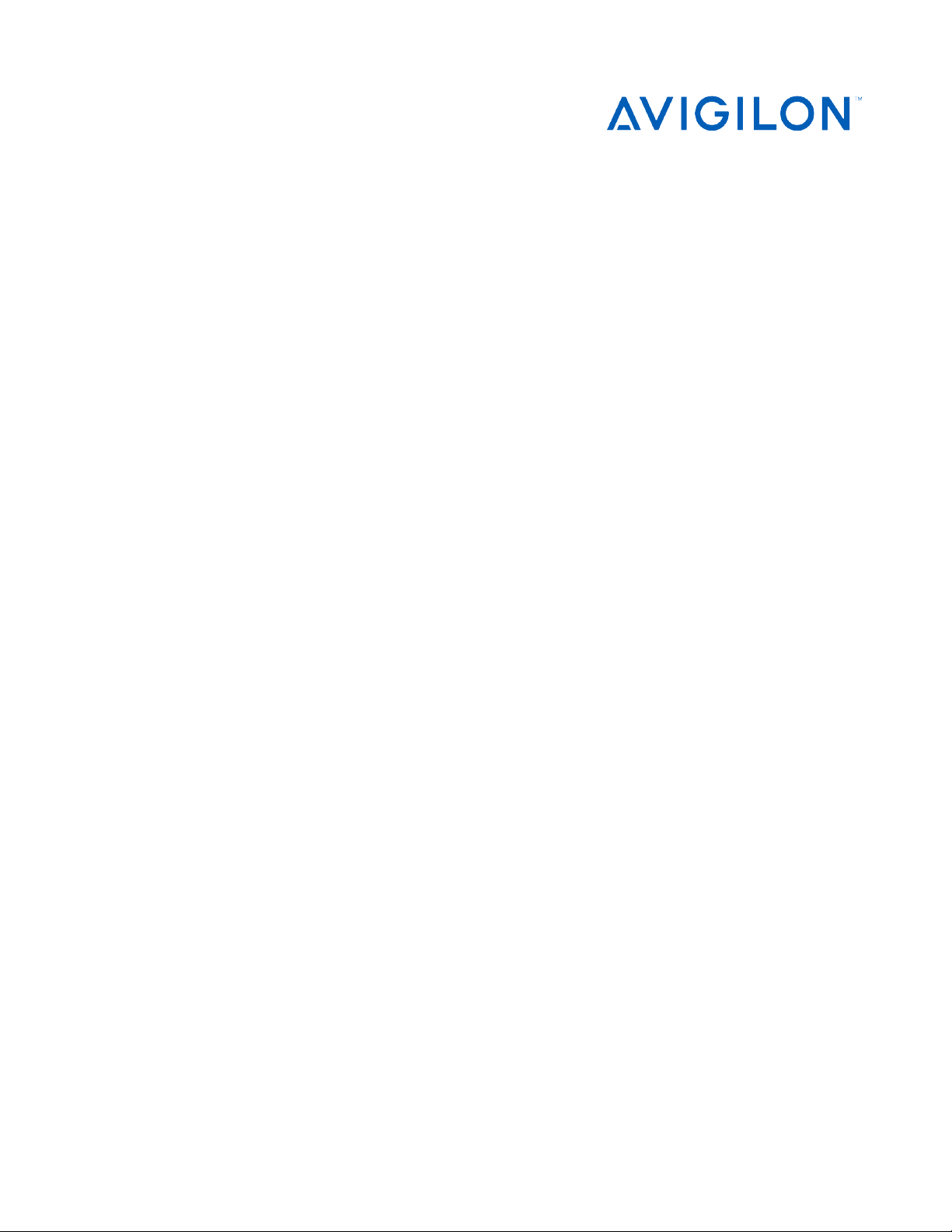
Modular, Dual Head and
Multisensor Cameras Web
Interface User Guide
Avigilon Multiple Head H4 and H5 IP Camera Models:
H5A-xMH H5A-MOD-2P H5MOD-xx
H5DH-xx H4A-xMH

Copyright
©2016 -2023,Avigilon Corporation. All rights reserved. AVIGILON, the AVIGILON logo, HDSM SmartCodec,
AVIGILONCONTROL CENTER, ACC, ACCESS CONTROL MANAGER, and ACM are trademarks of Avigilon
Corporation. Android is a trademark of Google LLC. Apple, Safari and Mac are trademarks of Apple Inc,
registered in the US and other countries. Firefox is a registered trademark of the Mozilla Foundation in the US
and other countries. Other names or logos mentioned herein may be the trademarks of their respective
owners. The absence of the symbols ™ and ® in proximity to each trademark in this document or at all is not a
disclaimer of ownership of the related trademark. Covered by one or more claims of the patents listed at
patentlist.hevcadvance.com.
This document has been compiled and published using product descriptions and specifications available at
the time of publication. The contents of this document and the specifications of the products discussed
herein are subject to change without notice. Avigilon Corporation reserves the right to make any such
changes without notice. Neither Avigilon Corporation nor any of its affiliated companies: (1) guarantees the
completeness or accuracy of the information contained in this document; or (2) is responsible for your use of,
or reliance on, the information. Avigilon Corporation shall not be responsible for any losses or damages
(including consequential damages) caused by reliance on the information presented herein.
Avigilon Corporation
avigilon.com
PDF-MultiWebUI-A
Revision: 5 - EN
20231010
ii

FCC User Notices
This device complies with part 15 of the FCC Rules. Operation is subject to the following two conditions: (1)
This device may not cause harmful interference, and (2) this device must accept any interference received,
including interference that may cause undesired operation.
NOTE: This equipment has been tested and found to comply with the limits for a Class B digital device,
pursuant to part 15 of the FCC Rules. These limits are designed to provide reasonable protection against
harmful interference in a residential installation. This equipment generates, uses and can radiate radio
frequency energy and, if not installed and used in accordance with the instructions, may cause harmful
interference to radio communications. However, there is no guarantee that interference will not occur in a
particular installation. If this equipment does cause harmful interference to radio or television reception,
which can be determined by turning the equipment off and on, the user is encouraged to try to correct the
interference by one or more of the following measures:
lReorient or relocate the receiving antenna.
lIncrease the separation between the equipment and receiver.
lConnect the equipment into an outlet on a circuit different from that to which the receiver is
connected.
lConsult the dealer or an experienced radio/TV technician for help.
Changes or modifications made to this device, not expressly approved by Avigilon Corporation, could void
the authority of the user to operate this equipment.
A separation distance of at least 20 centimeters should normally be maintained between the device and
nearby persons.
Avigilon Corporation hereby declares that the devices outlined in this user manual conform to FCC Part 15,
subpart B, section 15.107(a), 15.107(d) and section 15.109(a).
ISEDCanada User Notices
This device contains licence-exempt transmitter(s)/receiver(s) that comply with Innovation, Science and
Economic Development Canada’s licence-exempt RSS(s). Operation is subject to the following two
conditions:
1. This device may not cause interference.
2. This device must accept any interference, including interference that may cause undesired operation
of the device.
L’émetteur/récepteur exempt de licence contenu dans le présent appareil est conforme aux CNR
d’Innovation, Sciences et Développement économique Canada applicables aux appareils radio exempts de
licence. L’exploitation est autorisée aux deux conditions suivantes :
iii

1. L’appareil ne doit pas produire de brouillage;
2. L’appareil doit accepter tout brouillage radioélectrique subi, même si le brouillage est susceptible d’en
compromettre le fonctionnement.
A separation distance of at least 20 centimeters should normally be maintained between the device and
nearby persons.
Une distance de séparation d'au moins 20 centimètres doit normalement être maintenue entre l'appareil et
les personnes à proximité.
PMN: ACDOSRNE, ACBUSRNE, ACBULRNE
iv
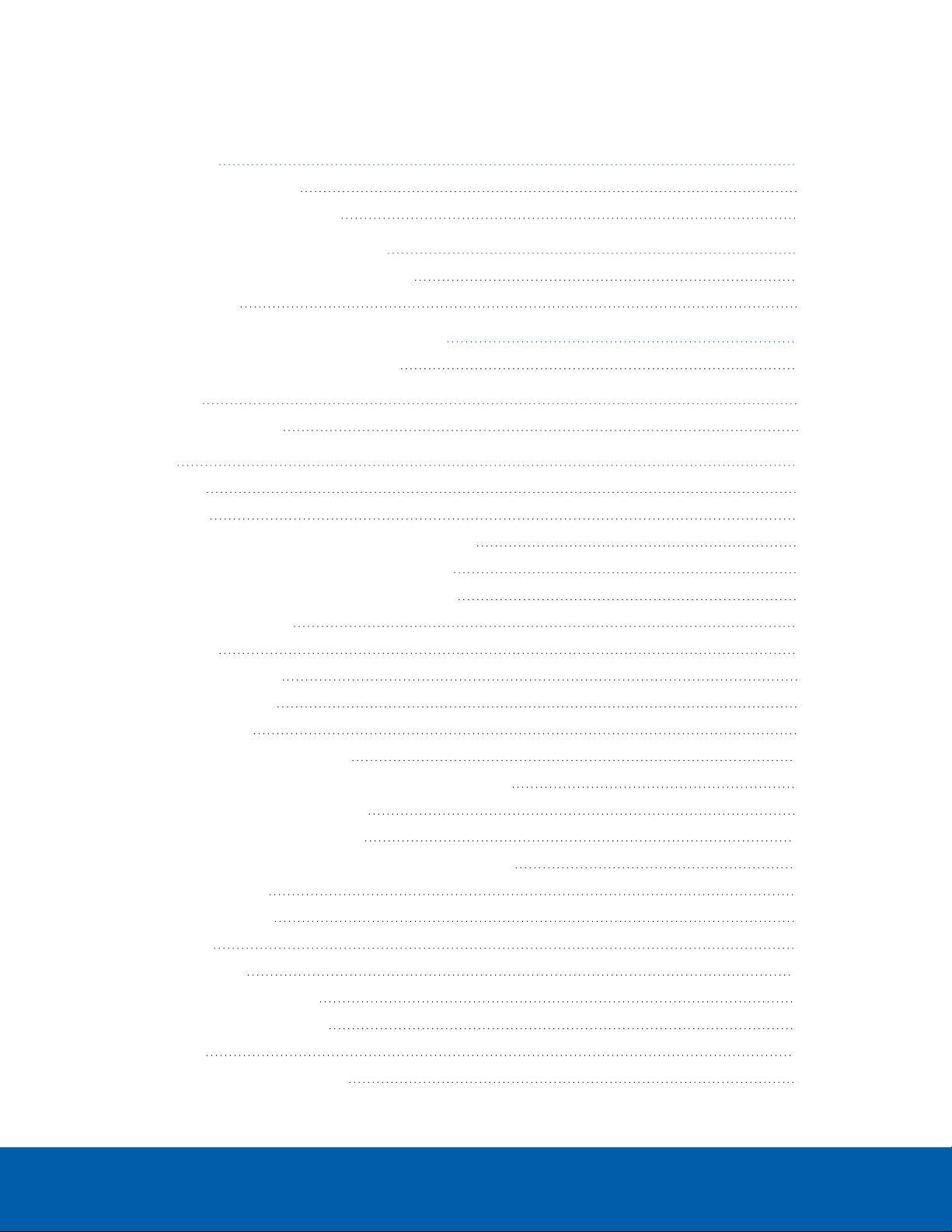
Table of Contents
Introduction 1
System Requirements 1
Other Web Interface Guides 1
Accessing the Camera Web Interface 2
Creating the Initial User and Logging In 2
Logging In 3
Modular, Dual Head and Multisensor Cameras 4
Changing Settings Per Camera Head 4
Live View 6
Saving a Still Image 6
Setup 7
General 8
Network 9
Configuring 802.1x Port-Based Authentication 12
Switching 802.1x Authentication Profiles 12
Deleting an 802.1x Authentication Profile 13
Configuring SNMP 13
IP Filter 14
Security Settings 15
Image and Display 16
Adjustments 21
Compression and Image Rate 22
Enabling HDSMSmartCodec™ Technology Settings 24
Viewing the RTSP Stream URI 24
Accessing the Still Image URI 25
HDSMSmartCodec Technology Advanced Settings 25
Motion Detection 26
Tamper Detection 27
Analytics 27
Privacy Zones 28
Setting a Privacy Zone 28
Deleting a Privacy Zone 28
Storage 28
Enabling Onboard Storage 29
v
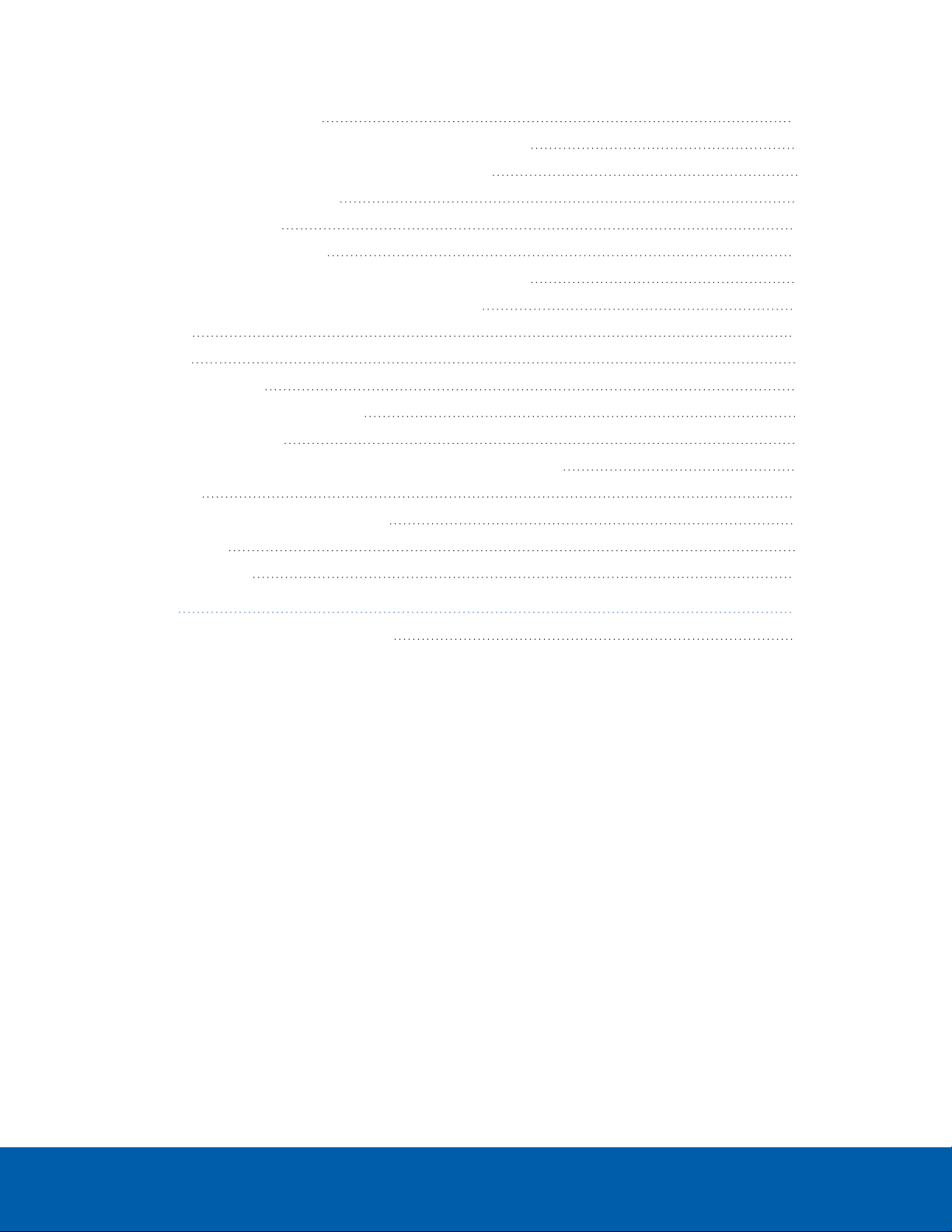
ONVIFProfile G 30
Downloading Recorded Video from the Web Interface 30
Downloading Recorded Video from the SD Card 31
Deleting Recorded Video 31
SD Card Failures 32
Digital Inputs and Outputs 32
Enabling and Disabling H5A and H4 Multisensor IR LEDs 33
H5A/H4 Multisensor IR LED Ring Health Check 34
Audio 34
Users 35
Adding a User 35
Editing Users and Passwords 35
Removing a User 36
Keeping Usernames and Passwords After Firmware Revert 36
System 36
Upgrading the Camera Firmware 37
Device Log 37
Disable WebUI 38
About 39
Checking a Camera's Power Source 39
vi

Introduction
Avigilon High Definition IP cameras include a web interface that allows you to view the live video and
configure the camera through a web browser.
Before you access the web interface, make sure all the procedures described in the camera installation guide
have been completed.
Tip: Features and options are disabled if they are not supported by the camera.
System Requirements
The following browsers are recommended when accessing the web interface from any Windows, Mac, or
mobile device:
lMozilla Firefox version 96.0.2 (64-bit) or later
lGoogle Chrome™ version 97.0.4692.71 (64-bit, official build) or later
lMicrosoft Edge version 97.0.1072.76 (64-bit, official build) or later
Note: The web interface may work with older or unsupported browsers, but this has not been tested.
Other Web Interface Guides
Check out these other Web Interface Guides for other types of Avigilon cameras:
lIPCamera Web Interface Guide — for H5A cameras, H5SL cameras, and many more.
lPTZCamera Web Interface Guide — for pan, tilt, and zoom cameras.
lH4and H5 Pro Camera Web Interface Guide — for high resolution Pro cameras.
lH5AFisheye Camera Web Interface Guide — for H5A fisheye cameras.
lVideo Intercom Web Interface Guide — for H4 Video Intercoms.
lAPD Sensor Web Interface Guide — for Avigilon presence detectors.
Introduction 1

Accessing the Camera Web Interface
After the camera has been installed, you need the camera's IP address to access the web interface. The IP
address can be found in the following:
lThe Avigilon Control Center (ACC) software — Open the Setup tab to see the details of the selected
camera.
lMotorola Solutions' Camera Configuration Tool (CCT) — Go to the Network tab to see the details of the
selected cameras.
Once you have the IP address, complete the following procedure to access the web interface:
Note: The web browser must be configured to accept cookies or the camera web interface will not
function correctly.
1. On a computer with access to the same network as the camera, enter the camera's IP address into a
web browser:
http://<camera IP address>/
For example: http://192.168.1.40/
2. You will automatically be prompted to enter your username and password to access the camera. If the
device is in the factory default state and was manufactured after January 1, 2020, you will be asked to
create a user with administrator privileges before the device will be operational. For more information,
see Creating the Initial User and Logging In below.
Creating the Initial User and Logging In
Cameras manufactured after January 1, 2020, do not have a default username and password and will be in a
factory default state.
Important: You must create a user with administrator privileges before the camera is operational.
Tip: Cameras manufactured before January 1, 2020, have a default username and password you can
use to log in. For more information, see Logging In on the next page.
If the camera is in the factory default state, you will be redirected to the Add User page to create an
administrator user:
Accessing the Camera Web Interface 2
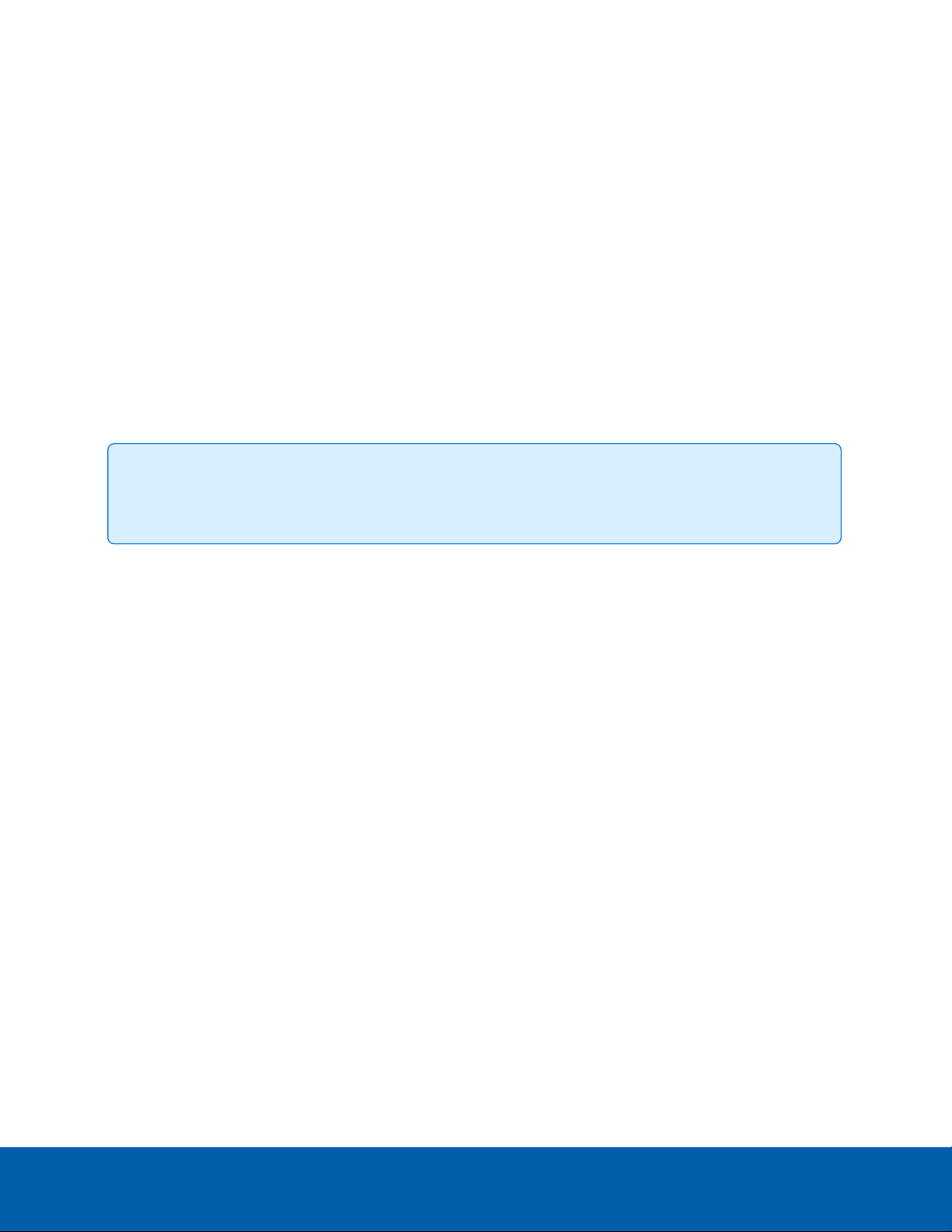
1. Enter a new User Name or keep the default administrator name.
2. Enter a new Password for the user. We recommend using a complex and unique password. Avoid
using an empty password as they are not supported across all platforms and devices.
3. Confirm the new password.
4. For the first user, Administrator must be selected in the Security Group drop-down menu.
5. Click Apply. After creating the user, you will be asked to login.
Logging In
You will automatically be prompted to enter your username and password to access the camera.
lIf the camera is in the factory default state and was manufactured after January 1, 2020, you will be
asked to create a user with administrator privileges before the camera will be operational. Use these
credentials when logging in.
lThe default username for most cameras is administrator with no password.
Tip: It is recommended that you add a password after your first login. For more information, see
Editing Users and Passwords on page35.
Logging In 3

Modular, Dual Head and Multisensor Cameras
Avigilon H5A Modular, H5A Dual Head, and H5A/H4 Multisensor cameras use the same settings as the other
cameras referenced in this guide, with the exception that these settings are multiplied by the number of
heads on the camera. You can configure the settings for each head on the camera individually.
When you see the camera's video display, you will see either one, two, three or four image panels displayed
— one for each head on the camera:
The top-left image panel is always for Head 1. The odd numbered heads are displayed on the left, and the
even numbered heads are displayed on the right.
To control the video display:
lClick on an image panel then use the zoom and focus controls to adjust the video image.
lMove your mouse into the image panel then click to maximize the image panel. Click to restore
the image panel.
Changing Settings Per Camera Head
When you adjust the video image settings, you will typically see a tab for each camera head. To change
settings for a specific camera head, select that head's tab on the settings page and make the required
changes.
If no tabs are displayed, the settings apply to the camera as a whole.
The All Heads tab is only displayed on the Image and Display, Adjustments, and Motion Detection pages.
The All Heads tab on these pages allows you to change settings that apply to the whole camera and settings
that can apply to specific camera heads.
Modular, Dual Head and Multisensor Cameras 4

1. Select the All Heads tab to adjust the settings that apply to the whole camera. These settings include
Flicker Control and Enable WDR on the Image and Display page, as well as Saturation, Brightness,
Sharpness and Contrast on the Image and Display > Adjustments page.
2. In the All Heads tab, you can set the Imaging mode:
lSelect Global to apply the same settings to all camera heads. Use the settings listed in the All
Heads tab to adjust the camera image settings. The same settings for each numbered Head tab
are disabled.
lSelect Per-head to apply different settings to each camera head. Select the different tabs to
change the settings for each camera head.
3. Select each numbered tab to adjust the focus controls for each camera head. These settings must be
manually adjusted for each camera head.
For more information about the different Image and Display settings, see Image and Display on page16.
For more information about enabling and disabling an H5A/H4 Multisensor IRLEDs, see Enabling and
Disabling H5A and H4 Multisensor IR LEDs on page33.
Changing Settings Per Camera Head 5
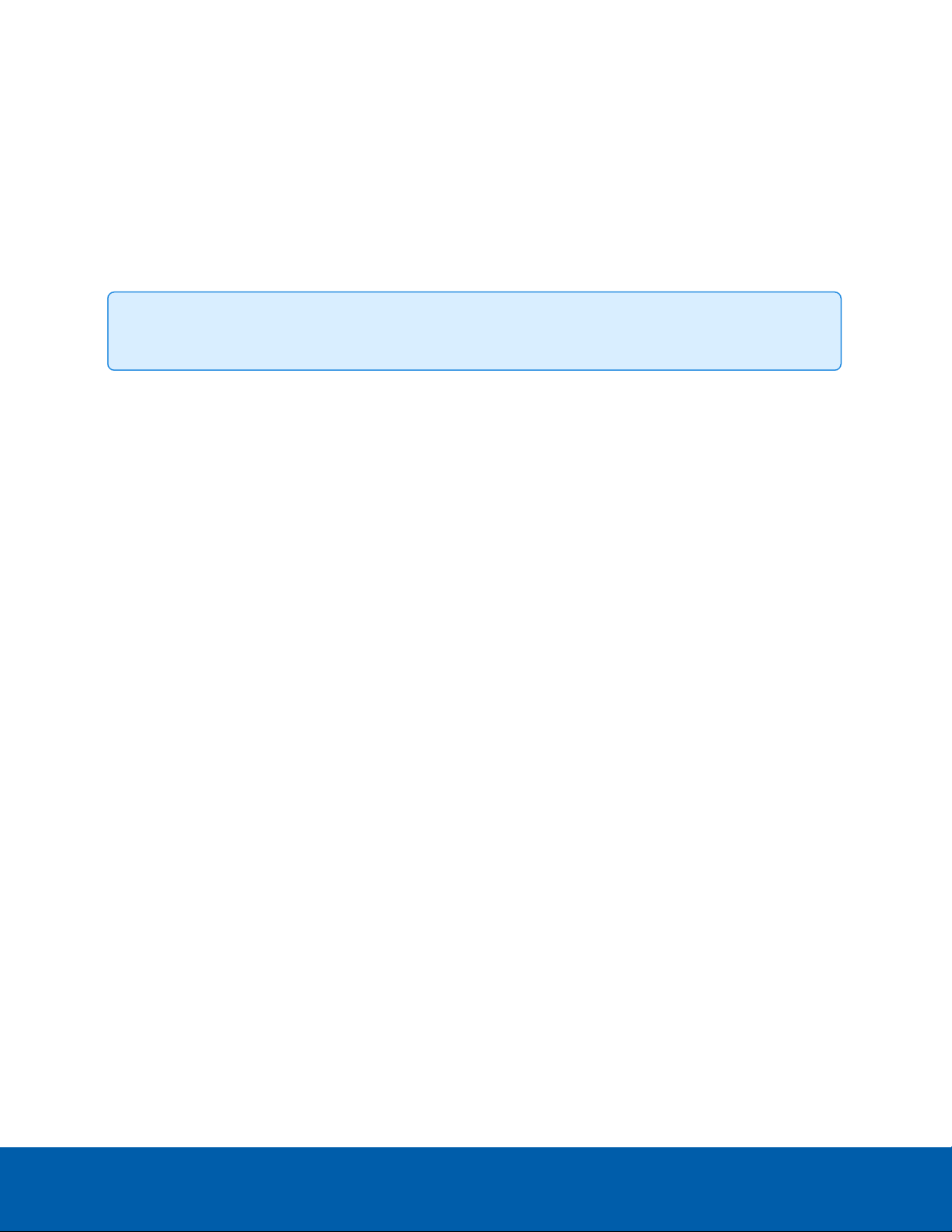
Live View
After you log in, the first page you see is the Live View. The Live View contains an image panel that displays
the live video stream.
Use the menu links in the top-left corner to navigate through the web interface. Click Live View any time to
return to this page.
Tip: Features and options are disabled if they are not supported by the camera.
Saving a Still Image
If you see the Save Still to SDCard button from the Live View page, the camera supports the ability to take
snapshots of live video from the web interface.
To use this feature, the following settings are required for the camera:
lThere is an SD card inserted in the camera. For more information, see the camera's installation guide.
Saving an image to the SD card is not supported if you are using FIPS Level 3 encryption with a CryptR
micro card inserted in the SD slot.
lThe camera's onboard storage settings are enabled on the Storage page. For more information, see
Storage on page28.
lThe camera's video format must be set to MJPEG in the Compression and Image Rate page. For more
information, see Compression and Image Rate on page22.
Once all the requirements have been met, you can click Save Still to SDCard and the image that is displayed
in the Live View page is automatically saved to the SD card.
To download the snapshot, see Downloading Recorded Video from the Web Interface on page30.
Live View 6

Setup
Note: Certain options are not displayed if they are not supported by the camera model you are using
or if you do not have the required user permissions.
The factory default settings allow you to use the camera or encoder immediately after installation. If you have
special requirements, you can customize the settings through the web interface. In the top-left menu area,
click Setup to display all the available setup pages.
A Restore Defaults button is available on each setup page to restore the factory default settings.
Be aware that some settings are only available through the camera's web interface and cannot be changed in
the network video management software.
For the settings that are specific to multisensor, dual head, and modular cameras, see Modular, Dual Head
and Multisensor Cameras on page4.
Setup 7
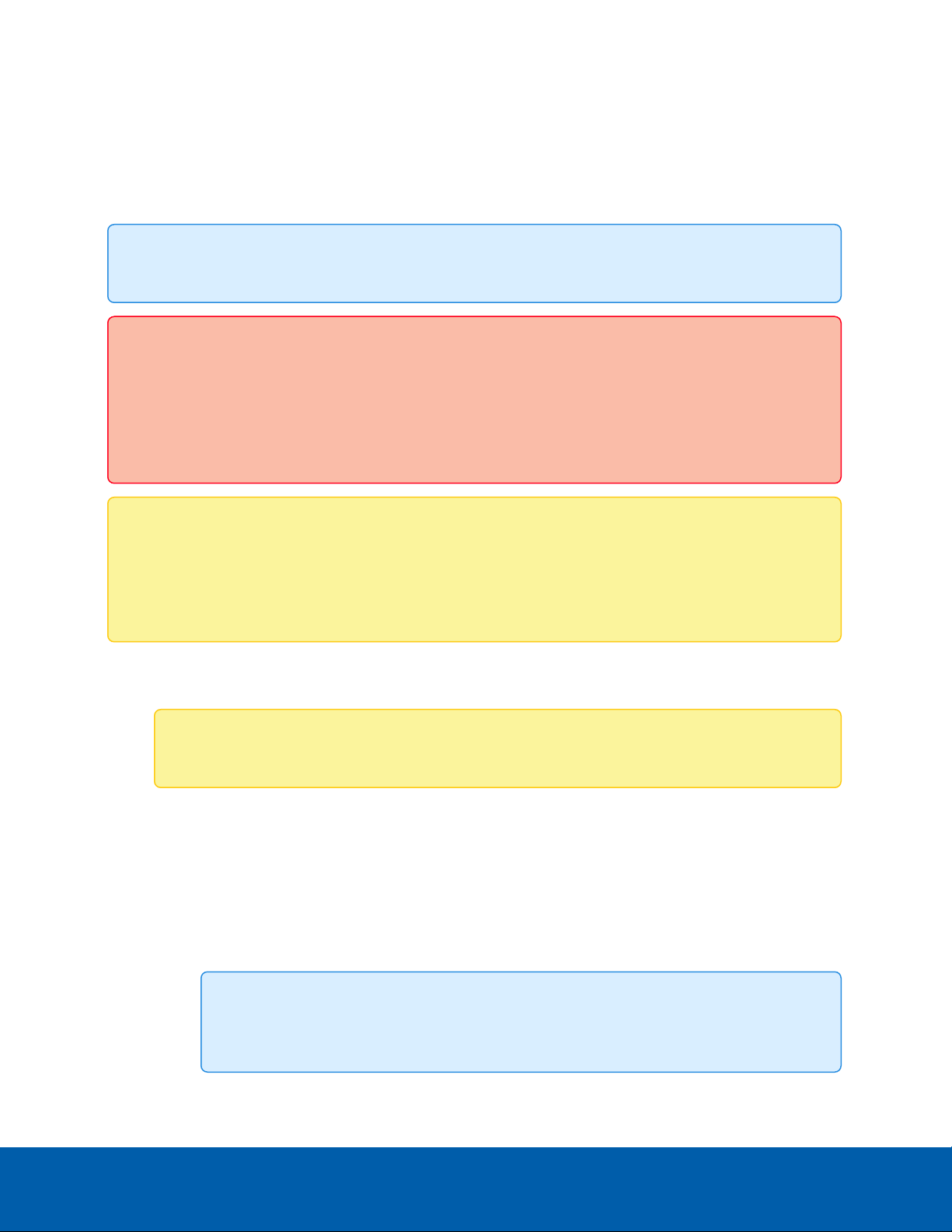
General
When you select Setup, the first page you see is the General page. The General page allows you to set the
camera's identity.
Tip: Features and options are disabled if they are not supported by the camera.
Important: Avigilon H5A Modular, H5A Dual head, and H5A/H4 Multisensor cameras have multiple
camera heads in a single camera. Some settings apply to the camera as a whole and can be set on
the All Heads tab. Other settings should be set for each individual head, using the Head 1 to Head 4
tabs. When configuring an H5A Modular, H5A Dual head, and H5A/H4 Multisensor camera, be sure
to check that you have configured both the global and the individual head settings.
Note: If a camera with video analytics or unusual motion detection is physically moved or adjusted,
or if the focus or zoom level is changed, reset the learning progress to provide accurate results. If the
camera's image rate and compression or display settings are updated, the learning progress may
reset automatically.
1. In the Name field, give the camera a meaningful name.
2. In the Location field, describe the camera's location.
Note: Set the Name and Location for each Head of a multiple head camera.
3. Select the Disable device status LEDs check box to disable the LED indicators located on the camera.
4. From the Mode drop-down list, select the mode that the camera will operate in.
This option is only displayed for higher bandwidth usage cameras.
lFull Feature — This is the standard operating mode. Offers the full functionality of the camera.
lHigh Framerate — This mode will use the maximum image rate possible but may disable some
features on the camera. For example, for the H5A multisensor camera, video analytics would be
disabled.
Tip: You can disable WDR on the H5A multisensor cameras to increase the frame rate
General 8

past 30 FPS.
lNo Smart Analytics — This mode will disable smart analytics. This option is for deployments
where camera based video analytics would interfere with other analytics integrations.
5. Select any of the Overlay Setting check boxes to display and stamp that information on the camera's
video stream. The options are:
lDisplay Date
Selecting the Display Date check box also enables the Date Format drop-down list. From the
list, choose the date format which will be used to display the date.
lDisplay Time
lDisplay GMT Offset
lDisplay Name
lDisplay Location
6. In the Time Settings area, select how the camera keeps time.
lIf you prefer to manually set the camera’s date and time, enter the time zone on this page.
lSelect the Automatically adjust clock for Daylight Savings Time check box, if required.
lIf you prefer to auto-synchronize the camera’s date and time with an NTP server, configure the
NTP server on the Network page.
At the bottom of the page, you can click on the (Configure NTP Server) link to go to the Network
page. For more information on configuring the NTP server, see Network below.
CAUTION — The time setting must always be current or the ACCsoftware will reject the video stream
from the camera. To ensure that the time is always current you should do one of the following:
lSet up NTP on the DHCPserver used by the ACCsoftware.
lUse a valid public NTP server.
lManually set the correct time in the Time Settings fields.
7. Click Apply to save your settings.
Network
On the Network page, you can change how the camera connects to the server network and choose how the
camera keeps time.
1. At the top of the page, select how the camera obtains an IP address:
lObtain an IP address automatically: select this option to connect to the network through an
automatically assigned IP address.
The IP address is obtained from a DHCP server. If it cannot obtain an address, the IP address
will default to addresses in the 169.254.x.x range.
Network 9

lUse the following IP address: select this option to manually assign a static IP address.
oIP Address: Enter the IP Address you want to use.
oSubnet Mask: Enter the Subnet Mask you want to use.
oDefault Gateway: Enter the Default Gateway you want to use.
2. Select the Disable setting static IP address through ARP/Ping method check box to disable the
ARP/Ping method of setting an IP address.
3. If the camera supports IPv6, select the Enable IPv6 check box to configure the following settings.
Note: Enabling IPv6 does not disable IPv4 settings.
a. Select the Accept Router Advertisements check box if using Stateless Address Auto-
Configuration.
b. From the DHCPv6 State drop-down list, select one of the following:
lAuto: DHCPv6 state is determined by router advertisements (RA).
Note: The Accept Router Advertisements setting must be enabled for this
setting to perform as expected.
lStateful: the camera receives IPaddress, DNS and NTP information from the DHCPv6
server.
lStateless: the camera only receives DNS and NTP information from the DHCPv6 server.
It does not accept an IPaddress from the DHCPv6 server.
lOff: the camera does not communicate with the DHCPv6 server.
c. In the Static IPv6 Addresses field, enter the preferred IPv6 address. Click + for additional
addresses.
To change the prefix length, enter the preferred IPv6 address using Classless Inter-Domain
Routing (CIDR) notation. For example, 2001:db8::1/32 would indicate the address prefix is
32-bits long.
By default, the prefix length is set to /64.
Note: The configured prefix length may not display correctly in the web interface, but
the prefix used by the camera will be the configured length.
d. In the Default Gateway field, enter the Default Gateway you prefer to use. You can only assign
a Default Gateway if RA is disabled.
The IPv6 addresses that can be used to access the camera are listed under the Current IPv6
Addresses area.
4. If you need to customize the hostname, enter it in the Hostname field.
Network 10
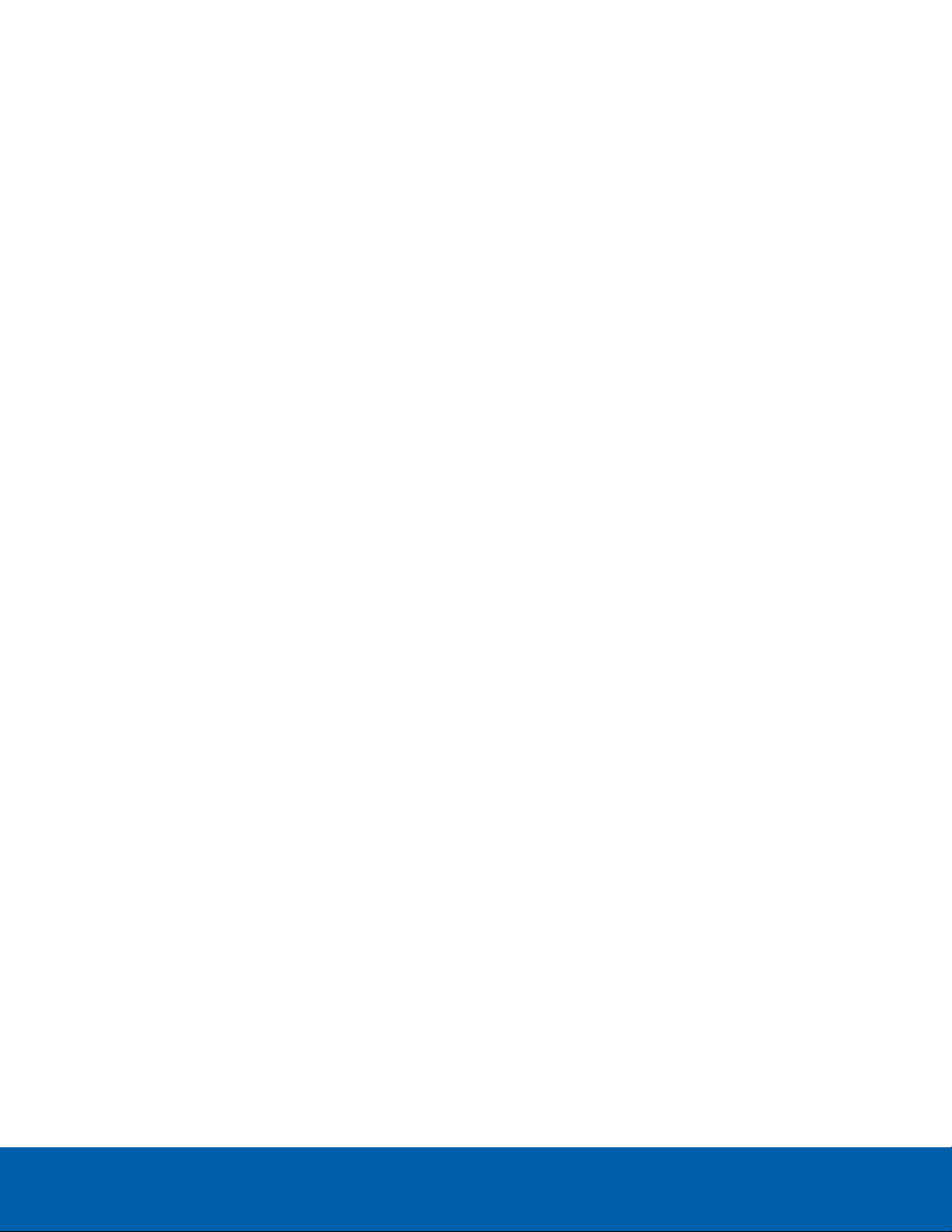
5. In the DNS Lookup area, select how the camera will obtain a Domain Name System (DNS) server
address.
lObtain DNS server address automatically: select this option to automatically find a DNS
server.
lUse the following DNS server addresses: select this option to manually set DNS server
addresses. You can set up to three addresses:
oPreferred DNS server: assign the address of the preferred DNS server in this field.
oAlternate DNS server 1: (optional) assign the address of an alternate DNS server to this
field. In the case that the preferred server is not available, the camera will attempt to
connect to this server.
oAlternate DNS server 2: (optional) assign the address of another alternate DNS server
to this field. In the case that both the preferred server and the first alternate server are
unavailable, the camera will attempt to connect to this server.
6. In the Control Ports area, you can specify which control ports are used to access the camera. You can
enter any port number between 1 and 65534. The default port numbers are:
lHTTP Port: 80
If you want to limit camera access to secure connections only, clear the Enable HTTP
connections check box. HTTP Port access is enabled by default.
lHTTPS Port: 443
lRTSP Port: 554
lRTSP Replay Port: 555
7. In the NTP Server area, indicate if you want the camera to use an NTP server to keep time.
a. Select the NTP source to use for keeping time:
lAlways use Avigilon Control Center NTP Server. Select this option if you want the
camera to keep time through the Avigilon Control Center™ software only.
lAlways use external NTP server. Select this option if you want to use an external NTP
server only. Then configure the NTP server to use.
lUse Avigilon Control Center Server with a failover external NTP. By default, Avigilon
cameras keep time through the Avigilon Control Center software and will use an
external NTP Server when not connected to an ACC server, if one is configured.
b. If you are using an external NTP server, select how the server is configured:
lDHCP.
lManual. Select this option and then enter the server address in the NTP Server field.
8. In the MTU area, set the Maximum Transmission Unit (MTU) size in bytes. Enter a number between the
available range displayed on the right. You may want to lower the MTU size if your network connection
is slow.
9. In the Ethernet Setting area, set the Speed & Duplex for your network connection. The Auto-
negotiation (default) setting is the preferred setting for most cameras, and will negotiate the optimal
speed and duplex setting for your network connection. If necessary, you can manually select the
speed and duplex setting for your connection.
Network 11

10. In the Security area, set the Minimum TLS version that the camera should use for encrypting the
communication between camera and server and block older TLS versions that should not be used.
lTLS 1.3 is recommended for increased security.
lTLS 1.2 can be selected if it is required for backwards compatibility.
Note: Some cameras may also have the TLS 1.1 options, which can be selected if it is
required for backwards compatibility.
11. Click Apply to save your settings.
Configuring 802.1x Port-Based Authentication
If your network switch requires 802.1x port-based authentication, you can set up the appropriate camera
credentials so that the video stream is not blocked by the switch.
1. In the left-menu pane, select Network > 802.1x.
2. On the Configure 802.1x Profiles page, select the preferred authentication method. You can configure
multiple profiles. Be aware that you can only enable one profile at a time.
From the EAP Method drop-down list, select one of the following and complete the related fields:
lSelect PEAP for username and password authentication.
oConfiguration Name: give the profile a name.
oEAP Identity: enter the username that will be used to authenticate the camera.
oPassword: enter the password that will be used to authenticate the camera.
lSelect EAP-TLS for certificate authentication.
oConfiguration Name: give the profile a name.
oEAP Identity: enter the username that will be used to authenticate the camera.
oTLS Client Certificates: select the PEM-encoded certificate file to authenticate the
camera.
oPrivate Key: select the PEM-encoded private key file to authenticate the camera.
oPrivate Key Password: if the private key has a password, enter the password here.
oClick Upload Files and the TLS client certificate and private key are uploaded to the
camera. The uploaded files are used to generate a unique certificate to authenticate the
camera. The unique certificate is displayed in the Uploaded Certificate field.
3. Click Save Config to save the authentication profile.
If this is the first profile added to the camera, it is automatically enabled.
Saved configurations are listed under Saved 802.1x Configurations.
Switching 802.1x Authentication Profiles
To use a different authentication profile, select the saved configuration then click Enable.
Configuring 802.1x Port-Based Authentication 12

Deleting an 802.1x Authentication Profile
To delete one of the authentication profiles, select the saved configuration then click Remove.
Configuring SNMP
You can use the Simple Network Management Protocol (SNMP) to help manage cameras that are connected
to the network. When SNMP is enabled, camera status information can be sent to an SNMP management
station.
On the SNMP page, you can configure the camera's SNMP settings and choose the status information that is
sent to the management station page. For more details on the status information or traps that will be sent, see
the camera's Management Information Base (MIB) file on the Avigilon website: http://avigilon.com/support-
and-downloads.
1. In the left-menu pane, select Network > SNMP.
2. On the SNMP page, select the Enable SNMP check box.
3. From the Version drop-down list, select the preferred SNMP version. Be aware that both versions can
be configured, but only one can be enabled at a time:
lSNMP v2c: Using SNMP v2c, you can make a request to the camera for status information
through an SNMPGet request and receive trap notifications from the camera.
In the SNMP v2c Settings area, select the Enable Traps check box to enable traps from the
camera.
a. Read Community: enter the read community name for the camera. The name is used to
authenticate SNMP traffic. Only SNMP management stations with the same read
community name will receive a response from the camera.
b. Trap Destination IP: enter the IP address of the management station where the traps
will be sent.
In the Available Traps area, select the traps that will be sent:
oTemperature Alert: a trap notification will be sent when the camera temperature
rises above or falls below the supported threshold. A notification will also be sent
when the camera temperature returns to normal.
oCamera Tampering: a trap notification will be sent when the camera's video
analytics detects a sudden scene change.
oEdge Storage Status: a trap notification will be sent when the status of the SD
card changes.
oIR Illuminator Status: a trap notification will be sent when the status of the H4
multisensor camera's IRLED ring changes.
lSNMP v3: Using SNMP v3, you can request status information through an SNMP Get request.
SNMP v3 does not support traps.
SNMP v3 offers greater security by allowing you to set a username and password for the
camera. This camera uses SHA-1 type authentication and AES type encryption.
In the SNMP v3 Settings area, complete the following:
Deleting an 802.1x Authentication Profile 13

a. Username: enter the username that the management station must use when sending
the SNMP Get request to the camera.
b. Password: enter the password the management station must use with the chosen
username.
4. Click Apply to save your changes.
IP Filter
On the IP Filter page, you can control which IP addresses are able to connect to your camera.
If enabled, you have the option to limit IPaddresses in 2 ways:
lDeny Access to specific IP addresses or range of addresses.
lAllow Access only to specific IP addresses or range of addresses.
Important: If you choose to filter IP access using the Allow Access option, make sure that you
configure the correct addresses to be allowed or you may be locked out of your camera.
1. In the left menu pane, select Network > IP Filter.
2. Select the Enable IP Filter checkbox to enable IP filtering.
3. At the top of the page, select how the camera should filter IP addresses:
lAllow Access: select this option to only allow access to the specific IP address entries you will
make below. Be sure that you add the correct IPaddress entries or you may be locked out of
your camera.
lDeny Access: select this option to deny access to the specific IPaddress entries you will make
below. This is the default option.
4. Add all the IP Filter Entries that you would like to either deny or allow access:
a. Click + to add an entry to the IP filter list.
b. In the IPv4, IPv6 or CIDR range field that appears, enter the IPv4, IPv6 or CIDR range of
IPaddresses that you would like to filter.
c. Continue to add more entries to the list until you have added all of the necessary IPaddresses
to be filtered.
Tip: You can add up to 256 IP Filter Entries.
5. Click Apply to save your settings.
Note: If you have denied or not allowed access to the IPaddress you are currently using to
connect to your camera, your web interface connection will close after you click Apply.
IP Filter 14
This manual suits for next models
4
Table of contents