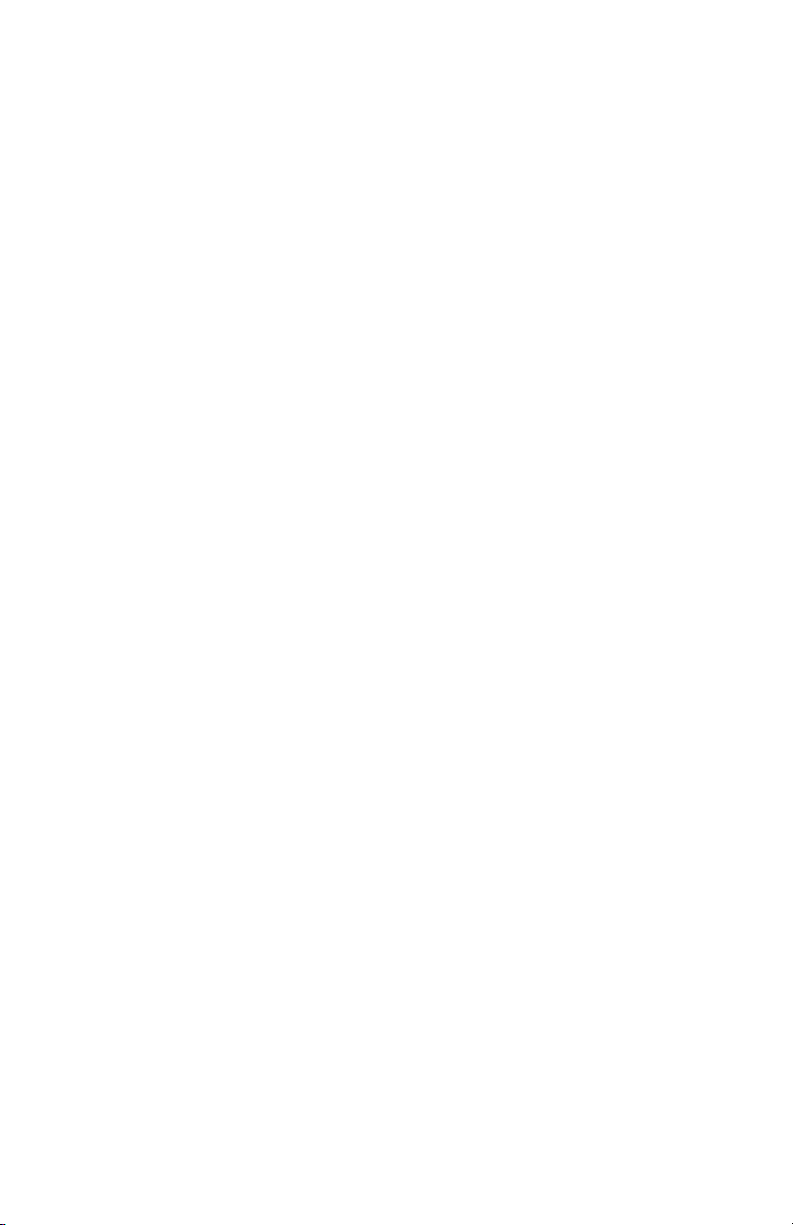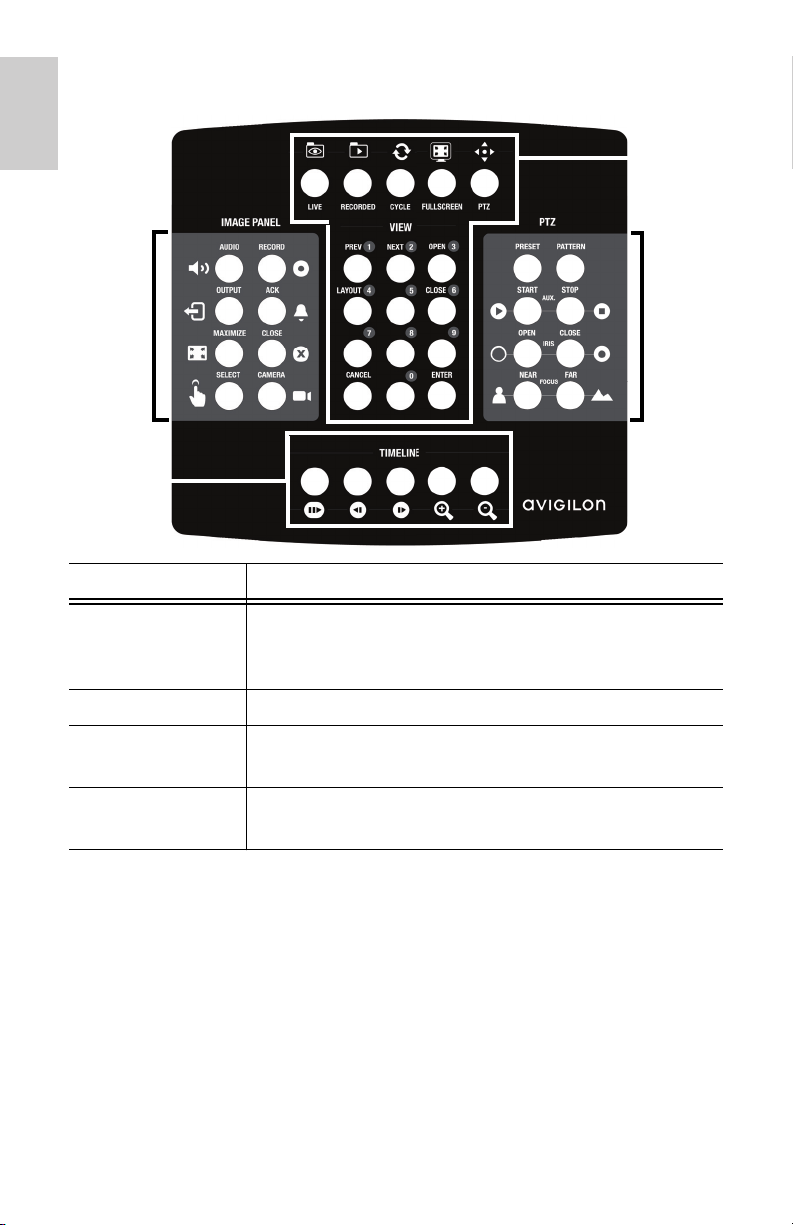i
English
Important Safety Information
This manual provides installation and operation information and
precautions for the use of this keyboard. Incorrect installation
could cause an unexpected fault. Before installing this equipment
read this manual carefully. Please provide this manual to the owner
of the equipment for future use.
• Do not install near any heat sources such as radiators, heat
registers, stoves, or other sources of heat.
• Do not subject the cables to excessive stress, heavy loads
or pinching.
• Do not open or disassemble the device. There are no user
serviceable parts.
• Refer all servicing to qualified personnel.
Servicing may be required when the device has been
damaged (such as from a liquid spill or fallen objects), has
been exposed to rain or moisture, does not operate
normally, or has been dropped.
• Do not use strong or abrasive detergents when cleaning the
device body.
• Use only accessories recommended by Avigilon.
The Warning symbol indicates the
presence of dangerous voltage
within and outside the product
enclosure that may constitute a
risk of electric shock, serious injury
or death to persons if proper
precautions are not followed.
The Caution symbol alerts the user
to the presence of hazards that
may cause minor or moderate
injury to persons, damage to
property or damage to the product
itself if proper precautions are not
followed.
Caution — Failure to observe the
following instructions may result in
injury or damage to the keyboard.