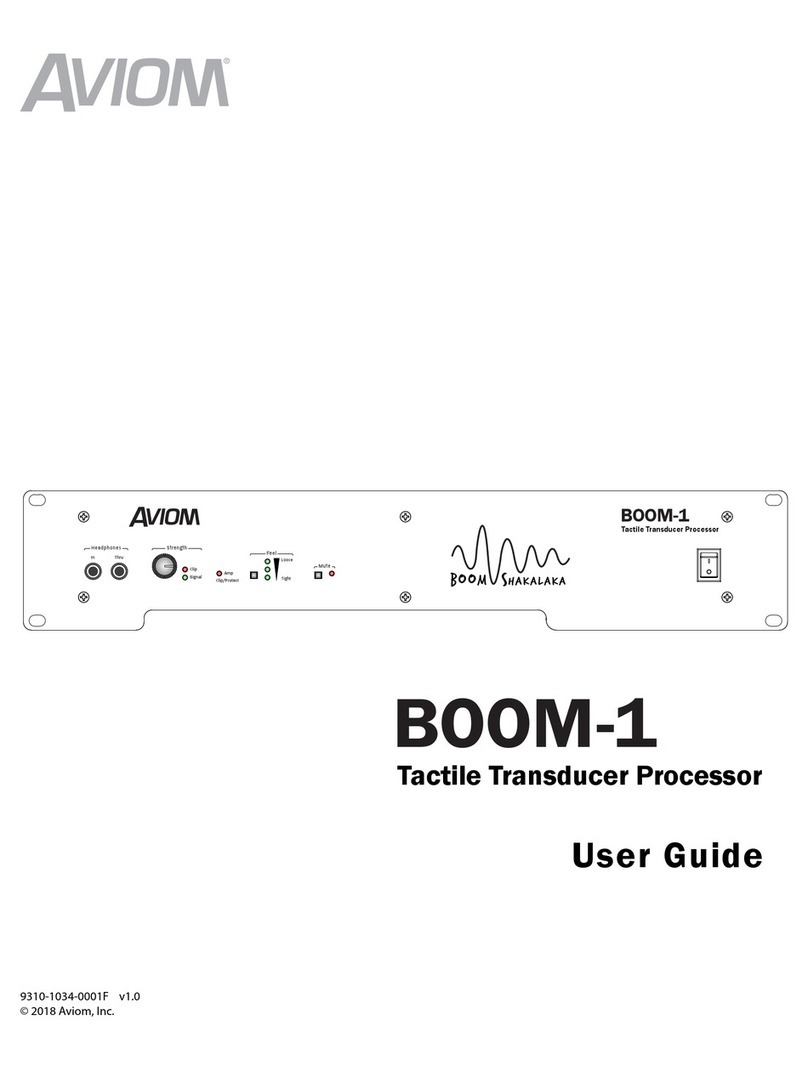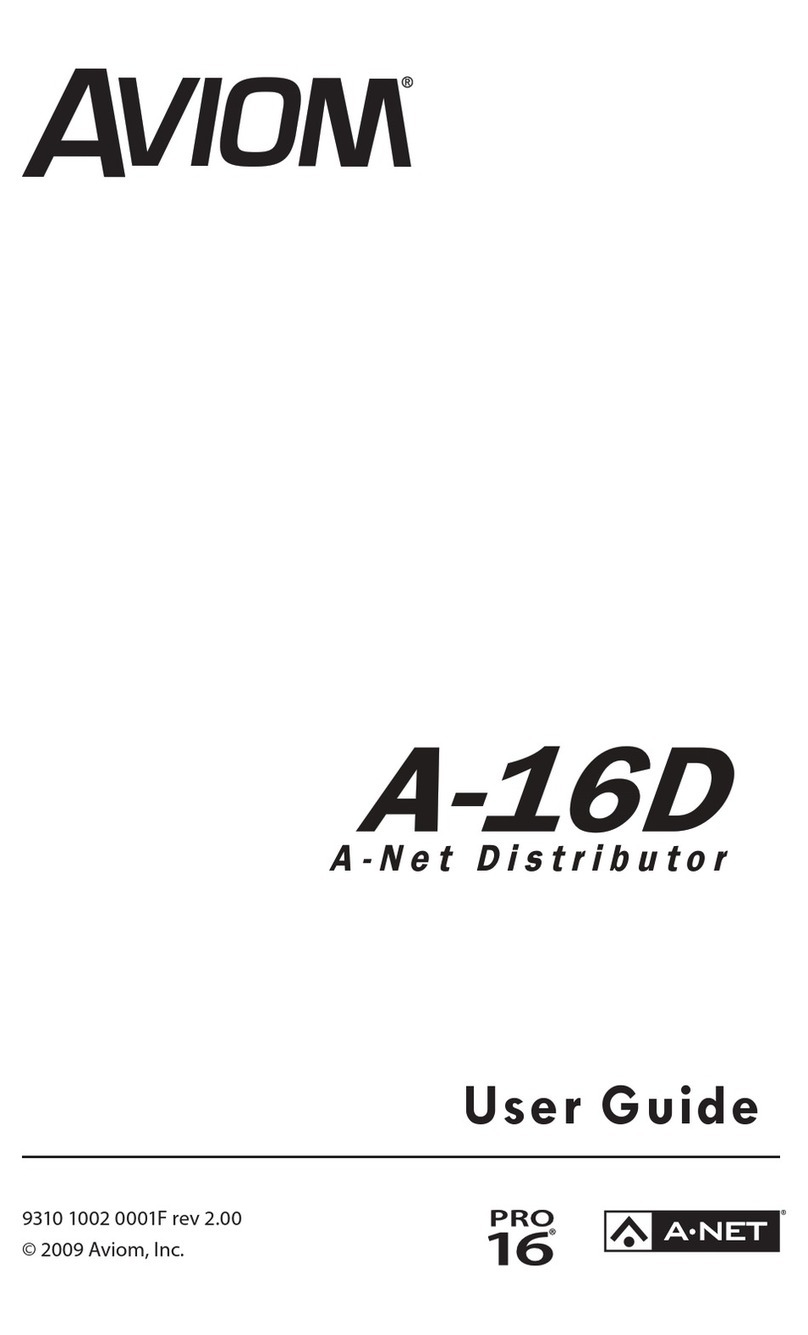BOOM-1
Tactile Transducer Processor
Welcome to the BOOM team!
Thank you for purchasing the BOOM System. The
BOOM-1 Tactile Transducer Processor provides
optimized DSP and amplification for tactile
transducers that are mounted to drum thrones,
keyboard seats, platforms, performance stools, or
even installed in the floor of a stage.
This Quick Start Guide will help you set up and
optimize your BOOM System products to get the
best performance from your personal mixer, IEMs
or headphones, BOOM-1, and tactile transducer
products.
System Benets
Tactile transducers benet all in-ear and headphone
performers and are especially benecial to those using
electronic drum kits as well as guitar and bass amp
simulators. Why? Because playing an acoustic drum kit
or an electric guitar or bass through an amp actually
vibrates the performer’s physical surroundings and
this vibration becomes part of the live performance
experience and energy. When you switch to in-ears or
headphones and an electronic drum kit or a modeled
amp system without speaker cabinets, those natural
vibrations are lost…
Until now.
The BOOM System concept is simple: by adding a
natural feeling low-frequency tactile transducer
(also known as a“bass shaker”) to your drum throne,
keyboard seat, performance stool, performance
platform, or even to your stage oor, the body feels
bass frequencies, adding realism to the mix. The
benets extend to any performer who loses their on-
stage amplication to a silent stage.
Aviom has made it extremely easy to incorporate
tactile transducers into your monitor mixing system by
oering a suite of complementary products that are
designed to work together seamlessly. These include
the CTT-1 Clamp-On Tactile Transducer (powered by
ButtKicker®) for drum thrones and stools, the KBS-1
Keyboard Seat, PFS-1 Performance Stool, and the
ButtKicker-enhanced PLF-1 Platform.
How To Use The Boom System
Since the BOOM System makes virtually no audible
sound, it’s important to understand the concepts
behind its use to enable you to use it eectively in a
musical context. A little goes a long way.
Using a BOOM System device with your IEMs or
headphones should add back that amount of vibration
that previously came from the sympathetic vibrations
of the stage and its surroundings when acoustic drum
sets and/or ampliers were being used. You don’t
want the eect that’s used in a theme park or movie
sound system to shake everyone and everything
during a high-energy action sequence. You’re trying to
complete a musical picture, not rebalance or re-mix it.
We always suggest that you start with the tactile
system o (with the Strength knob at minimum) and
get a good stereo mix on your personal mixer rst at
a moderate listening level. Then, blend in the BOOM
System slowly while playing and/or singing. Set to a
musically useful level, the BOOM System will enhance
your monitoring experience and allow you to deliver a
performance with more energy and to do so at lower
overall monitoring levels.
And don’t forget, if you need more help, the complete
User Guide is available on the Aviom website.
Quick Start
1157 Phoenixville Pike, Suite 201 • West Chester, PA 19380 USA
Voice: +1 610.738.9005 • Fax: +1 610.738.9950 • www.Aviom.com
BOOM-1
Tactile Transducer Processor
In Thru
Tight
Loose
Amp
Clip/Protect
Signal
Clip
Feel
Mute
Headphones Strength