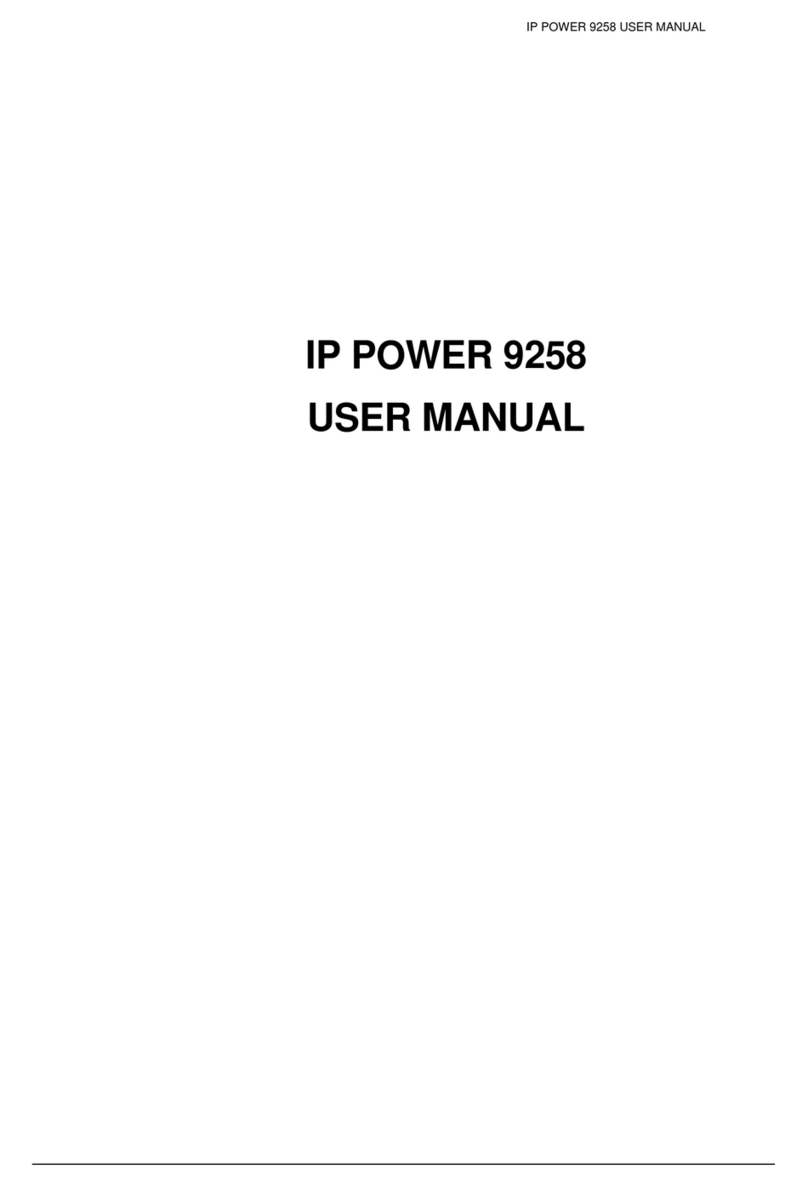8.) WEB INTERFACE.........................................................................................19
Connection to your Device......................................................................................................................... 19
The Control Console................................................................................................................................... 19
Power Setup ................................................................................................................................................ 20
Power Controls........................................................................................................................................ 20
System Configuration................................................................................................................................. 21
System Setup ........................................................................................................................................... 21
DDNS...................................................................................................................................................... 23
E-mail...................................................................................................................................................... 24
Schedule Ports 1-4 & Ports 5-8................................................................................................................ 25
IP Service................................................................................................................................................. 26
Ping.......................................................................................................................................................... 27
Network Wakeup..................................................................................................................................... 29
Change Password..................................................................................................................................... 29
Firmware Update..................................................................................................................................... 29
Time Change............................................................................................................................................ 30
9.) CONTROLLING THE DEVICE......................................................................31
CGI HTTP Commands.............................................................................................................................. 31
Set Name Command................................................................................................................................31
Get Name Command ............................................................................................................................... 31
Get Firmware Version Command............................................................................................................ 31
Get Time Command ................................................................................................................................32
Set Time Command................................................................................................................................. 32
Set Device Gateway Command............................................................................................................... 32
Set Device DNS Command..................................................................................................................... 33
Turn DHCP ON/OFF............................................................................................................................... 33
View Log Command................................................................................................................................33
Serial Com (RS-232) Control..................................................................................................................... 34
Com1 ....................................................................................................................................................... 34
10.) XML FUNCTIONALITY ...............................................................................36
11.) FREQUENTLY ASKED QUESTIONS (F.A.Q)............................................37
- 4 -