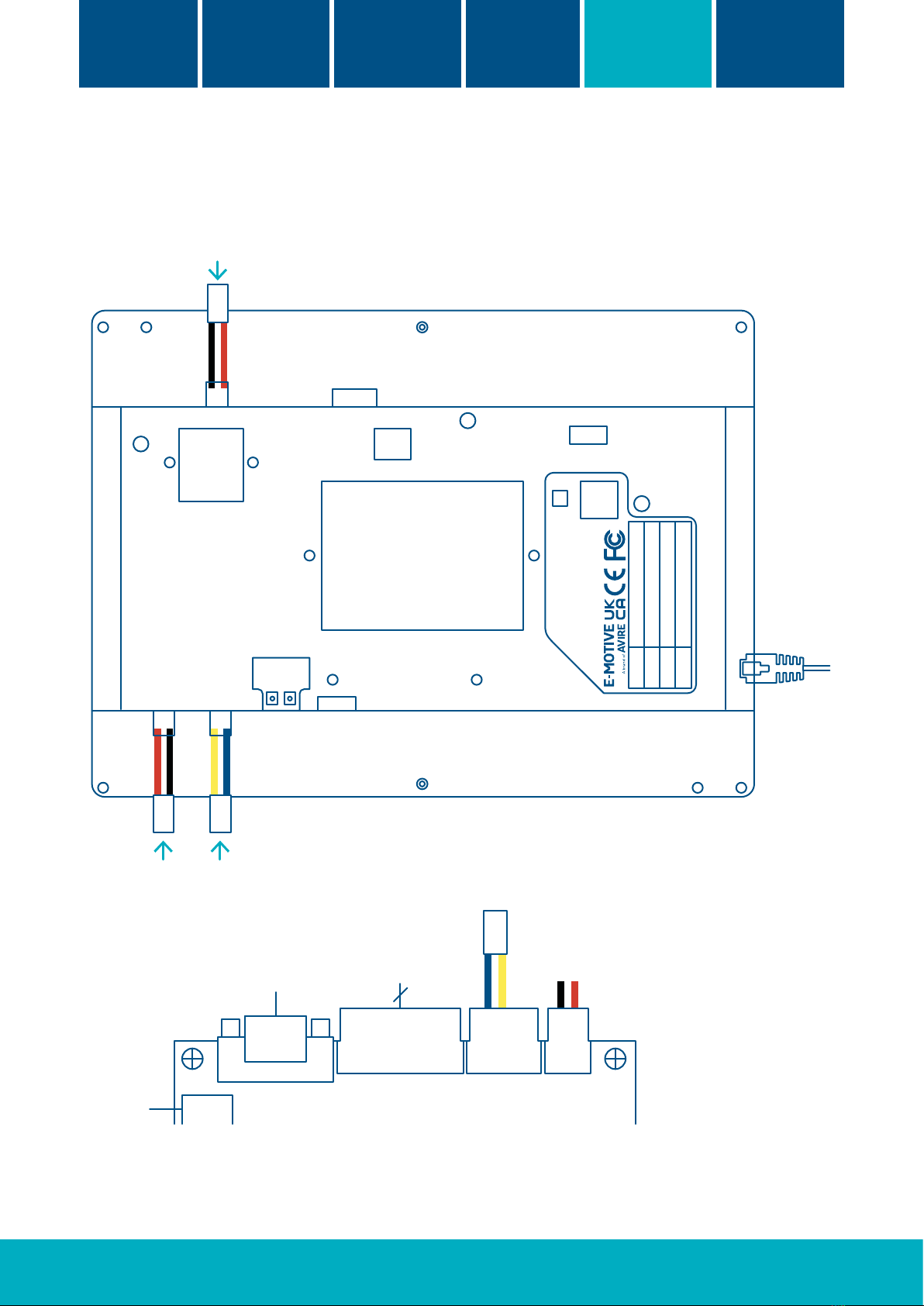5
Installation guide
2. Mechanical installation
Step by Step Guide
1. Prepare the COP cut-out and mounting studs according to
the mechanical drawing of the screen/lens used. Ensure
sucient air space around the LCD unit for ventilation
2. Next, mount the lens. This item is optional. A lens is
recommended for the additional protection of the screen and
the aesthetic look of the COP/Transom. Peel adhesive rst
and stick to screen
3. Mount the ATOM LCD unit
4. Prepare 1 x Mains (110/230VAC) socket and connect to PSU
135-0-1-0022. Connect power supply to PWR IN (P1/P2) on
the ATOM LCD unit.*
5. Mount the speakers on the car-top, with the speakers
facing into the car and connect to ATOM unit using AUD L/R
connections.
6. If there is an Open frame application, follow step 1 to 4 for
the mounting and use the HDMI & 12VDC outputs on the
display to provide HDMI and power to the slave screen.
7. For connected displays, connect the VDSL Tail unit to the
display using the LAN connection and ensure VDSL Head/Tail
are correctly congured using the dipswitch selection on the
VDSL units. The VDSL Tail can be powered by the 12V or 5V
output on the display.
Caution
+Risk of electric shock. Never
remove the casing of the unit
+Ensure that the power supply is
connected properly and that the
voltage is correct before turning
on the system.
+Handle LCD unit with care. Do not
knock or place heavy object on the
top surface of the LCD unit
+Avoid direct contact with heat
dissipating components e.g. heat sink
+PSU 135-0-1-0022 has selectable AC
voltage inputs. Always ensure this
is checked before connecting the
display
+Do not operate this product in
potentially explosive atmospheres
Before
You start
Mechanical
installation
Quick setup
guide
Wiring and
connections
Network
overview
Technical
specication
*Please adhere to instructions on power supply. If using third party PSU, note that funtionality of power outputs (12V/5V) may be eected.
Power from
external power
supply