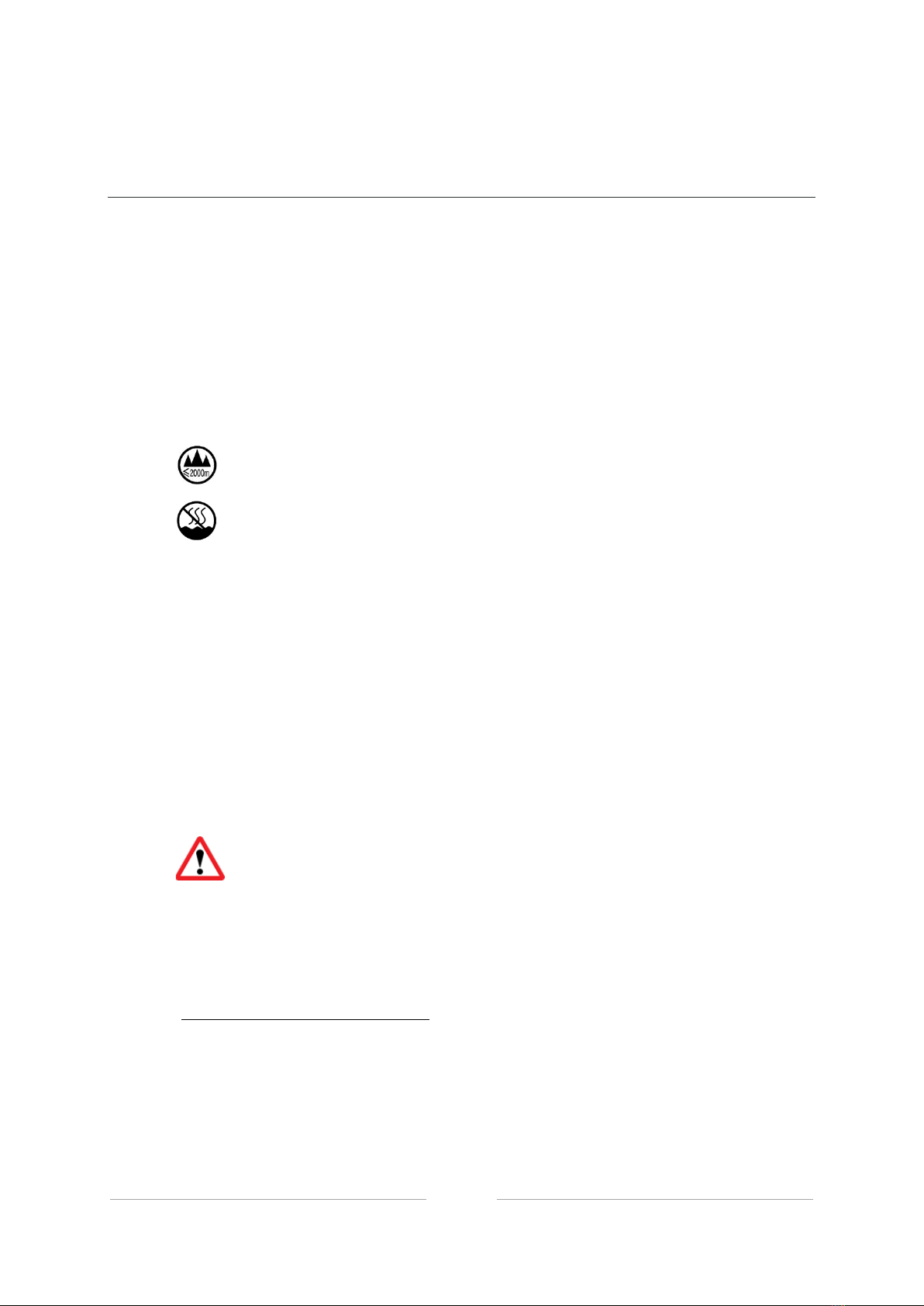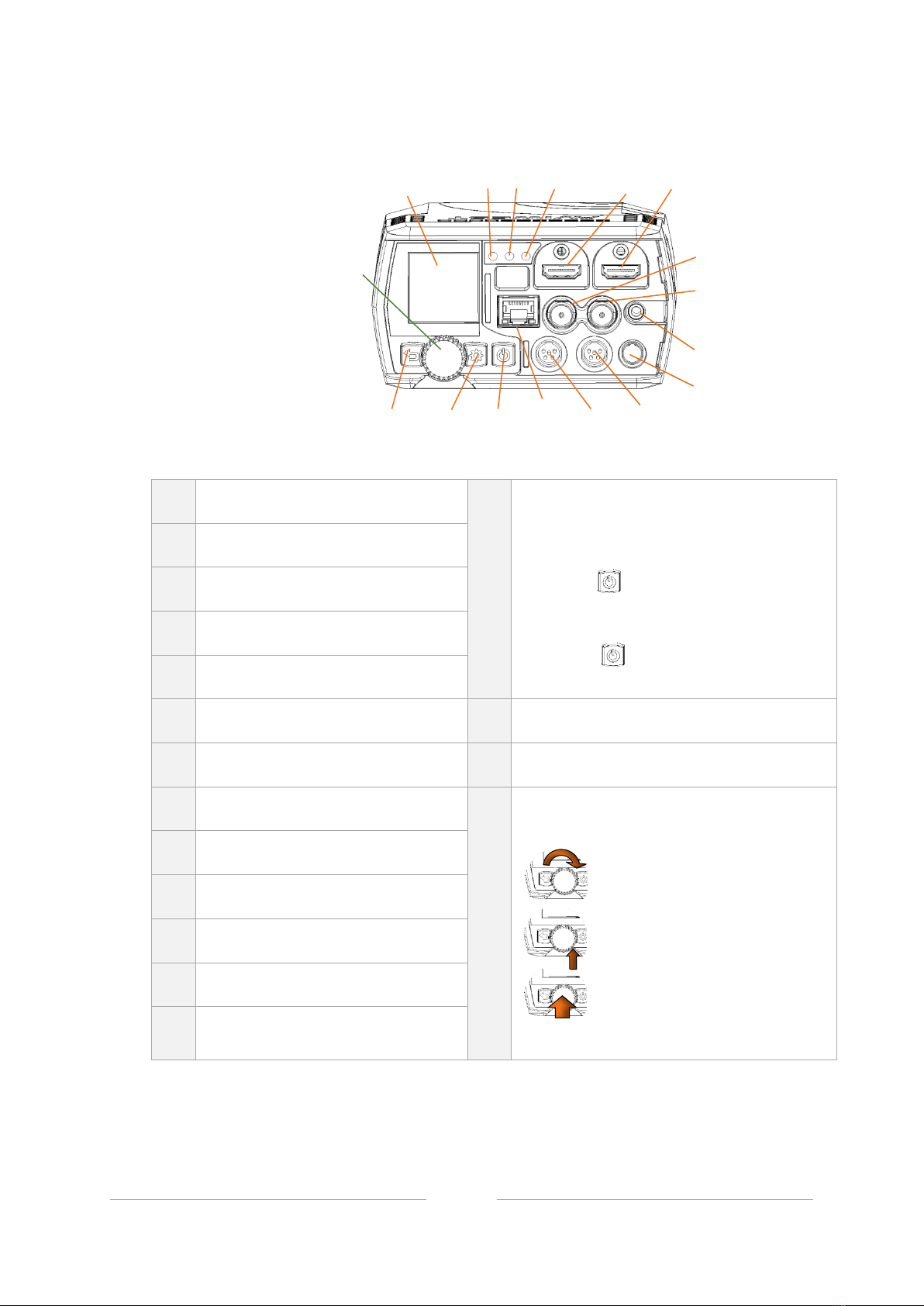CONFIGURING THE UNIT NAME ....................................................................................................................49
CONFIGURING THE TIME AND DATE...............................................................................................................50
SELECTING THE LANGUAGE .........................................................................................................................50
ENABLING /DISABLING THE UNIT LOCATION .................................................................................................51
ENABLING /DISABLING AUTO-LIVE AT STARTUP ............................................................................................52
ENABLING /DISABLING SCREENSAVER .........................................................................................................53
SELECTING THE VIDEO SOURCE....................................................................................................................54
SELECTING THE AUDIO SOURCE ...................................................................................................................56
ADDING AND CONFIGURING A LIVE PROFILE ...................................................................................................58
DELETING A LIVE PROFILE...........................................................................................................................61
SELECTING A LIVE PROFILE..........................................................................................................................62
ADDING AND CONFIGURING A RECORD PROFILE .............................................................................................63
DELETING A RECORD PROFILE .....................................................................................................................65
SELECTING A RECORD PROFILE ....................................................................................................................66
ADDING AND CONFIGURING A DESTINATION PROFILE ......................................................................................67
DELETING A DESTINATION PROFILE ..............................................................................................................70
SELECTING A DESTINATION PROFILE .............................................................................................................71
CONFIGURING AES ENCRYPTION ..................................................................................................................72
CONFIGURING FORWARD SETTINGS ..............................................................................................................74
ENABLING /DISABLING A CELLULAR MODEM ................................................................................................75
ENABLING /DISABLING ALL INTERNAL CELLULAR MODEMS ............................................................................76
ENABLING /DISABLING ALL QUAD CELLLINK CELLULAR MODEMS .................................................................77
SELECTING A MISSION .....................................................................................................78
FROM THE UNIT PANEL...............................................................................................................................78
FROM THE WEB INTERFACE.........................................................................................................................80
SETTING A VIDEO RETURN ...............................................................................................82
EMITTING A VIDEO RETURN .........................................................................................................................82
RECEIVING A VIDEO RETURN........................................................................................................................83
STARTING A LIVE ..............................................................................................................84
FROM THE UNIT PANEL...............................................................................................................................84
FROM THE WEB INTERFACE.........................................................................................................................86
STARTING A RECORD........................................................................................................87
FROM THE UNIT PANEL...............................................................................................................................87
FROM THE WEB INTERFACE.........................................................................................................................89
STARTING A FORWARD .....................................................................................................90
FROM THE UNIT PANEL...............................................................................................................................90
FROM THE WEB INTERFACE.........................................................................................................................91
TRANSMITTING FILES VIA THE HOT FOLDER ...................................................................92
ENABLING /DISABLING THE HOT FOLDER FUNCTION......................................................................................93
USING THE INTERCOM......................................................................................................94
FROM THE UNIT PANEL...............................................................................................................................94
FROM THE WEB INTERFACE.........................................................................................................................94
CONFIGURING A DATA BRIDGE.........................................................................................95
FROM THE UNIT PANEL...............................................................................................................................95
FROM THE WEB INTERFACE.........................................................................................................................96
LOCKING A FIELD UNIT FROM MANAGER INTERFACE.....................................................96
SERVICING ........................................................................................................................97