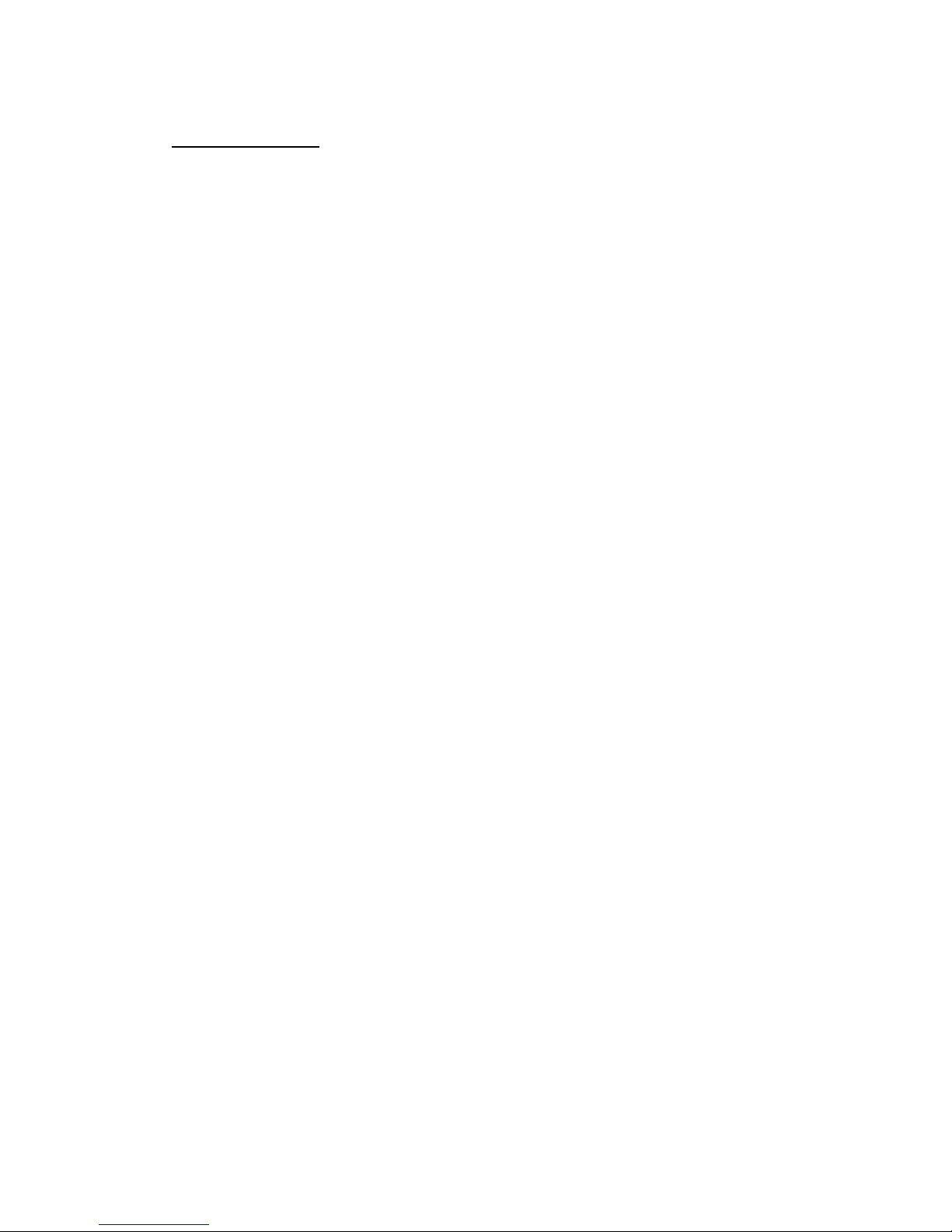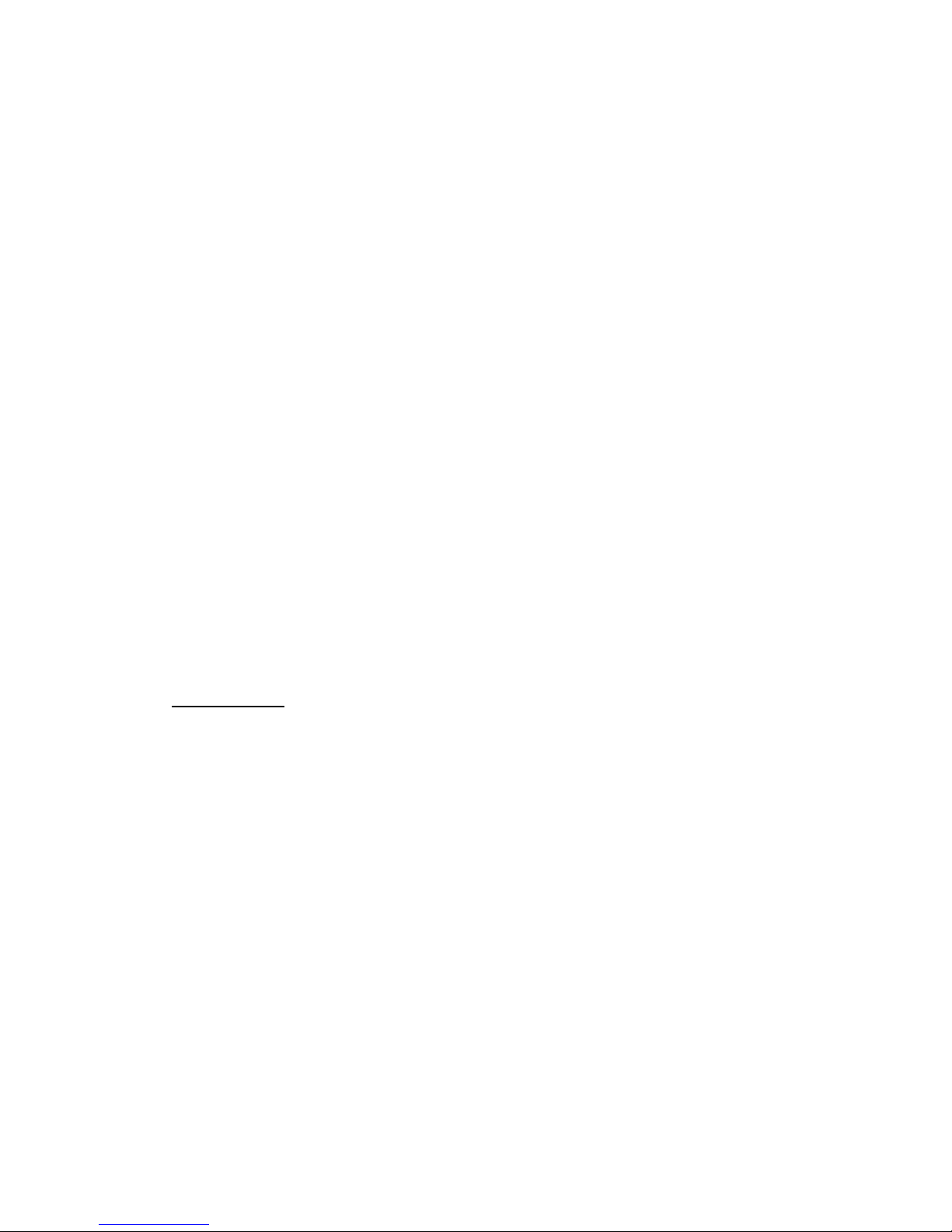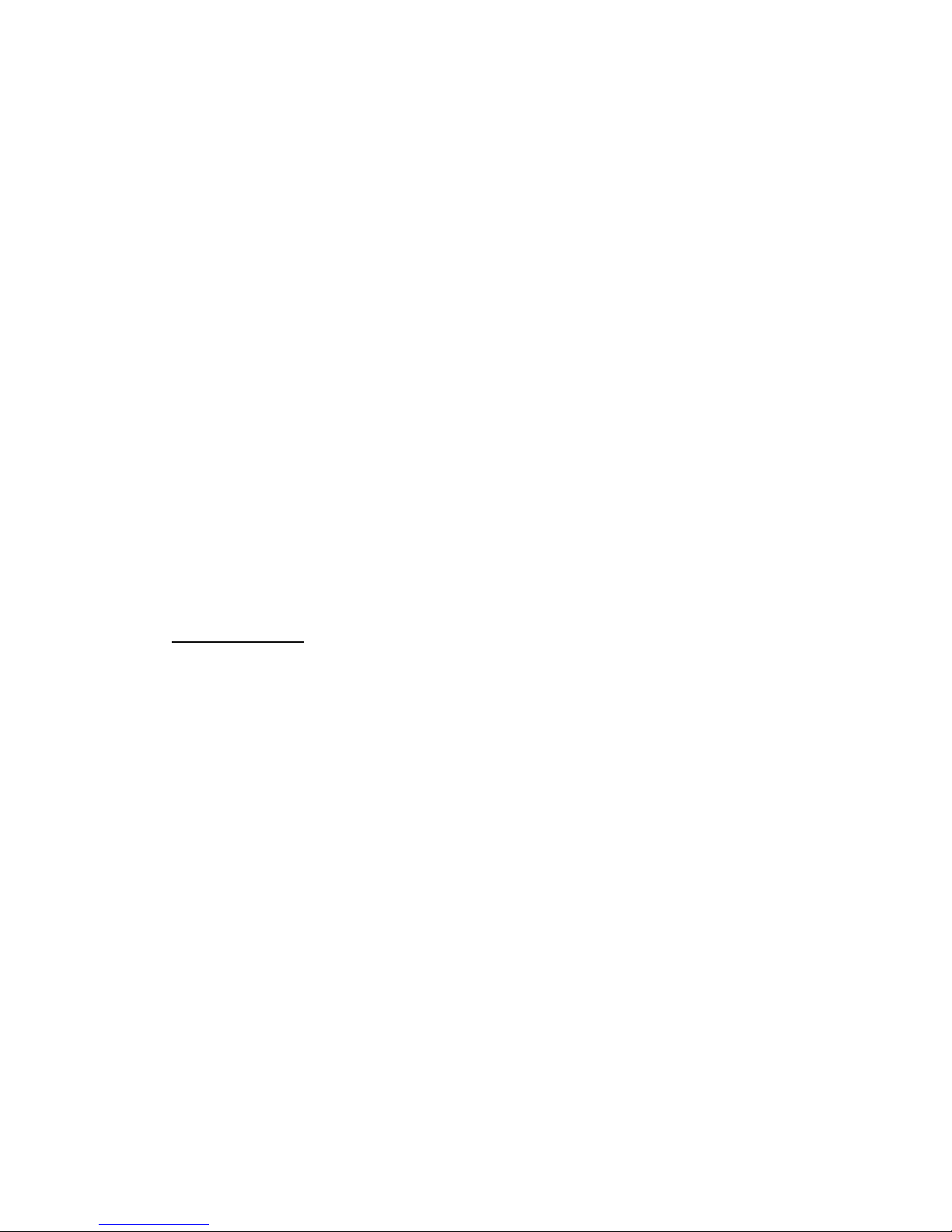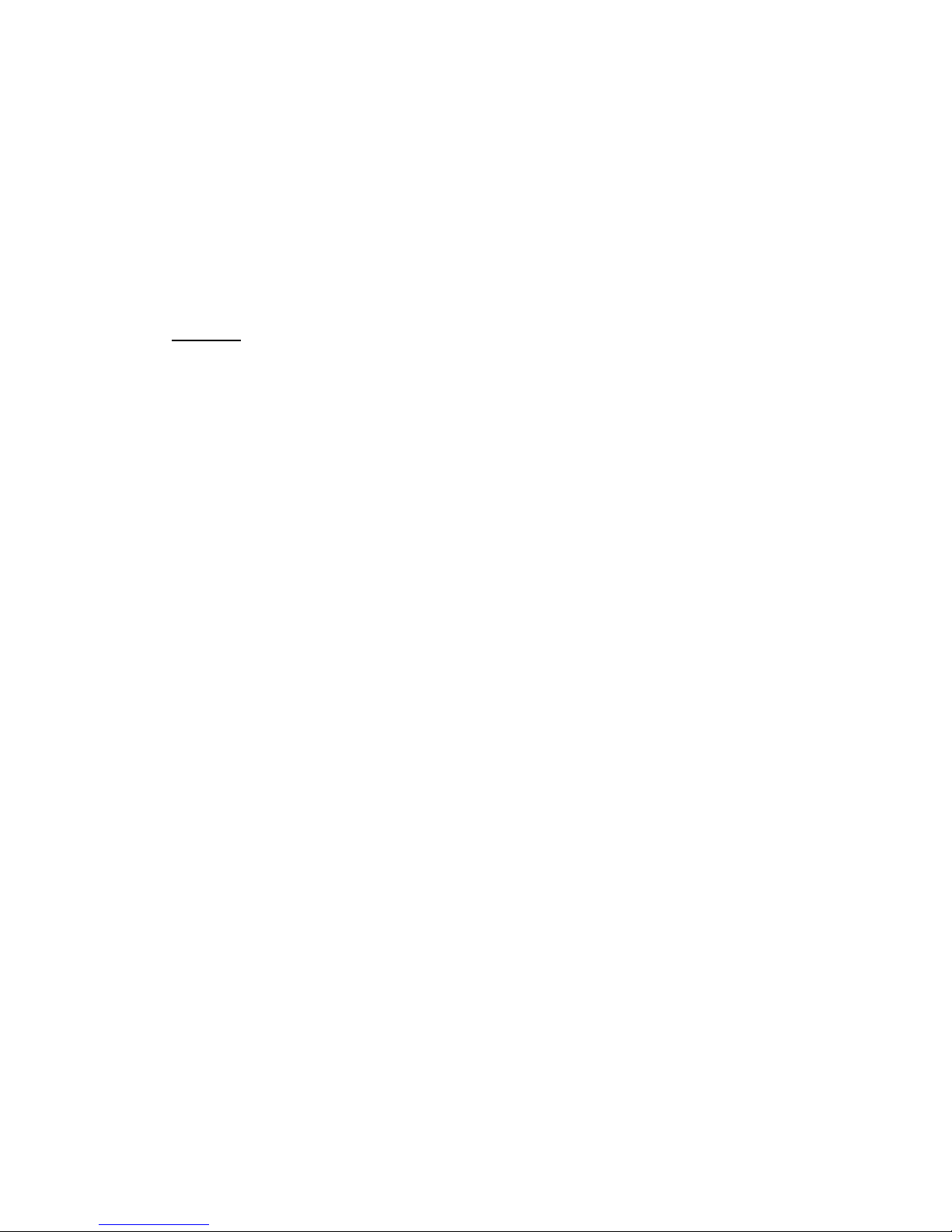• Bluetooth – The PAW 5000 features Bluetooth connectivity. To
activate Bluetooth streaming:
1. Hold the Back/Setup button (14)
2. Use the Jog Wheel (09) to select Bluetooth Settings and
press the confirm button (10)
3. Use the Jog Wheel (09) to select Bluetooth Switch and
press the confirm button (10)
4. Use the Jog Wheel (09) to select n and press the confirm
button (10)
5. Press the Back/Setup button (14)
6. Use the Jog Wheel (09) to select List of Bluetooth and press
the confirm button (10)
7. Turn on your Bluetooth headphone or speaker and
activate the pairing mode.
8. Use the Jog Wheel (09) to select Scan for new device and
press the confirm button (10)
9. When you see the name of your Bluettoth device press
confirm (09) to stop scanning.
10. Use the Jog Wheel (09) to select your Bluetooth device
and press the confirm button (10)
11. When the PAW 5000 shows Connected, the devices are
connected.
12. Press the Back/Setup button (14) three times to return to
the main play screen.
6. Navigation
The Lotoo PAW 5000 uses a folder-based navigation system. To create,
populate and manage these folders:
1. Power on the Lotoo PAW 5000.
2. onnect your Mac or P to the USB 3.0 port on the PAW 5000
(found on the right hand side of the unit) using the included USB
3.0 cable.
3. When prompted to start the USB communication, use the Jog
Wheel (09) to select Yes and press the confirm button (10)
4. The PAW 5000 will appear as a removable disk on the connected
computer.
5. reate, populate and manage your music into folders.
6. When the data has finished transferring, eject the PAW 5000
using your computer’s file management system.
7. Disconnect the PAW 5000 from your computer.
8. The PAW 5000 will now update the database. When prompted,
press the onfirm button (10).