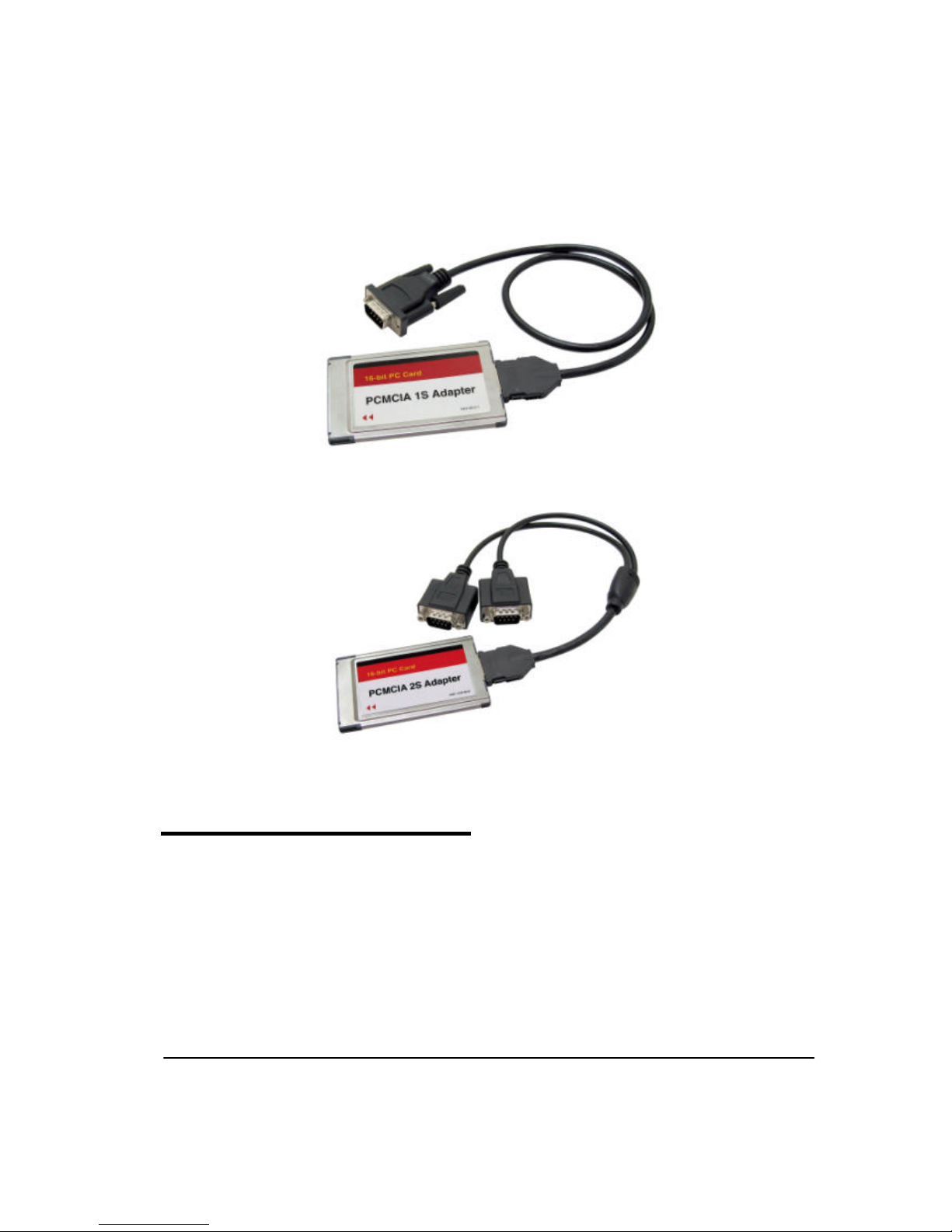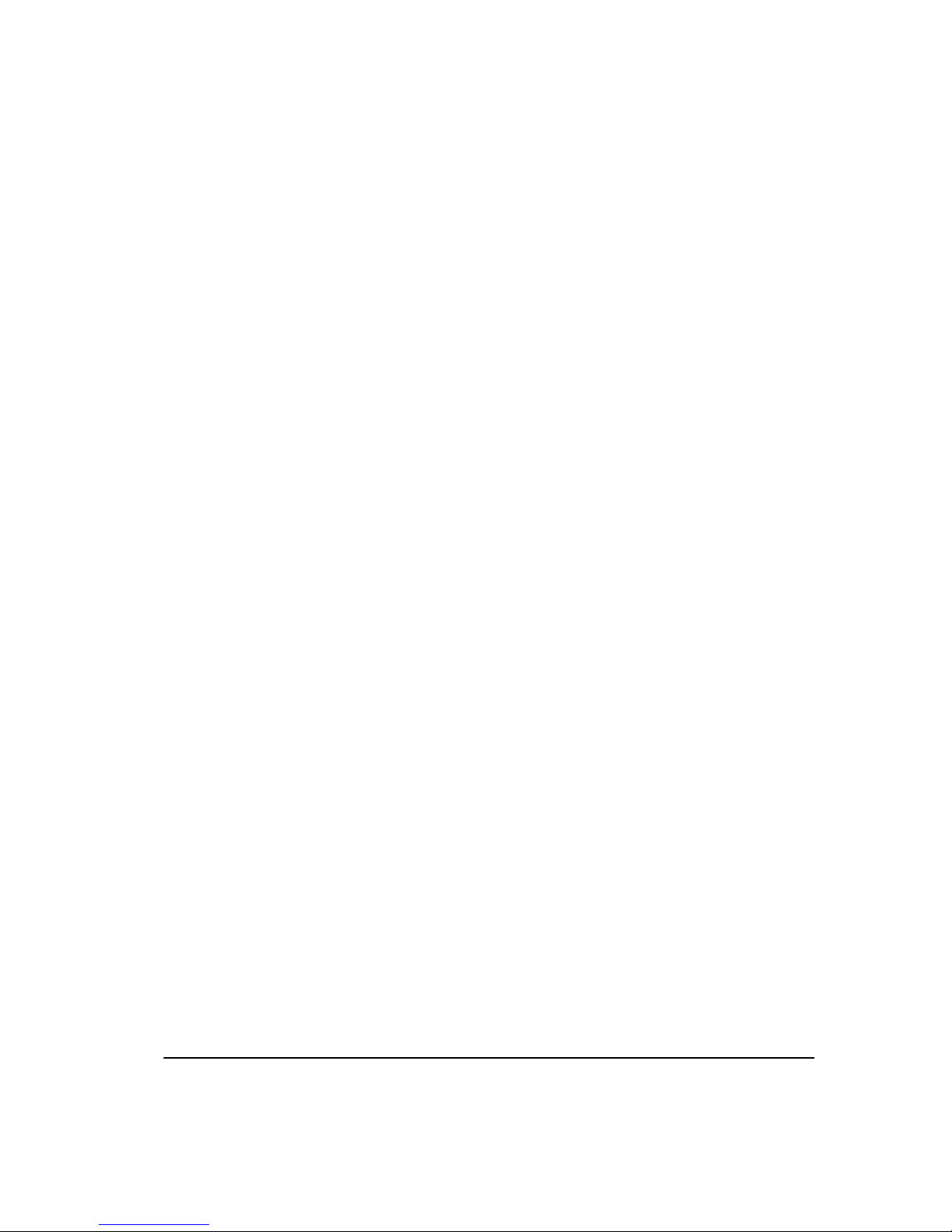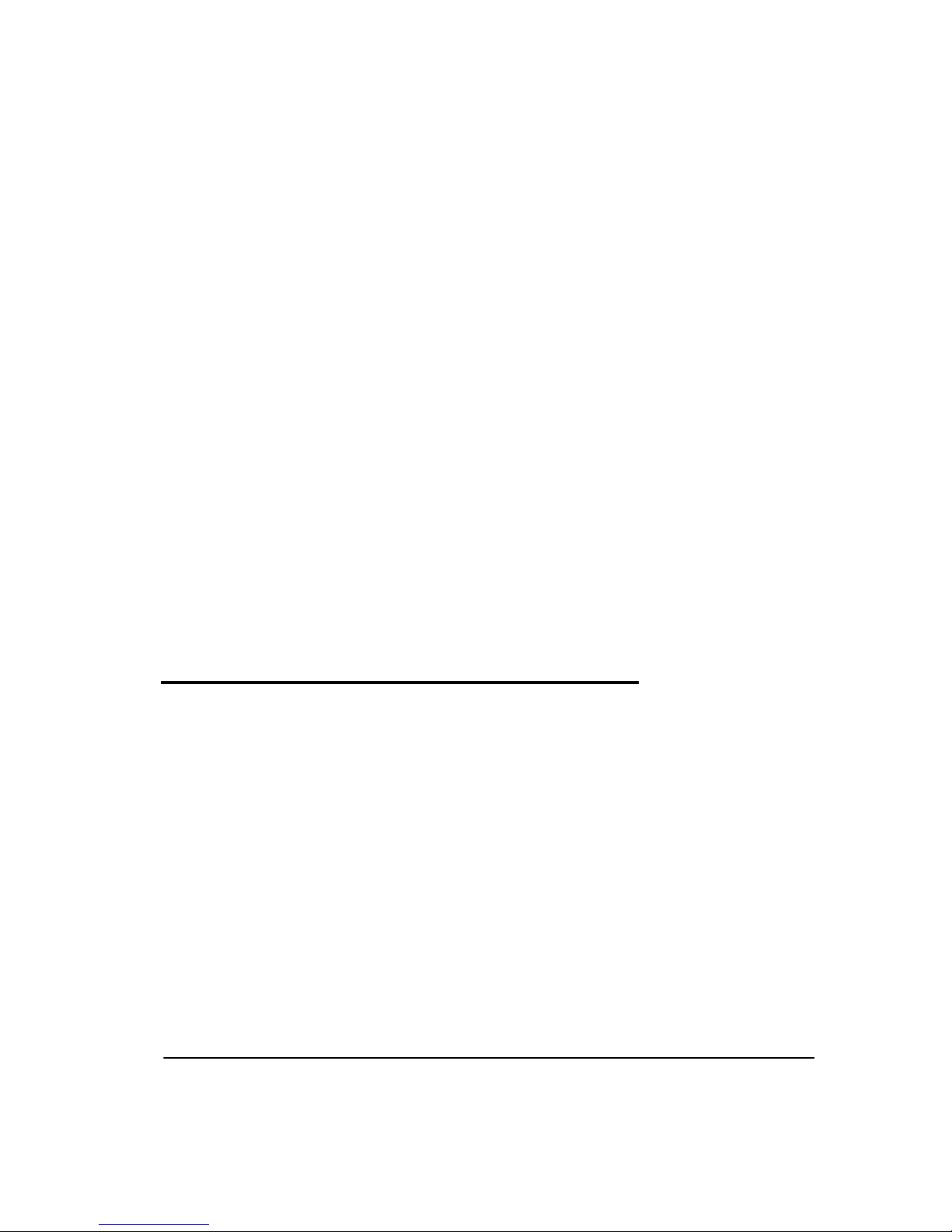5
10.Check Automatic search a better driver[Recommended],
click Next, then click Finish.
11.Select Elan-Serial Port: CF332-DEV0, then click Properites.
12.Click Reinstall Driver, check Automatic search a better
drive[Recommended], click Next, then click Finish.
13.Remove the driver CD, then restart your system
to complete driver installation.
Windows 2000 Driver Installation
For PCMCIA 1S Adapter:
1. After hardware installation is completed, boot up your system.
2. At the Found New Hardware Wizard, click Next.
3. Insert the driver CD into you CD-ROM drive, then click Next.
4. Check CD-ROM drives, then click Next, Next, then click Finish.
5. Remove the driver CDand restart Windows system
to complete driver installation.
For PCMCIA 2S Adapter:
1. After hardware installation is completed, boot up your system.
2. At the Found New Hardware Wizard,click Cancel, Cancel.
3. Insert the driver CD into your CD-ROM drive.
4. Double click Serialsetup from driver CD of 2S folder.
5. When Serial Card Drivers-InstallShield wizard appears,
click Next, Install.
6. If the message windowdisplays Windows 2K/XP Hotfix setup …,
please ignore the message and click OK.
7. At the InstallShield wizard, click Finish.
8. When Serial Card Drivers Installer Information appears,
click Yes to restart your system.