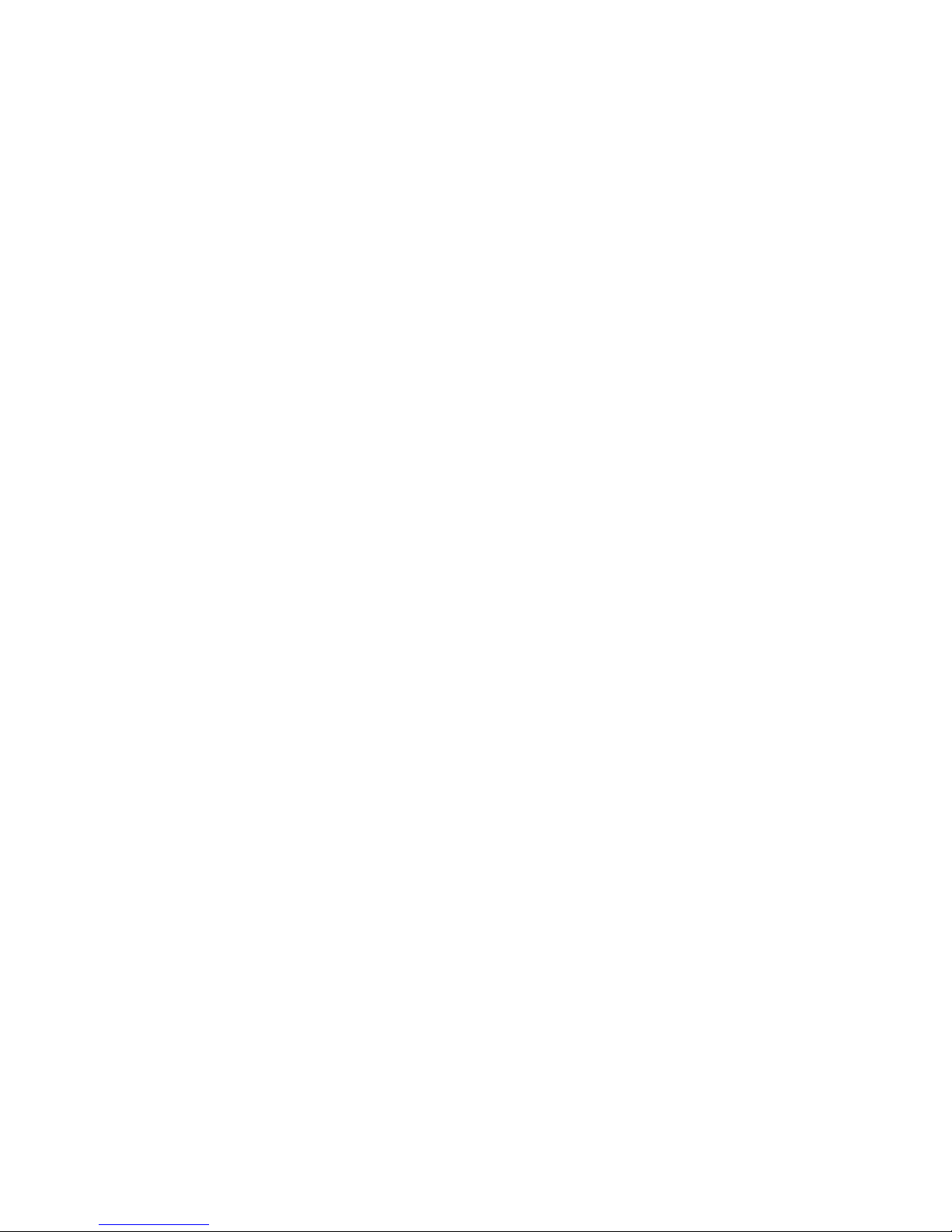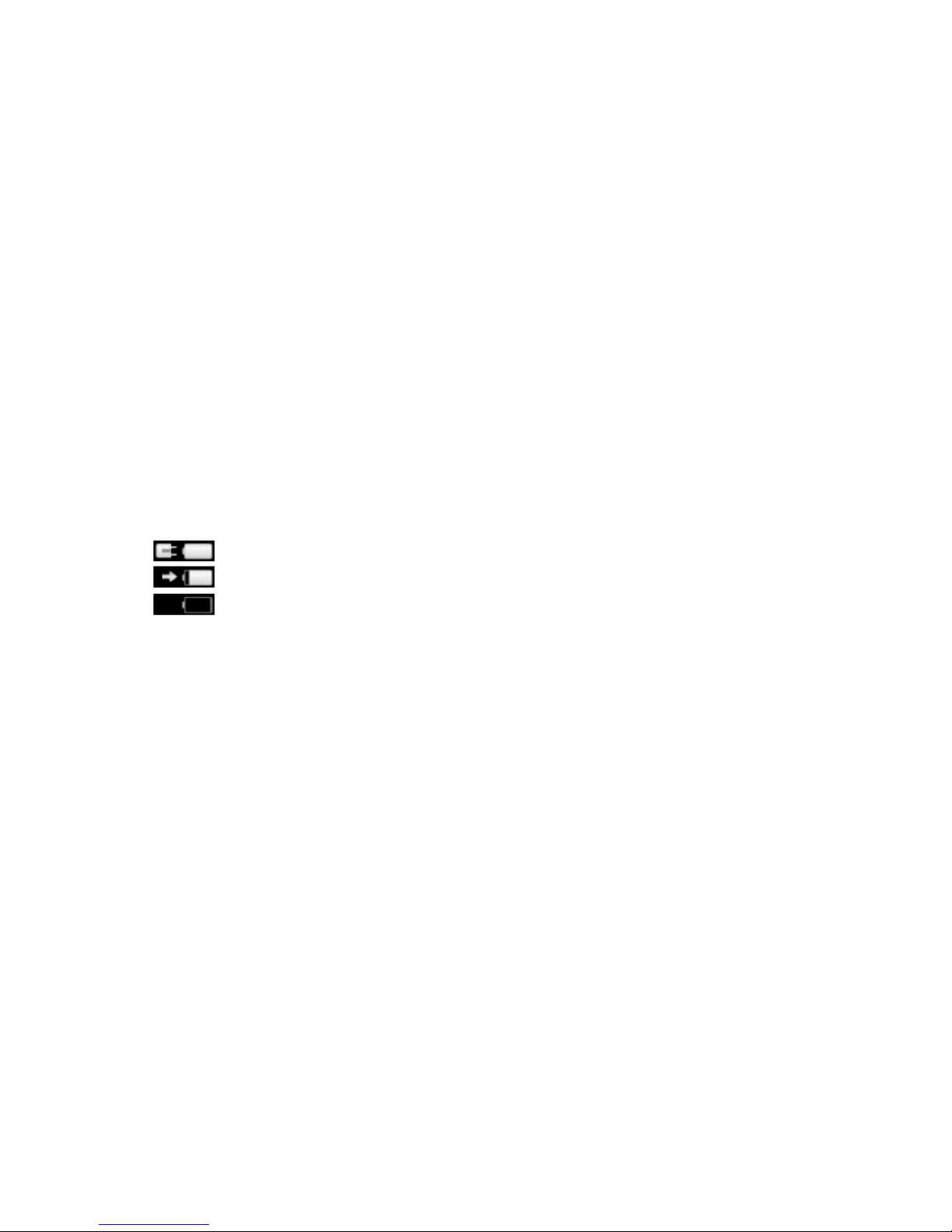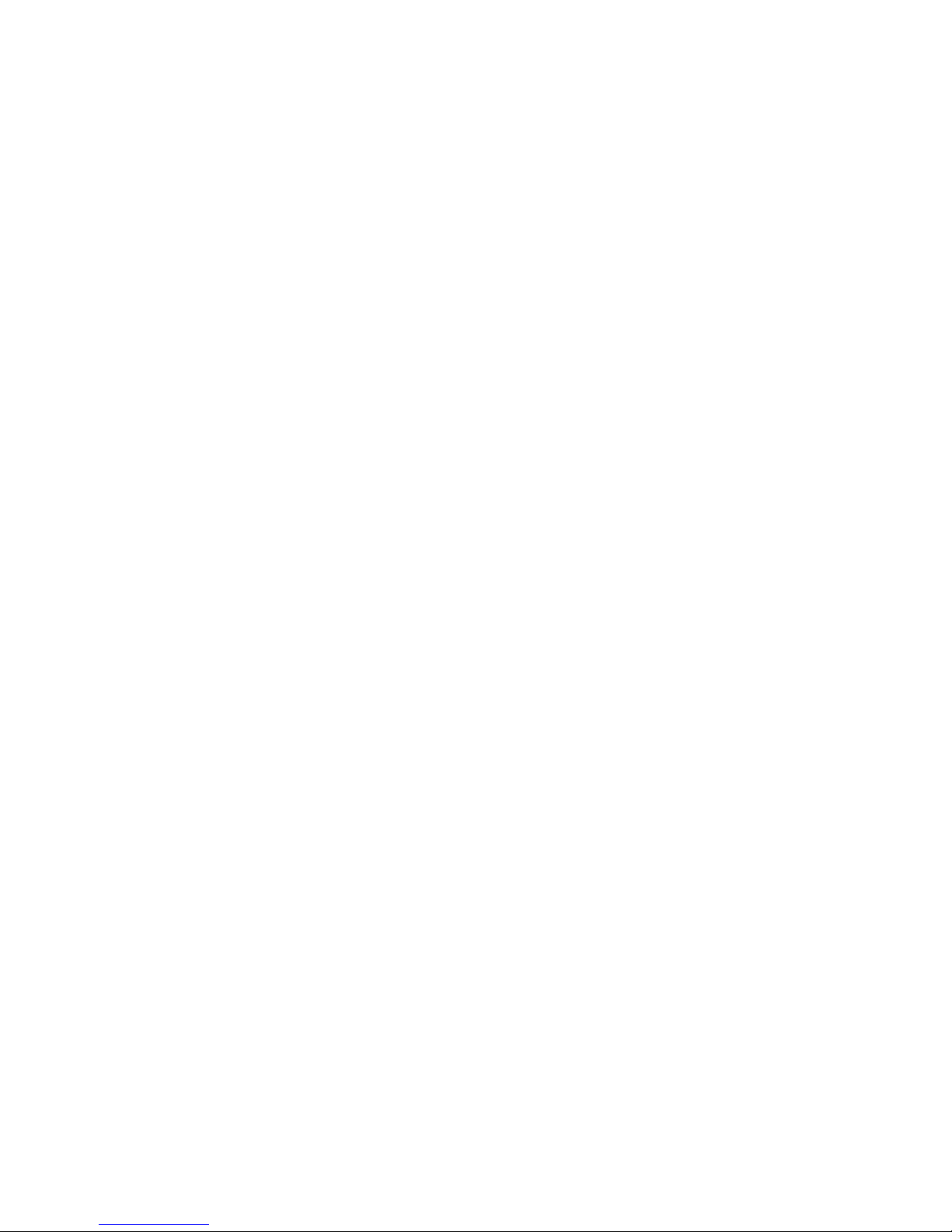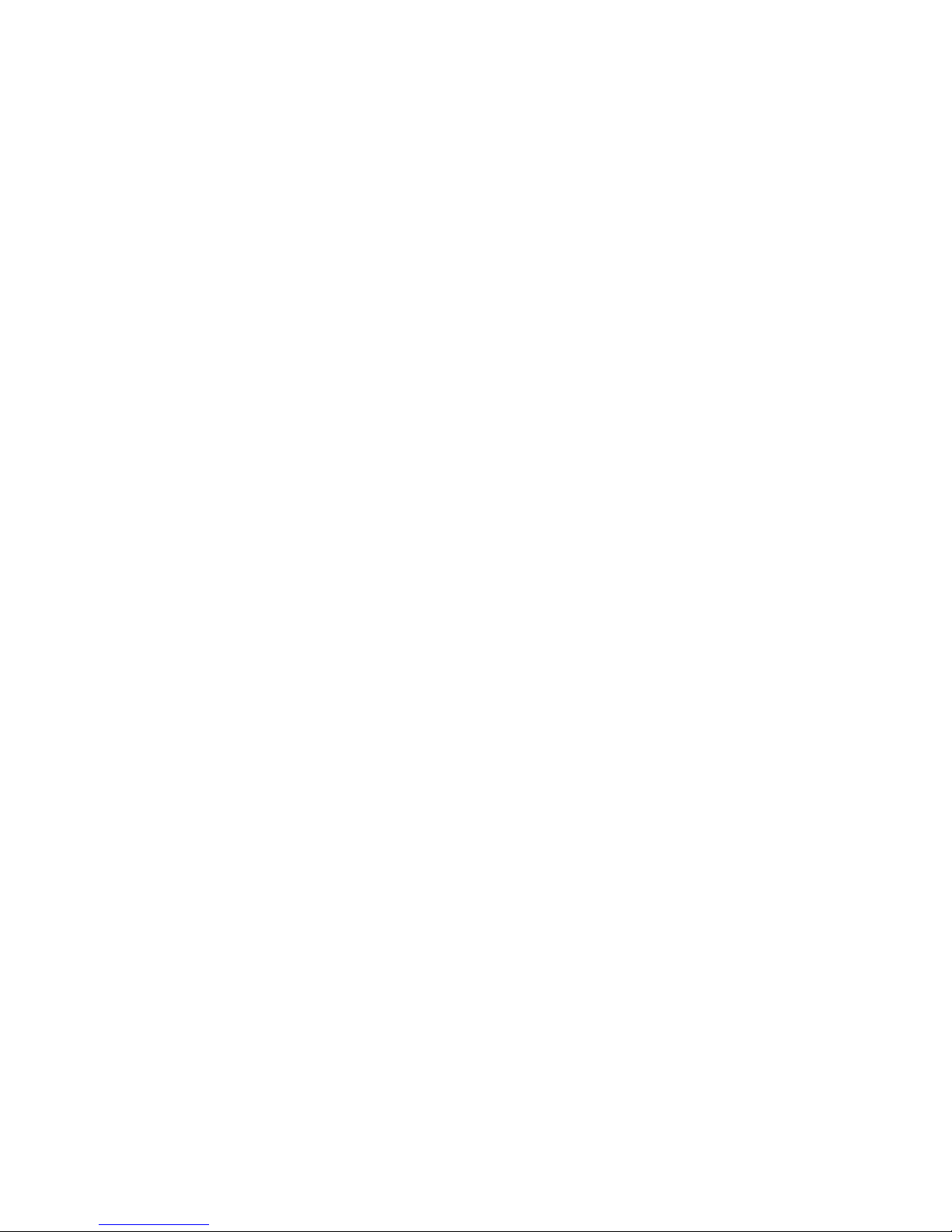8
While level setting is active the display shows the actual level instead of the volume. Level can be set
using the volume knob (6). Now you can switch between the sources (also CD and tuner) and adjust
the levels.
When this is done press the "EXIT LVL" knob and bring the unit back to normal operating mode. All
level settings are now stored.
NOTE: While the level setting mode is active the unit will not respond to any RC 9 remote control
command.
2.4 Tuner
The basic functions of the tuner can be accessed by the buttons right under the display (4 – 8). More
sophisticated functions and all webradio features are available via the menu and the included RC 9
remote control.
2.4.1 Tuning
Depending on the selected mode (manual / auto) the most right buttons (7, 8) under the display (3)
are named !3AUT"or !3MAN". In AUT-mode a tip on one of the buttons lets the tuner
automatically seek the next upper or lower station. In MAN mode the frequency changes in 50 kHz-
steps as long as the button is pressed. In this case the tuning indicator shown in the display (3) helps
You to tune correctly to the desired station. If tuning is correct it will show "locked“.
NOTE: To optimize the sound quality You can use the functions mode, sensitivity and bandwidth,
which are described later on in chapter 3.
2.4.2 Station and memory
Storing a new station
If you want to store a certain station in the memory, press the button MENU (6) under the display (3) for
more than 2 seconds. The display will propose the next free memory position for storage (for example:
if 5 stations are already stored, position 6 will be proposed). Using the "MOVE" buttons (4, 5) you can
change the position.
Modifying, moving or deleting an existing station
If the tuner is set to an already stored station you can change its settings, move it to a different position
or delete it. If you, want first change settings (mono/stereo, bandwidth or other). Then press the button
MENU (6) under the display (3) for more than 2 seconds. If you then press "STORE" the station will be
stored a new at the old position with the changed settings. Using the buttons "MOVE" allows you to
change the position of this station before storing. "DELETE" will erase the station out of the memory.
"EXIT" will bring the unit back to normal operating mode without changing the memory.
NOTE: The station memory allows You to store up to 63 stations. It stores not only their frequency, but
also the individual setting (mono/stereo, bandwidth or other).
2.4.3 Selecting a station out of the memory
The buttons !STAT"(4, 5) select the stations stored in the memory. A short tip switches to the next /
previous station. Holding the button down scans automatically up / down. The number of the actual
station is shown in the display ("STAT xx“).