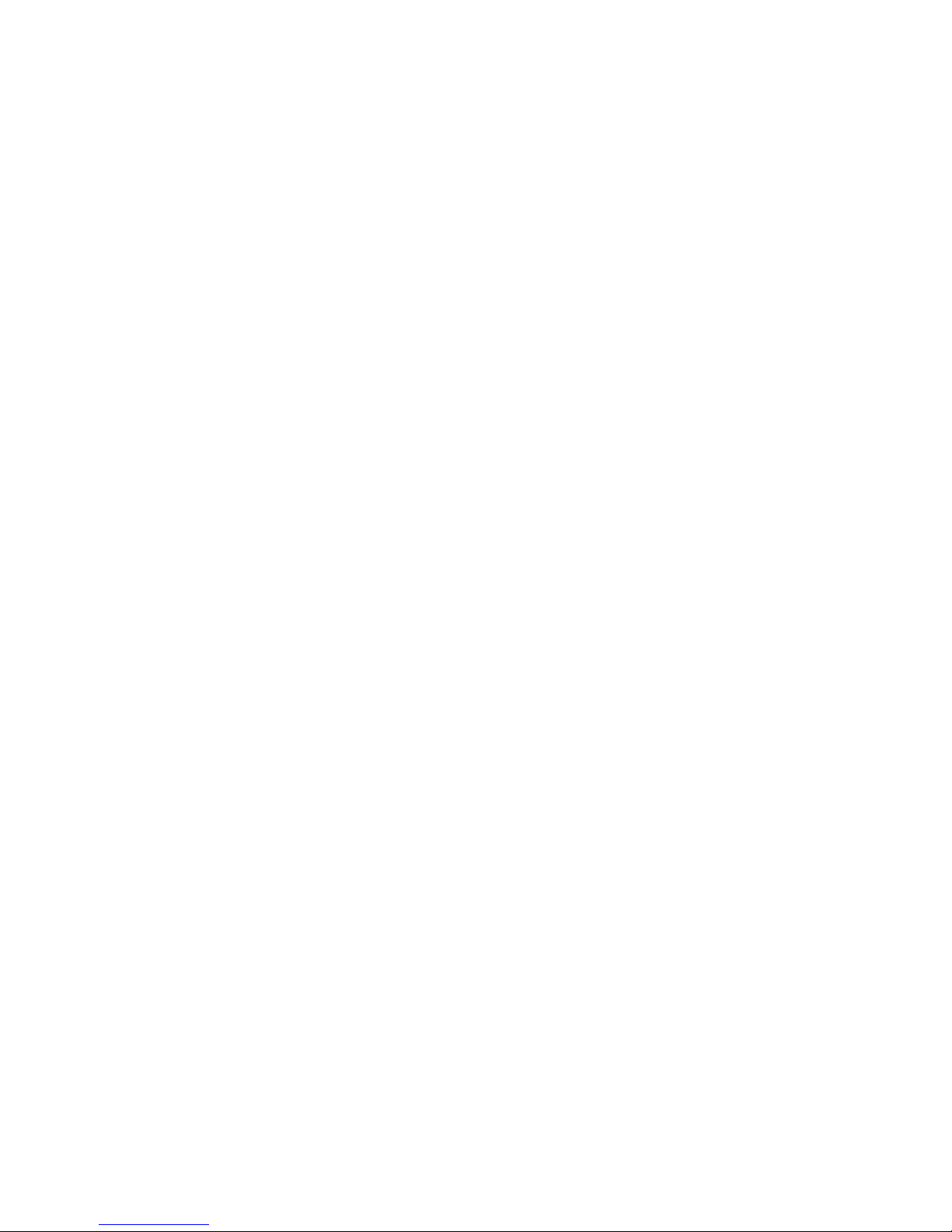Table of contents
1!Getting started.................................................................................................................... 6!
1.1!What’s in the box?........................................................................................................ 6!
1.2!Control and operating elements ................................................................................... 6!
1.3!Installation and cooling................................................................................................. 7!
1.4!Connection to mains .................................................................................................... 7!
1.5!Connections of analog sources.................................................................................... 8!
1.6!Connection of digital sources....................................................................................... 8!
1.7!Connection of analog recording devices...................................................................... 8!
1.8!Connection of digital recording devices....................................................................... 8!
1.9!Connecting a subwoofer .............................................................................................. 8!
1.10!Connecting loudspeakers............................................................................................. 8!
1.11!Tuner antenna............................................................................................................... 8!
1.12!RC 9 remote control ..................................................................................................... 9!
1.13!RC S App for iOS and Android..................................................................................... 9!
1.14!Network installation (LAN, WiFi) ................................................................................... 9!
1.15!Software updates ....................................................................................................... 14!
2!Basic operation................................................................................................................. 14!
2.1!First operation / self test............................................................................................. 14!
2.2!Switching on / stand by.............................................................................................. 14!
2.3!Selecting the signal source ........................................................................................ 14!
2.4!Volume settings .......................................................................................................... 15!
2.5!Digital inputs (COAX, OPTO, USB)............................................................................. 16!
2.6!CD Player.................................................................................................................... 17!
2.7!FM Tuner .................................................................................................................... 19!
3!Advanced Settings ........................................................................................................... 20!
3.1!Global settings............................................................................................................ 20!
3.2!Line Einstellungen (XLR, RCA).................................................................................... 22!
3.3!FM-Tuner .................................................................................................................... 22!
3.4!Personal Setup ........................................................................................................... 23!
3.5!Reset (factory default settings)................................................................................... 24!
4!Appendix............................................................................................................................ 25!
4.1!Cleaning...................................................................................................................... 25!
4.2!Troubleshooting.......................................................................................................... 25!
4.3!Conditions of warranty (EC only) ................................................................................ 26!
5!Technical Data .................................................................................................................. 27!
5.1!Preamplifier................................................................................................................. 27!
5.2!Amplifier...................................................................................................................... 27!