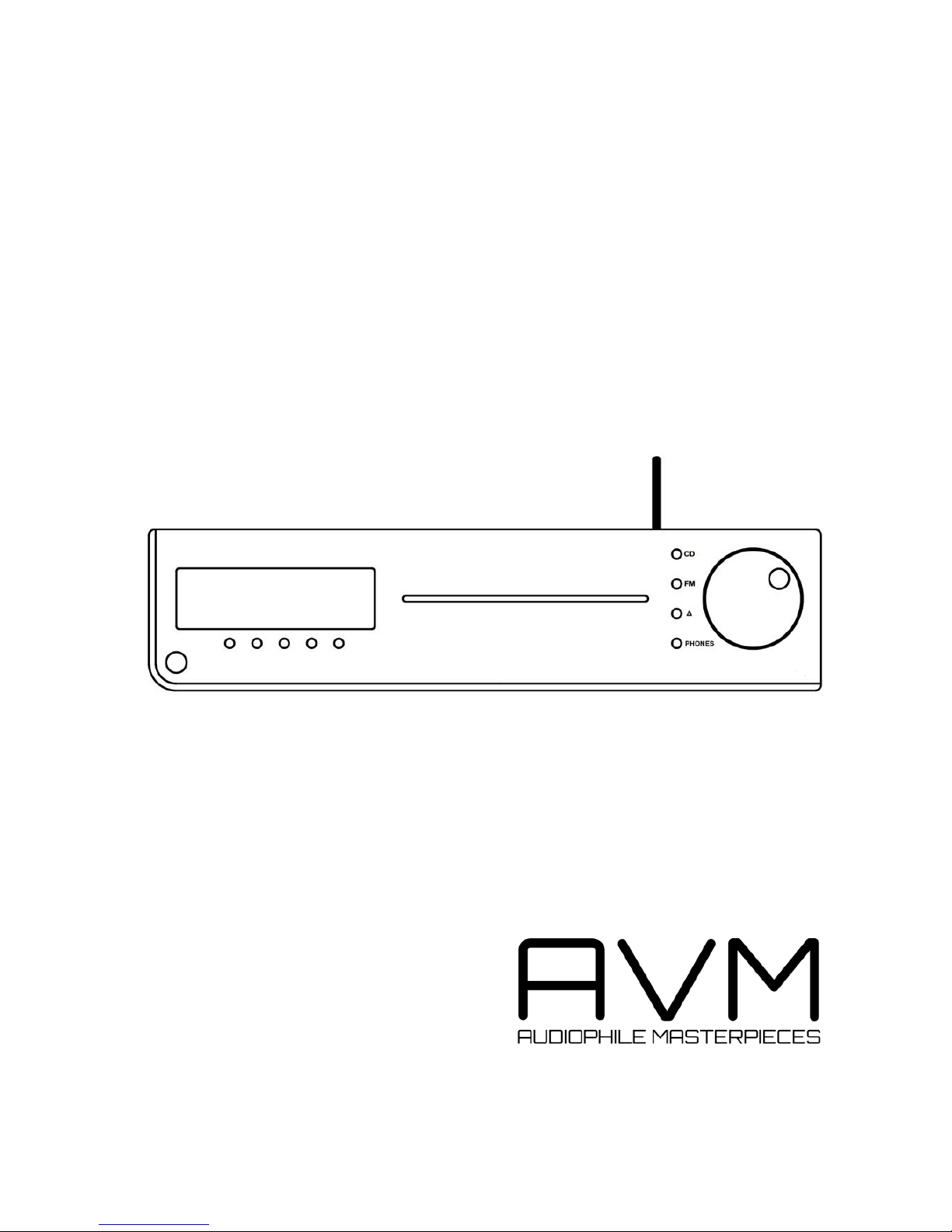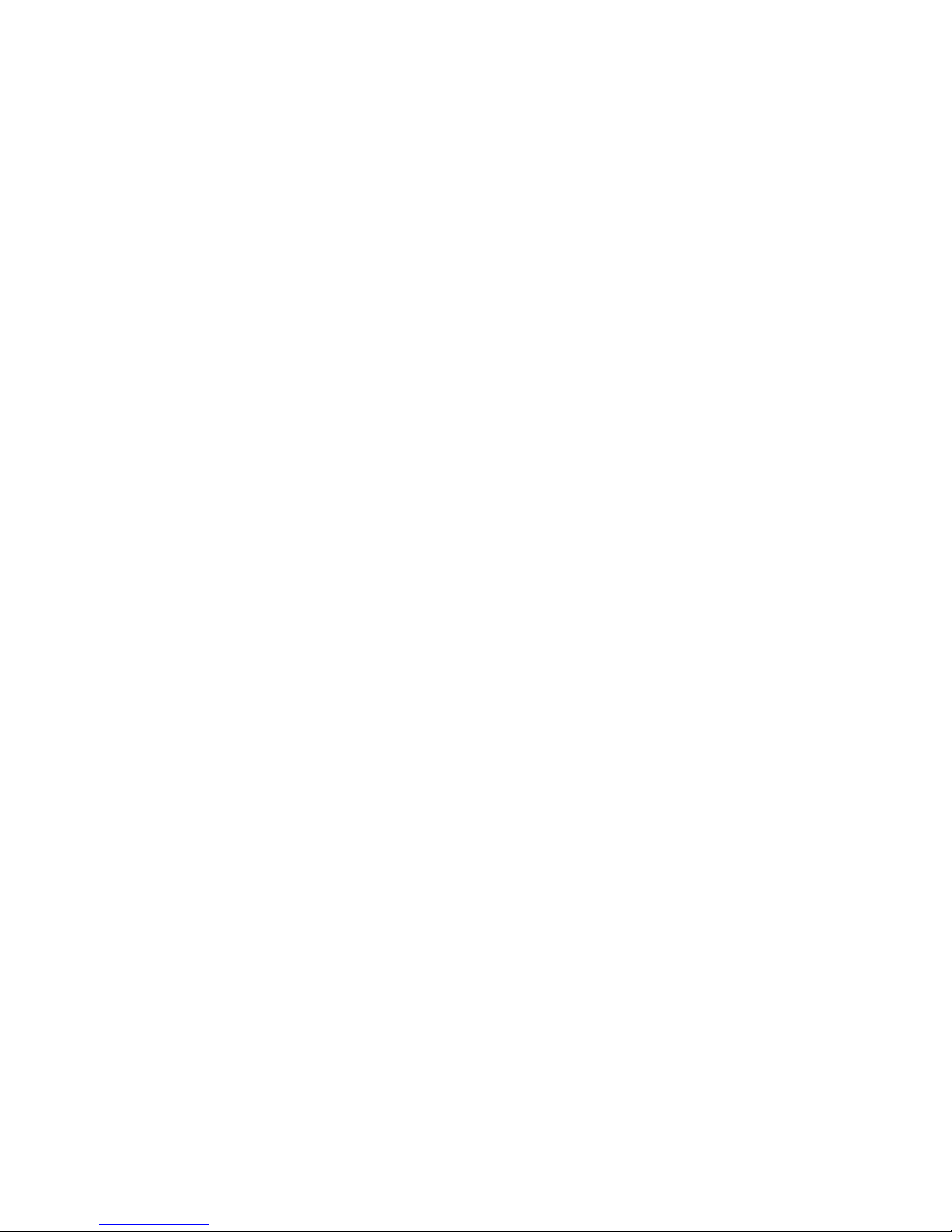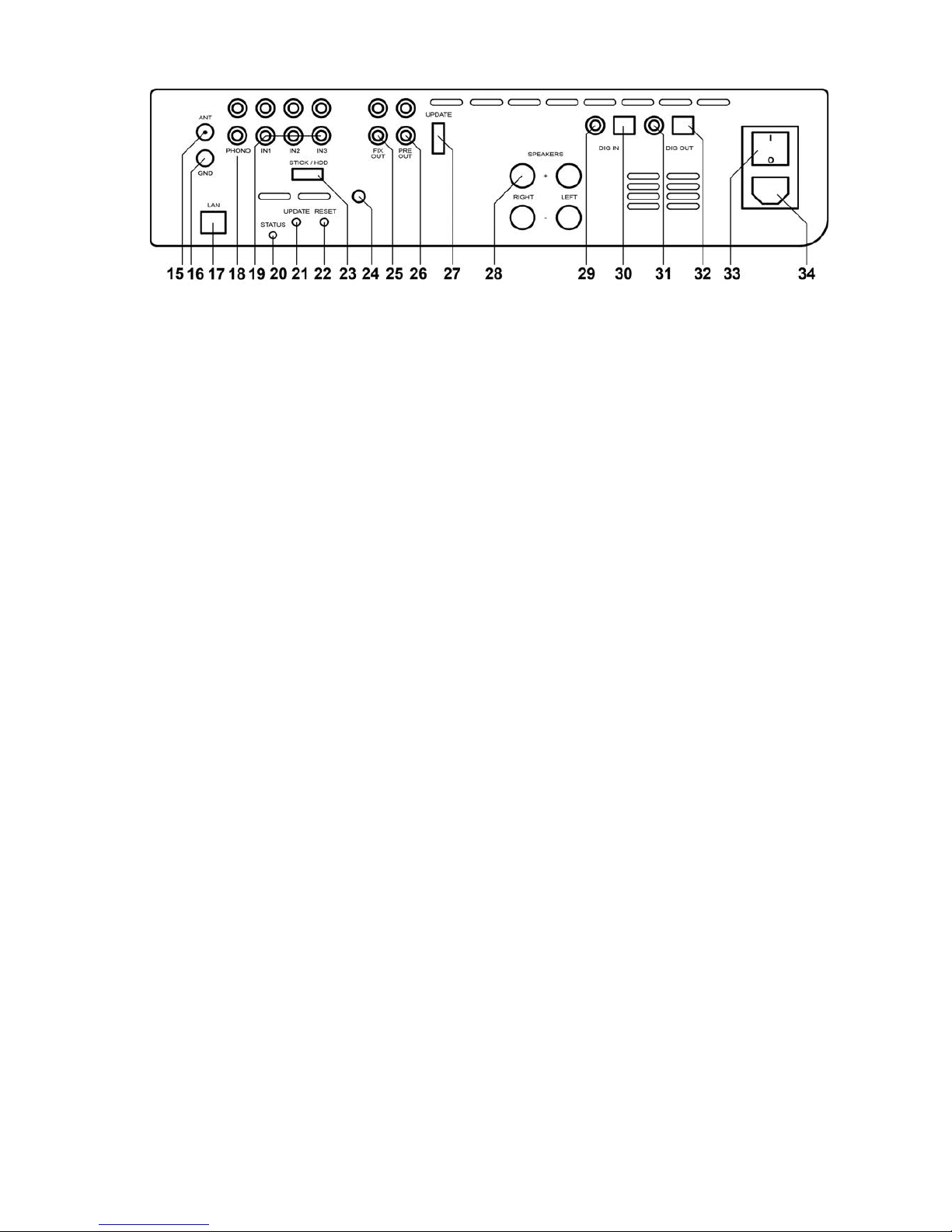Table of contents
1!Getting started.................................................................................................................... 6!
1.1!What’s in the box?........................................................................................................ 6!
1.2!Control and operating elements ................................................................................... 6!
1.3!Installation and cooling................................................................................................. 7!
1.4!Connection to mains .................................................................................................... 7!
1.5!Connecting analogue signal sources ........................................................................... 7!
1.6!Connecting digital signal sources................................................................................. 8!
1.7!Connecting a recorder.................................................................................................. 8!
1.8!Connecting a subwoofer .............................................................................................. 8!
1.9!Connecting loudspeakers............................................................................................. 8!
1.10!Tuner antenna............................................................................................................... 8!
1.11!RC 9 remote control ..................................................................................................... 9!
1.12!RC S App for iOS and Android..................................................................................... 9!
1.13!Network installation (LAN, WiFi) ................................................................................... 9!
1.14!Software updates ....................................................................................................... 14!
2!Basic operation................................................................................................................. 15!
2.1!First operation / self test............................................................................................. 15!
2.2!Switching on / stand by.............................................................................................. 15!
2.3!Selecting the signal source ........................................................................................ 15!
2.4!Volume setting............................................................................................................ 15!
2.5!FM Tuner .................................................................................................................... 16!
2.6!CD Player.................................................................................................................... 17!
3!Advanced Settings ........................................................................................................... 19!
3.1!Global settings............................................................................................................ 19!
3.2!FM-Tuner .................................................................................................................... 21!
3.3!Personal Setup ........................................................................................................... 21!
3.4!Reset (factory default settings)................................................................................... 23!
4!Appendix............................................................................................................................ 24!
4.1!Cleaning...................................................................................................................... 24!
4.2!Troubleshooting.......................................................................................................... 24!
4.3!Conditions of warranty (EC only) ................................................................................ 25!
5!Technical Data .................................................................................................................. 26!